Affiliate links on Android Authority may earn us a commission. Learn more.
How to save battery life on your iPhone
The eternal struggle with any smartphone seems to be making its battery last longer. Despite public demands for better specs, even most top-end phones won’t last more than a day, including the iPhone 14 Pro Max. So how do you make an iPhone’s battery last from morning to bedtime?
How to prolong battery life on your iPhone
There are a variety of common tactics you should be using, as well as some you should save for more severe situations — times when it’s uncertain when you’ll be able to plug in again.
Turn on Optimized Battery Charging
This is on by default anyway and has more to do with long-term battery degradation than day-to-day battery life, but since the former inevitably affects the latter, it’s important. Optimized Battery Charging caps your iPhone’s power at 80% when it predicts you’ll be plugged in for a long time, usually overnight, only pushing to 100% when you’re expected to unplug. This prevents premature degradation, and there’s certainly a difference between an iPhone with 95% capacity versus 85%.
To check if Optimized Battery Charging is on, go to Settings > Battery > Battery Health and Charging.
Lower your screen brightness
While it can be tempting to leave your iPhone’s brightness up high, making images pop in the brightest sunlight, there’s really no need. On a vanilla iPhone 13 the display is easy to read outdoors at around 50-60% brightness, and the higher you crank things, the more power your iPhone consumes. That’s especially true if you leave iOS set to Light Mode, which turns many menus and notifications white.
Force iOS into Dark Mode
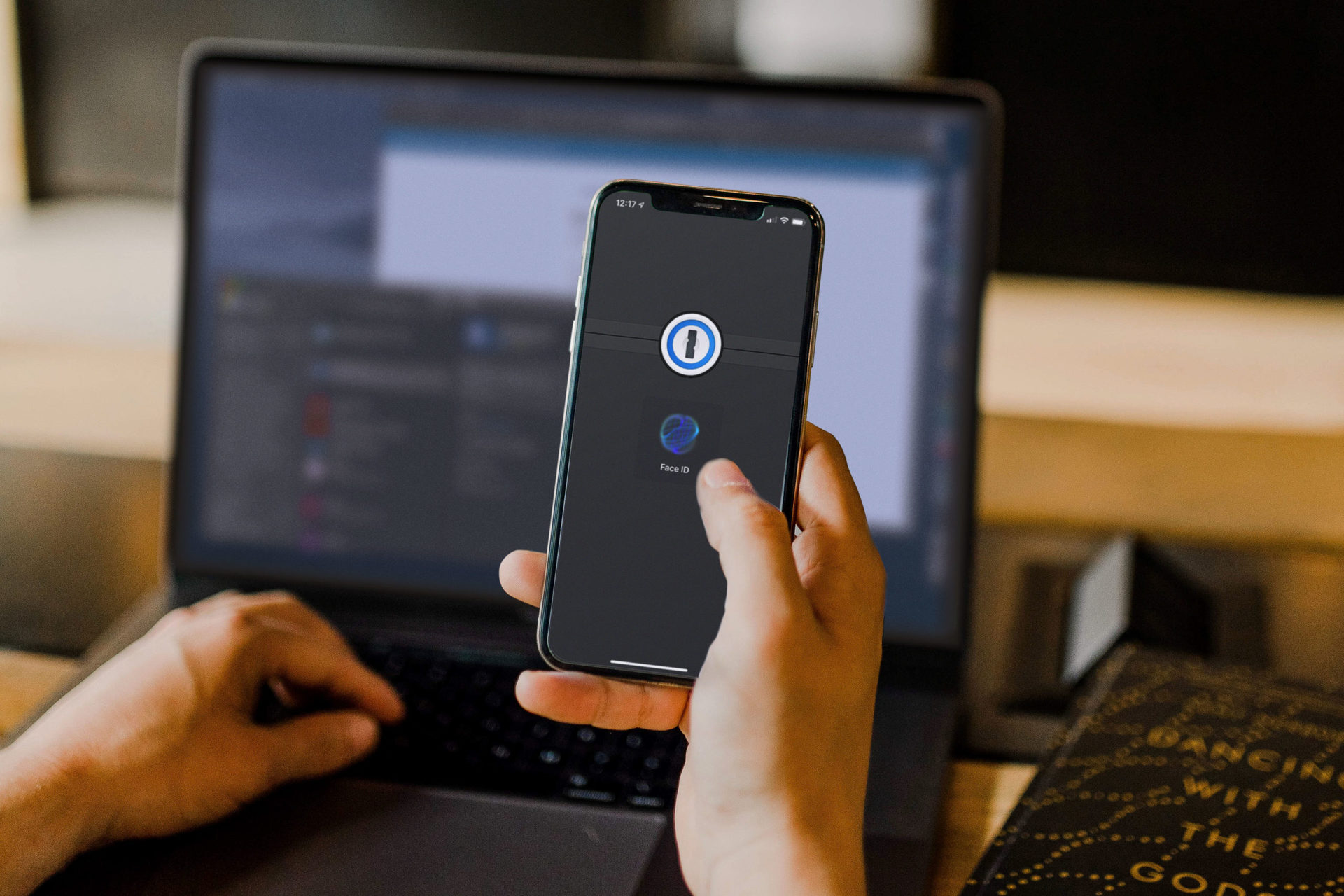
Dark Mode is a particular power-saver on iPhones with OLED displays, since OLED allows individual pixels to turn off completely, whereas LCDs always have a base amount of backlighting. There should be some improvements in both cases, though, so the darker your interface the better. The only current iPhone with an LCD is the iPhone SE.
To switch your iPhone to Dark Mode, go to Settings > Display and Brightness and select the Dark appearance. Switch off the Automatic toggle to force your iPhone to stay in Dark Mode around the clock, not just at night.
To get the most out of this, you may need to check if the third-party apps you use support Dark Mode as well. Some apps don’t, and if they do, you may have flip the option within an app’s own settings.
Turn on Auto-Lock
You should have Auto-Lock enabled anyway for privacy and anti-theft reasons, but another reason is to prevent your screen from drawing juice when you’re not using it. Face ID makes it incredibly trivial to unlock most iPhones.
Go to Settings > Display and Brightness > Auto-Lock and choose a duration. The sweet spot seems to be between 3 and 5 minutes — anything less is overkill, since you might find your iPhone locked after a just a momentary distraction.
Turn off Always On Display

It’s actually fine to leave this feature on most of the time if your iPhone supports it, but it does consume a small amount of extra power. We do mean small — it uses reduced brightness and an ultra-low refresh rate. Your screen will turn off anyway if you’re running CarPlay, have your iPhone face-down, or even have a paired Apple Watch nearby. It also disables for certain modes, such as Sleep Focus or Low Power Mode.
You’ll find the toggle under Settings > Display and Brightness. Again, this is only if your iPhone supports the technology.
Use Low Power Mode during downtime
People sometimes treat Low Power Mode as a last resort, but you can stretch out battery life considerably if you turn it on when you don’t expect to be doing much with your iPhone — say, when you’re immersed in an hours-long task at work.
You can toggle the mode on or off by tapping its icon in Control Center or going to Settings > Battery. When it’s active, it does the following:
- Reduce screen brightness
- Shorten Auto-Lock to 30 seconds
- Limit refresh rate to 60Hz (on iPhones with ProMotion)
- Eliminate some visual effects
- Pause iCloud Photos sync and most automatic downloads
- Reduce email fetch frequency
- Reduce or eliminate background app refresh
You should absolutely turn on Low Battery Mode if your battery drops to 20%, and it’ll be recommended automatically if your iPhone hits 10%. At that point, you’re running on fumes.
Turn off unnecessary wireless radios
Some people are a little too quick to shut off Wi-Fi, cellular, or Bluetooth — resulting in frustration when they can’t use something like AirDrop or CarPlay — but it’s true that if you’re not using a particular wireless tech, temporarily switching it off in Control Center or Settings will improve battery life.
You should almost always leave Bluetooth on for the sake of things like AirDrop, CarPlay, your headphones, and/or a smartwatch, but you can usually switch off Wi-Fi if you’re away from home and not planning to connect to a hotspot anytime soon. Similarly you might shut off cellular if you’re at home, but that does risk missing out on phone calls and non-iPhone text messages.
On an airplane you should definitely disable cellular, but you shouldn’t necessarily use Airplane Mode, which (typically) shuts off everything except Bluetooth. Many flights offer mid-air internet after all, and sometimes you’ll need Wi-Fi for non-internet functions. The good news is that if you enable Wi-Fi while Airplane Mode is on, your iPhone will remember that the next time the mode is active.
Keep videos and gaming to a minimum

Videos and games are the most power-hungry things an iPhone tackles on a regular basis, especially 3D games. So while you might like having The Righteous Gemstones on in the background, or smoking enemies in PUBG Mobile during your lunch break, you should probably think twice about that unless you can stay plugged in. Even reading Reddit or an e-book will use less energy.
FAQs
No, sadly. The degradation of lithium-ion batteries is a one-way street, so the most you can do is slow the process by charging as rarely as possible, and only charging up to 80% unless you need to stretch runtime.
Yes. Do-it-yourself guides and parts exist, and Apple offers a Self Service Repair program in some countries. That said most people should probably rely on Apple’s iPhone Battery Service, since the process is risky and time-consuming.
The answer to that depends on your iPhone model and whether you’re planning to do the work yourself. For an example though, Apple normally charges $99 to replace the battery on an iPhone 14 Pro, but waives that fee for people covered under AppleCare Plus.