Affiliate links on Android Authority may earn us a commission. Learn more.
How to turn Airplane Mode on and off on an iPhone
One of the lesser-used and often overlooked features on an iPhone is Airplane Mode. Originally made for when the phone user needed to board a plane and shut the phone down, it can now be used if you need to temporarily disable your phone service and internet connection. There are many situations where you may just want your peace, or an incoming call may be awkward and inconvenient. Here’s how to turn Airplane Mode on and off on an iPhone.
QUICK ANSWER
To turn Airplane Mode on and off on an iPhone, swipe down on the top right-hand corner of the iPhone screen. This opens Control Center. Look to the top-left of Control Center and you will see an icon of a plane. Tap that and your phone and internet service will be disabled. To turn Airplane Mode off, repeat the same process and tap the icon again.
JUMP TO KEY SECTIONS
What is Airplane Mode and what does it do?
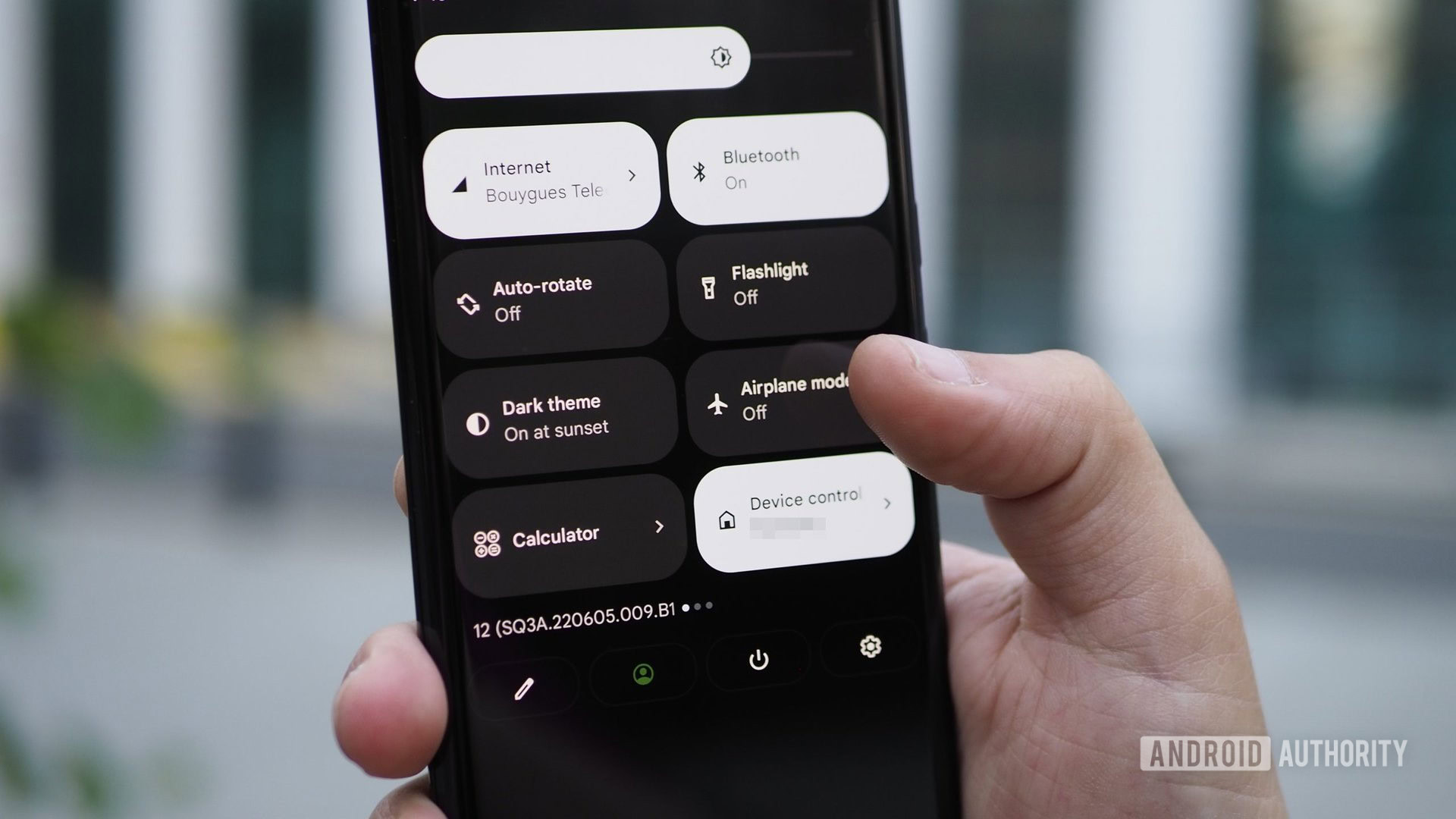
We have previously discussed what AirPlane Mode is and what it does, but nevertheless here is a short condensed version if you don’t want to click through.
When the first mass market mobile phones came out in the 1990s, many airline pilots noticed that passenger phones were interfering with their headsets. This was due to the phone’s radio frequency signal transmissions. Eventually, Airplane Mode was invented which temporarily disables all radio frequency signal transmissions coming from your phone. This includes Bluetooth, Wi-Fi, and all phone services.
Any phone functions which do not rely on these signals, such as downloaded music and games, remain fully operational.
What’s the difference between Airplane Mode and Focus Mode?
At first glance, it may seem that Airplane Mode and Focus Mode are exactly the same thing. However, they’re not. The simple straightforward difference between Airplane Mode and Focus Mode is that Focus Mode leaves your phone’s functions connected, but silent. Airplane Mode, on the other hand, completely disconnects your phone service, Bluetooth, and internet.
How to turn Airplane Mode on and off
Enabling Airplane Mode is very easy. All you have to do is use your finger to swipe down on the top-right of the screen, where the battery icon is. This opens up Control Center. In the top-left, you’ll see an icon of a plane. This is Airplane Mode.
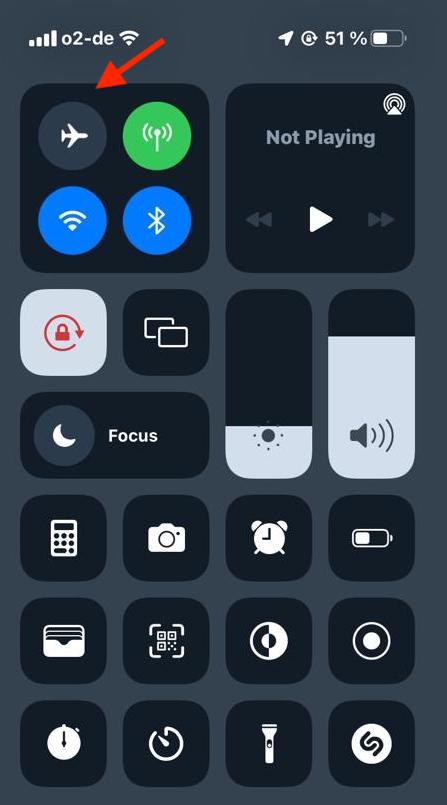
Tap the plane icon and this starts Airplane Mode. You’ll immediately see your internet connection and phone signal disappear. From now on, you are completely unreachable by phone, text, or internet until you switch Airplane Mode back off.
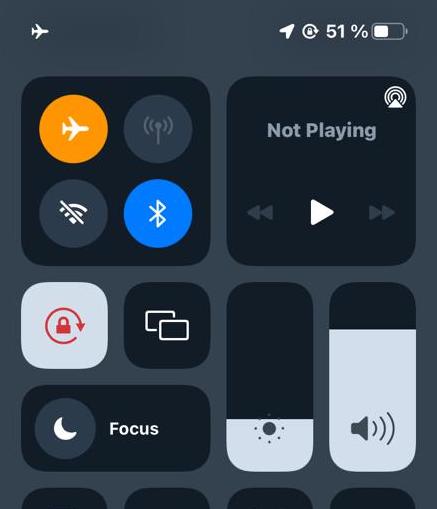
Turning off Airplane Mode is the same procedure as turning it on. Except, tapping the plane icon switches the feature off, not on. Just follow the exact same instructions as above.
Is my iPhone in Airplane Mode?
You can easily find out if your device is currently in Airplane Mode. Look to the top-right of the phone screen, where your internet connection and phone signal would normally be. In its place will be a small plane icon.
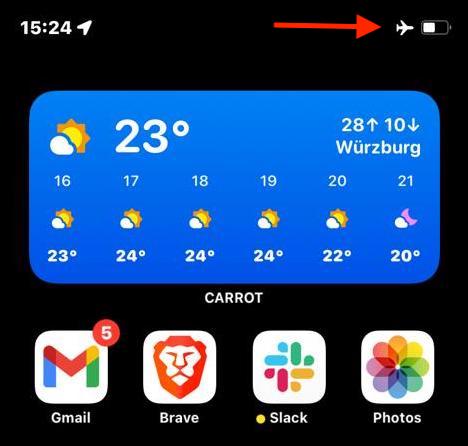
FAQs
There are many benefits to Airplane Mode. If you are going to a place where an incoming phone call or a beeping text message would be frowned upon, such as a movie theater or a social gathering, then Airplane Mode can disable those functions without having to switch the phone off. Also, as the name suggests, the function is also there when boarding a plane. You can keep the phone on but its functions will be temporarily disabled.
The person will get the “the caller cannot be reached at the moment” message. It will seem as if you have switched your phone off (which you technically have.)
No, text messages will not come in during Airplane Mode.
Only if the app or game in question does not need an internet connection in order to function. If it doesn’t need the internet, yes you can use them. If it does need the internet, the app or game will not work.