Affiliate links on Android Authority may earn us a commission. Learn more.
Got a frozen iPhone? Here's how to get it working again
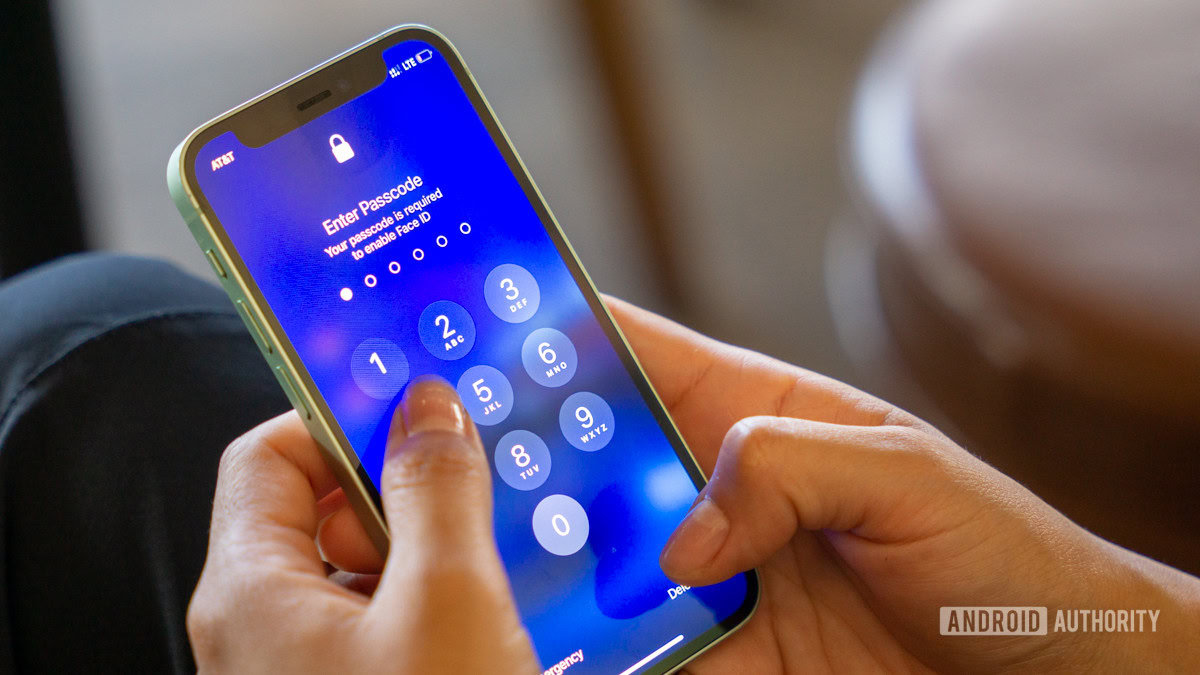
We sometimes forget that a smartphone is basically a miniature version of the laptop or desktop computer sitting on our desk. Therefore, what can happen to a regular computer can also happen to smartphones. One example is a frozen screen, rendering the device useless. If you have a frozen iPhone, here’s why it might be happening, how to fix it, and how to prevent it from reoccurring in the future.
QUICK ANSWER
To fix a frozen iPhone screen, you will need to force-restart the device. How this is done depends on the phone model you have. For the iPhone 8 and above, press and quickly release the volume-up button. Then the same for the volume-down button. Then hold the side power button until you see the Apple logo appear on-screen.
JUMP TO KEY SECTIONS
Why the iPhone screen might freeze

Before we go into how to fix a frozen iPhone screen, here are some of the possible reasons for it happening.
- Low available storage space — if you’re down to your last 10% of phone storage space, then it’s time to do some cleaning out.
- Infrequent iPhone reboots — contrary to popular belief, the phone needs to be rebooted every now and then.
- Uninstalled updates — if you’re ignoring those iOS updates, you’re asking for trouble later down the road. App updates should also not be neglected.
- Buggy installed apps — this is less likely going to be an issue, as Apple strictly monitors what gets accepted into the App Store. The only time this would really be a problem is if you jailbroke your iPhone and bypassed the security protocols to install unofficial apps.
- A hardware issue — if your phone is old, the electrics inside outdated, and the battery on its last legs, that can cause the phone to stutter and stop.
Later in the article, we’ll look at solutions for each of these scenarios to hopefully stop them from happening again. But first, let’s unfreeze that screen of yours.
How to fix a frozen iPhone screen

Fixing a frozen iPhone screen involves force-restarting the iPhone. How that’s done is entirely dependent on what iPhone model you have.
1. iPhone with Face ID (X and up), iPhone SE (2nd generation), iPhone 8, or iPhone 8 Plus
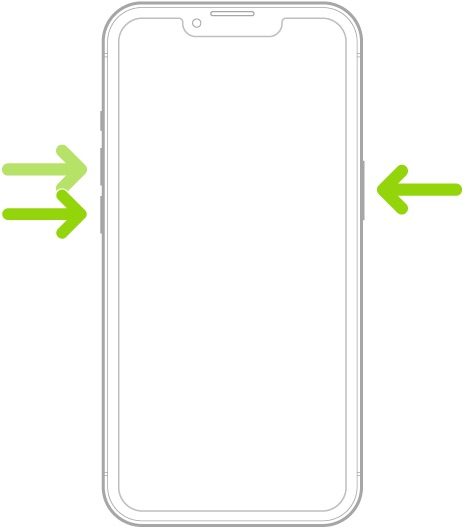
- Press and quickly release the volume up button.
- Press and quickly release the volume down button.
- Press and hold the side power button.
- Release the power button when the Apple logo appears on-screen.
2. iPhone 7 or iPhone 7 Plus
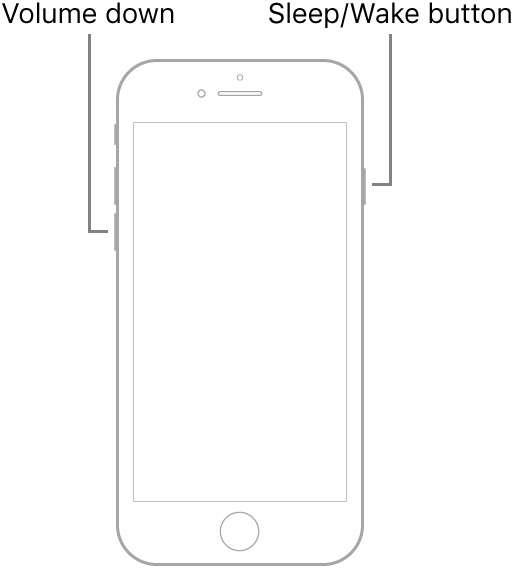
- Press and hold both the volume down button and the Sleep/Wake button.
- Release both buttons when the Apple logo appears.
3. iPhone 6s, iPhone 6s Plus, iPhone SE (1st generation), or older models
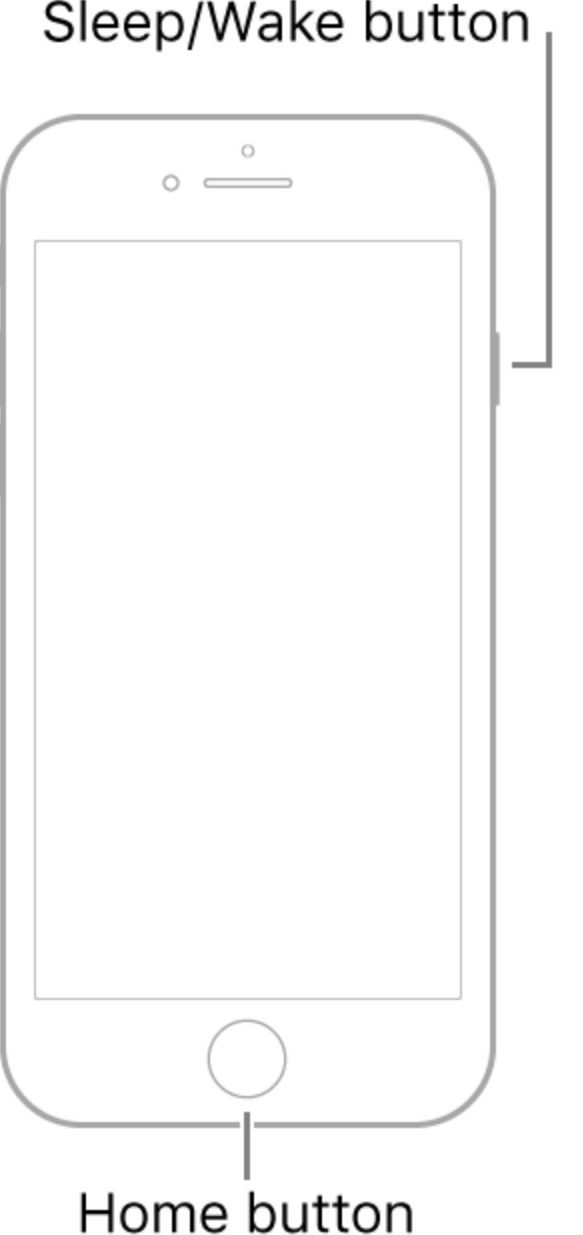
- Press and hold both the Sleep/Wake button and the Home button.
- Release both buttons when the Apple logo appears.
How to avoid your iPhone screen freezing in the future

In the first section, we looked at the possible reasons why you could be experiencing a frozen iPhone screen. Assuming you’ve managed to get the screen unfrozen, and the phone operating again, here are some things you can try to prevent a repeat. Apart from the last one, they are all fairly painless to carry out. You can also only do these things if your phone isn’t repeatedly crashing. If it is, you will need to take your device to an Apple technician.
Low available storage space
You shouldn’t let the storage space in your phone get too low, as the phone needs some of that space to operate. So, check to see how much space you have left. You can do this by going to Settings > General > About. Scroll down until you see this.
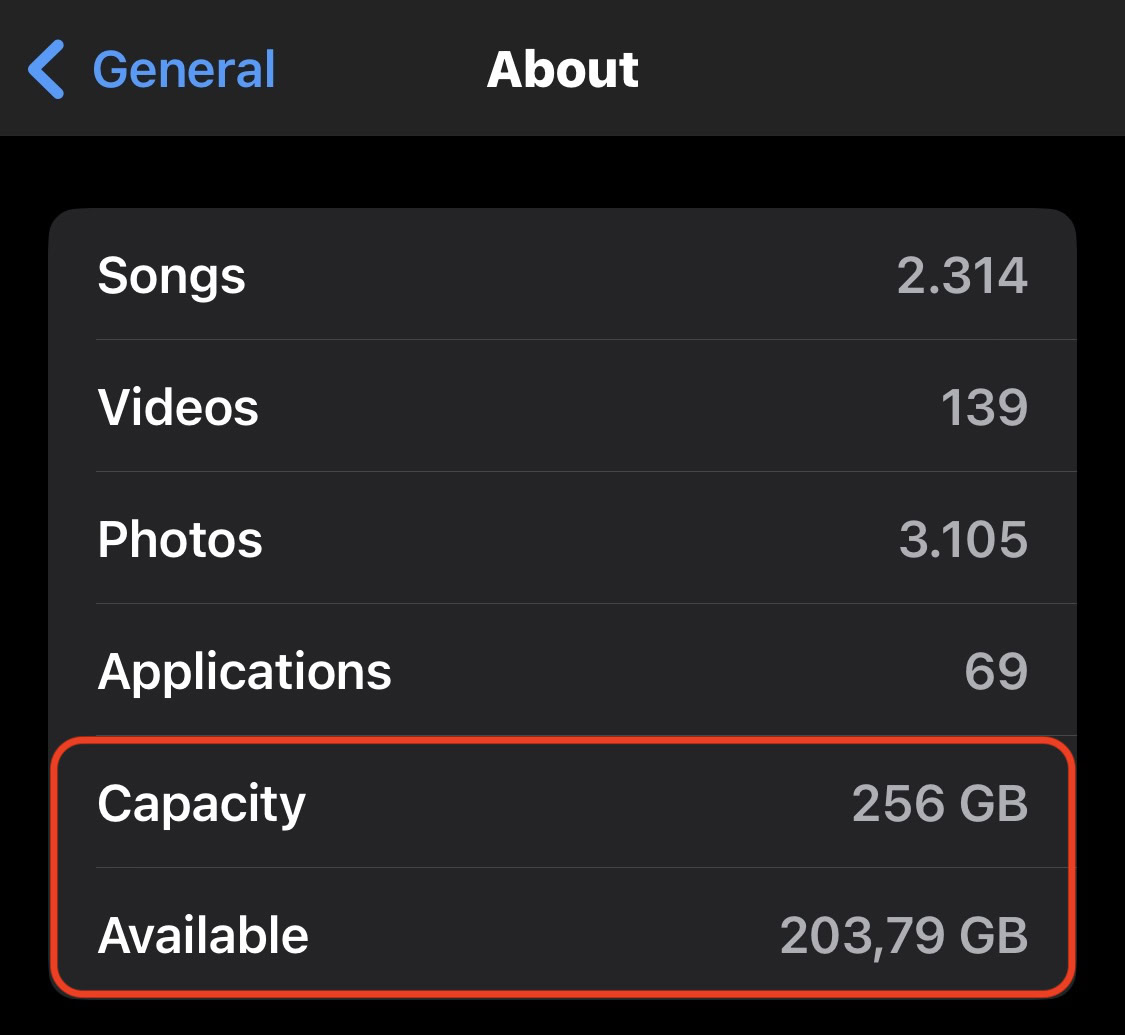
If your available space is at or hovering around 10%, then you really need to free up some space. Start by:
- Deleting any unnecessary photos and videos. Videos are the obvious storage hogs.
- Moving other photos and videos off your device to cloud storage or a removable hard drive. Remember, though, iCloud is not cloud storage — it’s a backup system. Removing media from your phone also removes it from iCloud.
- Turning on Optimized Storage by going to Settings >Photos. The full-resolution versions of your photos and videos will be stored in iCloud, while lower-resolution ones will stay on your phone. Obviously, this requires that you have enough iCloud storage space.
- Removing any unused and unneeded apps. Alternatively, instead of uninstalling them, you can offload them. This means the app will be uninstalled, but the associated data will be kept. So, if you want to install the app again in the future, it’s very easy to pick up where you left off. You can turn on offloading by going to Settings >App Store and toggling on Offload Unused Apps.
Infrequent iPhone restarts
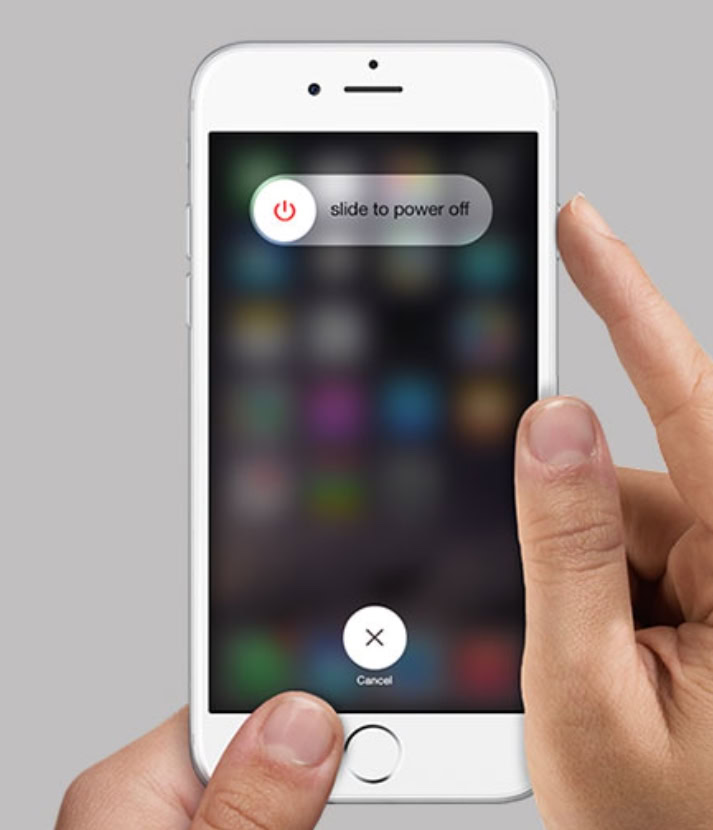
When was the last time you restarted your phone? You probably don’t remember. Modern phones don’t usually require frequent restarts, but that doesn’t mean you should never do it. A weekly restart of the iPhone can do wonders for resetting things and clearing out the digital cobwebs. This, in turn, will reduce the chances of your iPhone freezing.
The quickest way to do it is by holding down the volume down button and the power button together. Keep holding them until the power-off option appears on-screen. Alternatively, you can go to Settings >General >Shut Down.
Uninstalled updates
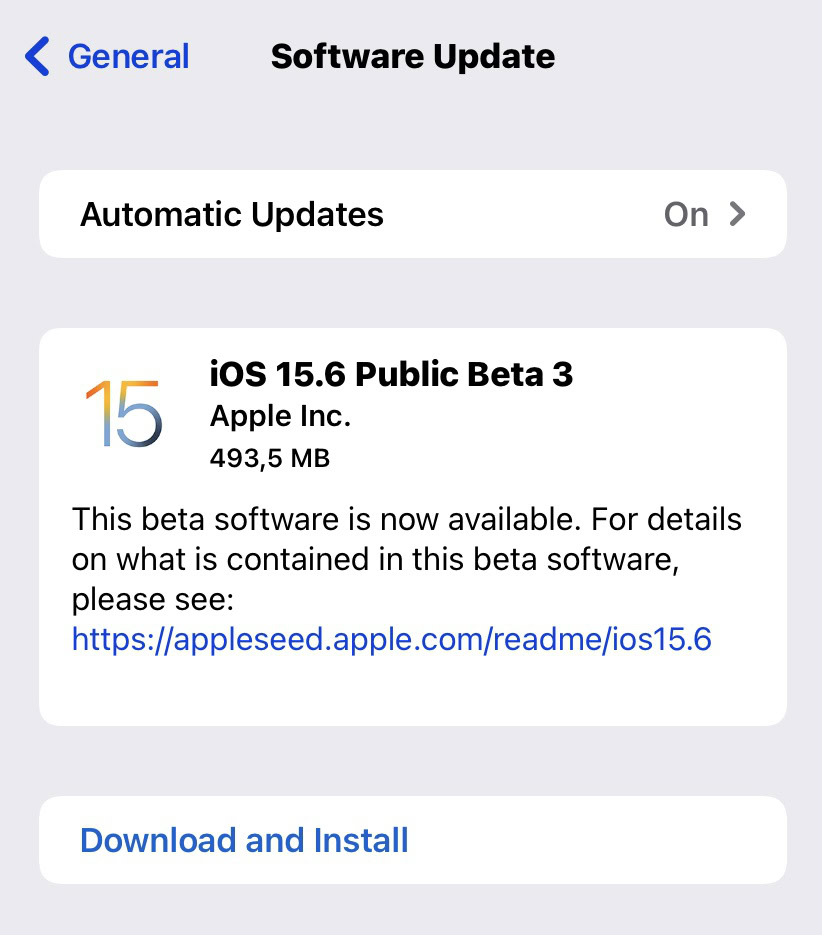
There’s a reason why Apple pushes out frequent iOS updates — and it isn’t to annoy you. These updates always contain bug fixes, and if you continually ignore these updates, those bugs are staying on your phone. Cue your iPhone screen standing still.
Go to Settings >General > Software Update, and download any updates waiting there. On the same screen, ensure that Automatic Updates are enabled to help you keep on top of it in the future.
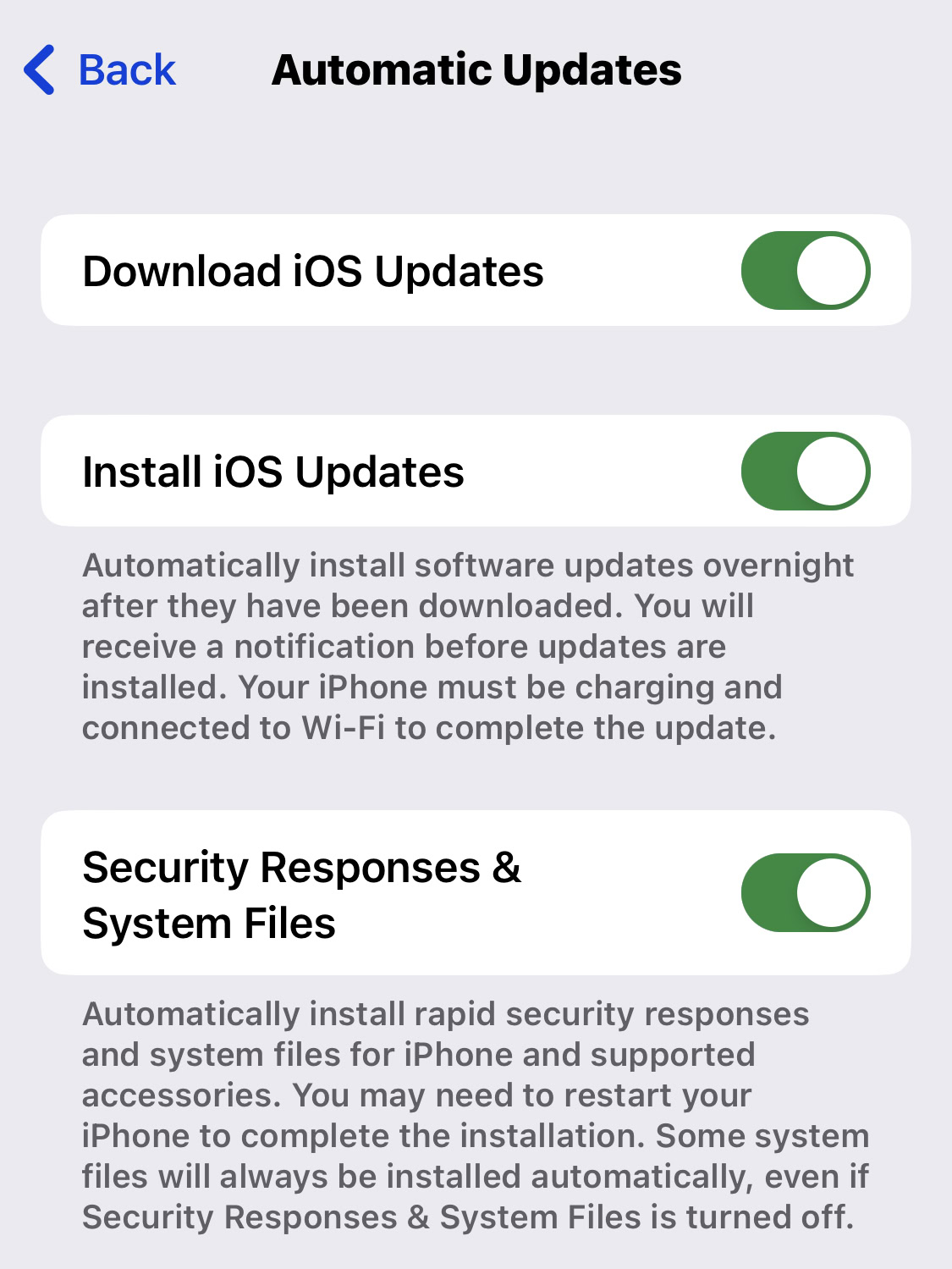
Also, don’t forget to keep on top of your installed app updates. Bugs in these apps can also cause the iPhone to freeze if the app is not updated promptly.
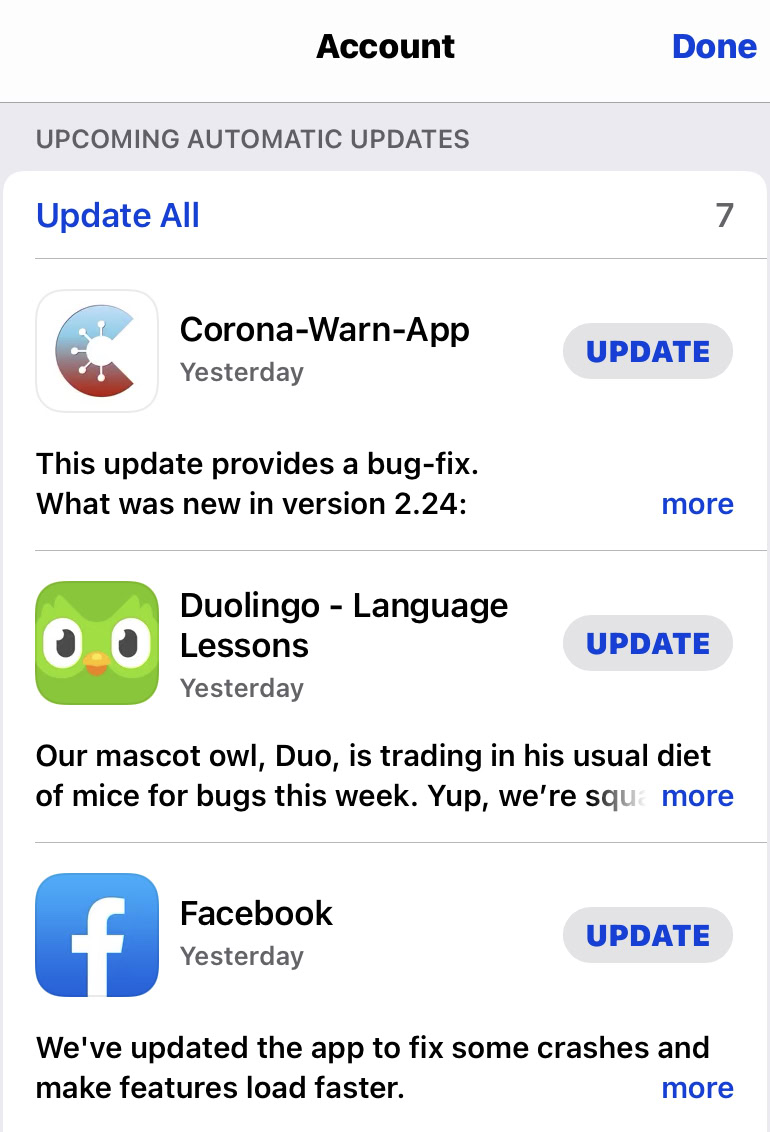
A hardware issue

If these methods are having no impact, and your iPhone screen is still freezing, then it will likely be a hardware issue. Perhaps your phone is too old? Maybe the battery is about to shuffle off this mortal coil? If so, you could look into replacing the battery and see if that helps. But to be perfectly honest, in this scenario, it may be time to evaluate your situation and decide whether a new iPhone is the easiest option.
I know you’re attached to that original 2007 iPhone, but it’s 2023 now. All good things must come to an end.
FAQs
Go to Settings >Battery. The current maximum charge of the iPhone battery will be there, under Battery Health. If the Maximum Capacity is below 50%, then the battery ideally needs to be changed.