Affiliate links on Android Authority may earn us a commission. Learn more.
How to free up iCloud storage when space is low
Apple is behind the times in offering a meager 5GB of free iCloud storage. Unless you’re willing to spend cash on upgrading your iCloud account — and maybe even then — you’ll have to get creative on saving space. Here are some quick tips on how to free up iCloud storage.
QUICK ANSWER
To free up space on iCloud:
- Uninstall any unused apps.
- Turn off iCloud sync for apps that don't need it.
- Scour through each iCloud Drive and Photos folder, deleting files you don't need while moving the ones you want to other storage solutions.
- As a last resort, delete device backups that aren't vital.
JUMP TO KEY SECTIONS
Uninstall unused apps
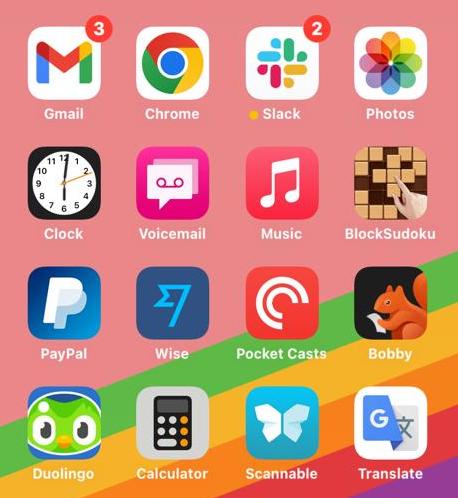
Many apps sync their data to iCloud, both as a backup and to make life easier if you use that same app on another Apple device. So the first step to freeing up iCloud space is to delete any unneeded apps. Go through your App Library and ask yourself if you really need each item. You might dream of returning to Germany some day, for example, but until then, you probably don’t local transit apps cluttering your iPhone.
Toggle off what doesn’t need to be synced to iCloud
Go into the Settings app and tap your name at the top. On the next screen, tap iCloud.
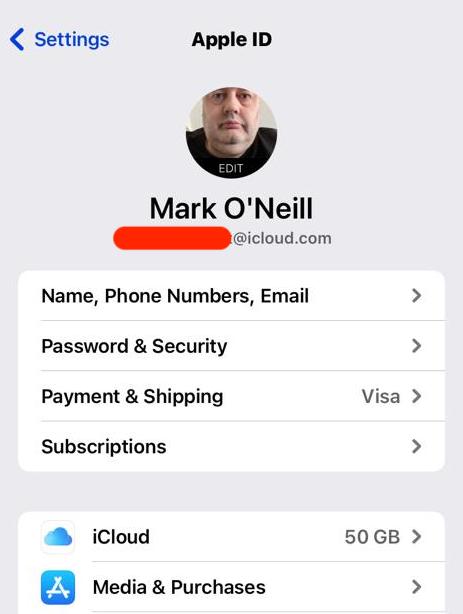
You’ll see Apple features and other apps that sync their data and settings to iCloud (Apps using iCloud). Go through this list, toggling off anything you don’t consider essential. Tap Show All to see everything.
At the top, you’ll also see a breakdown illustrating what categories are consuming the most space. You can make a huge dent by switching off Apple features like automatic backups or syncing your photo library but that should be a last resort — the last thing you want is to permanently lose memories of your partner, friends, or family because you dropped your iPhone somewhere.
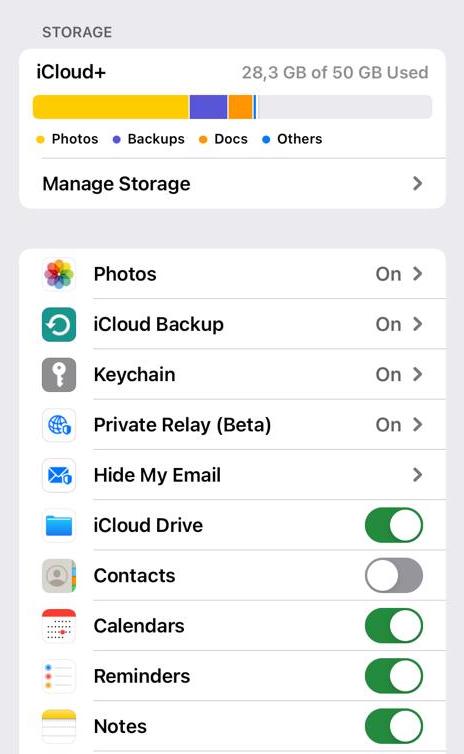
Delete backups
Now it’s time to delete unnecessary backups. In the iCloud menu, there’s an option at the top called Manage Storage (or Manage Account Storage). Tap on it, and you’ll see the info below.
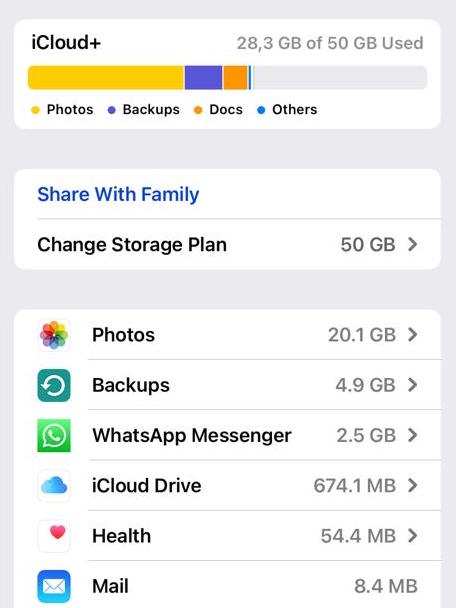
The bottom section shows much each app/function is consuming in iCloud. Tap Backups and you’ll see the device backups stored in your iCloud account. If there’s a device you’re no longer using, or with data you don’t care about losing, select it.

The next screen will give you a Delete Backup button. Be careful about using this, and remember that you’ll have to disable iCloud backups if you still have the device in question. Otherwise, you can expect a new backup to appear the next day.

Go through iCloud Drive and Photos and delete any big unneeded files
Once you’ve scrubbed any unnecessary apps and backups, it’s time to remove unnecessary files. On iOS this includes anything kept in iCloud Drive (accessed via Files) and the Photos app.
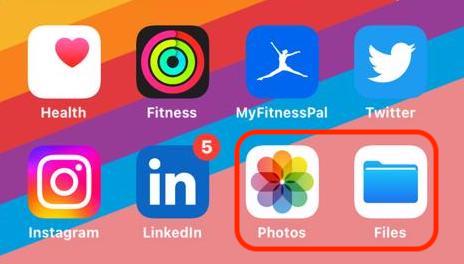
Using macOS, you need to check the Photos app, iCloud Drive, and the Shared folder. The latter two should be visible in Finder.
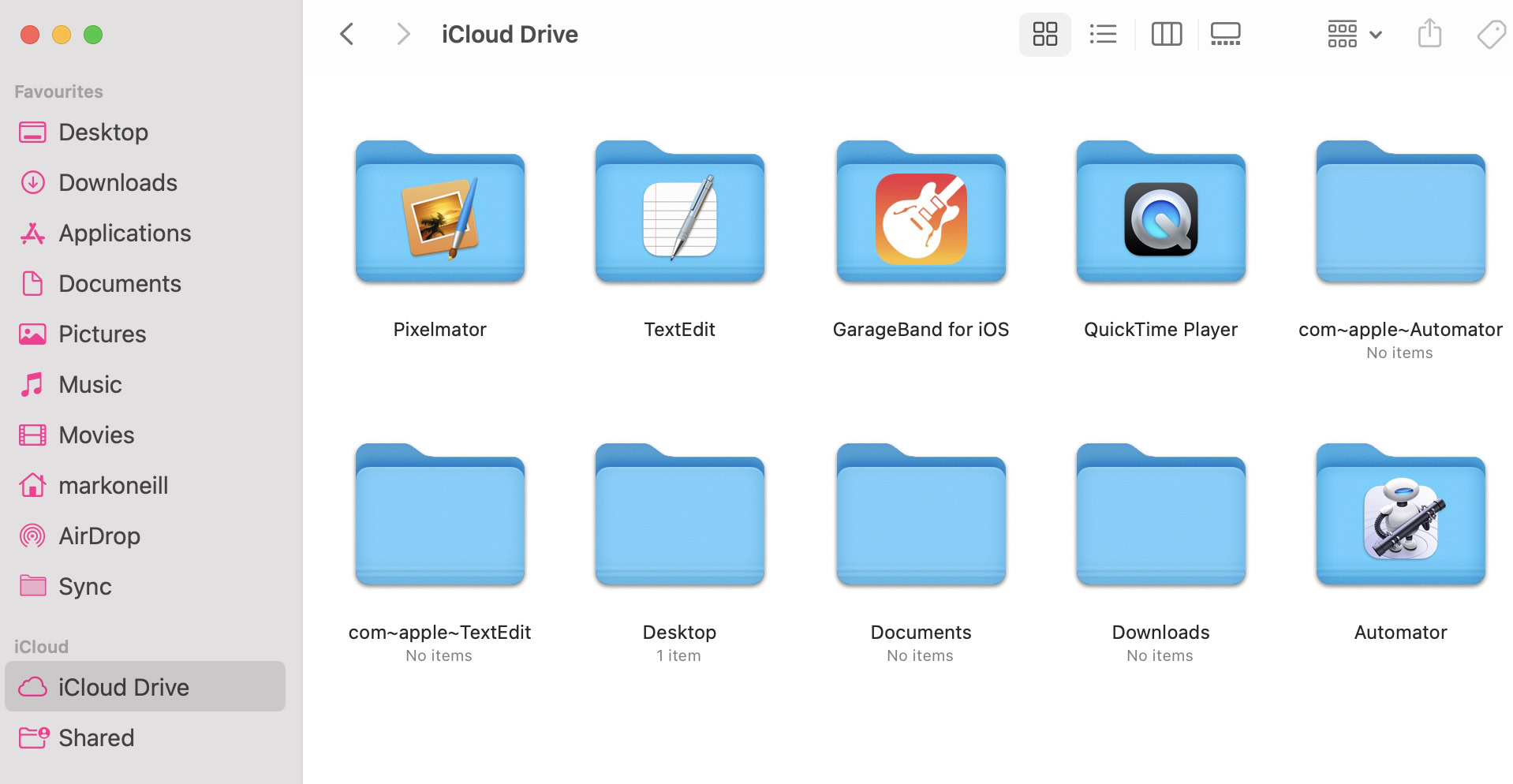
Move big files to other storage solutions
When you’re down to big but essential files that you can’t delete under any circumstance, you have a few more choices to free up iCloud storage.
- Upgrade your iCloud storage to the next level. 50GB is only 99 cents a month, and 200GB is a reasonable $2.99 per month. You can get 2TB for $9.99, but that’s overkill unless you plan to make iCloud your primary storage service.
- Install other cloud storage apps. If you’re reluctant to pay for extra storage, take advantage of other cloud storage apps and their free plans. The best choices are probably Google Drive and Dropbox, but Sync is a good one for security-conscious folks.
- Move your photos to Google Photos. If it’s photos that are taking up most of your iCloud space, consider moving them to Google Photos. You might even turn off iCloud photo sync entirely and let Google do the heavy lifting, as long as that won’t blast through a new storage limit.
- Email files to yourself at a special Gmail address. If you don’t want to use cloud folders, why not email files to yourself and keep them in your Gmail? The catch is that to avoid blowing through storage caps, you’ll need separate Google accounts you can switch between, or the willingness to download files through your main Gmail address then cross your fingers for local copies.
- Move the files offline to a removable drive. Of course, you can always go old-school and invest in a removable SSD or USB stick. You might want more than one, though, in case something breaks. Some people accept nothing less than a RAID drive, which can offer continuous local backup.
FAQs
Yes, but you need to go to iCloud.com in a web browser. Once you’ve logged in, go to iCloud Drive, and click Recently Deleted. Click Recover all to bring back everything, or select individual files and click Recover.