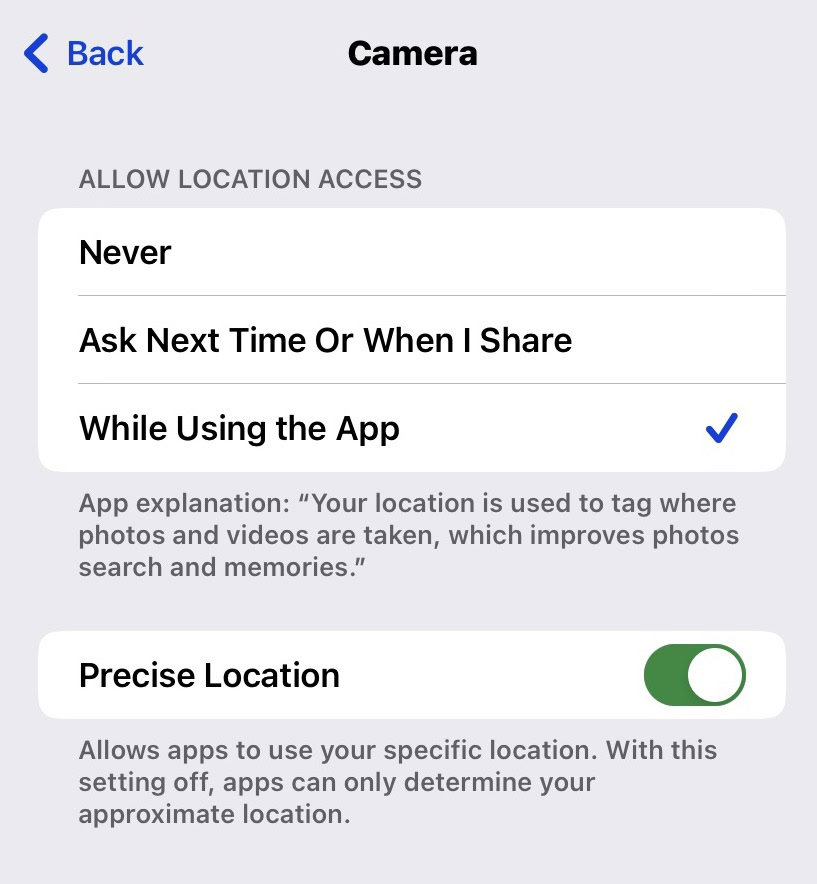Affiliate links on Android Authority may earn us a commission. Learn more.
How to edit photo metadata on the iPhone
When you take a photo on your iPhone, it produces information called metadata and attaches it to your photo. Some of that metadata can be extremely useful for organization purposes, but some can be incredibly invasive to your privacy. So what is metadata exactly, and how can you edit photo metadata on the iPhone that you wouldn’t want anyone else to see? Let’s look deeper into this topic and find out.
Read more: How to find and recover deleted photos on your iPhone
QUICK ANSWER
To edit metadata on the iPhone, open the photo in the Photos app. Assuming you are running iOS 15, tap the i icon at the bottom of the screen to bring up the photo's metadata. Here, you can view and edit the date, time, and location of the photo.
JUMP TO KEY SECTIONS
What is metadata?
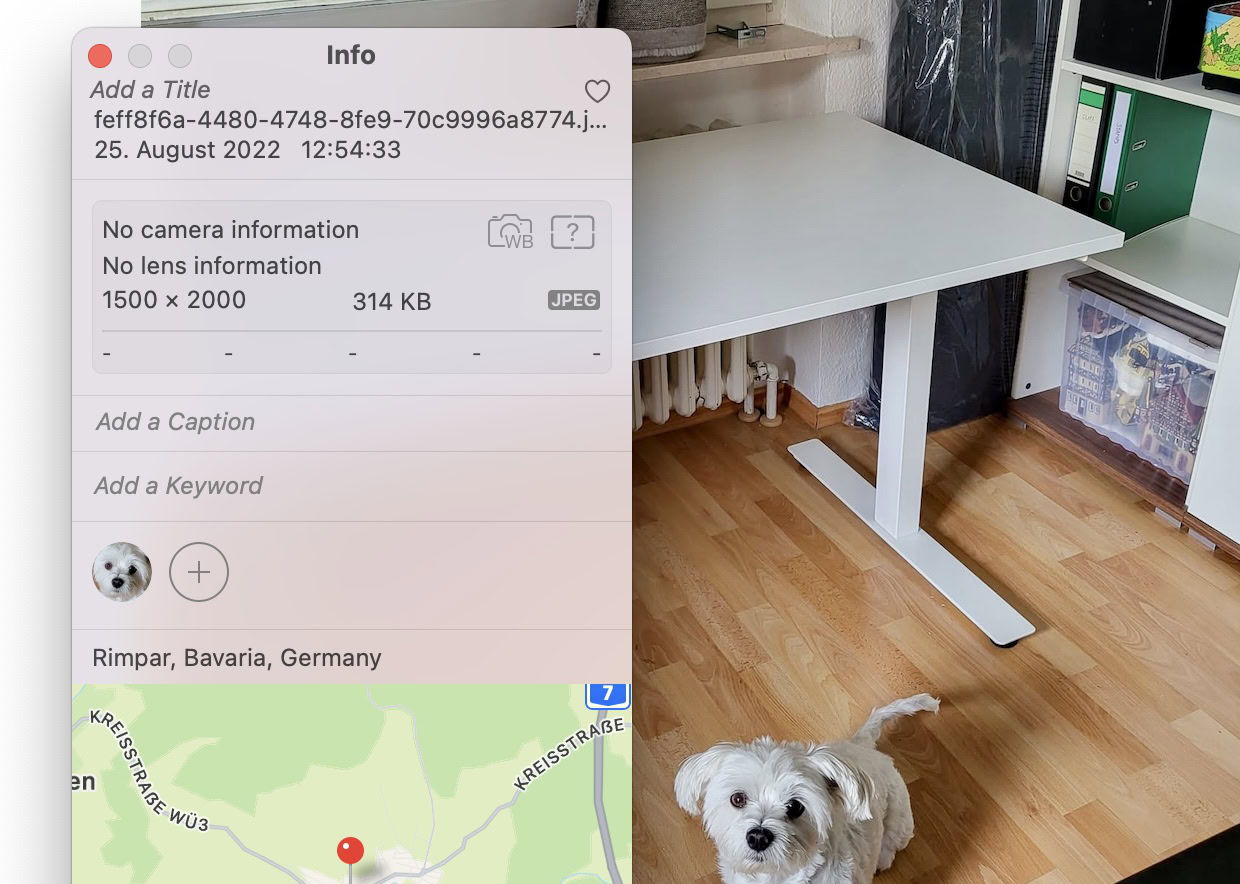
Whether it is a photo, a song file, or a video file, it all has metadata attached. Metadata is the information that identifies the file and gives other relevant information, such as:
- the date and time it was produced.
- the location where it was made (in the case of photos).
- the device it was made on.
- In the case of music and videos, metadata can also include cover art, the names of people that appear in it, the star rating, and more.
- Apple recognizes faces in photos and groups them together that way. That is also metadata.
Metadata stops files from being one big unruly mess. It organizes your photos into the correct order that they were taken. If you want to see all photos taken in a particular location, the location metadata can group all of them together for you. Want all photos with a specific person in them? Metadata does that for you. If any metadata is missing, you can add it. If any metadata is wrong, you can correct it.
So what’s the problem with metadata?

If those files stay with you and are not shared with anyone, then the metadata is not an issue at all. In fact, as we have just established, the metadata would be very beneficial, and not a problem. But what if you share those photos with other people? Privacy issues may then start to arise.
Do you want specific people to know you were in a certain place at a particular date and time? Do you want the metadata to identify other people in the photo? Some of you may not see the problem, and that’s fine. But others may not want that information out there, and that’s when you may feel the need to wipe that metadata.
How to find and edit the metadata on any photo taken from your iPhone
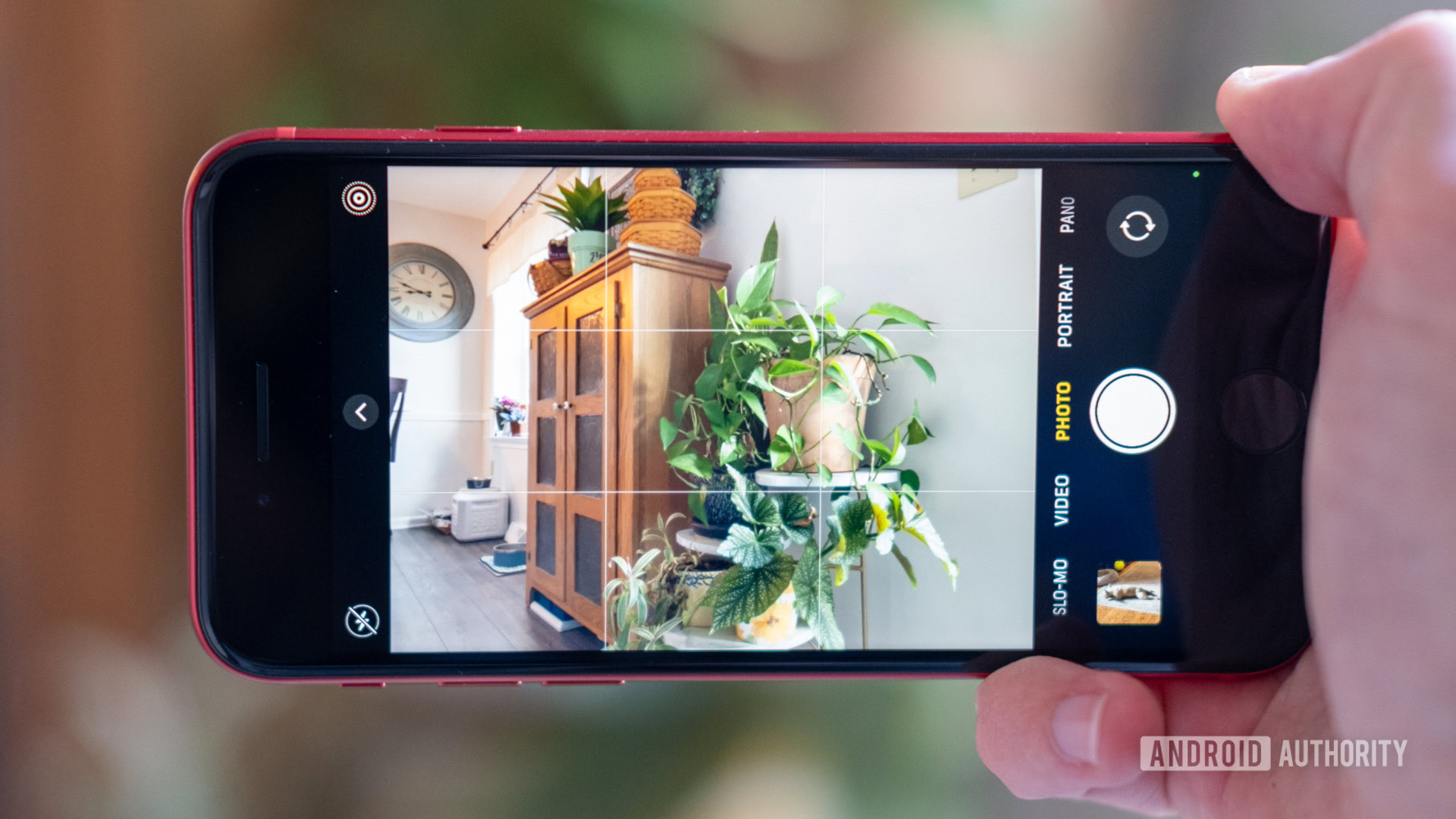
Assuming you are running iOS 15 on your iPhone, here is how to view, edit, or delete the metadata on a photo. Open the Photos app and go to the photo in question. Tap the i icon at the bottom of the screen. This opens the metadata box.
Next to the date, you’ll see an Adjust link. Tap that first.

Here, you will see the original date and time the picture was taken. You can change the date and time by scrolling through the calendar and choosing the date and time you want. You can also change the timezone. Tap Adjust at the top to save your changes.
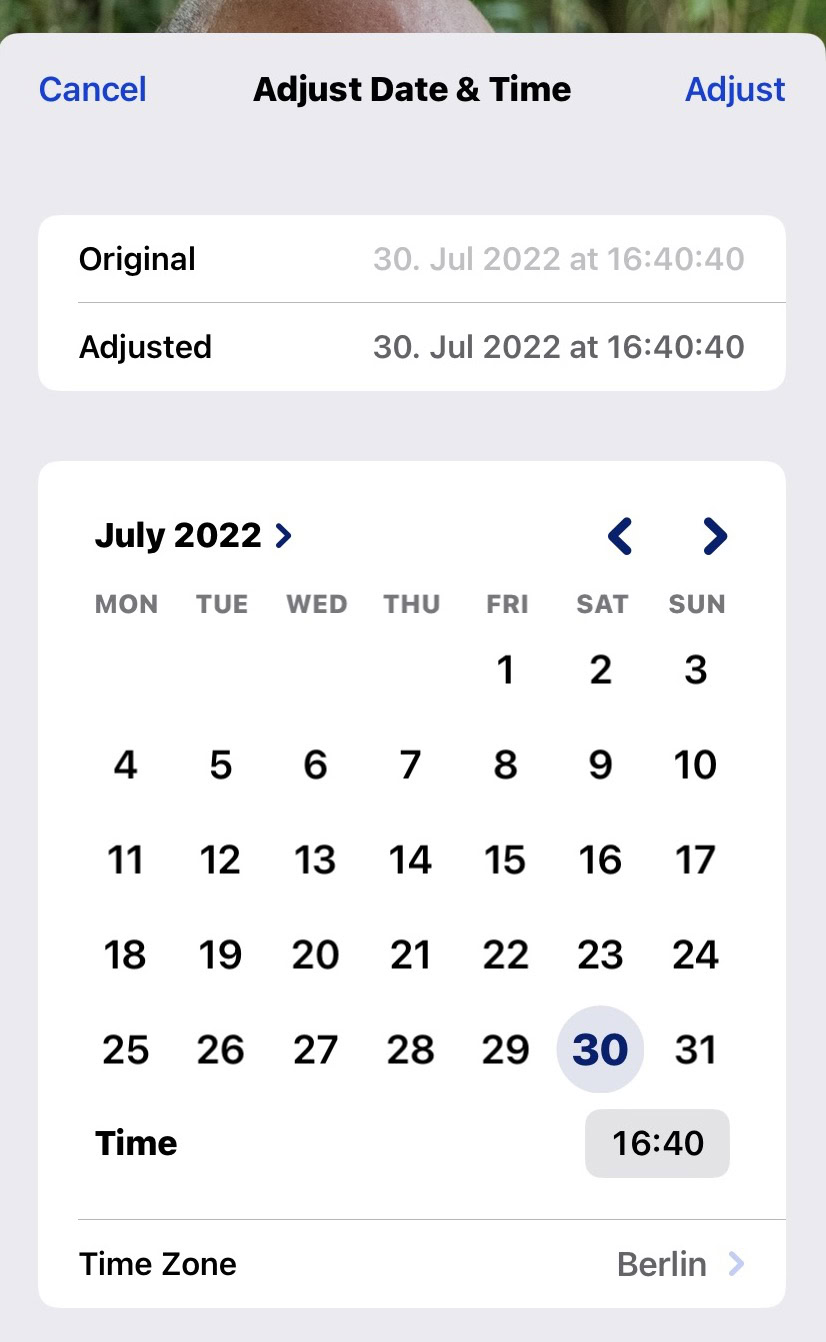
There is also an Adjust link next to the location the photo was taken. If you tap that, you will see this.
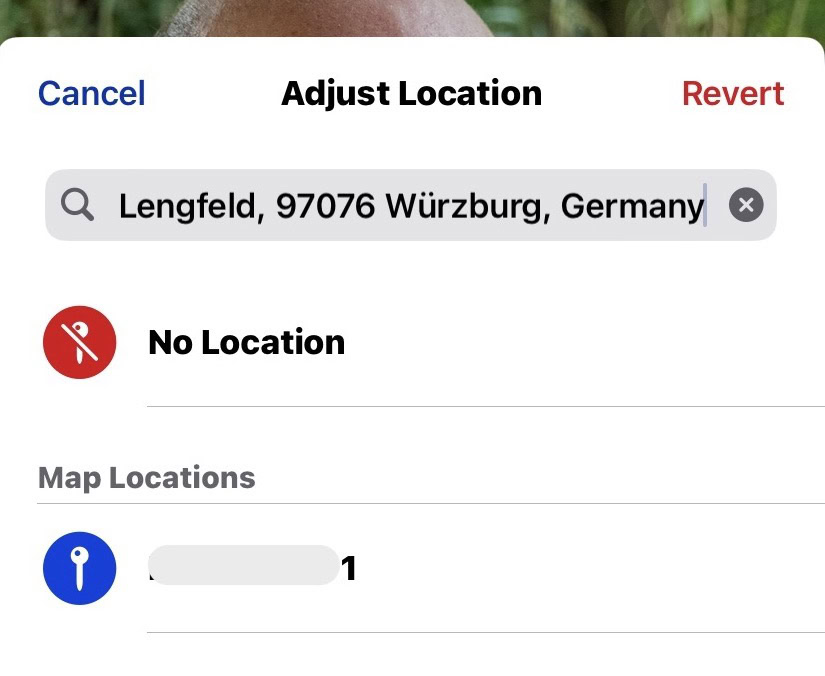
You can edit the date by deleting what is already in the box, then starting to type the new location. It will appear in an auto-complete menu, and you simply tap the location you want. Or, to delete the location entirely, just tap No Location. Remember to save your changes. Your new location will now appear on the Apple Map at the bottom of the image.
How to stop collecting metadata in the future
Unfortunately, every image taken with the iPhone camera will have a date and time attached. There’s nothing you can do to prevent that from happening. All you can do is change it later to something else if you want. However, you can block the camera from collecting location metadata for future photos taken on your device.
Go to Settings–>Privacy & Security–>Location Services. Tap Camera.
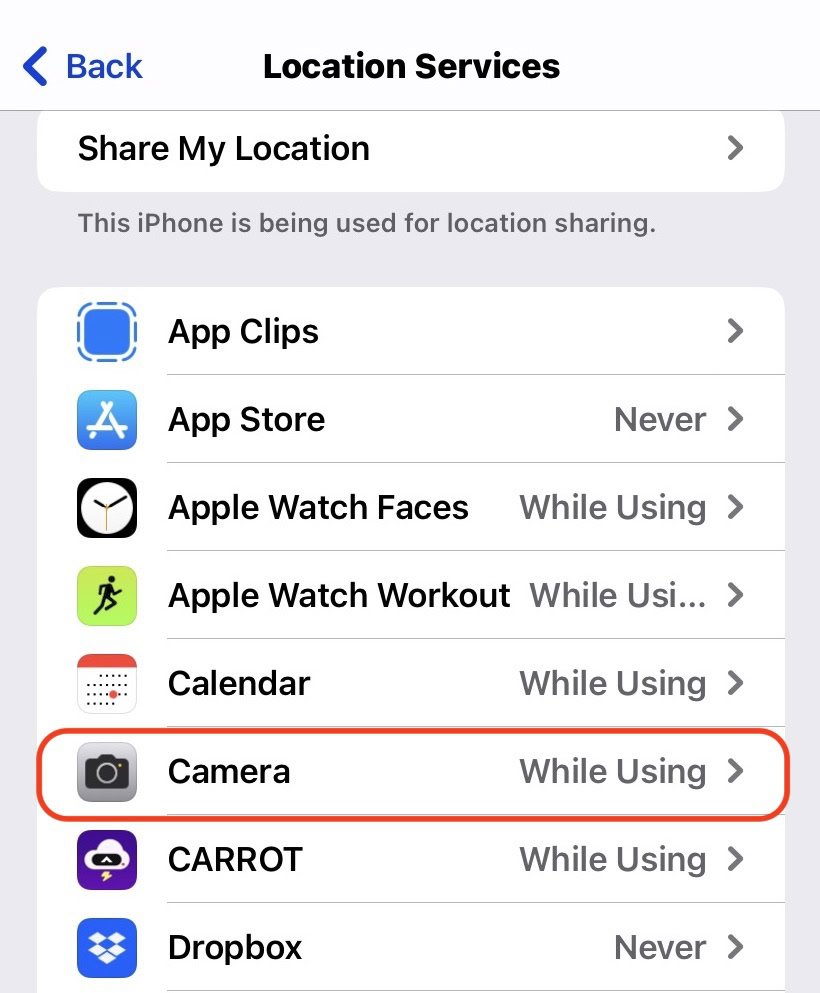
To stop the camera from collecting location metadata, change Allow Location Access to Never.