Affiliate links on Android Authority may earn us a commission. Learn more.
How to find and recover deleted photos on your iPhone
People tend to panic if they accidentally delete an important photo on their phone — after all, time seems to be one-way, and you can’t recreate the memory behind an image. Thankfully, companies like Apple have thought about that problem. Here’s how to recover deleted photos on an iPhone, including several alternate methods.
Read more: How to upload photos to iCloud to sync across devices
QUICK ANSWER
In most cases you can recover deleted iPhone photos (and videos) by looking in the Recently Deleted album in the Photos app. You have 30 days before a file disappears permanently. If they're not in that album, you may be forced to restore your phone from an iCloud or iTunes backup. There are third-party software tools that can (potentially) recover permanently deleted files.
JUMP TO KEY SECTIONS
How to recover your iPhone photos from the Recently Deleted folder
Because of how easy it is to accidentally delete a photo or video on an iPhone, there’s a Recently Deleted album baked into the native iOS Photos app. This album stores files for 30 days unless you deliberately purge it to clear up storage. In other words, as long as you still have your iPhone and it works, you can probably restore anything you’re missing to your library.
Here’s what to do:
- Open the Photos app and tap on the Albums tab.
- Scroll down and select the Recently Deleted folder.
- If you want to recover a single photo or video, tap on it, then hit Recover.
- If you want to recover multiple items, use the Select button at the top of the screen. You can then choose Recover All, or select a handful of files and tap Recover.
How to recover deleted photos from iCloud
You can also restore photos using iCloud.com. The Recently Deleted album exists there as well, so as long as iCloud photo sync is enabled, any changes made on the web will sync back to your iPhone. Find the album, select what you want back, then click Recover.
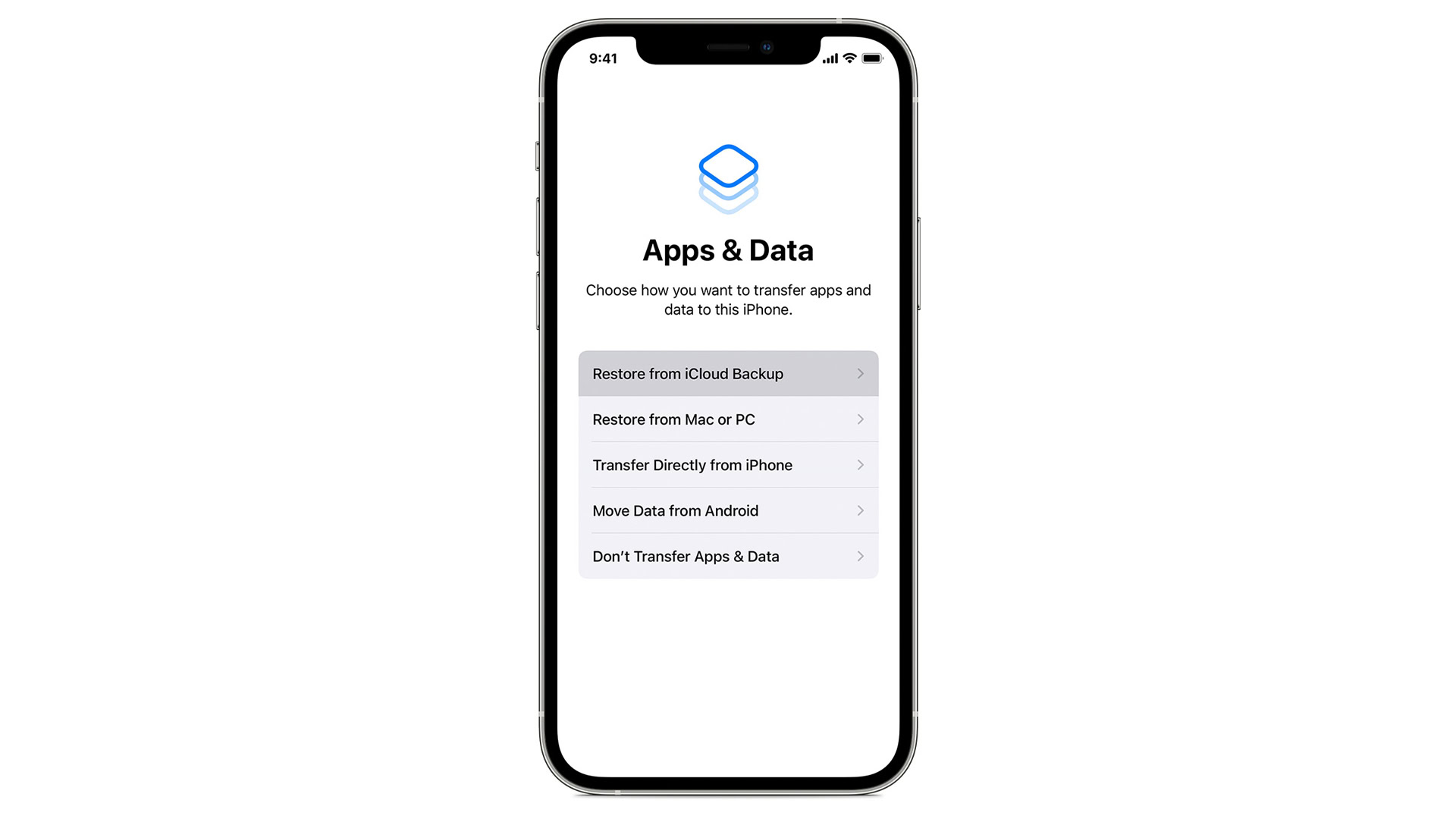
In the event that your iPhone becomes broken or missing, iCloud can help in a different way. When you get your replacement phone, choose Restore from iCloud Backup when you get to the Apps & Data portion of the setup process. Sign in with your Apple ID and pick the most recent backup to recover as much content as possible.
How to recover deleted photos from iTunes
If you use a computer that still has iTunes — either a Windows PC, or a Mac running macOS Mojave or earlier — you may be in luck if you take advantage of local iPhone backups. We still recommend using iCloud as a primary option, however, since its backups are typically set to happen frequently and automatically, whereas iTunes backups can only happen whenever you connect your iPhone. iTunes may be missing more recent files.
Connect your iPhone via USB, select its icon in iTunes, then click on the Summary tab. You’ll see a Restore Backup option. Check dates before you proceed, and compare them against any iCloud backups you might have.
Can you recover permanently deleted photos on your iPhone without backup?
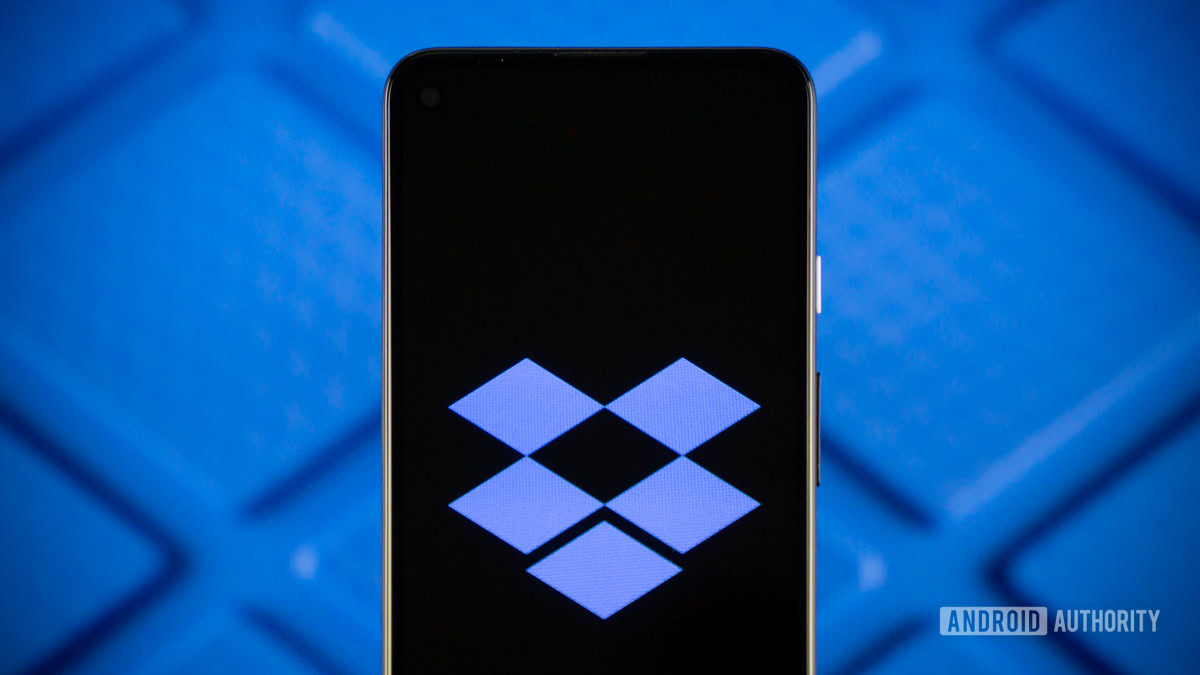
Possibly. For one thing, you may have saved files on third-party services like Amazon Photos, Dropbox, Google Photos, or Microsoft OneDrive. If that’s the case, it’s just a matter of downloading those files to your iPhone or another device with iCloud sync.
If you’ve put all your eggs in the Apple basket, things get tenuous. The content might technically be lingering on your iPhone, but it’s going to be marked as available for overwriting the next time your iPhone needs storage. Once something is purged from the Recently Deleted album, it could be gone forever the next time you download an app or start a note.
If there’s a chance of recovering these items, you’ll need to use third-party recovery software. One option is iMyFone D-Back, which is available for Mac and Windows and does selective data extraction. There are other tools out there though, possibly even better ones — just check reviews so you don’t fall prey to scams looking to exploit your desperation.
Read more: The iPhone buying guide