Affiliate links on Android Authority may earn us a commission. Learn more.
The most useful Chromebook keyboard shortcuts and touchpad gestures

Chromebooks are usually cheaper, faster, and simpler than PCs, but mastering a new operating system has its challenges. Everything is slightly different than what you are used to on Windows and macOS. Chromebook keyboard shortcuts and Chromebook trackpad gestures have a learning curve of their own. Here are the most important ones you should know.
Read next: What is a Chromebook, and what can it do?
General Chromebook keyboard shortcuts

Once you get up and running with your Chromebook, these are the shortcuts you’ll probably use the most. They pretty much cover the basics, and you’ll want to commit them to memory. Here are our general shortcuts:
- Take a screenshot: Press Ctrl + Show windows button.
- Take a partial screenshot: Press Ctrl + Shift + Show windows button. Select the area.
- Sign out of a Google account: Press Shift + Ctrl + Q twice.
- Lock the screen: Press Search + L.
- Open Files app: Press Shift + Alt + M.
- Use the F keys: Press Search + 1 all the way to Search + +/=.
- Open notifications: Press Shift + Alt + N.
- Switch between set languages: Press Shift + Ctrl + Space.
See also: How to take a screenshot on Chromebook
Web browsing
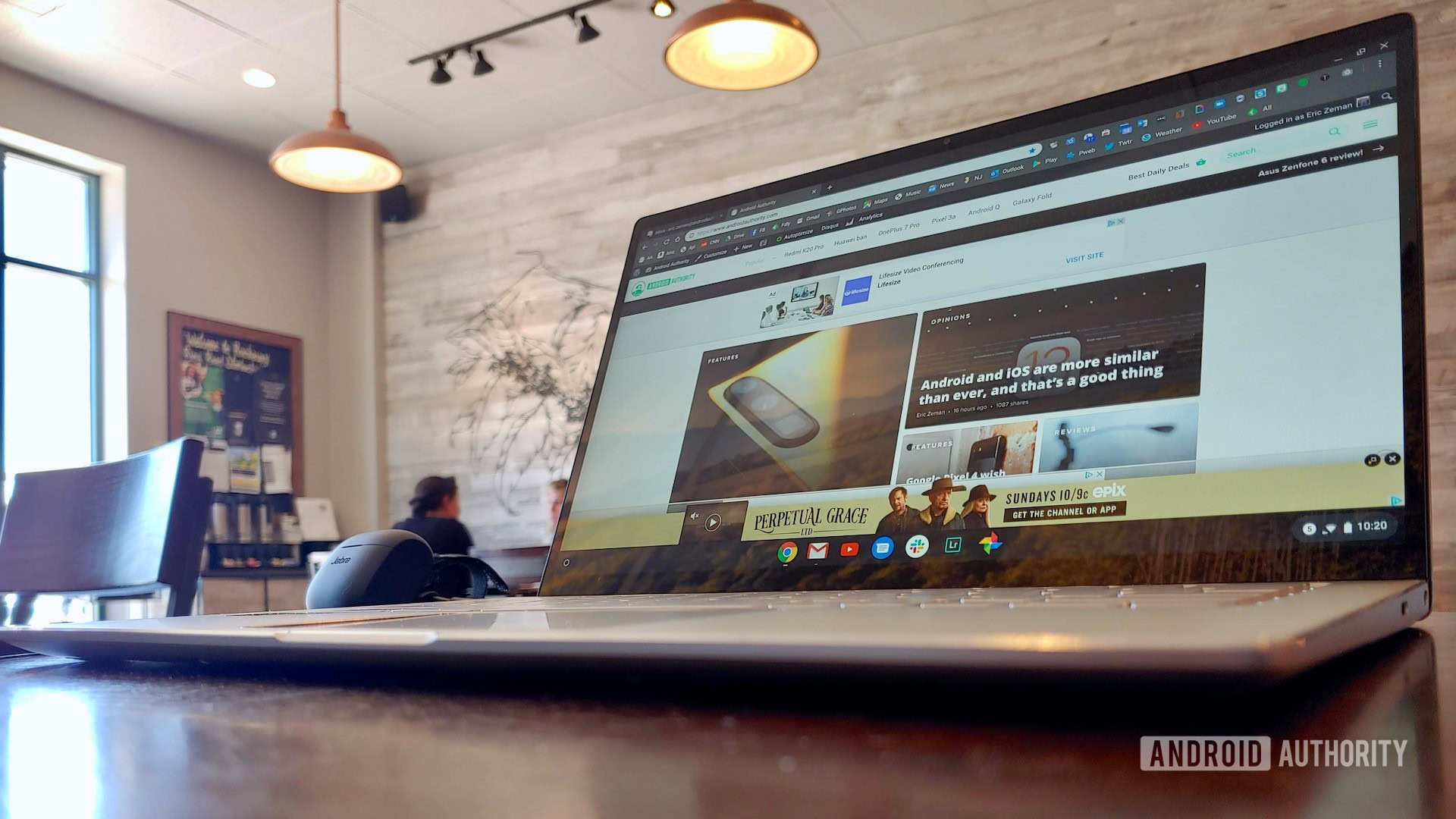
What good is a Chromebook without Chrome? These are all shortcuts and commands you might need to navigate the web browser to its full potential. You’ll almost be able to navigate Chrome without the use of your mouse — impressive, isn’t it?
- Page up: Press Search/Alt + Up.
- Page down: Press Search/Alt + Down.
- Go to the top of the page: Press Ctrl + Alt + Up.
- Go to the bottom of the page: Press Ctrl + Alt + Down.
- Open the History page: Press Ctrl + H.
- Make a Google search: Press Ctrl + K or Ctrl + E.
- Open a link in a new tab and switch to it: Press Ctrl + Shift and click on a link.
- Switch between windows: Press and hold Alt and press Tab.
- Open a new tab: Press Ctrl + T.
- Input “www.” and “.com” to your address bar text: Press Ctrl + Enter.
- Open a new window: Press Ctrl + N.
- Open Incognito mode: Press Shift + Ctrl + N.
- Close the current tab: Press Ctrl + W.
- Close the current window: Press Shift + Ctrl + W.
- Print the current page: Press Ctrl + P.
- Bookmark the current page: Press Ctrl + D.
Read next: The best Chromebook deals you can get right now
Text editing Chromebook shortcuts

Chromebooks have always been a popular way to pound out some words in a hurry. The fast startup times and access to all of your favorite Google apps ensure that you can craft your next essay or article like a pro. Here are a few commands you might want to know:
- Caps Lock on/off: Press Alt + Search button.
- Select all: Press Ctrl + A.
- Select content in address bar: Press Ctrl + L or Alt + D.
- Copy highlighted text: Press Ctrl + C.
- Cut highlighted text: Press Ctrl + X.
- Paste text: Paste Ctrl + V.
- Paste plain text: Press Ctrl + Shift + V.
- Undo your last action: Press Ctrl + Z.
- Redo your last action: Press Shift + Ctrl + Z.
See also: The best writing apps for Android
Touchpad gestures

In addition to Chromebook keyboard shortcuts, you can get a lot of stuff done on a Chromebook touchpad as well. You’re all familiar with the basic gestures of moving the pointer, clicking, and scrolling, but there are also a few others.
- Move between pages: Swipe left with two fingers to go to a previous page, and swipe right with two fingers to go forward to a page you were just on.
- See all open windows: Either swipe up or down with three fingers.
- Close a tab: Point to a tab and then tap on the touchpad with three fingers.
- Open a link in a new tab: Point to a link, and tap on the touchpad with three fingers.
- Switch between tabs: Swipe left and right with three fingers when you have multiple tabs open.
How to see all shortcuts on Chromebooks

Google knows Chromebook shortcuts can be confusing, so it added a hidden guide for you to access.
- See all Chrome OS keyboard shortcuts: Press Ctrl + Alt + /, and you will get a virtual keyboard with all of the available shortcuts.
Those looking for more Chromebook tips and tricks can take a look at the links below!