Affiliate links on Android Authority may earn us a commission. Learn more.
How to change the language on Disney Plus
Disney is a name that’s recognized worldwide, and it follows that its content comes in all different languages. Whether you live in a bilingual household, or you’re are curious about how your favorite characters sound in French or Spanish, accessing audio settings is as easy as tapping a finger. Here’s how to change the language on Disney Plus.
QUICK ANSWER
To change the language on Disney Plus, select the Audio and Subtitles menu icon in the top-right corner while watching a video and choose your desired language.
JUMP TO YOUR DEVICE
Android or iPhone
To change the language in the Disney Plus mobile app, start by selecting something to watch. Tap the screen to bring up some quick settings, then tap the icon in the top-right corner.
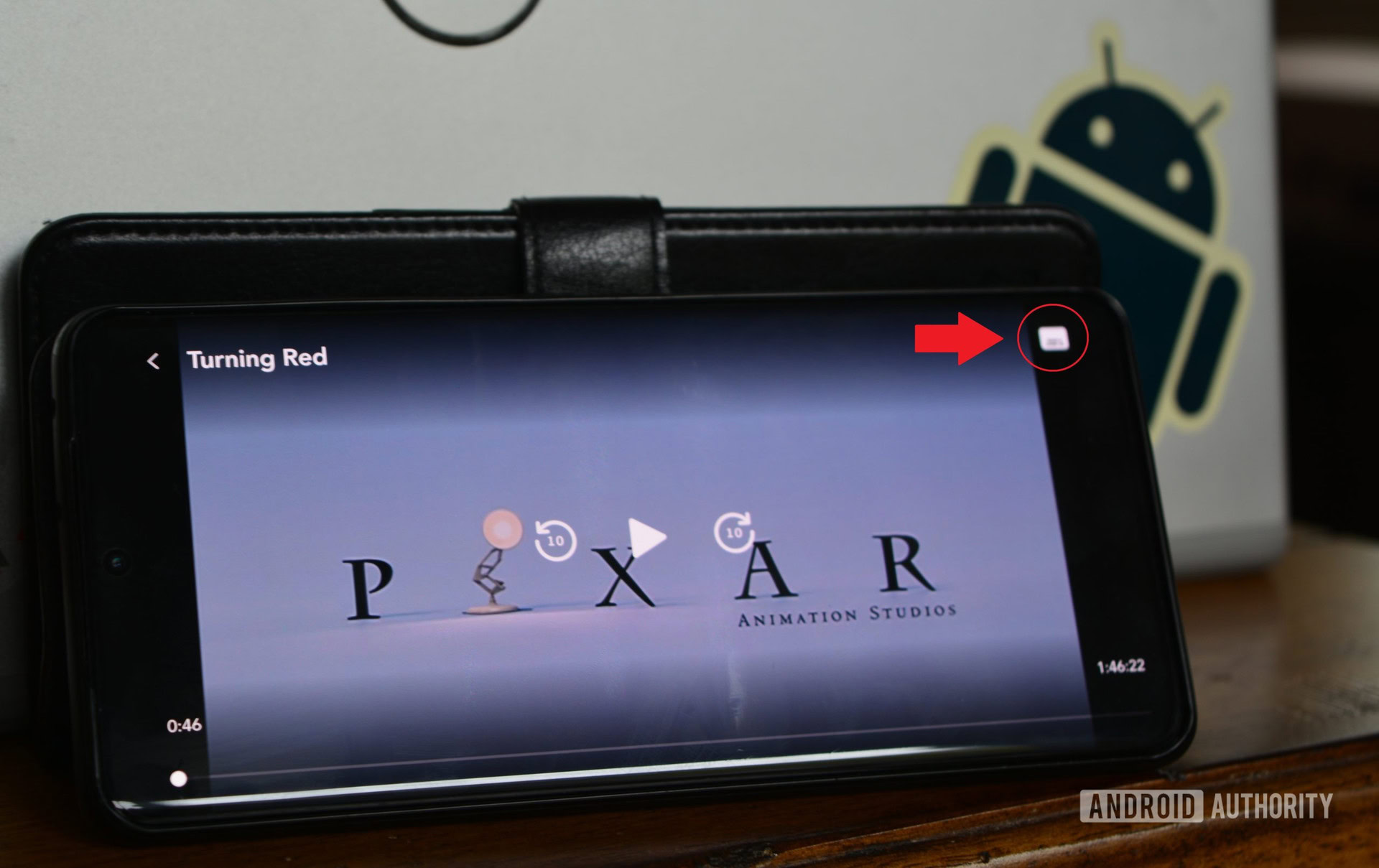
You can then choose your preferred language under Audio on the left-hand side.
PC
In your desktop’s web browser, choose a show or movie to watch. While it starts playing, move your mouse over the screen to bring up quick settings and click the icon in the top-right corner.
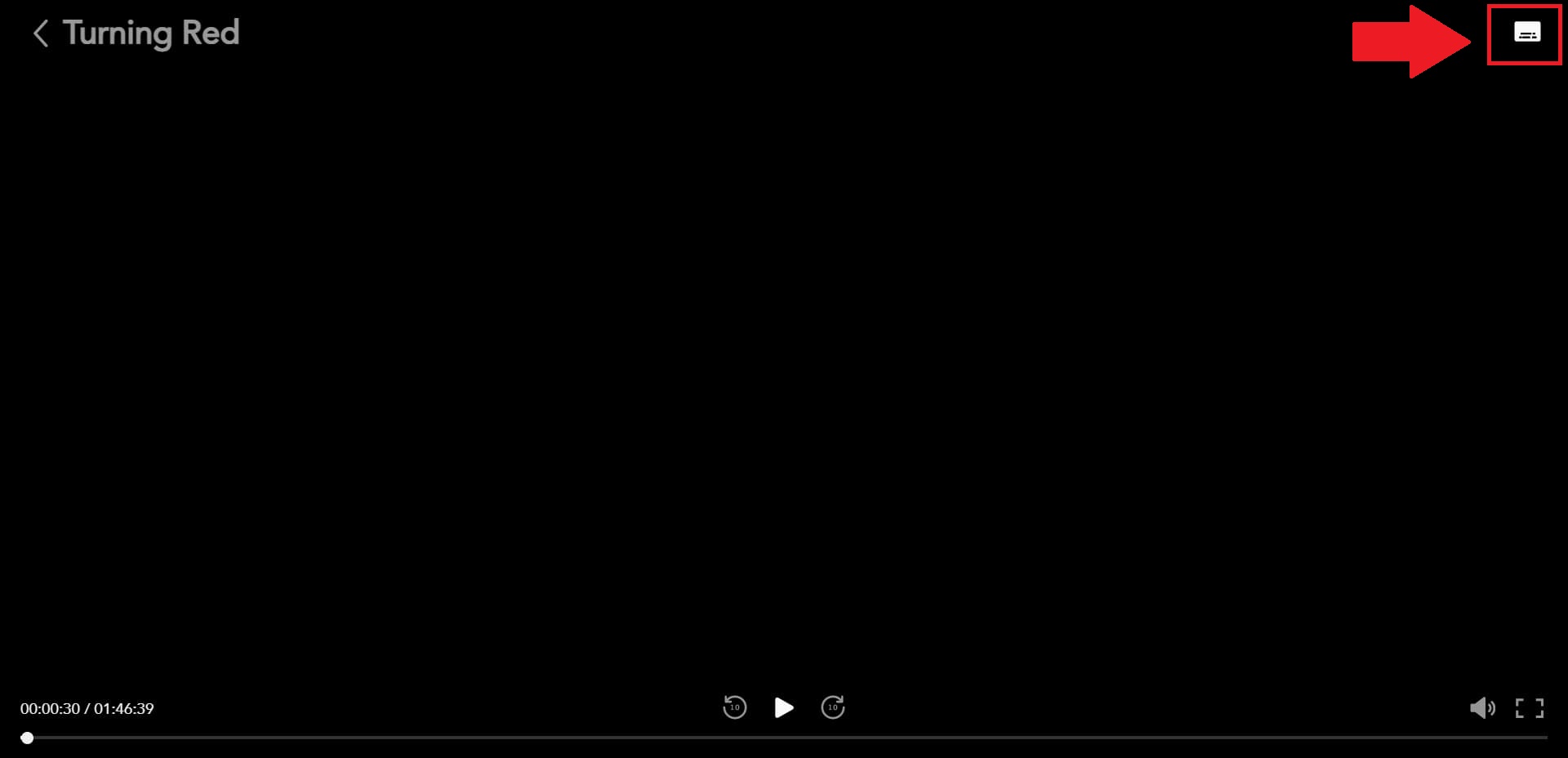
You’ll see a long list of languages to choose from under Audio on the left-hand side.
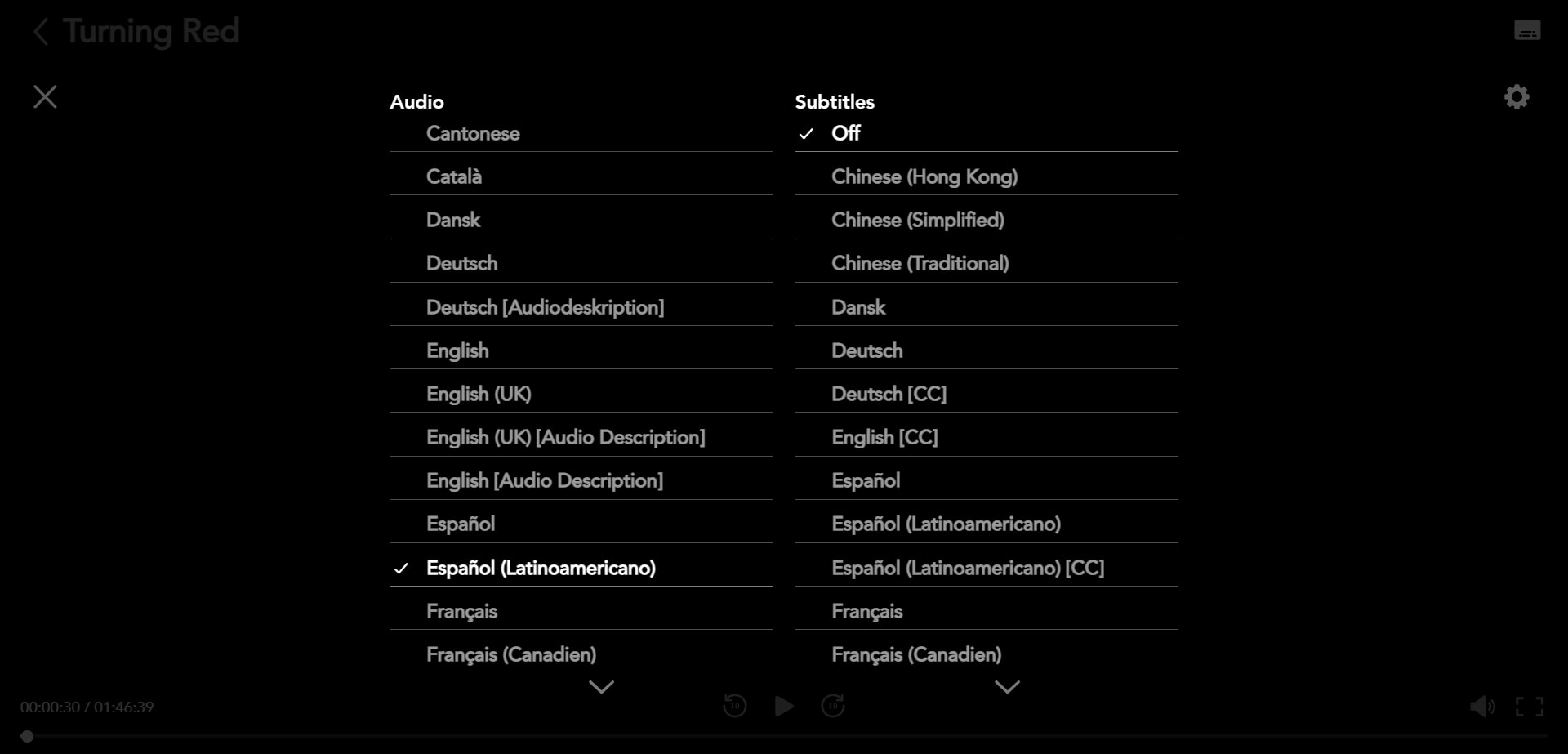
After you’ve made your selection, you can resume playing. If you want to change the default language, click on your profile picture from the Disney Plus homepage, click Edit profiles, and select your profile.
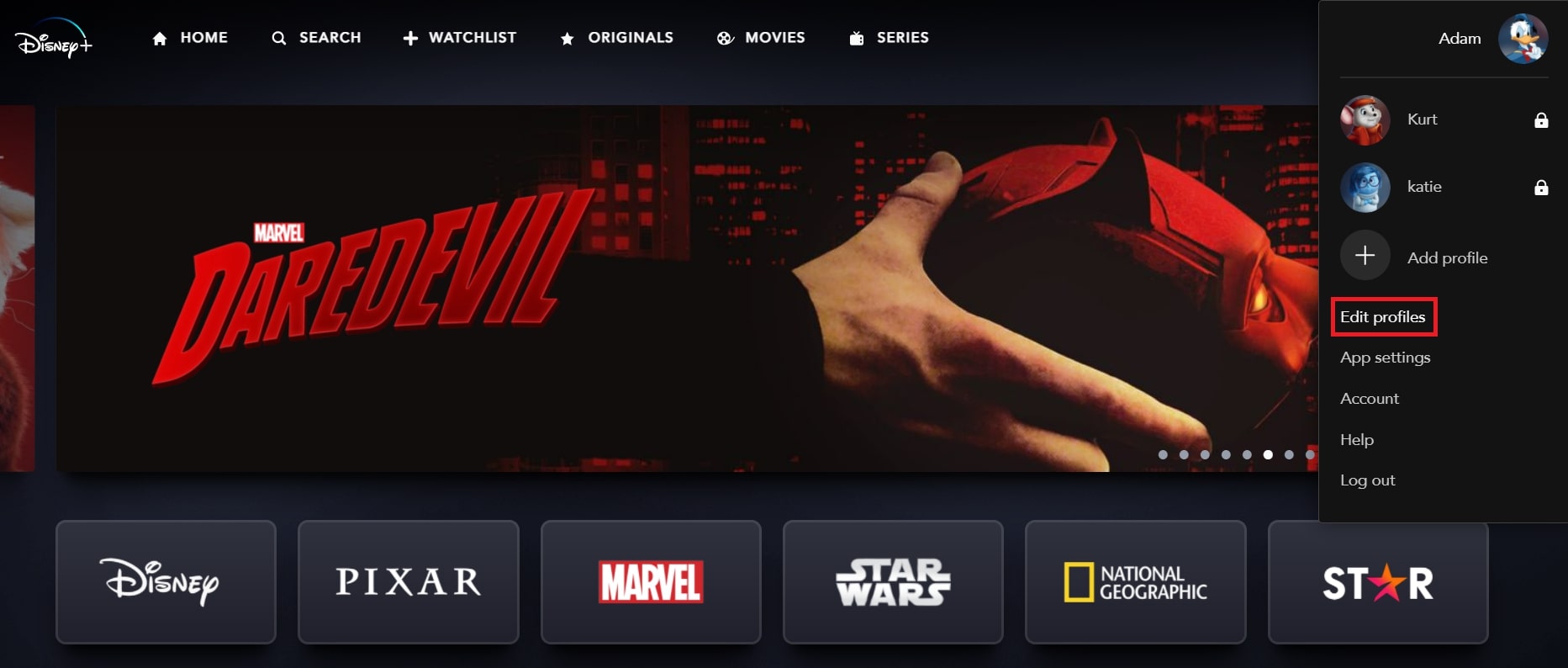
Open the drop-down menu under App Language to choose your preferred language in your profile settings.
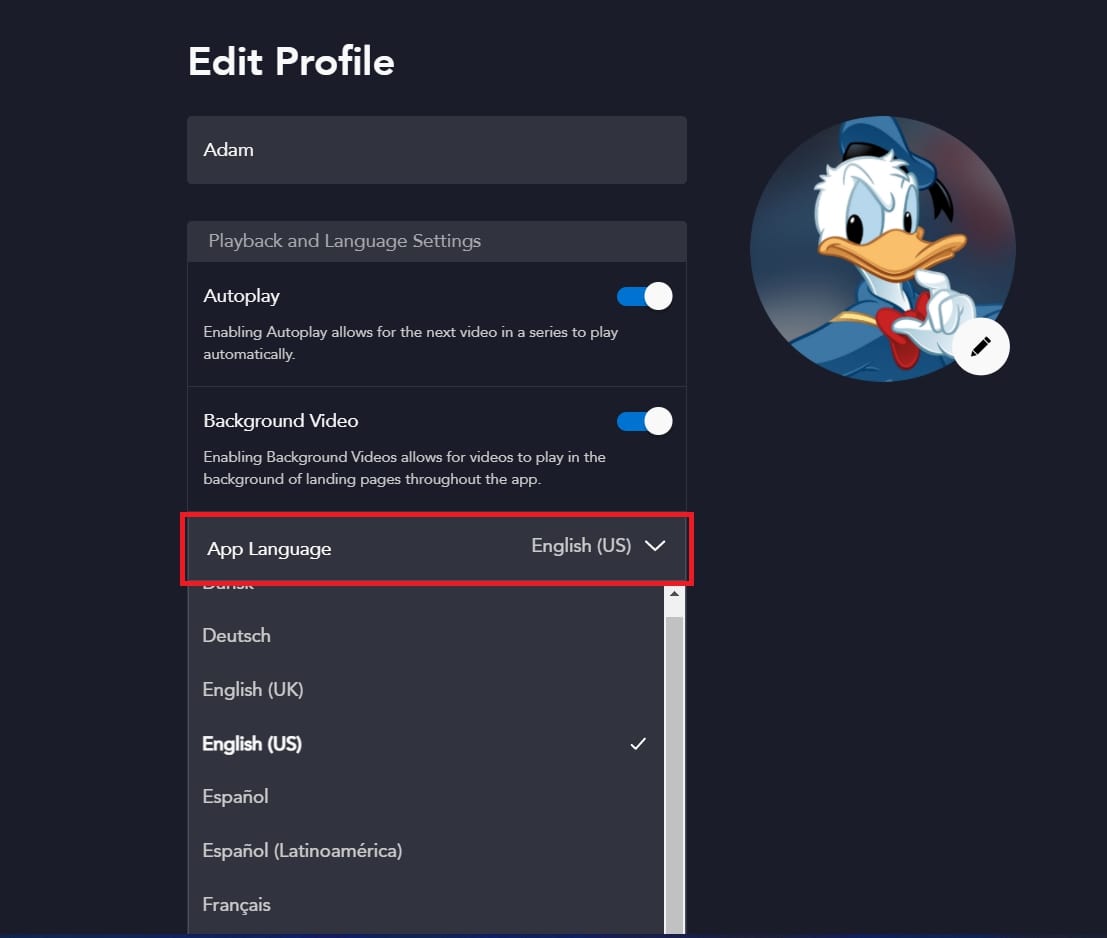
If you’re sharing an account, each profile can have its own default language for whichever devices they use to watch content.
Smart TVs
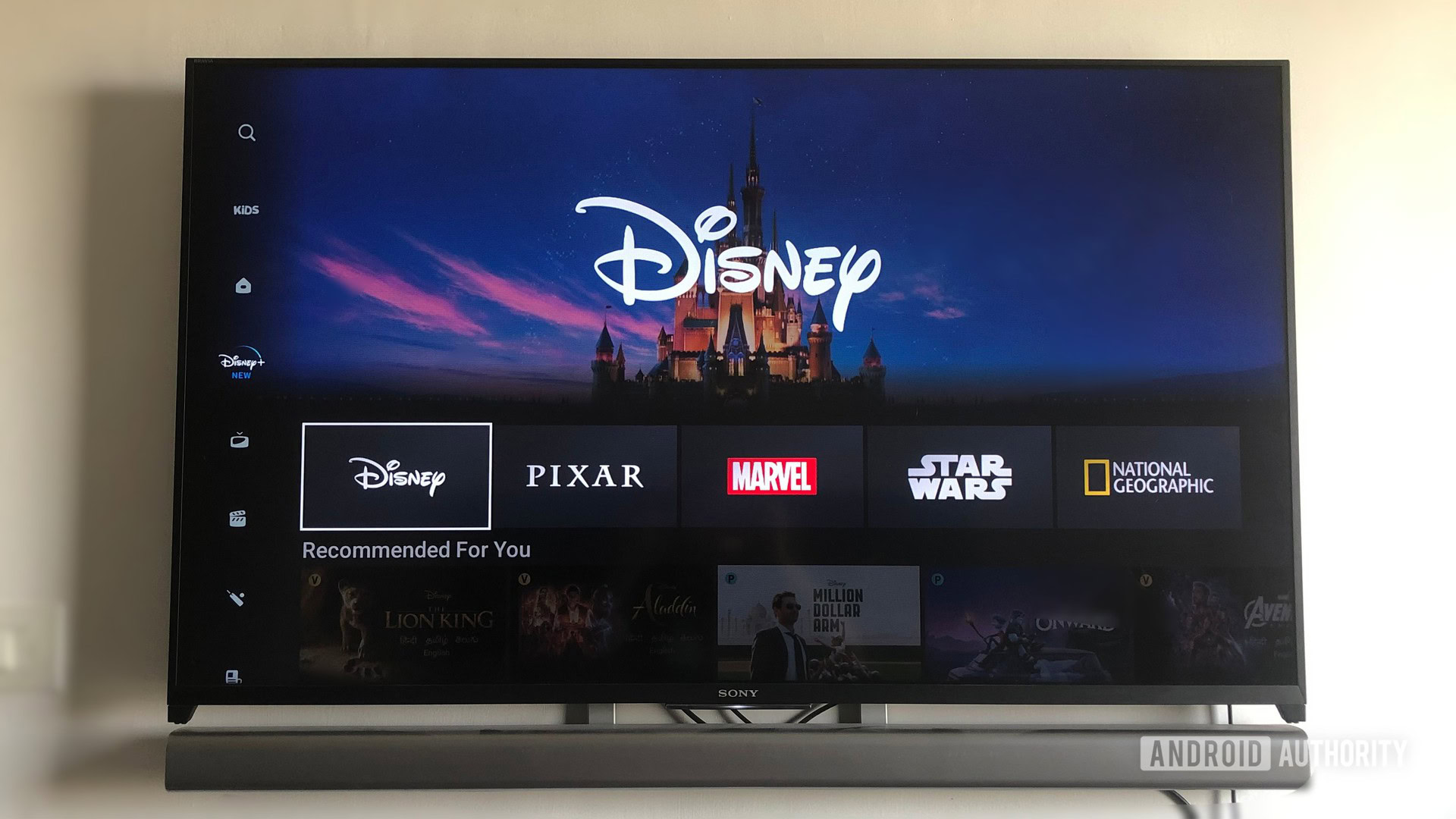
Changing the language settings on your smart TV follows the same steps as on a mobile device or PC. Start by choosing something to watch, then use your remote to pause. Select the icon in the top-right corner of the screen, then select your preferred language under Audio.
To change the app’s default language, select your profile from the homepage, then choose Edit Profiles. From your profile settings, select App Language and choose which dialect you want to set as default.
Roku
From your Roku device, start watching any title on Disney Plus. Then, press the Star button (*) on the Roku remote to open the Audio menu.
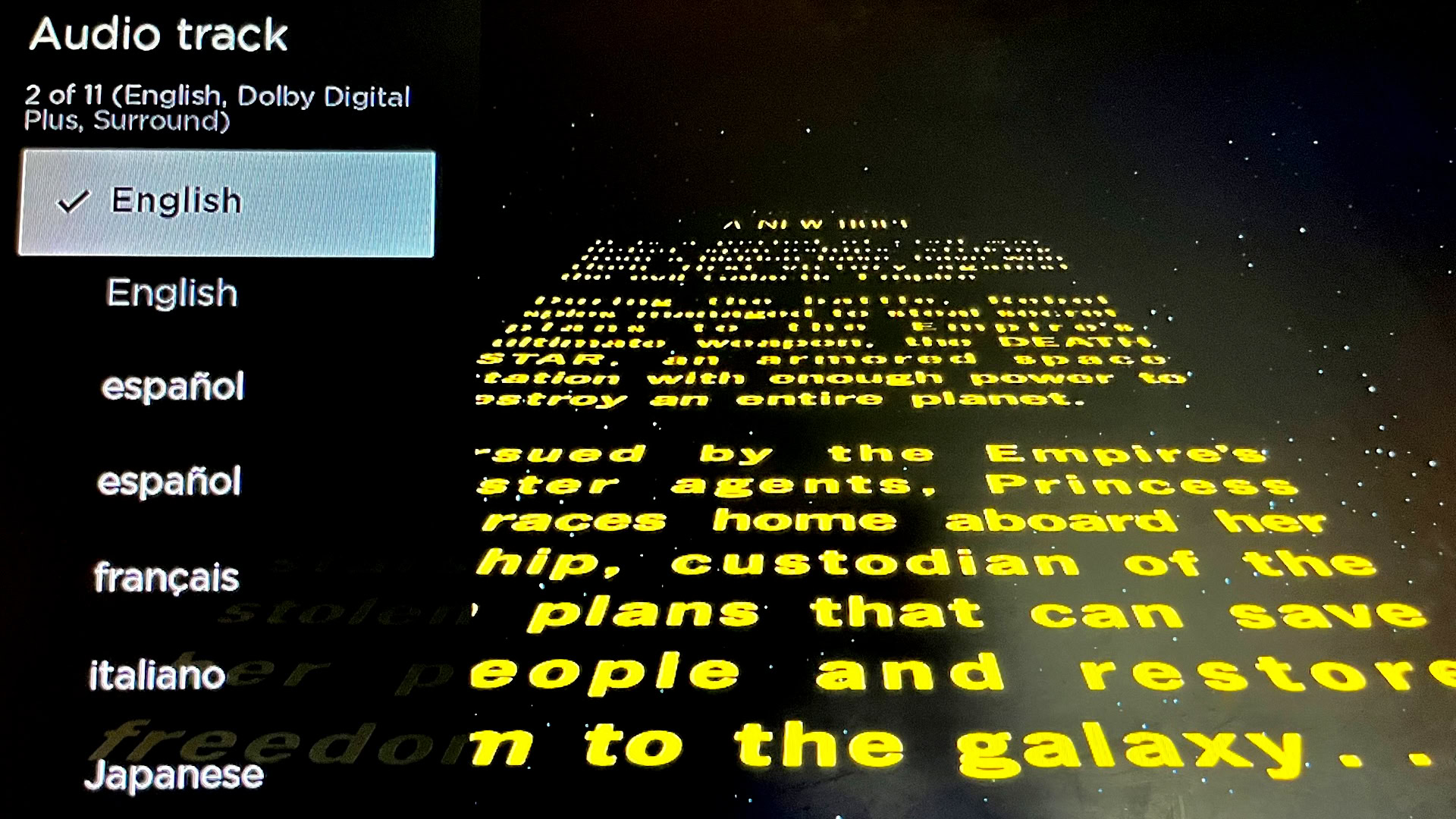
Select your desired language from the left-hand menu. See our guide for more on managing Disney Plus from your Roku device.
Fire TV

You can watch Disney Plus on your Amazon Fire TV, but oddly enough, you can’t change the language from within the app. You’ll have to change the language on your Fire TV instead. To do so, navigate to Settings > Preferences from the homescreen and select Language.
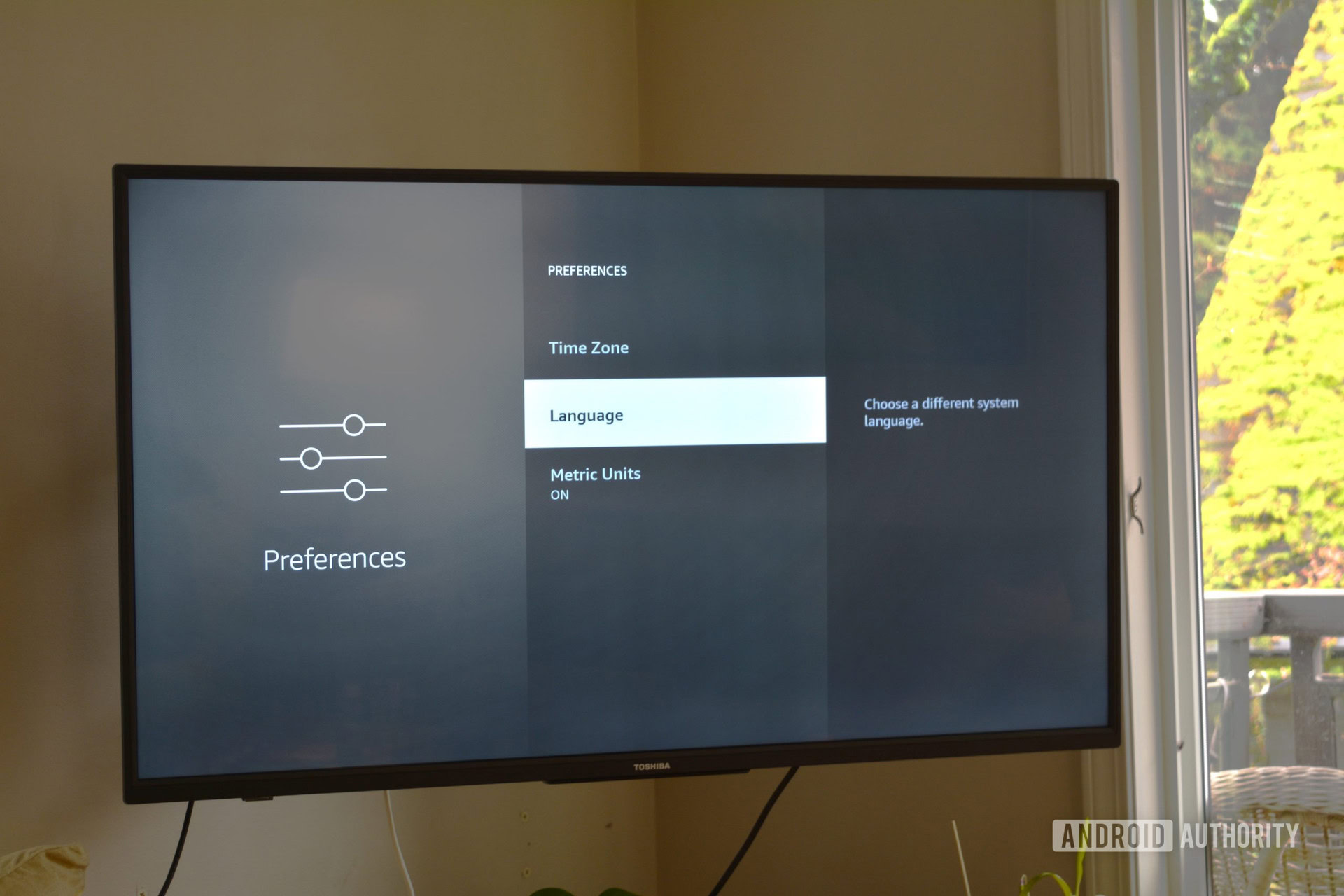
You can choose a different system language, which your Fire TV will adjust for all your streaming apps.
Apple TV
Open the Disney Plus app on your Apple TV. Select a title to watch, then swipe down on your Apple remote.

Select Audio from the top of the screen to view a selection of different languages.
FAQs
Available language options vary by country, region, and title. If you can’t access a specific title in the language you’re looking for, that version may not be available in your country or region.
If you can’t find your preferred language by adjusting the Audio, Caption, and Subtitle settings, try changing the app language to get the version you need.
Want to change the language on other devices or services? Check out our guides below: