Affiliate links on Android Authority may earn us a commission. Learn more.
How to turn the flashlight on or off on the iPhone 14
The flashlight functions on smartphones and smartwatches have replaced conventional flashlights in a lot of cases. If you’ve just picked up an iPhone 14, here’s how to trigger its native flashlight mode in a few different ways.
QUICK ANSWER
There are three ways to turn the flashlight on and off on an iPhone 14. The first is via a Control Center icon, the second is by long-pressing a lockscreen icon, and the third is by asking Siri. By long-pressing in Control Center, you can easily adjust brightness.
JUMP TO KEY SECTIONS
From Control Center
If your iPhone is already unlocked, you can turn the flashlight on via Control Center. Swipe down from the battery icon in the top-right corner to open Control Center, then tap on the flashlight icon. Tap again to shut it off.
If the flashlight icon is missing, go to Settings > Control Center and enable Flashlight. In some countries, you’ll see Torch instead.
From the lockscreen
In many situations, it’s more convenient to access the flashlight from the lockscreen.
At the bottom left of the lockscreen is a flashlight icon — just long-press it to switch on or off. The need to hold might feel annoying, but this prevents accidental triggers in your pocket. You should feel a short vibration whenever you toggle the flashlight this way unless you’ve disabled vibrations in Settings.
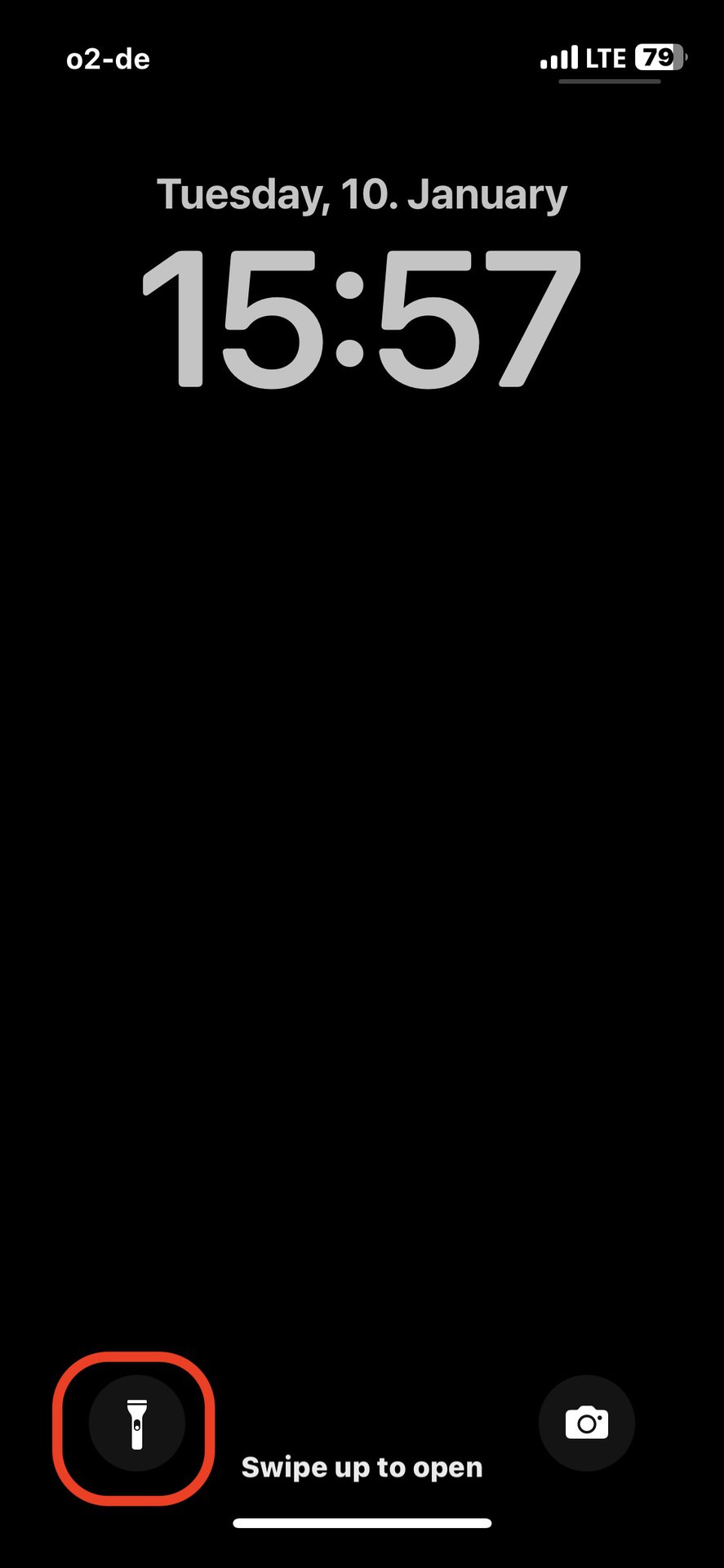
Asking Siri to do it
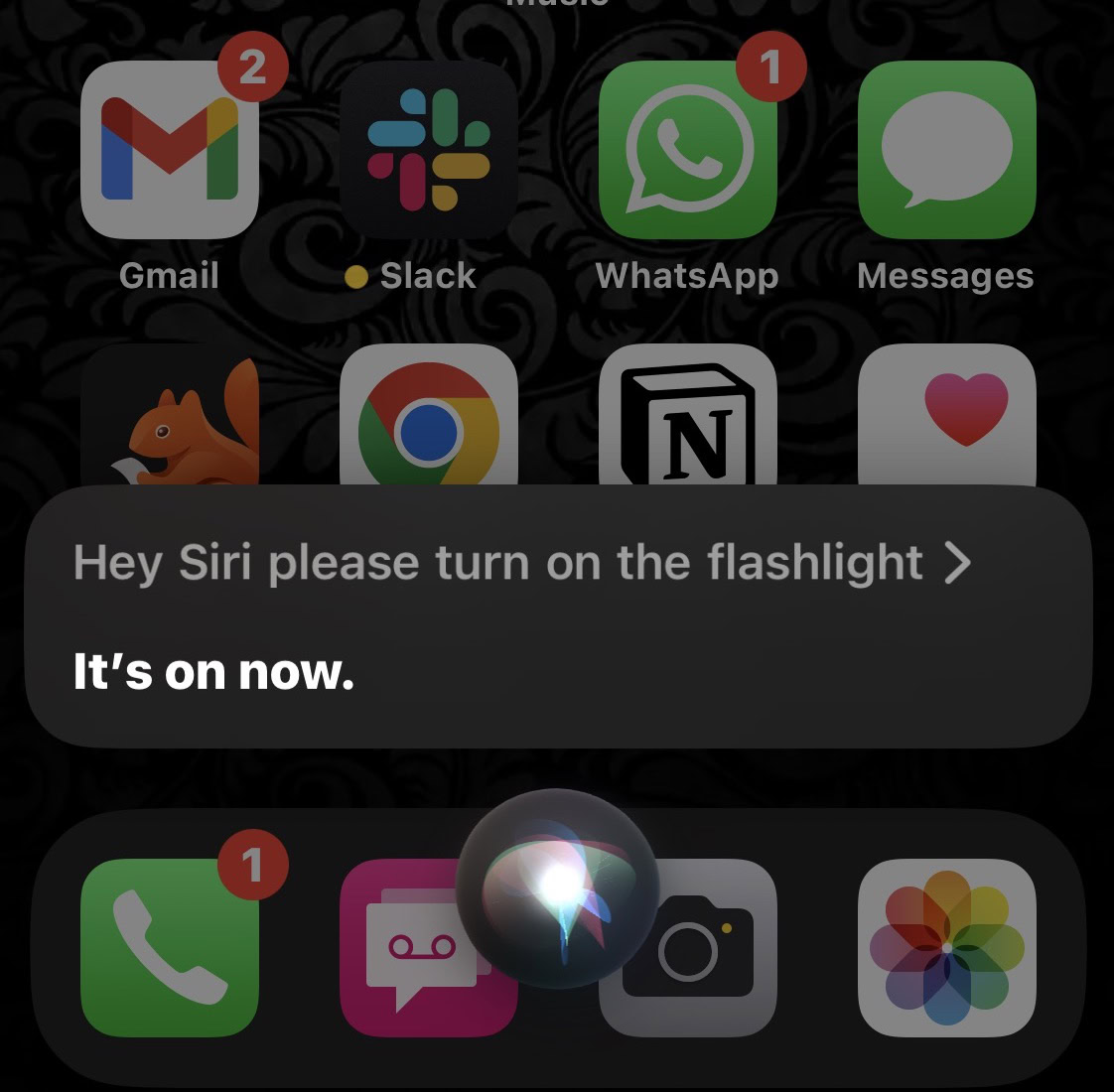
Simply use a phrase like “Hey Siri, turn on/off the flashlight,” or in some countries, “torch.” If you don’t want to start with “Hey Siri,” hold down the side button and wait for the assistant’s icon to appear onscreen.
How to adjust the iPhone flashlight brightness
If you decide brightness is too strong or too weak, you can adjust it through Control Center.
- On the homescreen, swipe down from the battery icon at the top of the screen to open Control Center.
- Long-press on the flashlight icon.
- When the gauge appears, tap on one of the top four bars to adjust brightness. The bottom bar turns the flashlight off.
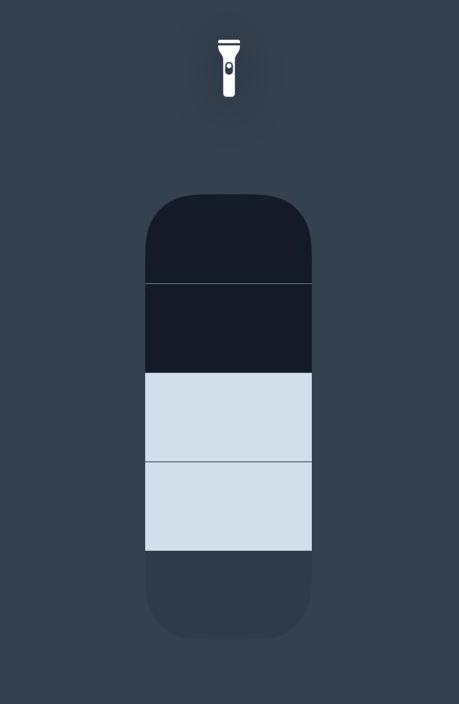
Be careful about using higher settings if you don’t need to. Using the flashlight already consumes a lot of battery power, regardless of how intense it is.