Chromebooks
Chromebooks and ChromeOS guides and product recommendations. For people who are not afraid of trying something different.
Reviews
Guides
How-to's
Features
All the latest
Unpopular opinion: Google shouldn’t build Aluminum OS
Karandeep SinghDecember 6, 2025
0

There's already a big concern about Google's Android-powered PCs
Joe MaringSeptember 25, 2025
0

Here are 12 Chrome Flags that will improve your web-browsing experience
Edgar CervantesSeptember 15, 2025
0
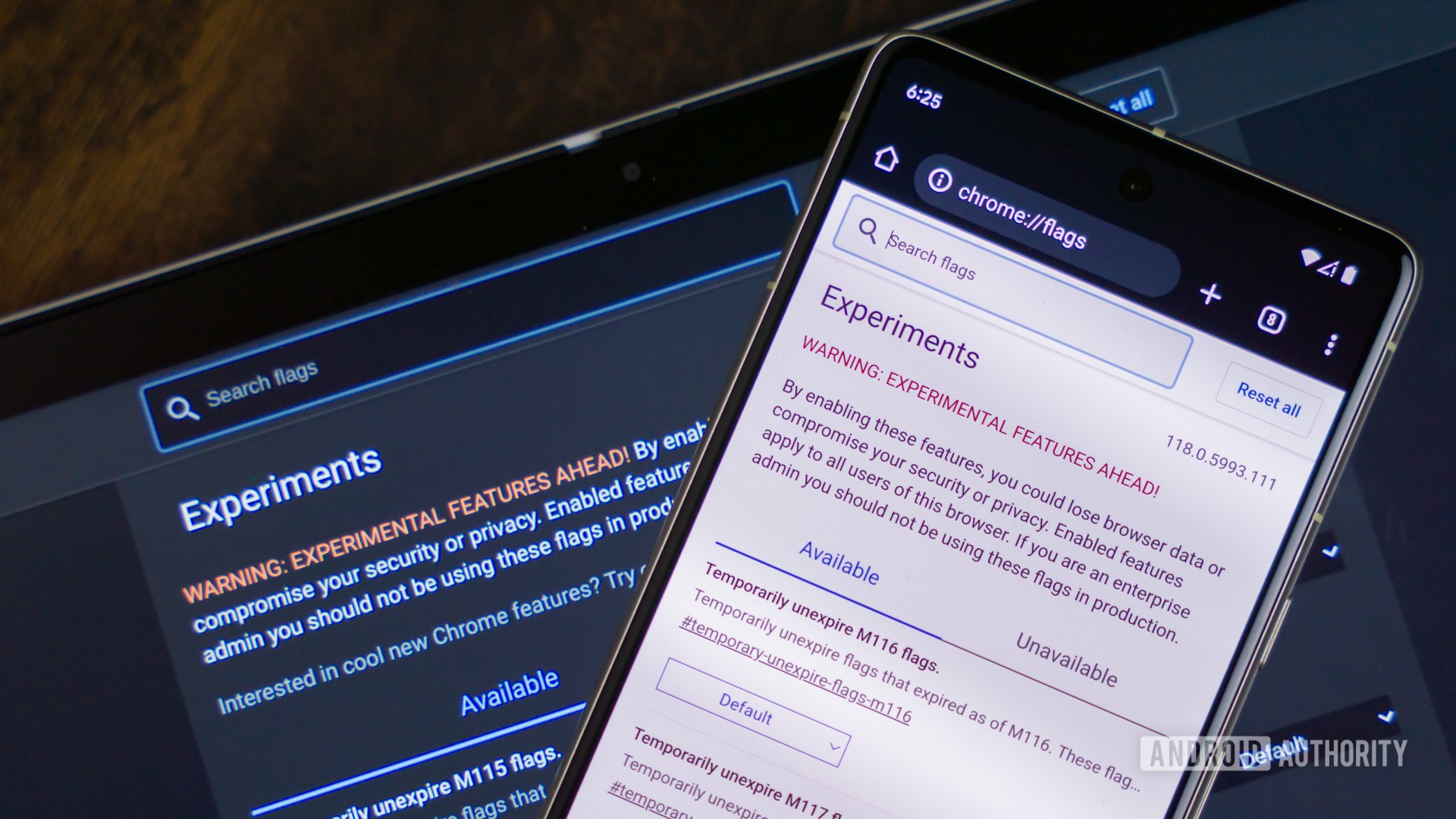
What is a Chromebook and how does it compare to a laptop?
Palash VolvoikarAugust 6, 2025
0

One of the hottest new browsers is also the best thing that's happened to my YouTube experience
Adamya SharmaJuly 27, 2025
0

I hope Google doesn't screw up these things when it merges Chrome OS into Android
Hadlee SimonsJuly 15, 2025
0

It's a Chromebook thing: Hands-on with new ChromeOS AI features
Ryan HainesJune 23, 2025
0

How to install Linux apps on your Chromebook
Mitja RutnikJune 15, 2025
0

The 15 best Chrome extensions for 2025
Matt HorneJune 11, 2025
0
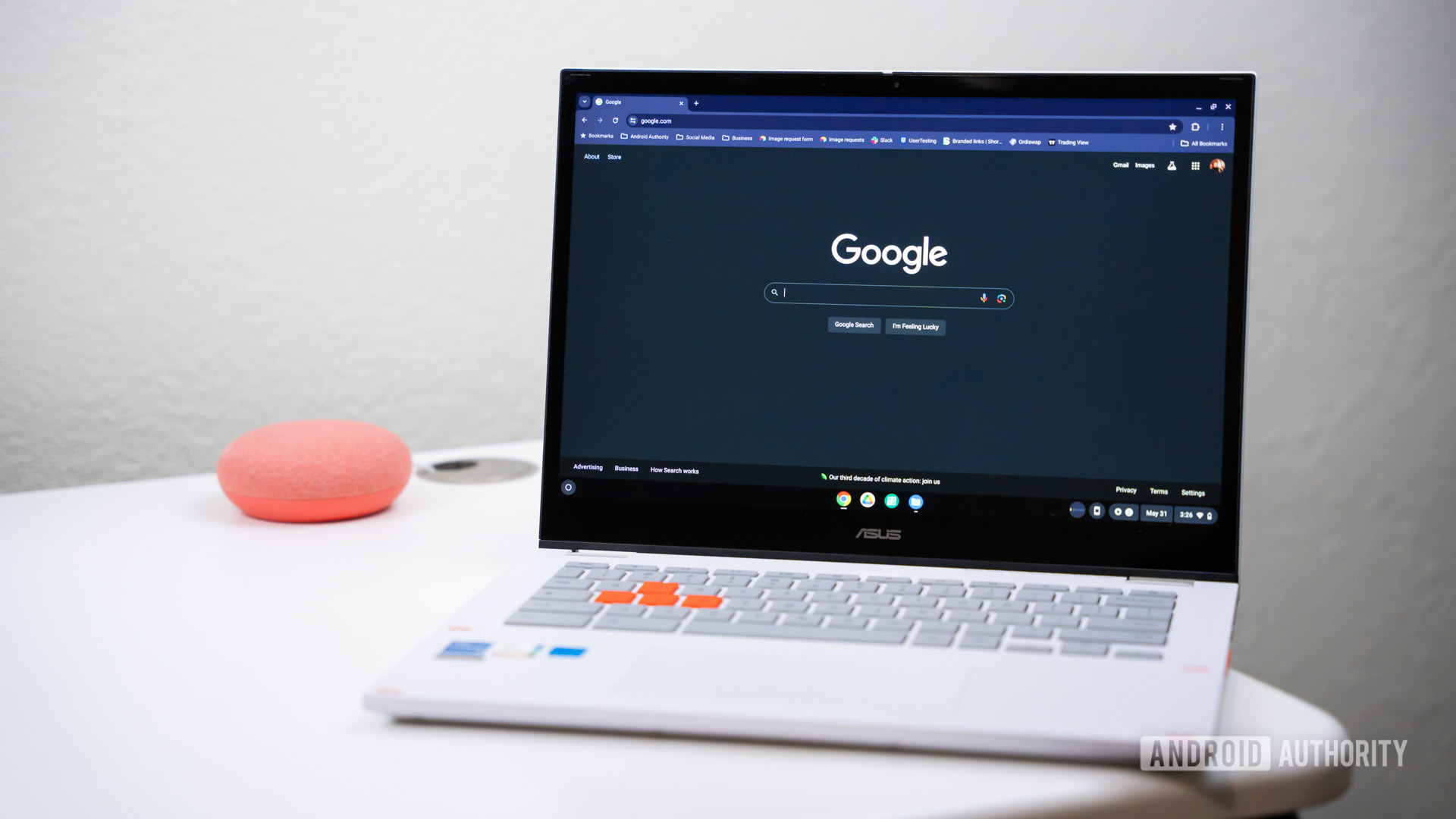
What is Chrome OS and who are Chromebooks for?
Mitja RutnikJune 9, 2025
0
