Affiliate links on Android Authority may earn us a commission. Learn more.
How to share your screen on FaceTime
Sometimes while on a video call, it becomes necessary to share your screen in order to make a point or to clarify something. While not as elegant as tools on Zoom or Google Meet, FaceTime also has screen-sharing capabilities. Here is how to do it.
QUICK ANSWER
To share your screen in FaceTime, once you're on a call with someone, go to the screen you wish to share and select the FaceTime screen sharing option. Note that this cannot be done if the other caller is on an Android phone.
JUMP TO KEY SECTIONS
How to FaceTime screen share on iPhone and iPad
Open FaceTime on your iOS device and wait for at least one other person to call you. Once they do, the time at the top of your phone will turn green. Tap it to come out of FaceTime (you will still be connected, though.)
Then go to the page you want to share and tap the icon that looks like a little man in front of a rectangle (or is it a television?). This will share that screen with the people you are on the FaceTime call with.
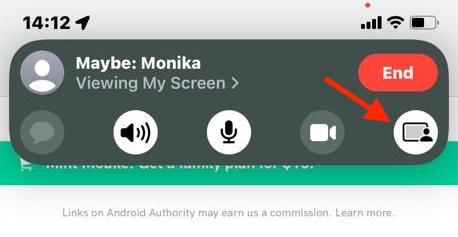
When you have finished, tap the red End button.
How to FaceTime screen share on Mac
Open FaceTime on your Mac and wait for at least one other person to call you. When they do, you will see a green FaceTime icon in the menu bar. Click it, and then click FaceTime Video at the top. It will present you with two options. Pick one.
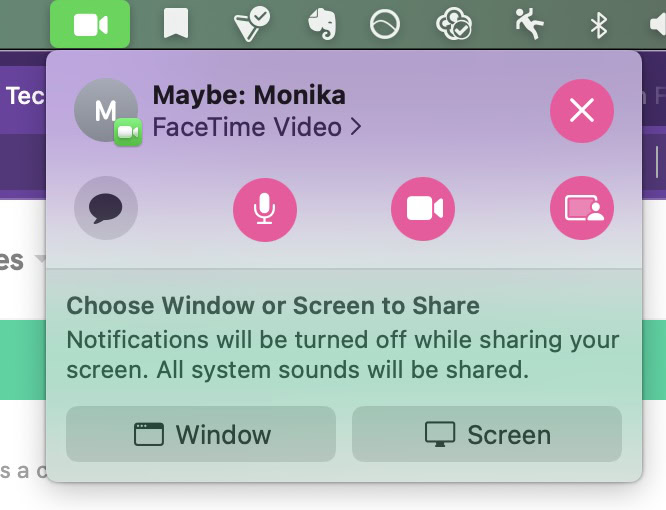
You will see in the small window what the other person sees. It will also be reflected in the video window you have with that person.
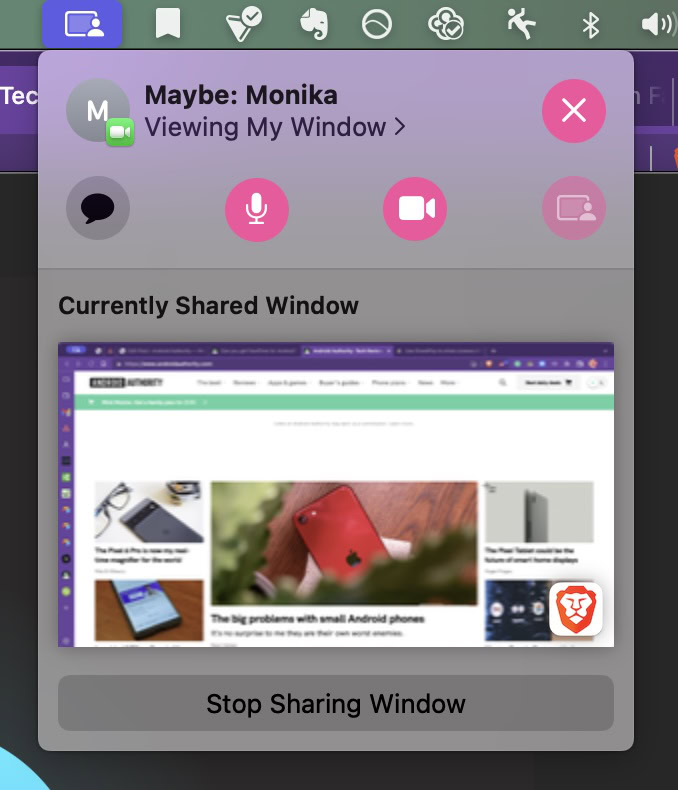
When you want to stop screen sharing, click Stop Sharing Window at the bottom.