Affiliate links on Android Authority may earn us a commission. Learn more.
How to screen record on FaceTime with or without sound
FaceTime video calls are often de facto between people who all own iPhones or iPads, but the technology isn’t really built for recording. Apple likes to tout the platform’s end-to-end encryption, and there’s no way of hooking other apps into it. If you want to record a FaceTime call, you’ll have to use a shotgun approach that isn’t terribly pretty.
QUICK ANSWER
To record FaceTime calls:
- On an iPhone or iPad, open FaceTime then head to Control Center and tap Screen Recording. To also capture audio, long-press on the Screen Record button to enable the microphone.
- On a Mac, open FaceTime then tap the keyboard combination CMD + Shift + 5 to open screen recording options. Select the options you want, ensure your microphone is working, and click Record.
How to screen record on FaceTime, with or without sound
As this guide’s title suggests, to record a FaceTime call, you’ll need to use screen recording tools. Free options are built into Apple’s software, with precise instructions depending on your device.
iPhone and iPad
The critical thing to remember when screen recording on an iPhone or iPad is that audio is muted by default. If you forget to enable it — which is extremely easy — you’ll end up with video, but no matching voices. We’ll explain how to fix this in a moment.
To get started, go to Control Center by swiping down from the top right-hand corner of your screen, over where the battery indicator is located.
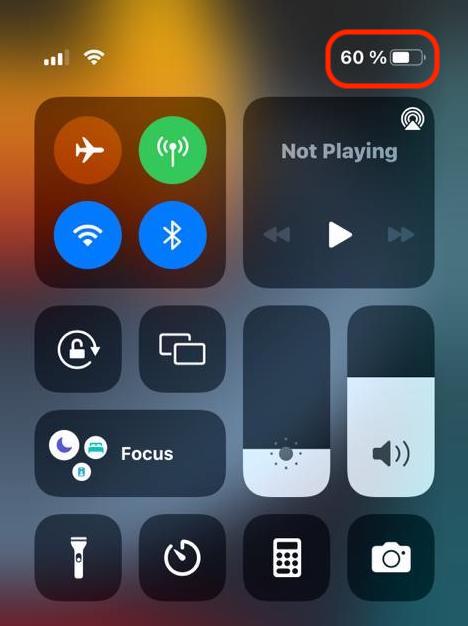
Next, tap the Screen Recording icon. If you don’t have the icon enabled, go to Settings > Control Center and tap its plus icon.
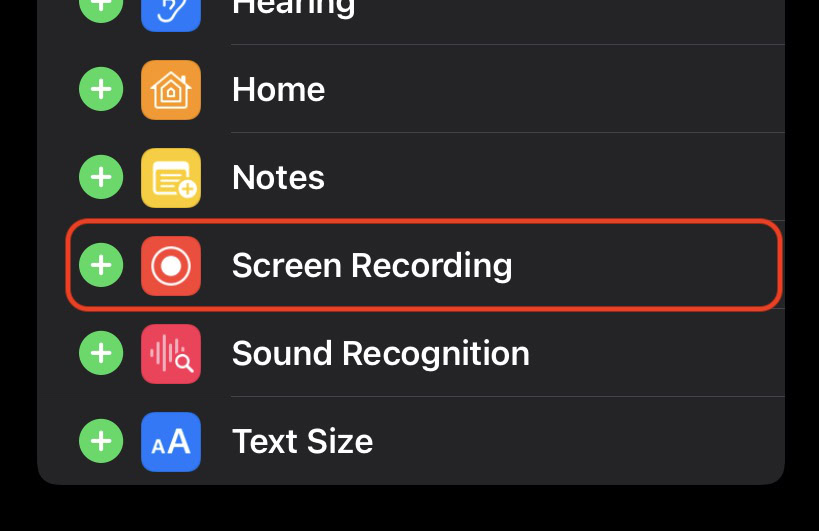
Once you’ve tapped Screen Recording in Control Center, you’ll get a 3-second countdown before recording begins. To capture audio, though, you’ll need to long-press the Screen Recording icon. That should bring up the screen below, where you can tap the Microphone icon at the bottom.
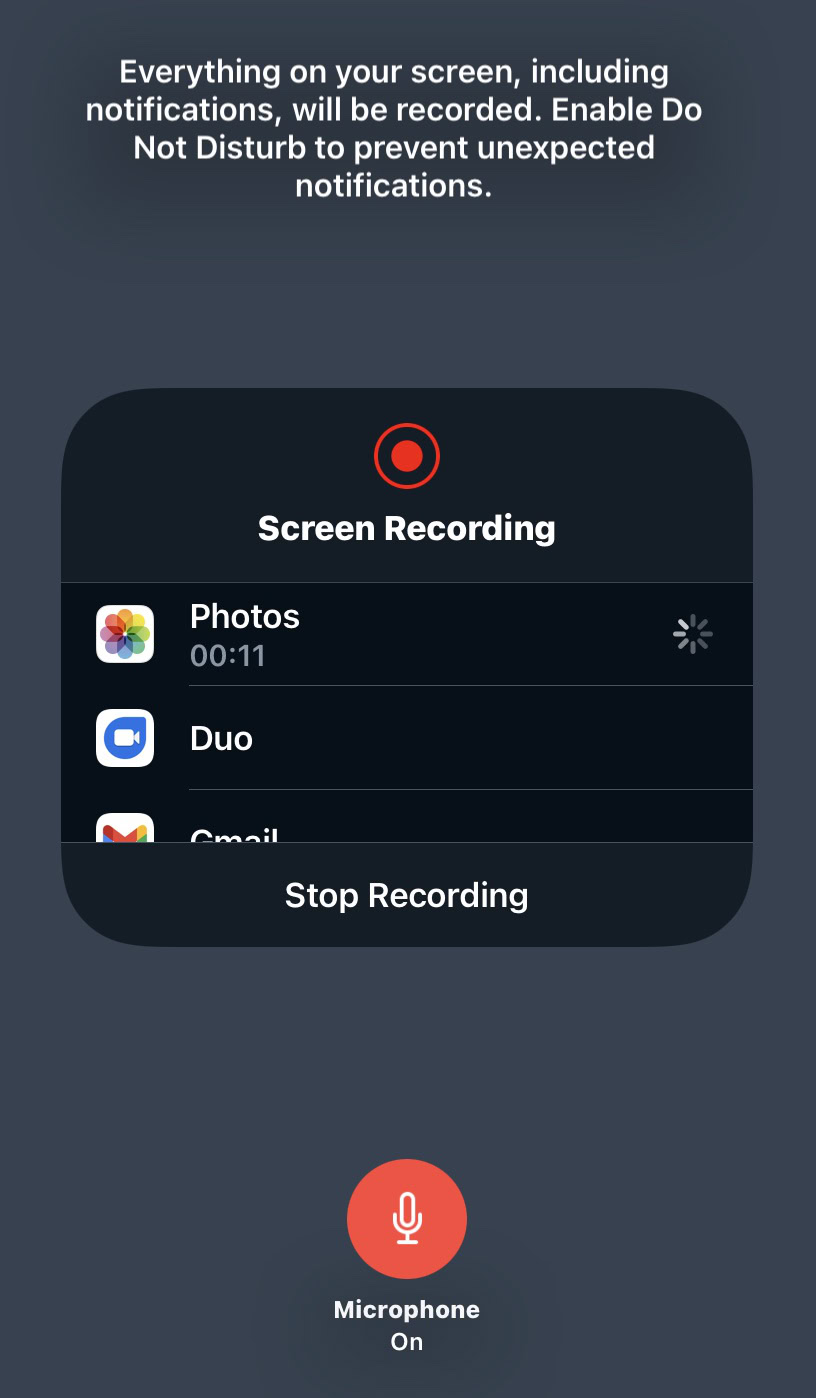
We say screen recording is shotgun solution because as the above screenshot notes, everything is included, such as notifications and the user interface. It may be a good idea to enable Do Not Disturb (via Control Center) to temporarily silence alerts.
macOS
First, open FaceTime, then hit CMD + Shift + 5 on your keyboard. This brings up controls at the bottom of your screen.
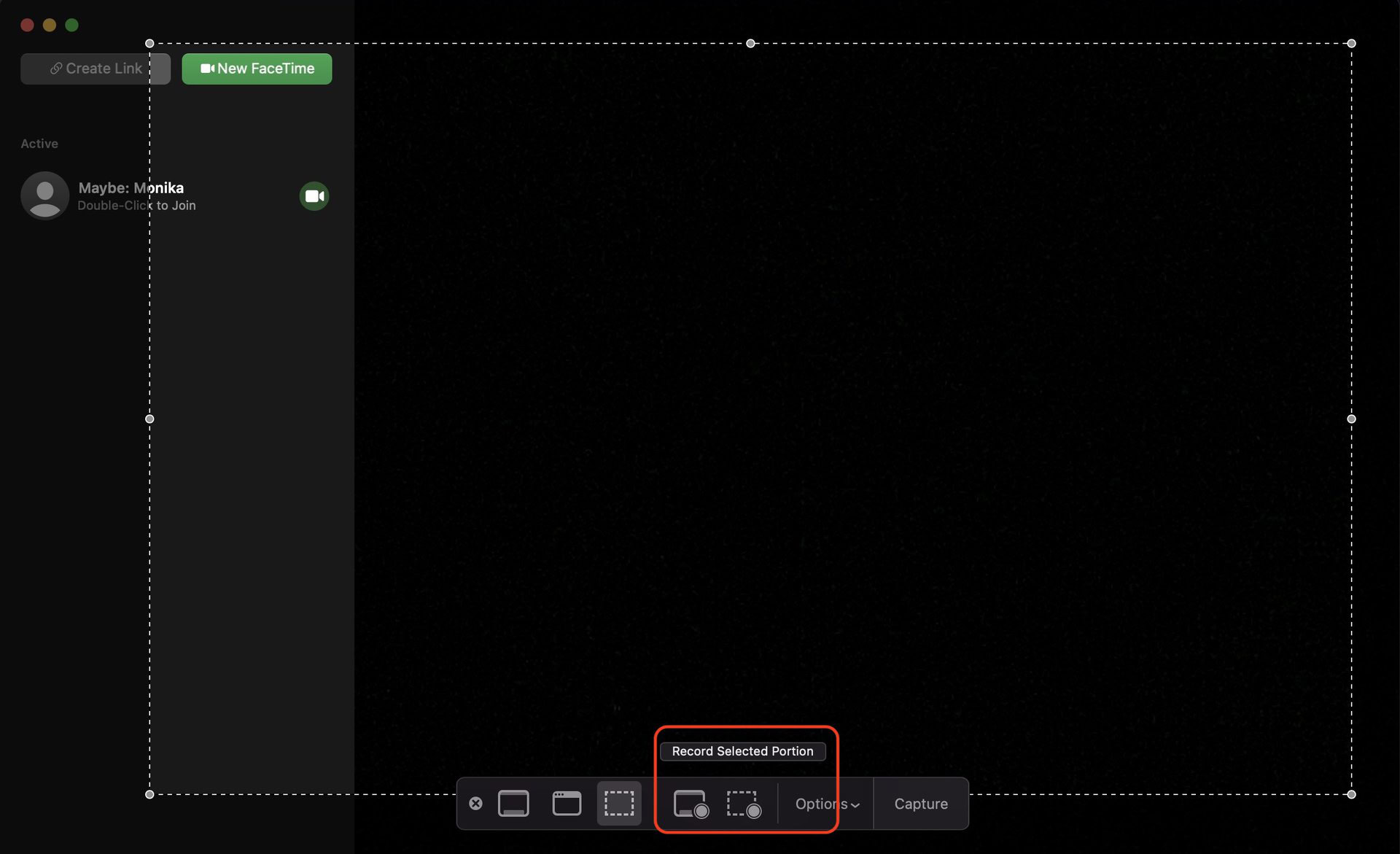
In the highlighted section, the button on the left records everything onscreen, and the one on the right records a selected portion. If you choose the latter, you’ll get a dotted, draggable window you need to resize.
Once you’ve made a choice, click Options and choose a place to save your recording.
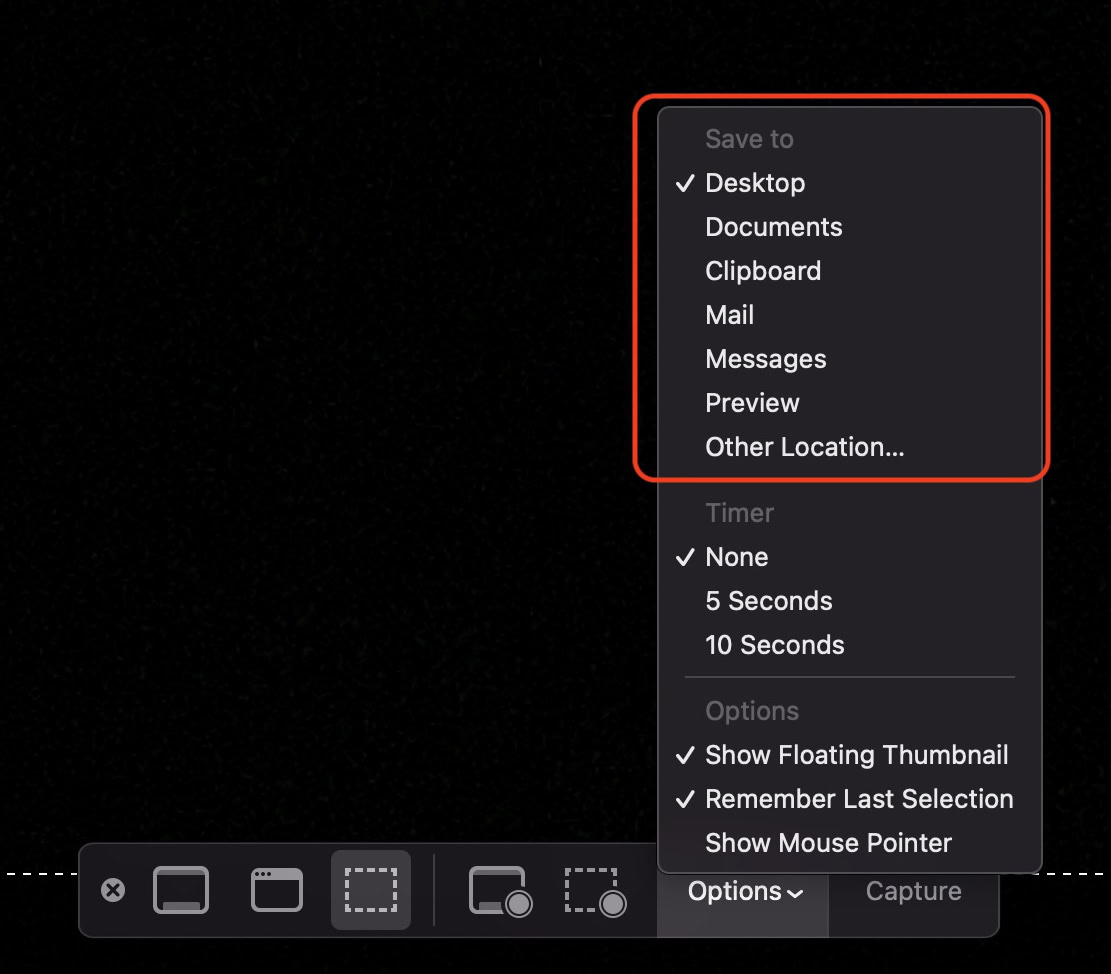
The Capture button at the end should now say Record. Click that to begin recording. Audio is automatically captured on a Mac, so there’s no need for a separate toggle.
FAQs
No, the other person — or people — in a call aren’t informed when recording is in progress. In some parts of the world, not informing them may be illegal, so check your local laws. If it’s a friendly conversation, it’s simply polite to tell others anyway.