Affiliate links on Android Authority may earn us a commission. Learn more.
How to set up a personal hotspot on an iPhone
Published onJuly 18, 2023
If you need an urgent internet connection for your iPad or laptop, a personal hotspot is probably you’re best bet. Your phone effectively becomes a Wi-Fi router, bridging with your cellular data plan. There are downsides of course — battery drain, possible carrier fees, and running through your data cap faster. If all that doesn’t bother you though, learn how to set up a personal hotspot on an iPhone.
QUICK ANSWER
To set up a personal hotspot on your iPhone:
- Go to Settings > Personal Hotspot.
- Toggle Allow Others to Join.
- Set a password unless you're not worried about strangers connecting.
- When connecting to the hotspot, look for your iPhone's device name (e.g. "Roger's iPhone").
JUMP TO KEY SECTIONS
How to set up a personal hotspot
Go to Settings > Personal Hotspot. Alternately you can go to Settings > Cellular (or in some countries, Settings > Mobile Data), then select Personal Hotspot from there.

Toggle on Allow Others to Join. This activates your hotspot. If you want to keep the connection for private use only, enter a password in the Wi-Fi Password field. We strongly recommend this, since you might otherwise find people hijacking your bandwidth in public.
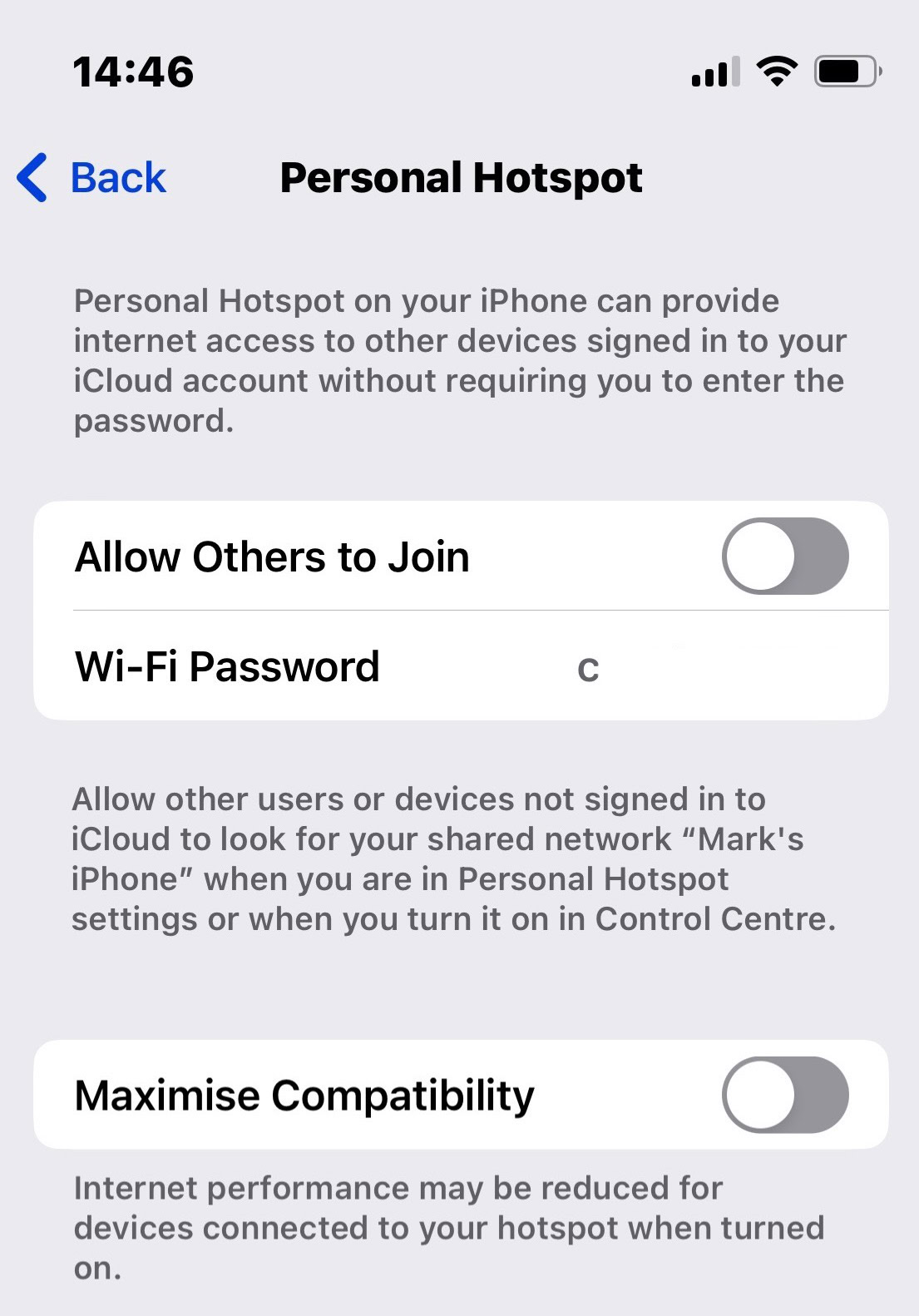
Note that anyone logged into your iCloud account doesn’t need to know the password. Normally the only person who should be logged in is you.
How to share your personal hotspot via Family Sharing
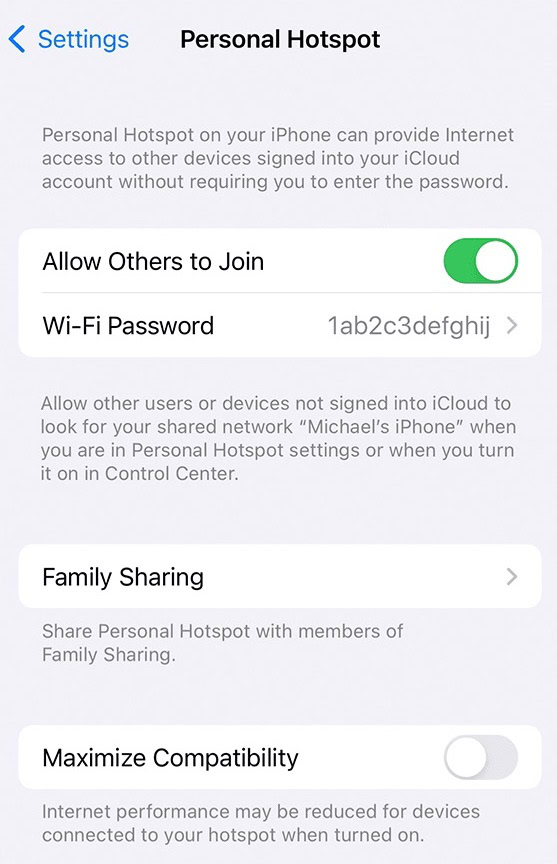
Once you’ve activated your personal hotspot, you can share it with members of your family via iCloud and Family Sharing. For this, you obviously need to be signed up for Family Sharing, which supports up to five other people with their own Apple IDs. When you’re ready, a Family Sharing option will appear on the Personal Hotspot screen. Tap it, and you’ll see the members of your family plan. Select which ones can have access to your personal hotspot. They can either have automatic access, or be approved each time they request access, which is probably safer for your data plan.
How to change your personal hotspot password
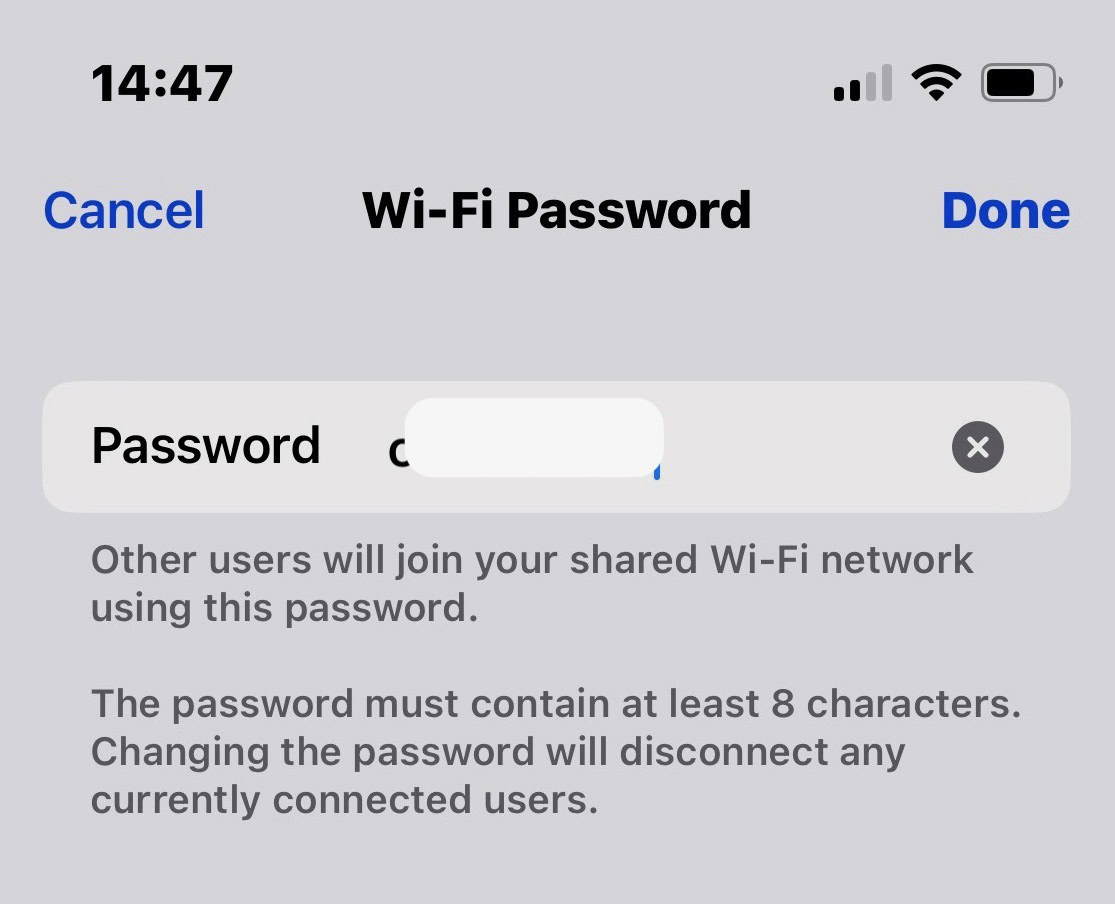
Changing a hotspot’s password is extremely simple. In the Personal Hotspot menu, tap Wi-Fi Password. You’ll be brought to this screen, where you can tap the X icon to delete the current password and enter your new one. When you’re finished, tap Done.
How to connect to an iPhone’s personal hotspot
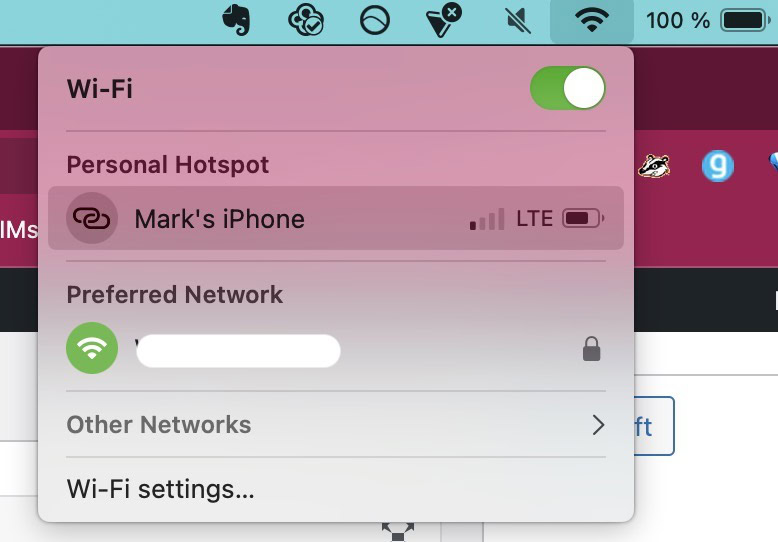
To connect to a personal hotspot, first ensure that both your iPhone and your connecting device have Wi-Fi enabled. When that’s done, you’ll be selecting your iPhone’s name (e.g. “Mark’s iPhone”) in the connecting device’s Wi-Fi settings as if it were any other network.
On a Mac, click the Wi-Fi logo to drop down the list of available Wi-Fi networks. Your Personal Hotspot should be at the top of the list. Select it, and you’ll be good to go if you’re logged into the same iCloud account. Otherwise, you’ll be asked for the password.
Connecting via USB
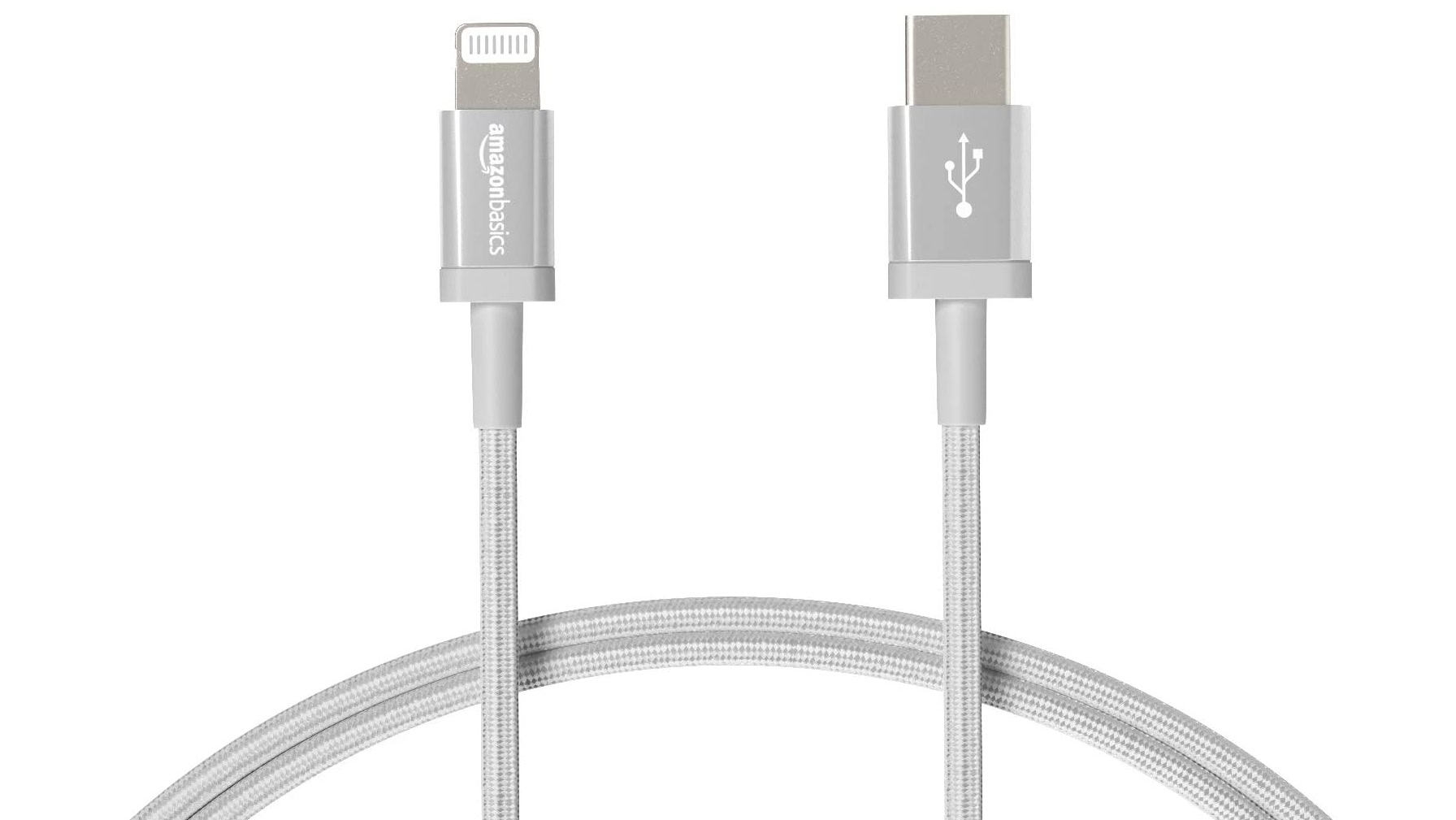
To connect via USB, simply use an appropriate Lightning-to-USB cable to connect your iPhone to the device requiring internet (that may switch to USB-C to USB-A/C with the iPhone 15). On the receiving device, open network settings and select your hotspot connection.
Connecting via Bluetooth
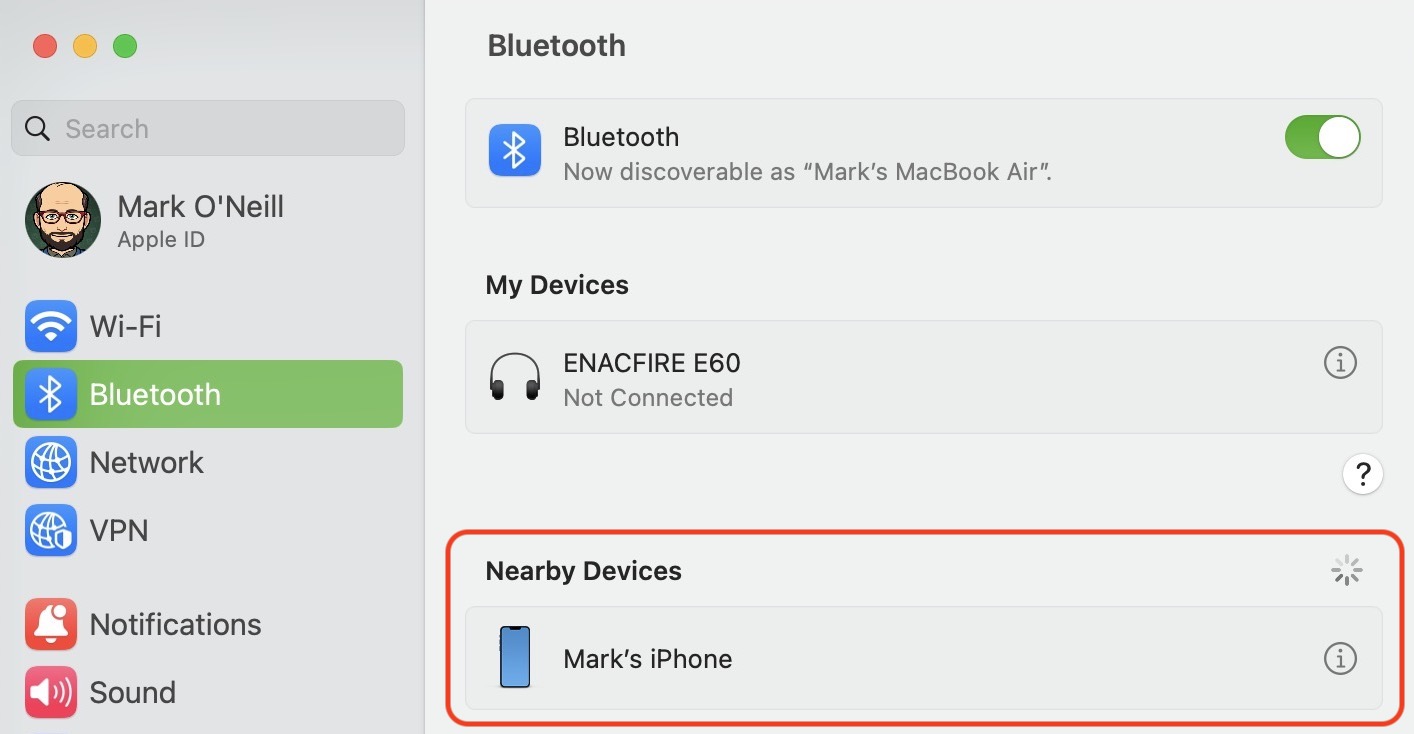
This may not always be an option, since it’s ultimately transferring to Wi-Fi anyway, but to connect via Bluetooth, try opening a device’s Bluetooth settings and searching for your iPhone. If your iPhone’s name appears, select it.
Can’t connect to an iPhone personal hotspot? Some troubleshooting tips

If you’re having trouble connecting to a personal hotspot, here are some troubleshooting options to try out.
- Have you typed in the hotspot password correctly?
- Disable auto-lock on the iPhone.
- Temporarily disable battery-saving mode on the iPhone.
- Check that the hotspot has been configured correctly.
- Enable Maximize Compatibility on the Personal Hotspot settings page.
- Restart the iPhone.
- Restart your internet connection on the iPhone.
- Reset Network Settings.
- On the device needing the hotspot, restart your Wi-Fi connection. If you’re connected via USB, pull the cable out then plug it back in again. If you connected via Bluetooth, unpair the devices, then pair them again.
FAQs
It could be because your iPhone is auto-locking. When auto-lock kicks in, the hotspot may disconnect. You should temporarily disable this as well as battery-saving mode.
This varies from carrier to carrier. Research plan details online or contact customer support. Many carriers include a base amount of hotspot data with subscriptions, but some don’t, and even when they do, it’s possible to run up a bill by exceeding data caps. In other cases they may not notice or care about hotspot usage until you start consuming a lot of bandwidth. Whatever the situation, keep an eye on your iPhone’s mobile data usage.