Affiliate links on Android Authority may earn us a commission. Learn more.
How to reset network settings on an iPhone
If your iPhone is having trouble connecting to the internet, or it keeps restarting, resetting the network settings can potentially save the day, even if it should be a last-ditch measure. Here’s what you need to know.
QUICK ANSWER
To reset the network settings on an iPhone, go to Settings > General > Transfer or Reset iPhone > Reset. In the pop-up menu, select Reset Network Settings.
How to reset network settings on an iPhone

The reason a reset should be a last resort is that you’ll wipe a lot saved data. That includes:
- Names and logins for Wi-Fi networks.
- Paired Bluetooth devices. You’ll have to re-pair them.
- Cellular network preferences.
- VPN settings.
- Your iPhone name. This will be reset to “iPhone.”
- Manually trusted certificates. These will be changed to untrusted.
The following will not be affected:
- Downloaded files, such as music, photos, e-books, and documents.
- Browser data, such as browsing history, stored browser passwords, cached files, and related items.
- The iPhone’s screen PIN, SIM lock PIN, and Find My registration.
Before resetting network settings…
There are some easier, less destructive fixes that may potentially get you back online.
See if your phone is in Airplane Mode
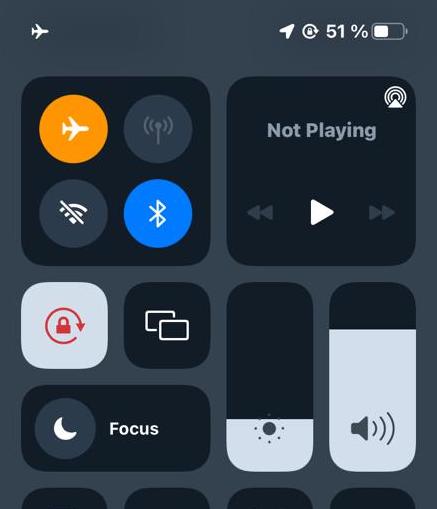
It’s possible you put your iPhone in Airplane Mode and forgot about it, say after a long flight. You may have even triggered the mode accidentally, given how sensitive touchscreens can be.
If you see a small plane icon in your iPhone’s status bar, swipe down over the battery icon to open Control Center. When it’s active, Airplane Mode appears as an orange circle with a jet inside it. Tap the icon to turn the mode off.
Restart your iPhone
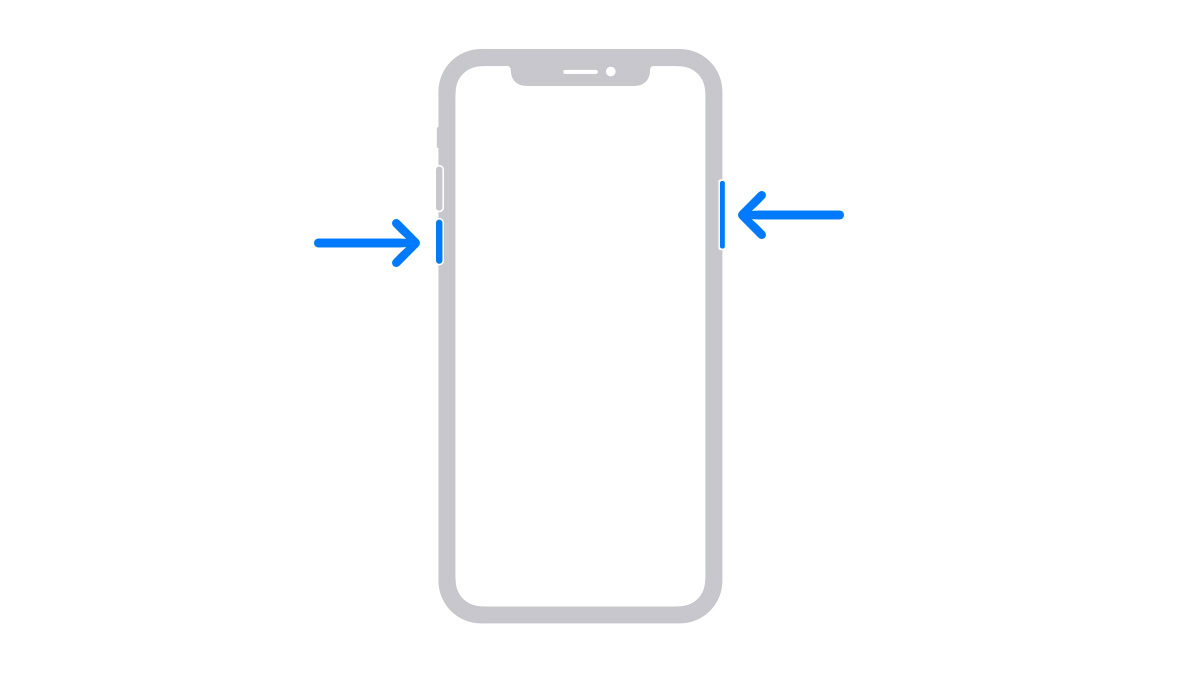
It’s a tech cliche, but iPhones often do start to miraculously work again if you restart them. On models without a home button, hold down the side button and one of the volume buttons until a set of sliders appears onscreen. Drag the Slide to power off slider all the way to the right.
After your screen goes completely black, hold the side button again till you see an Apple logo. Wait for the phone to reboot.
Try reconnecting to a Wi-Fi network
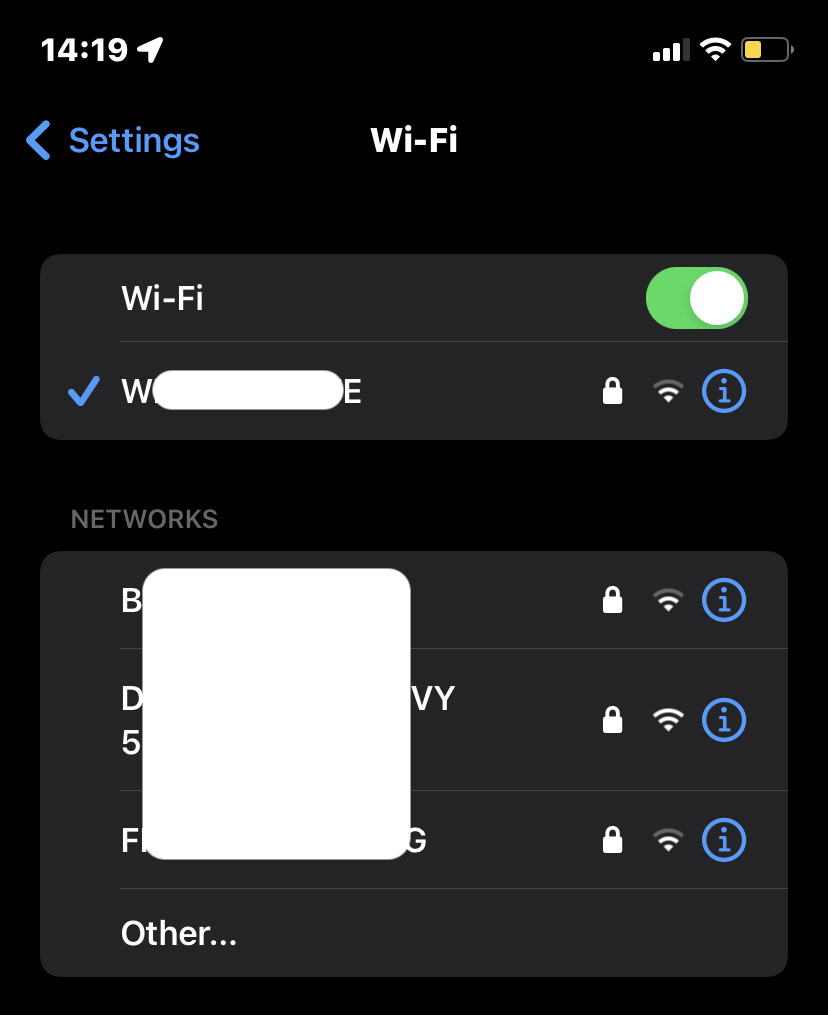
If it’s a specific Wi-Fi network (or networks) giving you grief, you can check if there are any digital cobwebs in your Wi-Fi settings by trying to reconnect. If your iPhone still fails to connect to a network, tap the blue i icon next to the network name and then Forget this network. You’ll have to re-enter login details, so have those handy.
The reset process
If none of the above options solve your issues, then it’s time to reset network settings. Go to Settings > General > Transfer or Reset iPhone > Reset.
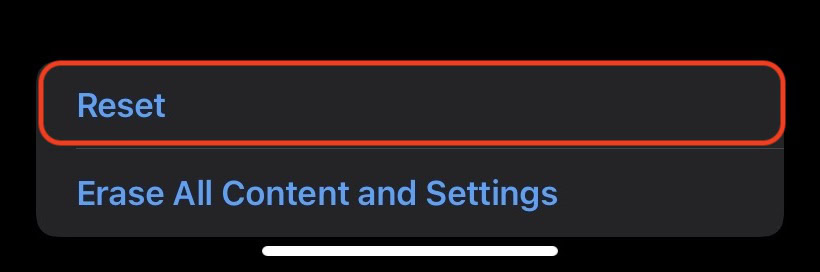
From the next pop-up menu, select Reset Network Settings.
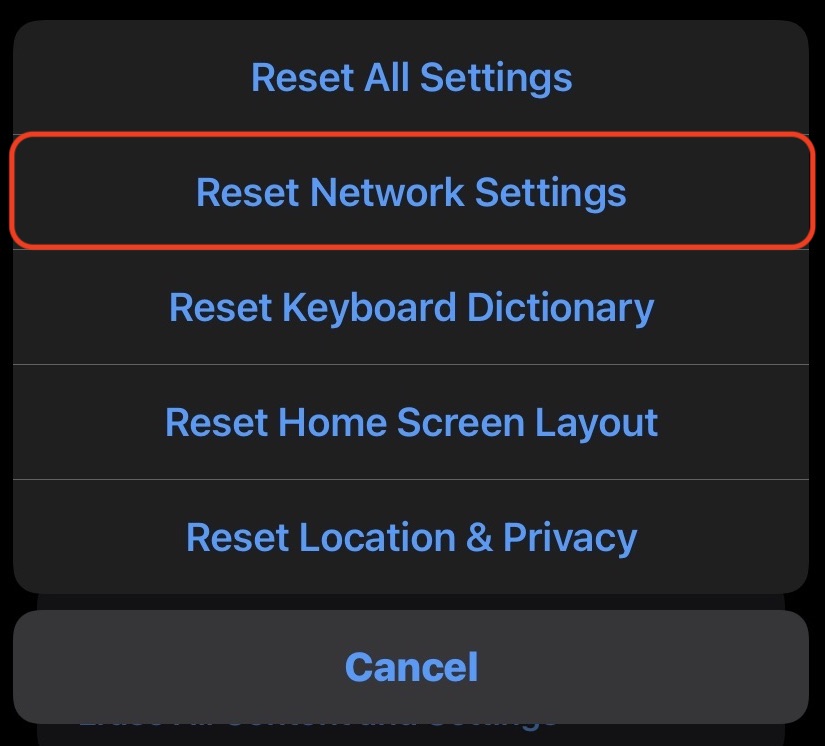
You’ll be asked to enter your passcode to confirm that you want to proceed, and your phone will restart shortly after.
FAQs
No, you won’t lose any personal data, such as music, books, photos, or other files.
Resetting network settings only erases and resets connection-related things, such as stored Wi-Fi info, VPN settings, and Bluetooth pairings. Factory resetting an iPhone removes everything, including personal files.