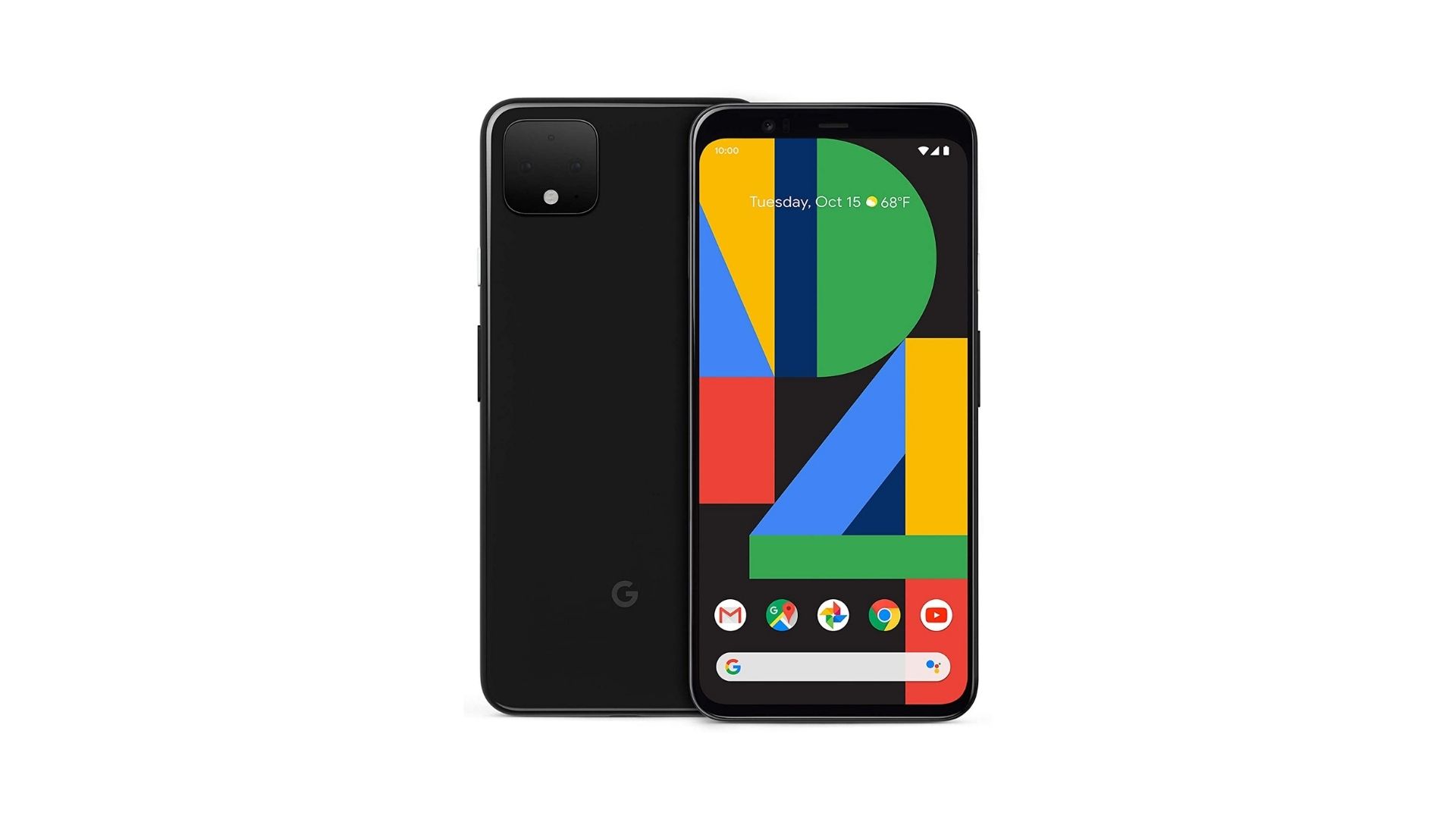Affiliate links on Android Authority may earn us a commission. Learn more.
How to enter and exit safe mode on Google Pixel 4 or Pixel 4 XL
You may have bought the Google Pixel 4 or the Pixel 4 XL in 2019. However, later you might experience problems with the phone. It’s possible that an app you recently installed might be the issue. If that’s the case, you can enter safe mode on Pixel 4 phones to get rid of it.
What is safe mode? Basically, it’s a clean mode that only lets first-party apps run. That means if your problem went away in this mode, a third-party app was to blame.
In this article, we will give you a couple of options on how to enter safe mode on Pixel phones. We will also give you the information to exit safe mode.
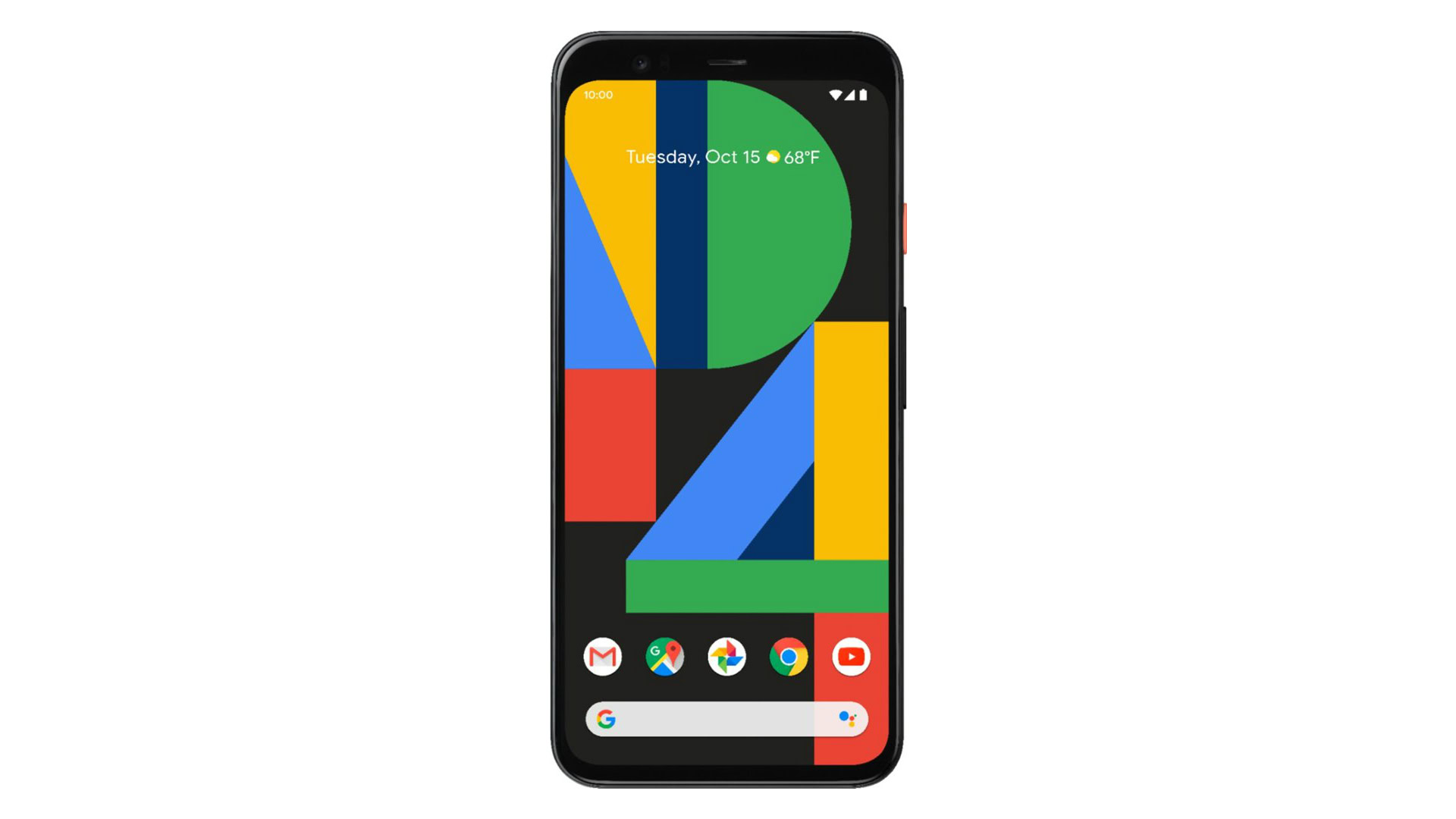
How to enter safe mode on Pixel 4 phones
- Press and hold the Power button until you see the Power off icon.
- Press and hold the Power Off icon until you see the Safe Mode icon.
- Tap the Safe Mode icon and the Pixel 4 will begin going into that mode.
- The phone should come on again and you should see a Safe mode indicator at the bottom left side of the screen.
- After you fix your problem with your phone, just tap and hold on the Power button again and boot the phone back up in normal mode.
If the phone is powered down and you want to put it in Safe Mode, here’s what you should do with the Pixel 4 phones:
- Press and hold the Power button. The phone should vibrate and you should see the phone’s logo screen.
- Release the Power button and then, while the” logo screen is still visible, press and hold on the Volume down button on the left side of the phone.
- Keep holding the Volume down button until you see the home screen with the Safe mode indicator at the bottom left side of the screen.
- After you fix your problem with your phone, just tap and hold the Power button again and boot the phone back up in normal mode.
How to exit
Here’s the simplest method on exiting safe mode on Pixel 4 phones:
- Press and hold the Power button on your phone until several device options pop up.
- Tap Restart. If you don’t see a restart option, continue holding down the Power button for about 30 seconds.
If for some reason this method didn’t work, here’s an alternate way to exit safe mode:
- Turn off your Pixel 4 phone.
- Once your device is off, press and hold the Power button.
- When you see a logo on the screen, let go of the Power button.
- Quickly press and hold the Volume Down button after letting go of the Power button.
That’s how to enter safe mode on Pixel 4 phones, and also how to exit the mode. Let us know if you have any other methods to enter or exit these modes in the comments.