Affiliate links on Android Authority may earn us a commission. Learn more.
How to turn off AirPlay on all your devices
AirPlay is an immensely useful Apple feature which lets you push audio and video from one device to another over Wi-Fi. When you’re done, though, it’s absolutely essential to shut it off, or else media playback won’t return to normal. In this guide, we’ll look at how to turn off AirPlay on all major Apple platforms.
QUICK ANSWER
To turn off AirPlay on an iPhone, iPad, or Mac:
- Find the AirPlay icon in your media app. For audio the icon is a pyramid with three circular lines, but those lines shift to a rectangle for photos and video.
- Tap the icon and select your host device for output.
JUMP TO KEY SECTIONS
How to turn off AirPlay on your iPhone or iPad
The tricky part with iOS/iPadOS apps is that AirPlay options are often hidden behind another set of options. In YouTube, for instance, you need to tap on the Google Cast icon first, as seen above. In Spotify, you need to select the Spotify Connect icon.
At some point, though, you should see the AirPlay icon. With audio apps this resembles a pyramid with three circular lines, but those lines change into a rectangle for photos, video, and other image-based apps. Tap the icon, and you’ll get an option to pick your iPhone or iPad as the target output instead of the secondary device.
Screen mirroring on iPhone and iPad
If you’re using AirPlay to mirror your screen, either to a TV or to a Mac, then turning it off is simple. Just go back to Control Center and tap the Screen Mirroring icon. You’ll get a list of AirPlay-enabled devices on your home network, but just tap the bottom option to stop screen mirroring.
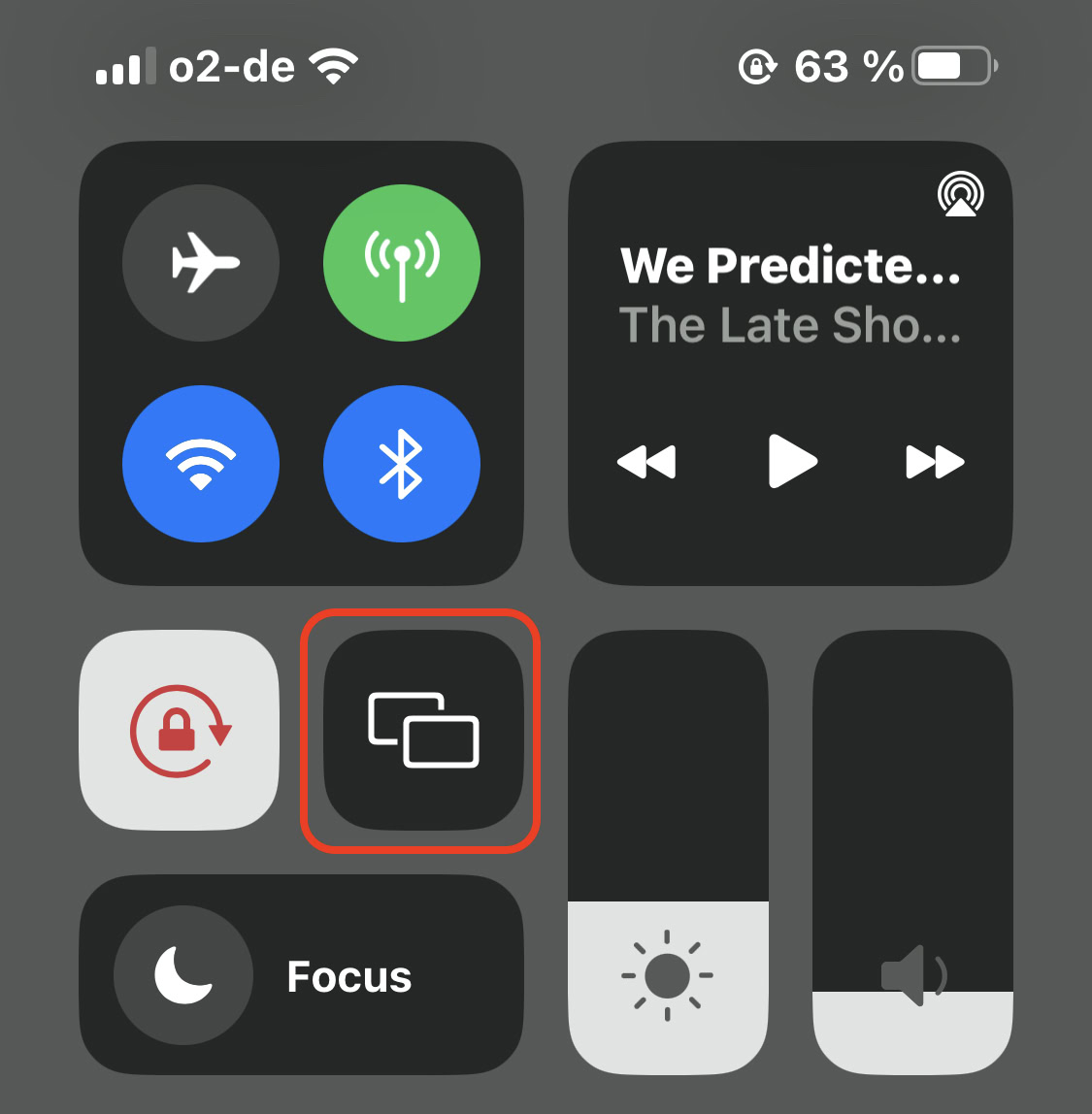
How to turn off automatic AirPlay to your TV
Apple has a potentially annoying feature in which AirPlay will automatically kick in if a device is in close proximity to a TV. If this is on but causing havoc, you’ll be happy to know that you can easily turn it off.
- On your iPhone or iPad, go to Settings > General > AirPlay and Handoff.
- Tap Automatically AirPlay to TVs.
- Select either Ask or Never.
How to turn off AirPlay on a Mac
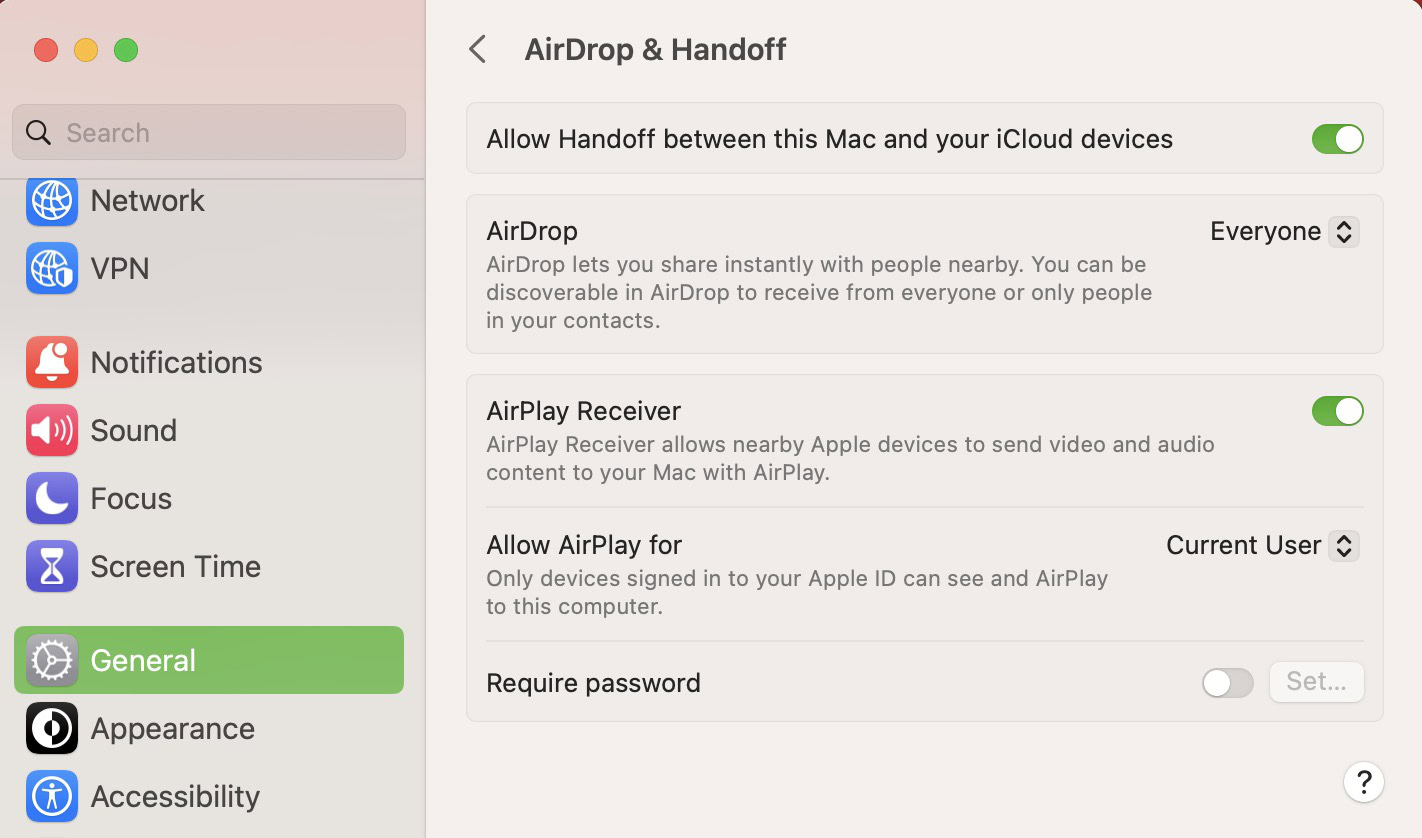
AirPlay on a Mac is just like AirPlay on an iPhone or iPad. The app you’re using will have an AirPlay button, and when you’re finished, click on it and select your Mac to break the connection. If you’re experiencing difficulties though, you can also go to System Settings > General > AirPlay Receiver and toggle it off.
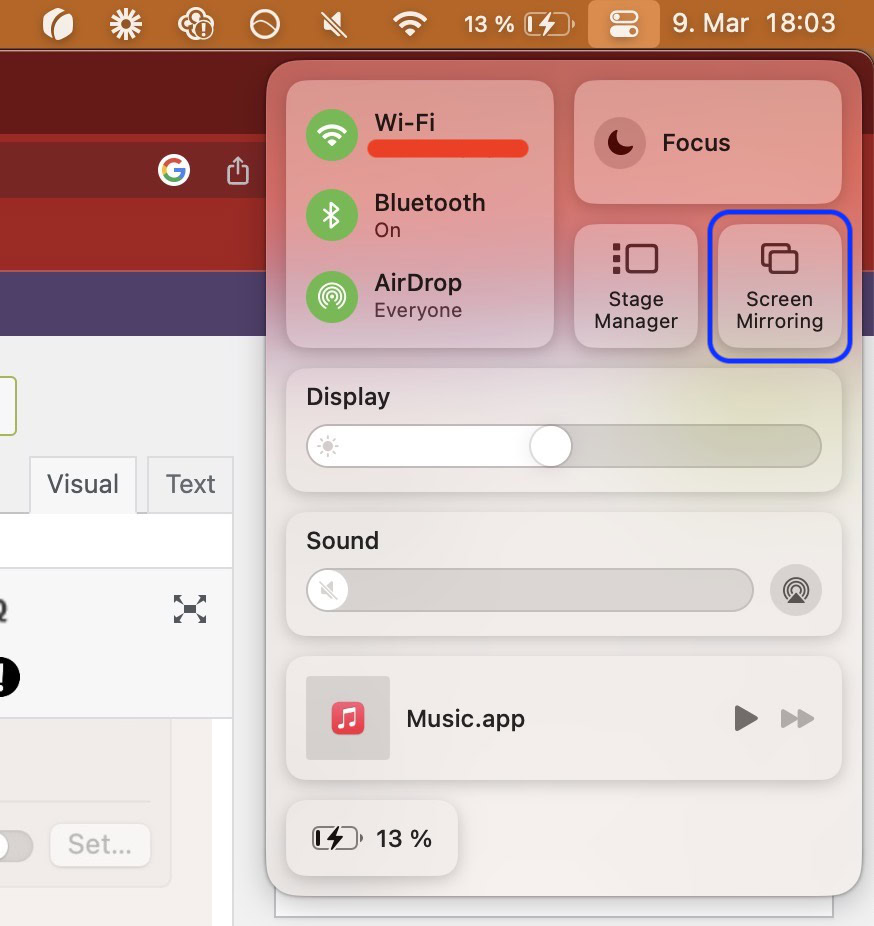
If you’re screen mirroring from a Mac, simply click the Control Center icon next to the date, then click Screen Mirroring. An option will appear to turn things off.
How to turn off audio streaming on a Mac
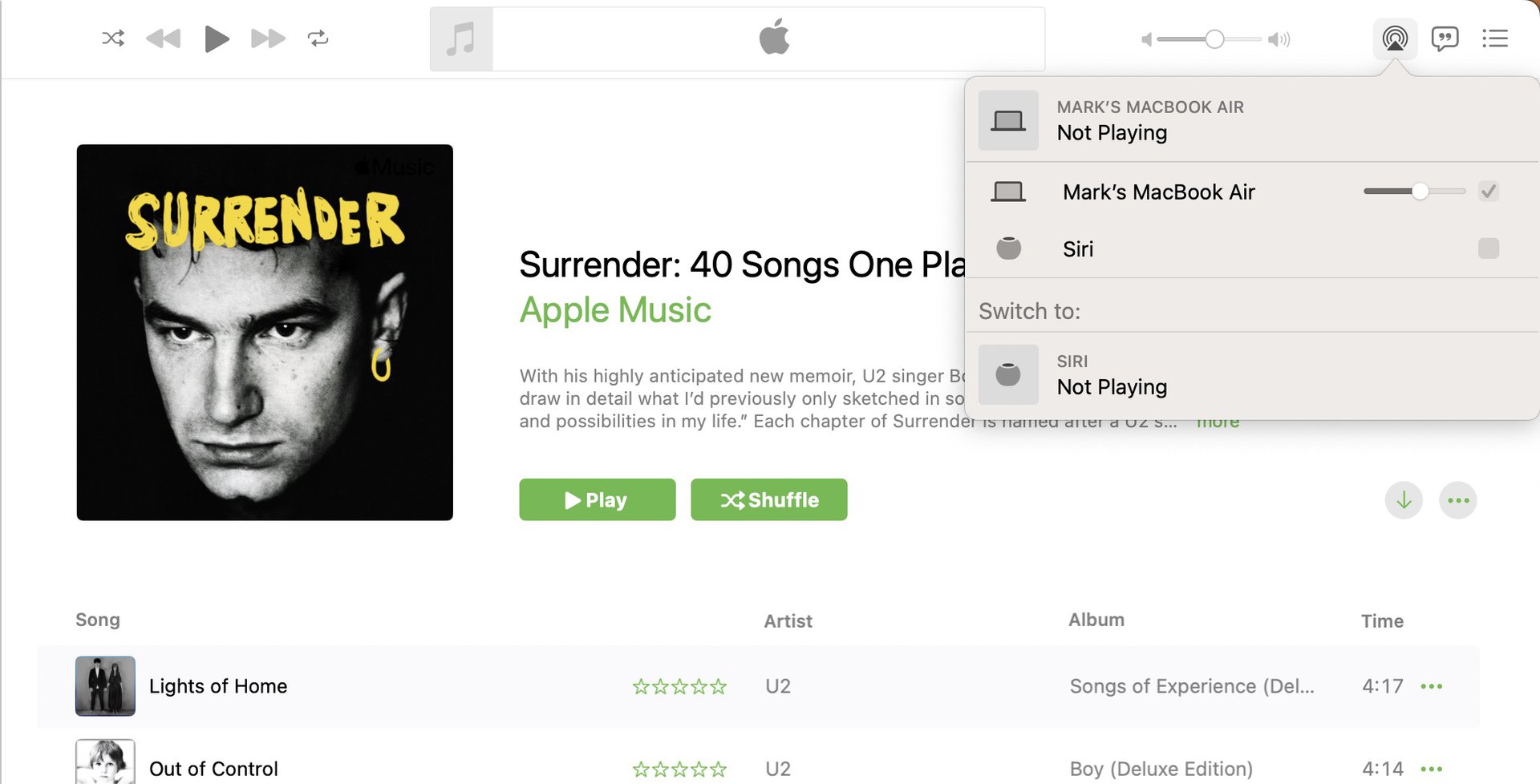
After listening to something like Apple Music or Spotify on your Mac, you can turn off AirPlay by clicking on the AirPlay icon, which may be hidden behind other interface elements — most notably the Spotify Connect button. Select your Mac to halt streaming.
How to turn off AirPlay on Apple TV
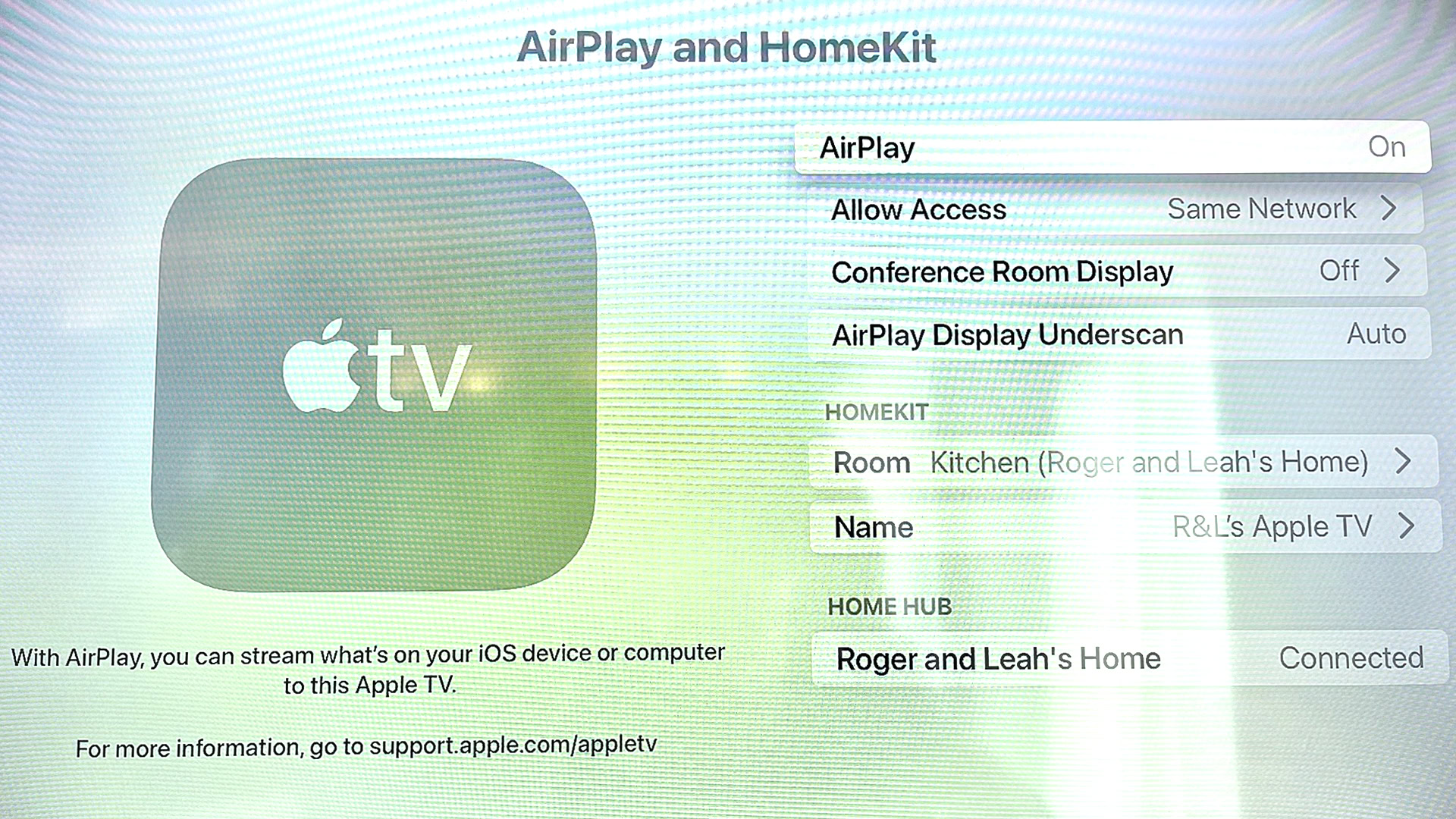
Apple TVs are an output for AirPlay streaming, not a source, but if you or someone else is actively streaming to your TV, hit the Back (<) or Menu button to interrupt, depending on which model of Siri Remote you have.
When you don’t want anyone pushing media to your TV, it’s extremely simple to block it. Open the Settings app, select AirPlay and HomeKit, then choose AirPlay to turn the feature on or off.
If you’re using AirPlay speakers for audio, you can switch back to your TV’s hardwired speakers via Settings > Video and Audio > Audio Output and choosing TV Speaker under Default Audio Output. Make sure nothing is selected under Temporary Audio Output.
FAQs
You can restrict AirPlay access to Apple TV by setting a passcode. Go to Settings > AirPlay > Security and turn on Require Device Verification.
No. CarPlay is a unique dashboard interface that appears when you connect an iPhone to compatible vehicles. That includes its own multitasking system and homescreen, the latter showing a narrow selection of apps. The only thing AirPlay and CarPlay have in common is projecting to a second screen.