Affiliate links on Android Authority may earn us a commission. Learn more.
How to mirror your iPhone to a TV
If the screen of your iPhone is too small for you, you can show the screen’s contents on a TV using the magic of AirPlay. Maybe you want to show your friends the latest cool feature on your phone? Perhaps you would like to transfer that cool iPhone game to a bigger screen? Or you could be watching something on Apple TV or Netflix and suddenly decide it would be more enjoyable to transfer it from the iPhone to that monster flatscreen TV in the corner of the room. Whatever the reason, here’s how to mirror your iPhone screen to a TV.
QUICK ANSWER
To mirror a video from your iPhone, start by swiping down on your screen to open Control Center. Tap the Screen Mirroring icon (the two rectangles on top of each other), and then select the AirPlay-compatible TV. You will be asked for a passcode to authorize the connection. If the TV is not AirPlay-compatible, you will need to buy an HDMI adapter.
JUMP TO KEY SECTIONS
How to mirror your iPhone to a TV using AirPlay
Apple makes mirroring your iPhone to a TV screen very easy. First, swipe down on your iPhone screen, and select the Screen Mirroring icon. The icon looks like two rectangles, with one lying on top of the other.
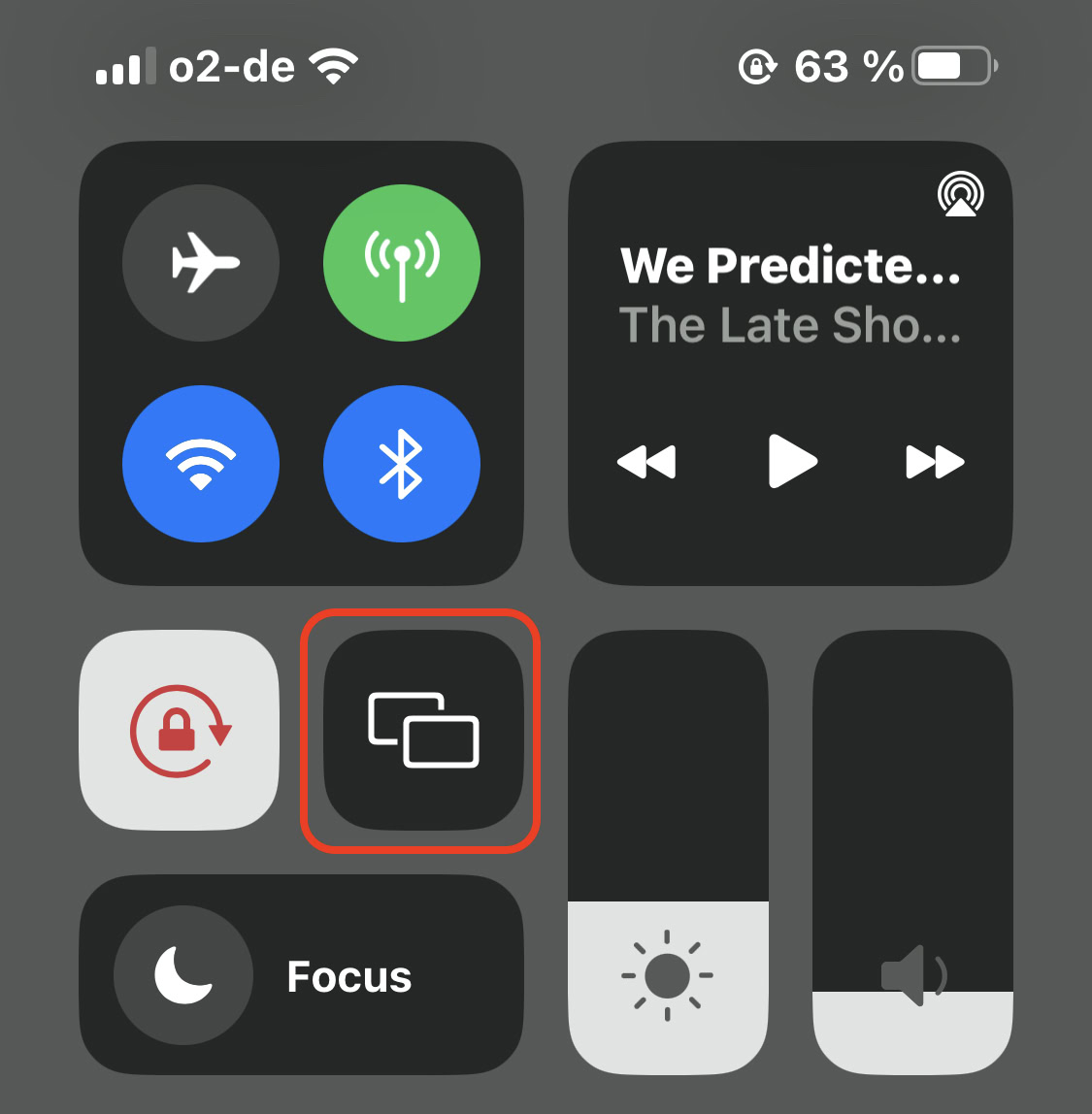
Your iPhone will now detect any AirPlay-compatible devices on the same Wi-Fi network. Please note that the device has to be switched on for it to appear on this list. So if the TV is not there, and you are convinced it’s AirPlay-compatible, switch it on.
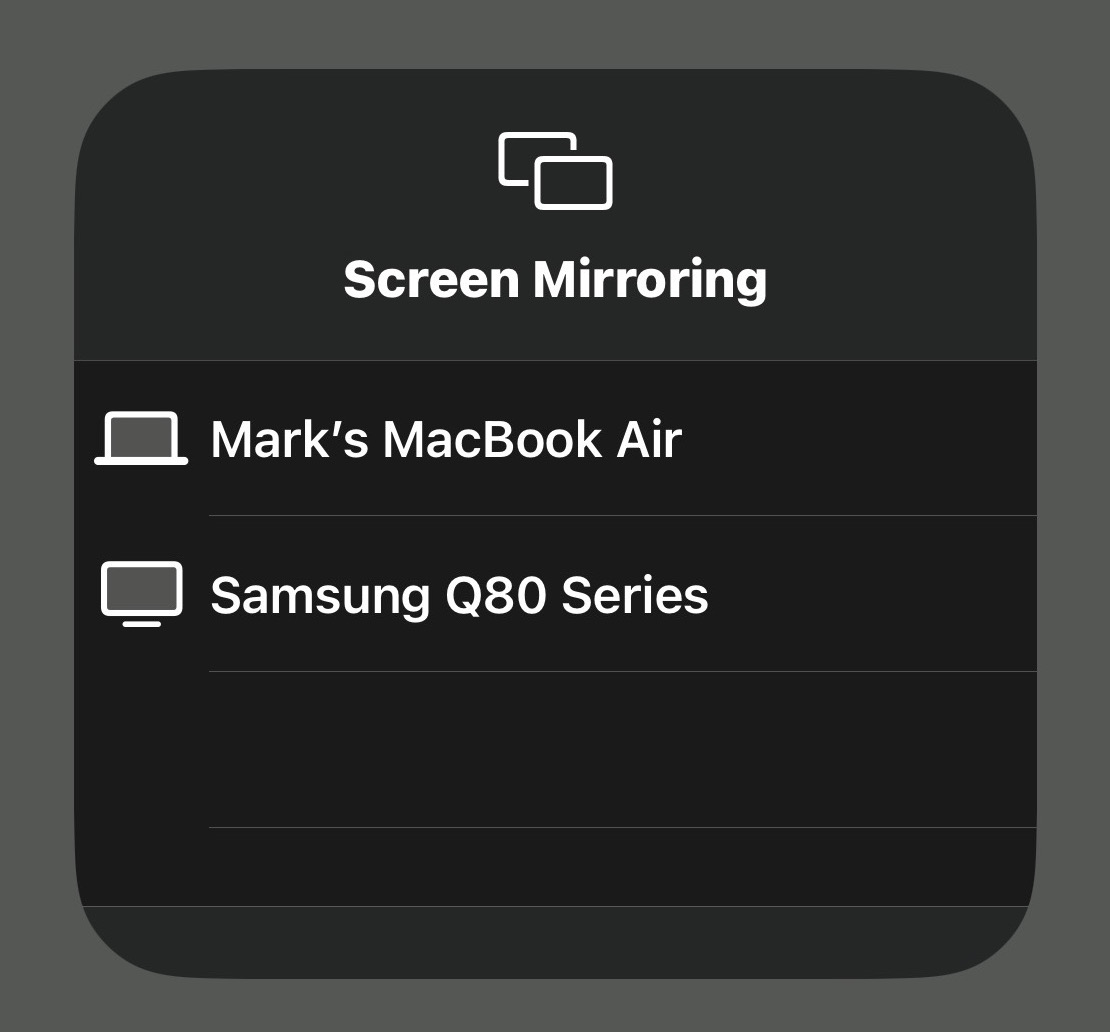
Once I selected the Samsung TV in my living room, my iPhone asked me for the AirPlay code from my TV screen. Your TV screen should now have gone blank and only show a four-digit code. Enter that code into the box on your iPhone to complete the AirPlay connection. You need to be quick — after about 10 seconds, the code becomes invalid, and you would need to start the process from the beginning again.
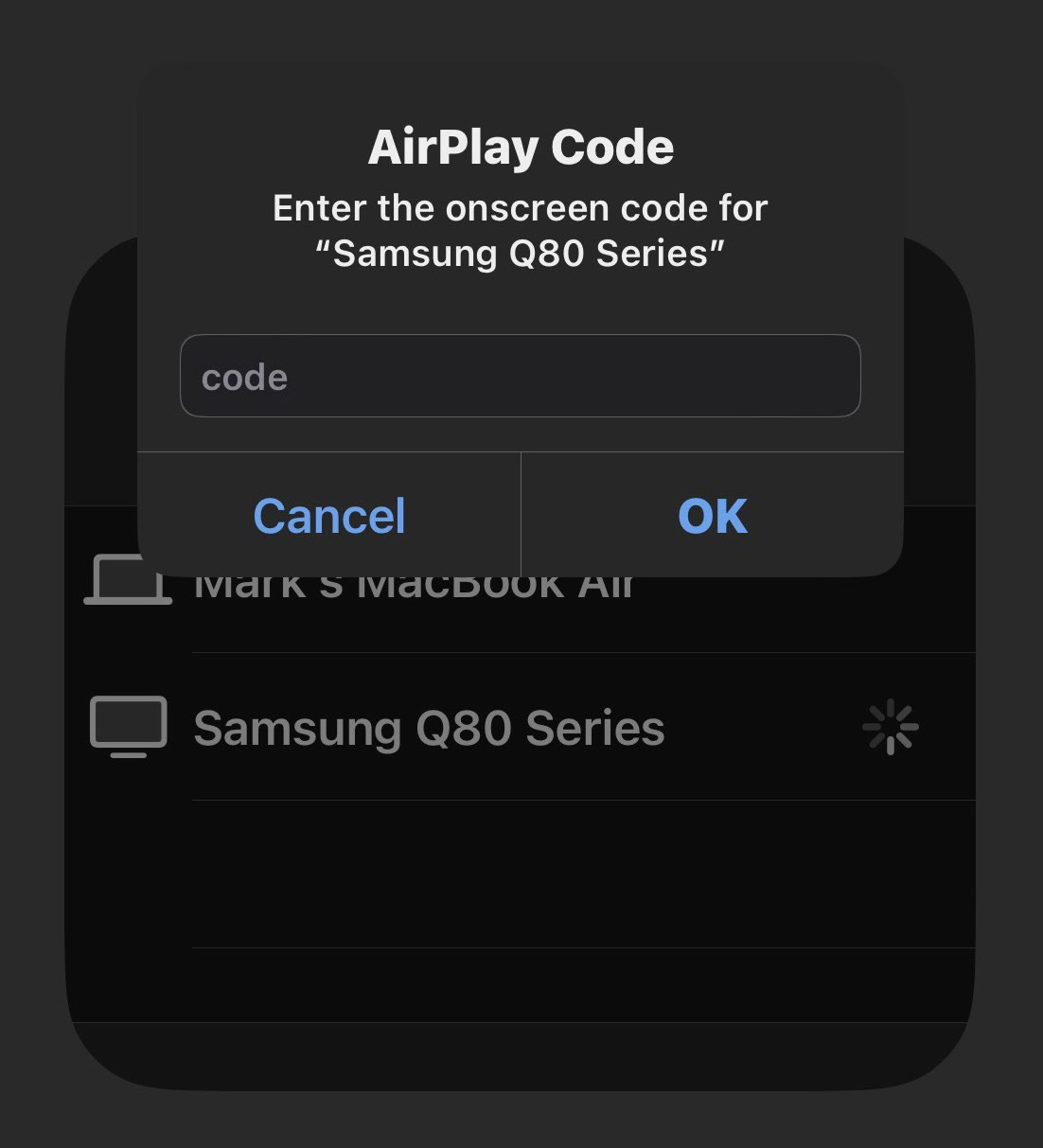
Your iPhone screen will now appear on your TV. It looks much better than the picture below. I just had light from a window shining on the TV screen. In reality, the picture quality is virtually perfect.
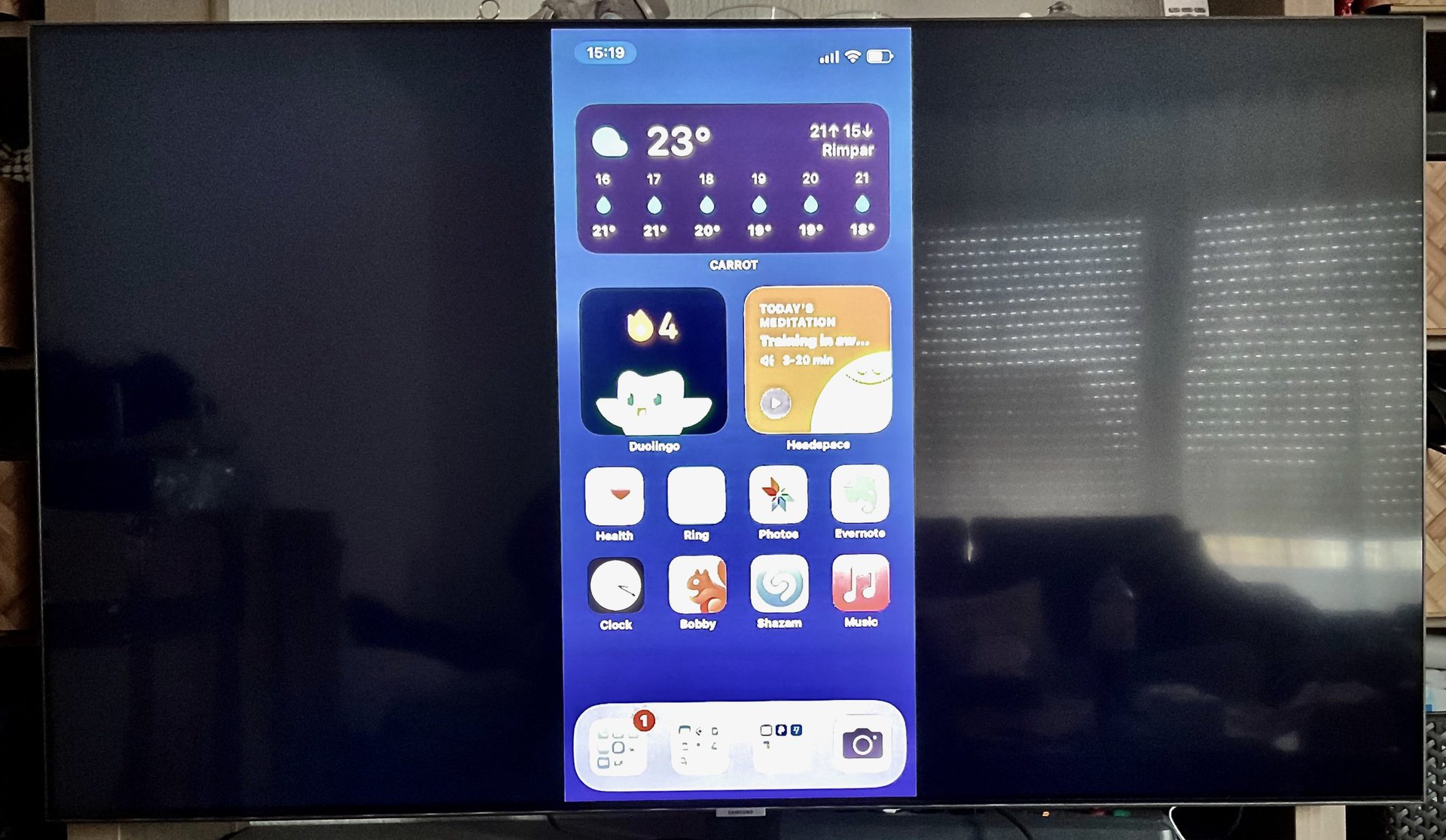
As you do things on your phone — swipe screens, open apps, etc — the same things will show on the iPhone screen on the TV. There is normally no lag, although if you have a slow internet connection, you may experience some temporary sluggishness. You can also open video apps, such as YouTube, Netflix, and Apple TV, to watch shows on the bigger screen.

To stop screen sharing, go back to the Screen Sharing icon in Control Center. Tap it, and there will be an option to stop screen sharing. Select it, and the connection will be broken.
How to mirror your iPhone to a TV using an HDMI cable
If your TV does not support AirPlay, you need to get an HDMI adapter. It’s very simple to use. Just plug one end into your iPhone and plug the HDMI cable — connected to your TV — into the other end.
The only downside to this is that you don’t have the freedom to move around the room with the phone in your hand. Being connected to a cable, you can only take the phone so far. But if you have no problems setting the phone on a table while you watch a video on TV, then this would be an excellent choice. Plus, you don’t have to pay Apple’s extortionate prices either. This iPhone to HDMI Adapter currently will only set you back $19 on Amazon.com.
FAQs
No, Apple TV is not a requirement.
