Affiliate links on Android Authority may earn us a commission. Learn more.
How to track sleep with Nest Hub and Google Fit
One of the most unique features of Google’s 2nd gen Nest Hub is Sleep Sensing. Once configured, it can deliver valuable insights into your daily sleep habits, although it’s up to you to fix them. Here’s how to track sleep with a Nest Hub and Google Fit.
QUICK ANSWER
- Install a 2nd gen Nest Hub by your bedside, angled toward where your chest lays when you sleep.
- In the Google Home app, go to your Hub's settings and select Sleep Sensing. Follow instructions to set up the feature, including calibrating your sleep spot.
- You can view sleep data on your Hub, or at any time on your phone using the Google Fit app.
JUMP TO KEY SECTIONS
What is Sleep Sensing for the Nest Hub?
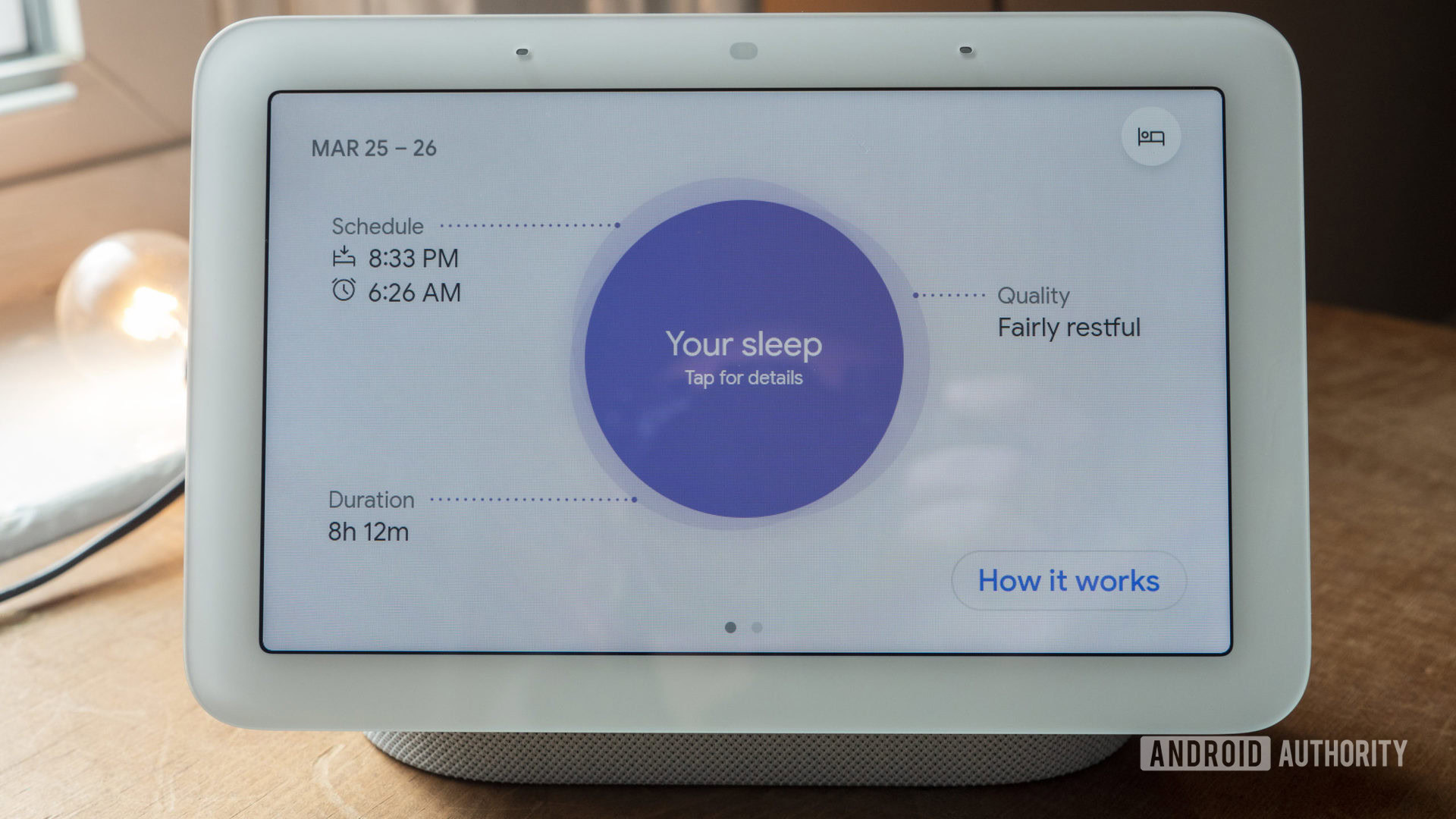
Sleep Sensing uses a combination of radar, light, sound, and temperature data to track the length and quality of your sleep, along with factors that might be impacting it. It can tell if a room is unusually bright, for example, or if you (or someone else) has been snoring or coughing. Note that it’s only designed to track one person, so if you’re sleeping with a partner, they’ll need their own Nest Hub (and a separate Google account) to follow suit.
The Hub’s radar monitors movement and breathing, using that data to calculate sub-totals for Light, Deep, and REM sleep, as well as times when you’re fully awake (including getting out of bed for a few minutes). It even attempts to gauge respiratory rates.
Around your designated wake-up time, your Nest Hub delivers a Sleep Summary showing how long and well you slept. The front page of this summary is kept relatively simple, for instance rating your sleep as “restful” if it was calm or “restless” if you were constantly tossing and turning. With a few swipes, though, you can delve into more granular data, for instance highlighting that 30-minute snoring stretch at 3 AM.
All of this info syncs with the Google Fit app for Android and iOS. That allows you to catch up on the previous night if you can’t spend time in front of your Hub, as well as view long-term trends combined with data from smartwatches and fitness trackers.
Sleep Sensing is currently free for Nest Hub owners, but starting sometime in 2024, Google is planning to paywall the feature behind Fitbit Premium subscriptions. Already the feature isn’t available in all countries, or even in all languages.
How to setup Sleep Sensing for Nest Hub
Before you begin, you’ll need a 2nd gen Nest Hub by your bedside, and the latest versions of the Google Home and Google Fit apps on your phone. We’ll assume you have these installed and ready to go.
To set up Sleep Sensing, follow these steps:
- In the Google Home app, tap and hold on your Nest Hub in the device list.
- Tap Settings (the gear icon).
- Select Sleep Sensing, then Set up Sleep Sensing.
- Follow instructions to enable the feature. You’ll be offered options to track sound events and get personalized sleep suggestions from Google Fit — feel free to skip these, but you’ll be sacrificing key features.
- When prompted, set a bedtime schedule. This is absolutely essential, because this tells your Nest Hub when it should run sensing, and whether or not you’re following your intended habits. Be realistic unless you’re okay with your Hub constantly rating you too late or too early.
- Equally as important is calibrating your sleep spot. You should be prompted automatically, but if not, go to your Nest Hub, swipe up from the bottom edge of the screen, then tap the gear icon. Make sure Motion Sense is toggled on. Tap Sleep Sensing (accompanied by a bed icon), then Calibrate device. Position your Nest Hub so that its screen (and hence its radar) is aimed at your chest, and follow onscreen commands.
Once you’ve got your Hub calibrated, it’s best to avoid moving it unless you’re prepared to recalibrate. This can throw off results, especially if it accidentally picks up a partner, pet, or child.
Understanding your Sleep Summary
Whether you’re looking at it on your Nest Hub or in the Google Fit app, the Sleep Summary can be a little confusing at first. It’s not that hard to decipher, thankfully.
The Duration field displays time asleep, overall time in bed, and an “efficiency” percentage, representing the ratio between the two. Ideally this figure should be between 85 and 95%, at least if you intend to sleep as long as possible.
Schedule tells you how closely you’re following your bedtime and wake-up targets. There’s some leeway here — Google still considers your sleep “on time” if you wake up at 7:38 when your schedule was set for 7:20.
The Timings section shows how long it’s taking to fall asleep and get out of bed. Pay attention to this — if it’s taking you 30 minutes or more to fall asleep, you may need to improve your wind-down routine. The Cleveland Clinic suggests that 5 to 20 minutes is average, but you may still be healthy if it’s a little more or less.
Under Quality, the Disturbances graph displays when you were awake, asleep, or asleep but restless. Paired with this are timelines for snoring, coughing, “other sounds,” and light level changes. This is your main tool for pinpointing causes of bad sleep, or even chronic health issues if there’s a lot of snoring, coughing, or insomnia. Note though that your Hub can pick up sounds from other people in the room. Likewise, its motion detection is far from bulletproof, so you may for example have been awake during a “restless” period but not moving in the right way for your status to change.
The Sleep Stages graph is perhaps the most cryptic one initially, since not everyone understands the significance of Light, Deep, or REM sleep. Google explains that Light phases commonly make up over half of your sleep, and are important in memory formation. You need some Deep time, however, to help with muscle repair and brain health. REM sleep is often accompanied by dreaming. You might use that last bit of info to figure out if you were woken up by a nightmare.
Respiratory rate is determined by your chest rising and falling. You can usually ignore this if it even appears, but if you see sudden spikes or crashes during the night, that could be a sign you need to talk to a doctor about issues like sleep apnea.
You may or may not see heart rate listed, too. This isn’t recorded by your Nest Hub, but rather other fitness devices you might have. As with respiration, keep an eye out for spikes or crashes, and get medical attention if you’re worried.
We’ll end with a general disclaimer — sleep tracking is notoriously inconsistent on consumer-level hardware, including wrist-worn products, never mind something trying to read you from a foot or two away. Even Google is legally protecting itself by stating that Sleep Sensing is “not intended to diagnose, cure, mitigate, prevent or treat any disease or condition.” In other words, while your data can raise concerns, always follow up on it with a doctor to be sure.
Read more: The best sleep trackers you can buy