Affiliate links on Android Authority may earn us a commission. Learn more.
How to sign out of Gmail on your phone or computer
Can you remember the last time you signed out of your Gmail account? Google asks you to periodically confirm your password for security purposes, but the chances are you haven’t needed to sign out in quite a while. But if, for example, you’re using someone else’s device to read your email, you’ll need to know how to sign out of Gmail afterward. We will also cover how to log out of Gmail on iPhone and Android. The good news is that it’s all very straightforward to do.
QUICK ANSWER
To sign out of Gmail on your desktop, find your Google profile photo in the top right-hand corner of the screen. Drop down the menu, and there will be a Sign out button next to the email account in the list. Pressing this button signs you out.
To sign out of Gmail on Android or iPhone, tap your profile picture in the top right and hit the Manage accounts on this device link. From there, press Remove account. It's important to note that this is not deleting your account; it's just removing it from your device, which is how you sign out of Gmail on mobile.
JUMP TO KEY SECTIONS
How to sign out of Gmail on the desktop (Chrome)
If you’re using a browser such as Google Chrome, you may wonder where that elusive Gmail sign-out button is. In the top-right-hand corner of your Gmail screen is your account profile picture. If you click on that, you will see a list of your Gmail addresses, including the one you’re currently signed into. At the bottom is a Sign out button. Click on that, and you’re signed out!
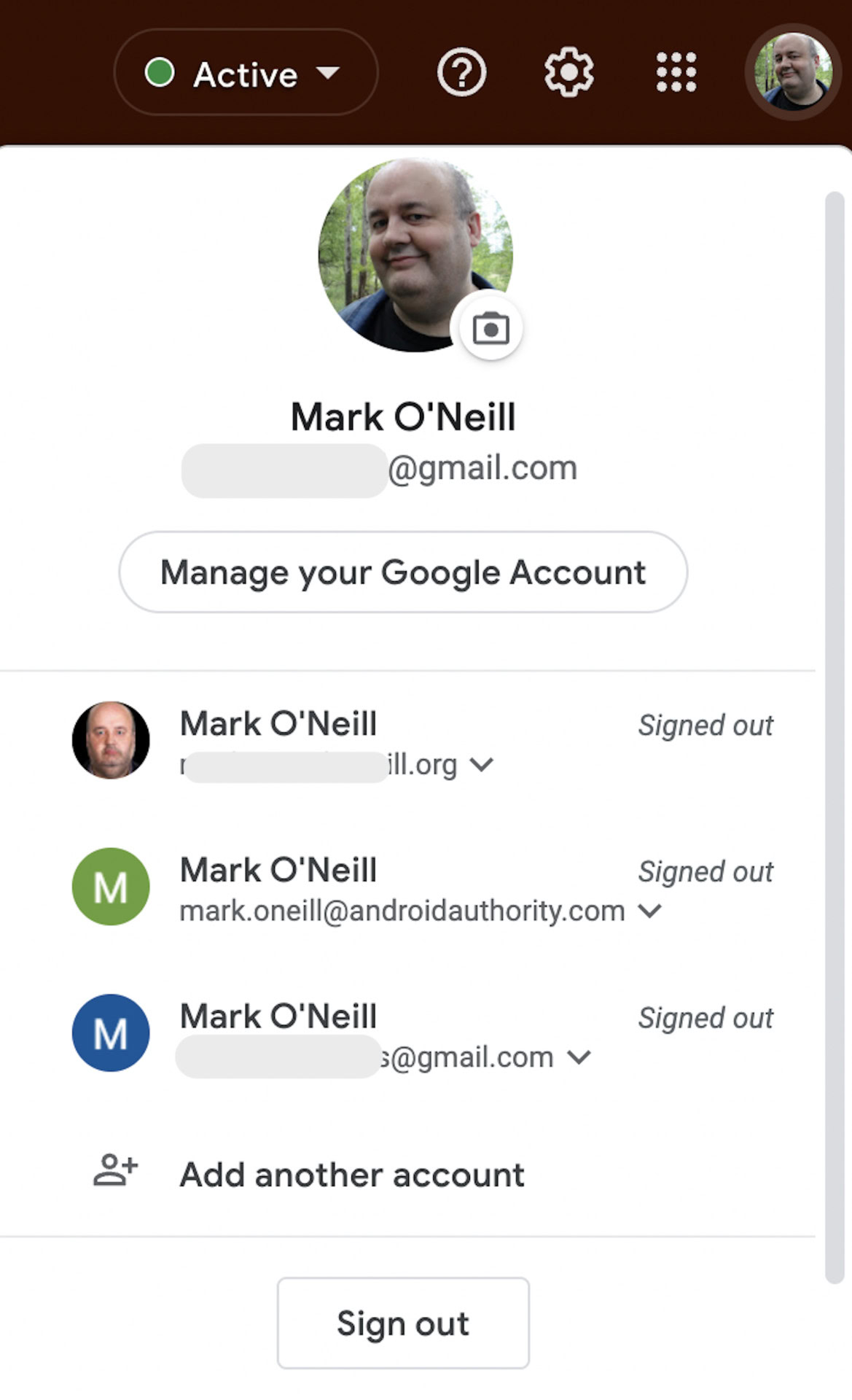
How to sign out of Gmail on Android
To log out of Gmail on your Android, you have to remove it from the device. Don’t worry — you can sign back in at a later time by adding the account again.
Open up the Gmail app and tap on your profile photo. This brings up a box with your signed-in accounts. Tap Manage accounts on this device.
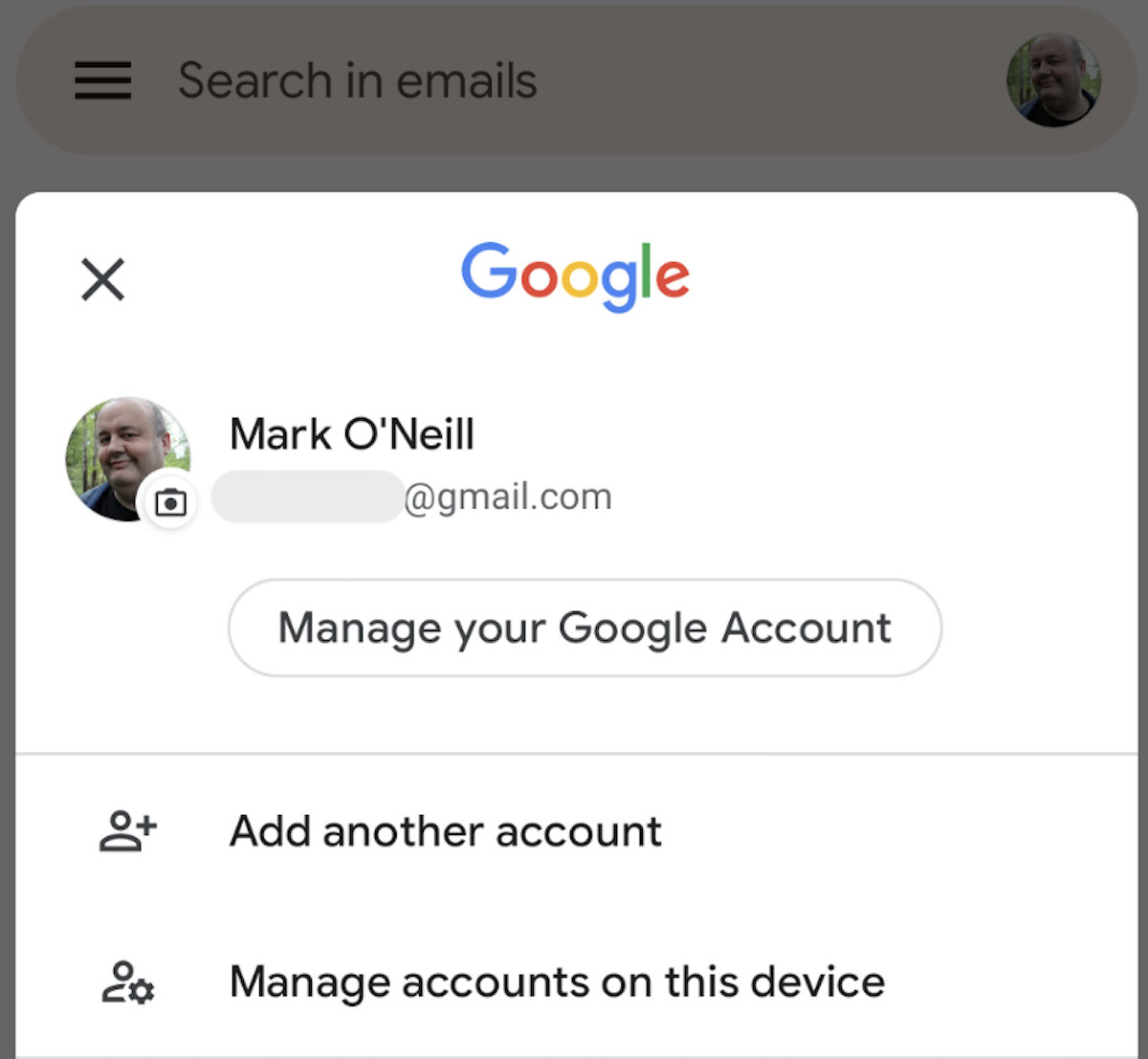
You’ll then see a screen showing your signed-in email accounts again. Tap on the one you want to sign out of.
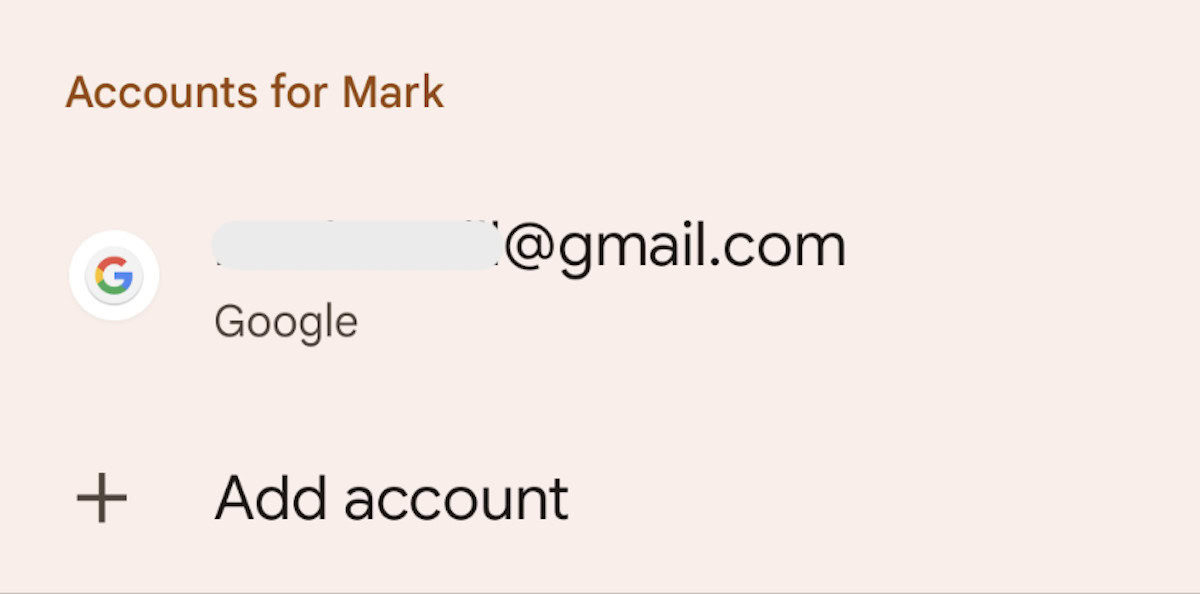
On the screen that follows, tap Remove account.
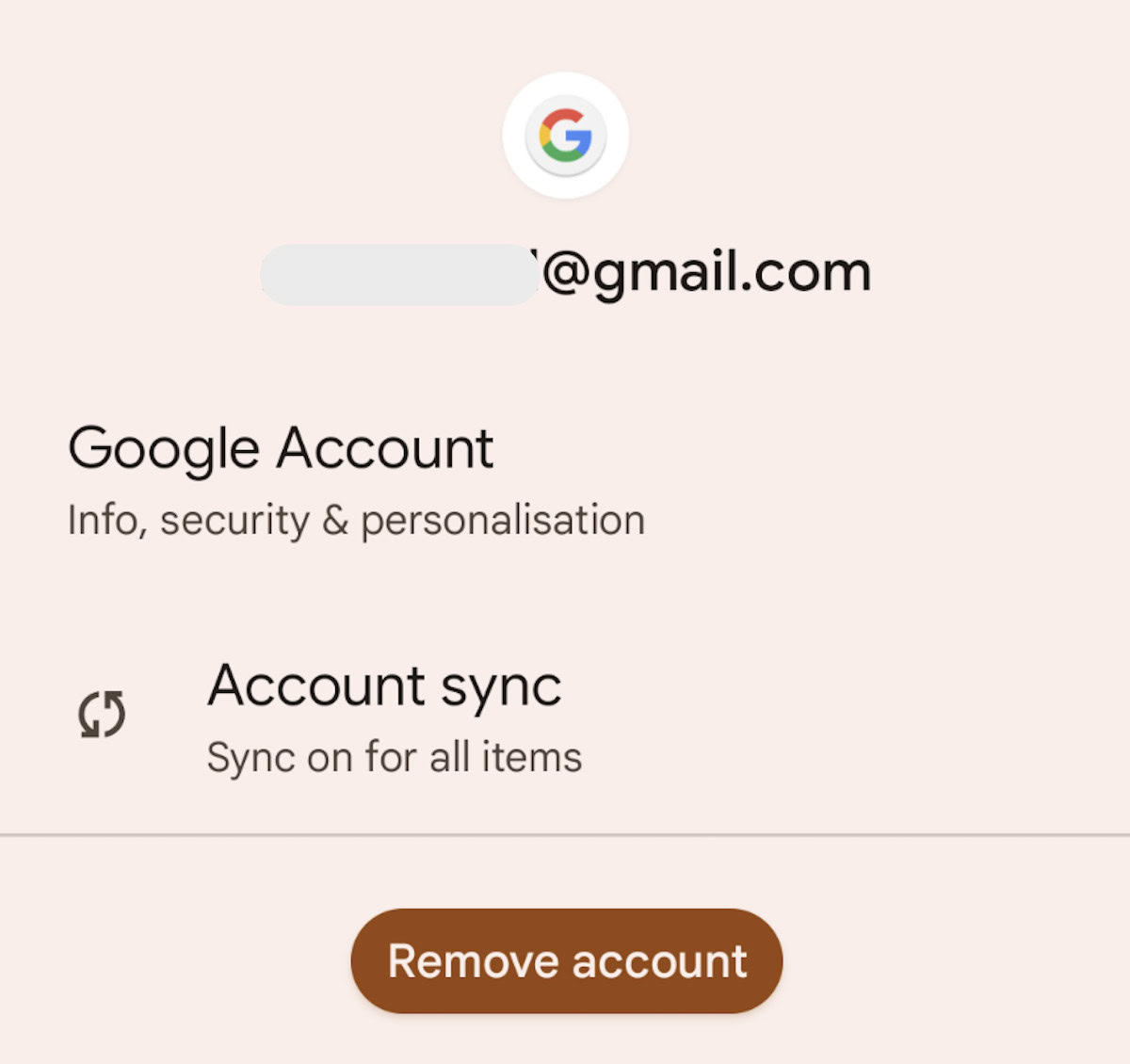
This doesn’t delete your Gmail account; it simply removes it from your Android phone, which is how you sign out of Gmail on Android.
How to log out of Gmail on iPhone
Logging out of Gmail on iPhone is virtually identical to Android. Open your Gmail app and tap your profile photo in the top right.
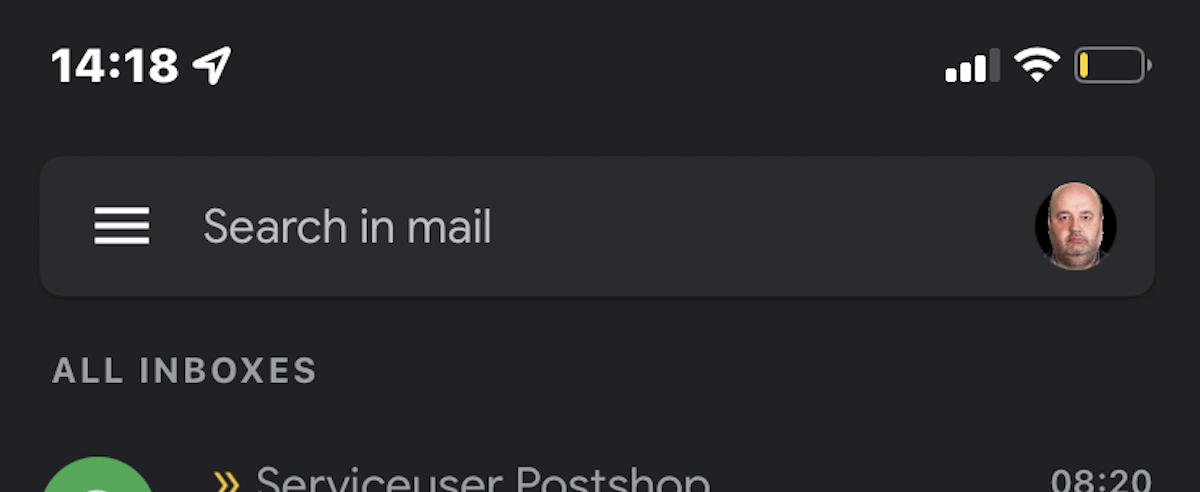
Now tap Manage accounts on this device.
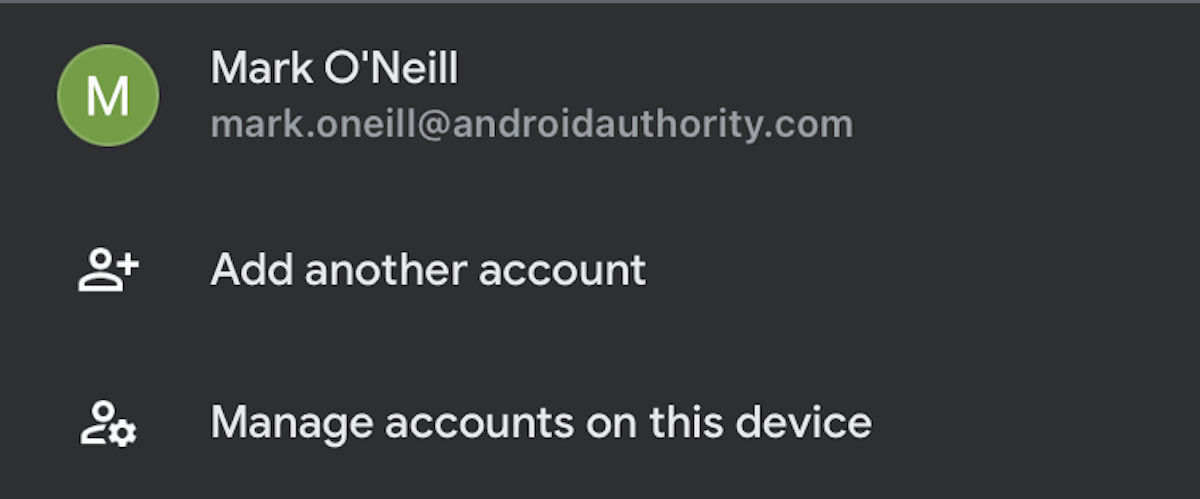
Tap Remove from this device for the account you want to remove. You will be asked to confirm your decision first. Again, your account still exists; it is just signed out from, and therefore removed from, your iPhone.
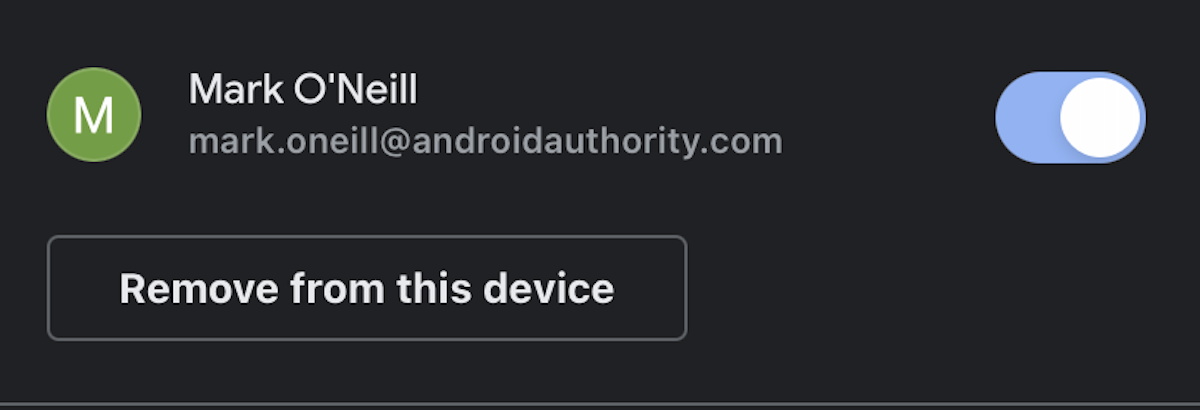
FAQs
If you remain signed in for an extended period on the same computer with cookies enabled, Gmail will log you out when the cookie expires.
To log out of a default Gmail account, log out of all the already logged-in accounts. Then log into the one you want to be the default. The first one you log into is always marked as “default.”