Affiliate links on Android Authority may earn us a commission. Learn more.
How to change your Google profile picture
If you have a Google account (and who doesn’t these days?), and you want to change your Google profile picture, how easily can it be done? The good news is that it’s very easy and we will show you how.
Read more: How to set up a new Google account on your Android device.
QUICK ANSWER
To change your Google profile picture, go to your Google account page and mouse over your picture at the top. When the camera icon appears, click on it, and an image uploader box will appear. Upload your image, crop it to the size you need, and save your changes.
How to change your Google profile picture
If you’re a fan of doing things the easy way, then you’ll be pleased to know that Google has simplified the process of changing your profile picture. No matter whether you’re doing this on a desktop browser, an iPhone, Android, or even Google Classroom, it’s the same procedure.
However, there is one big caveat. You can only change the profile picture if you control the account. If you have a Google Workspace account (formerly known as G Suite), the administrator of the Workspace account controls what image appears. However, they can permit you to change the image, so just contact whoever controls the account.
Go to your account page
First, head to your Google account page at https://myaccount.google.com. If you’re not already logged in, you may be asked to log in.
Mouse over your image and click the camera icon
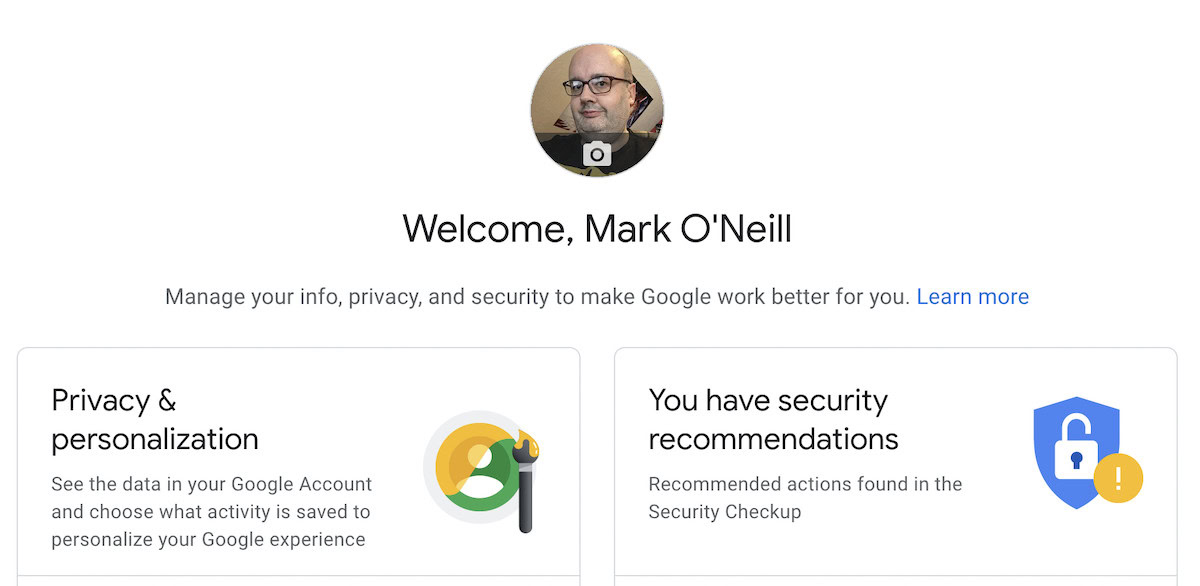
At the top of the page, you will see your current profile picture. To change it, move your cursor over the image, and a camera icon will pop up. Click on it.
Upload your new image
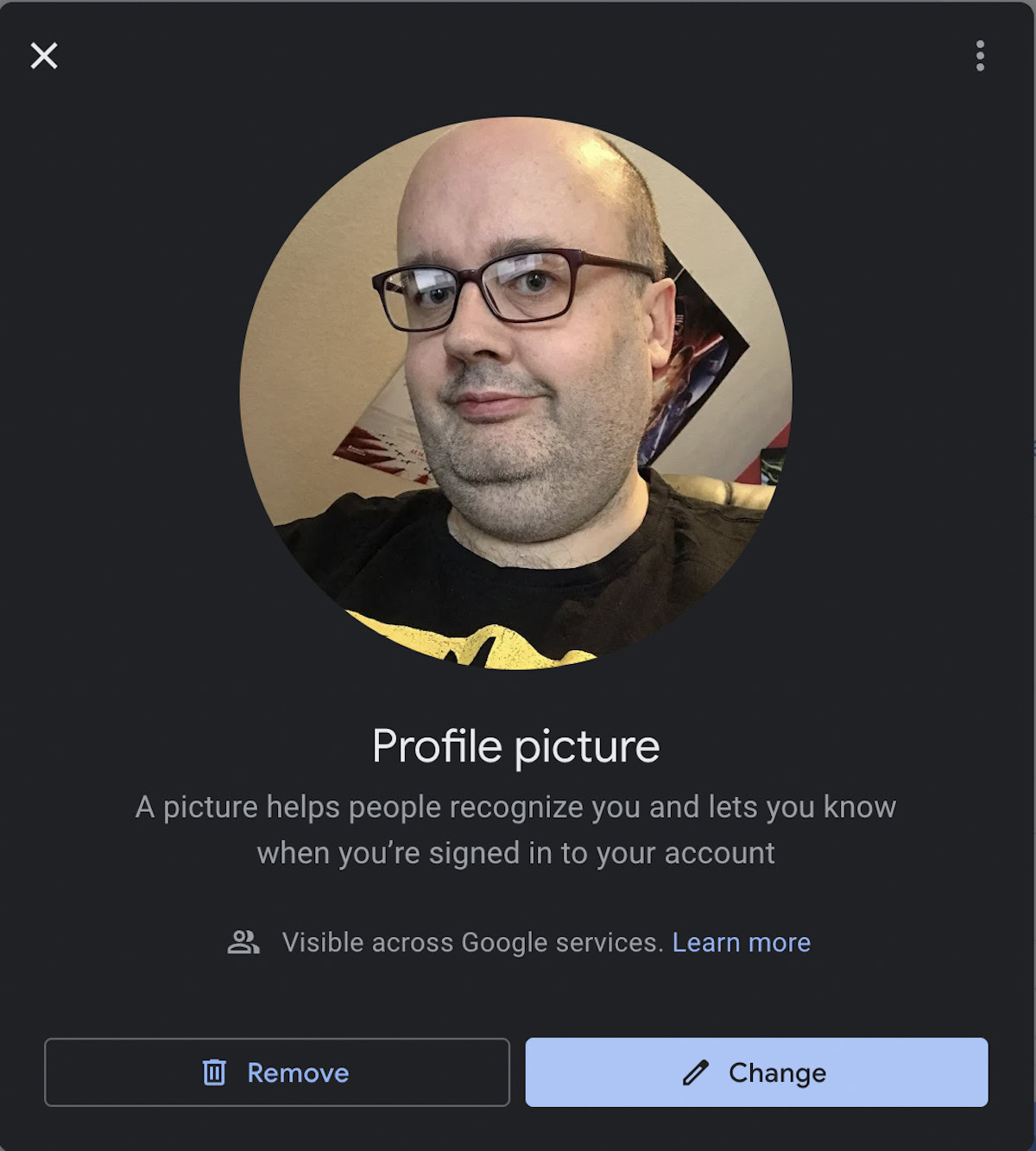
This will now open a profile picture box showing your current picture. You can completely remove the image and have nothing — which is not really recommended — or you can change the image to something else. Make your choice.
Assuming you chose Change, you will be asked to either upload an image or use your web camera. Let’s upload one.
Upload and resize your image
This now opens up an image uploader box.
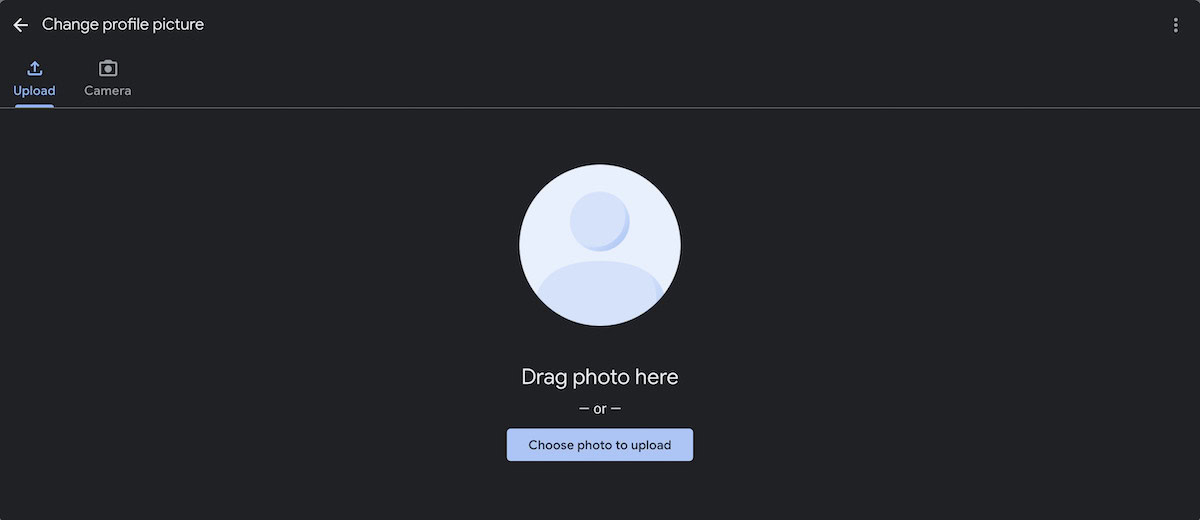
Click Choose photo to upload and navigate to the picture’s location on your computer. Choose it, and it will be uploaded to Google’s servers.
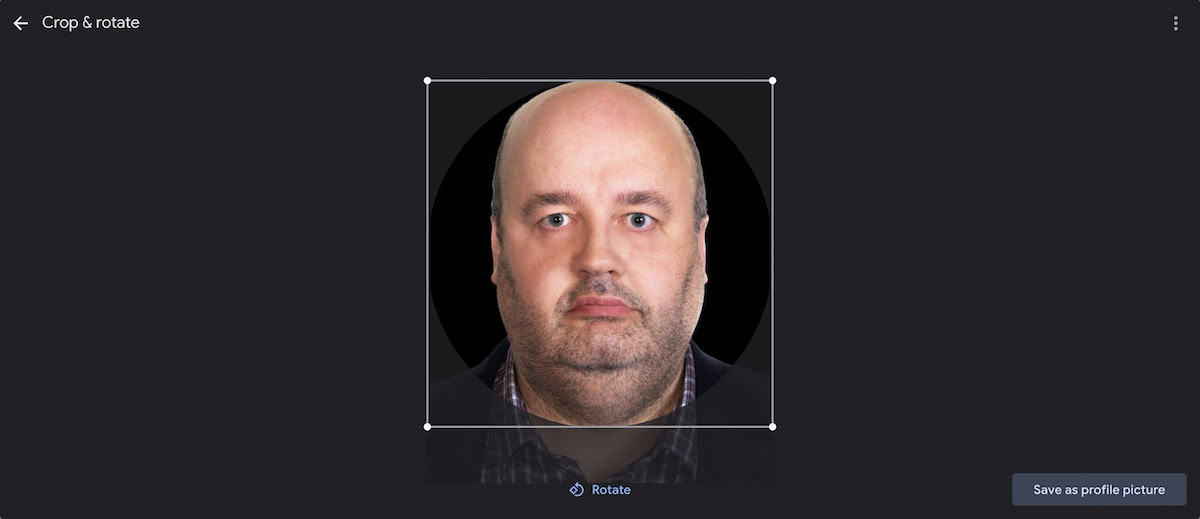
When your image appears, you will see a dark circle surrounding it. Everything inside that circle is what will appear as your picture. So move the image around with your cursor until it looks just right. You can also use the white box to zoom in and crop out any unnecessary parts.
When you’re satisfied, click Save as profile picture.
Read more: Make your Google profile picture cooler and safer with Google Illustrations.
FAQs
Google claims that it can take “a day or two” for all your Google accounts to show the same image. In reality, the changes happen much faster, but if you’re a bit unlucky, you have to wait.
Google doesn’t seem to state any restrictions publicly. Still, since your picture is your “public face” to the world, it does not make sense to use explicit pictures or anything copyrighted.
Google recommends that your picture size be 250 pixels by 250 pixels. However, if you choose something larger, Google will scale it down.
Yes, it will. Your Google profile picture will change across all Google services that you use.