Affiliate links on Android Authority may earn us a commission. Learn more.
How to find your lost AirPods with Apple's Find My feature
The AirPods are a great set of truly wireless earbuds, especially if you have an iPhone. However, they’re tiny, and they can be a nightmare to find if you misplace one. While you’ll probably have them in the charging case most of the time, accidents do happen. Here’s how to use Apple’s Find My feature to find your lost AirPods.
See also: Apple AirPods (2019) review | Apple AirPods Pro review
There are a few ways to track down your missing earbuds, and we’ll walk you through all of them. Of course, using an iPhone is the easiest and most portable way, but you can always use a computer as well. Let’s get to it.
How to use Apple’s Find My app
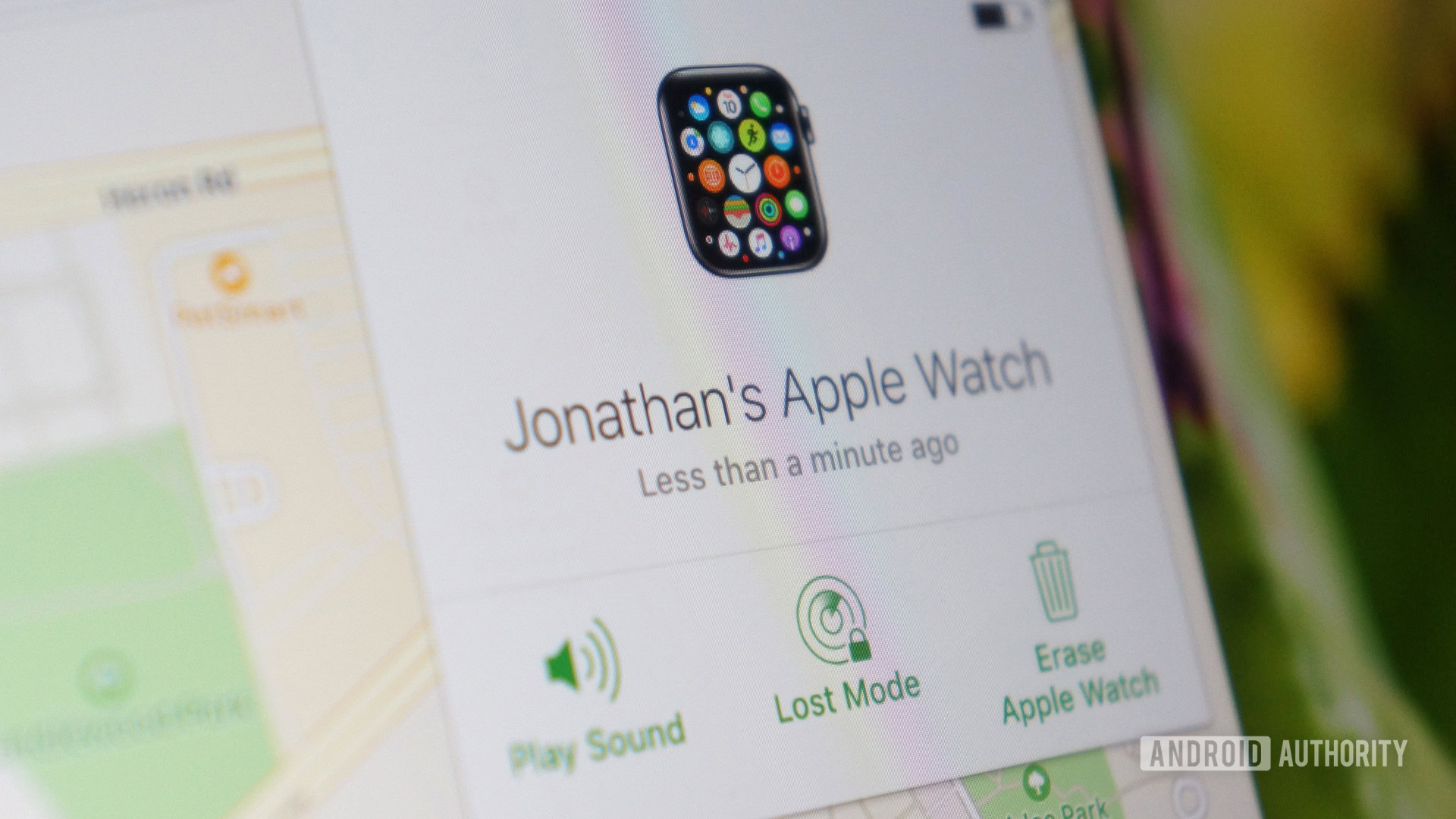
The Apple Find My app has been around for years, starting as Find My iPhone. It lets you use your phone’s location feature to track it down with handy directions. Now, Apple has grown the feature to include AirPods, Apple Watches, and more. However, you’ll have to have the Find My feature active before you need it. You won’t be able to set it up after losing a device, so it’s better to be safe than sorry.
Once you do need the Find My feature, here’s how it works:
- Open the Find My app on your iOS device.
- Select the Devices option.
- Scroll until you see your AirPods on the list and tap on them.
- You should now see your AirPods plotted on a map with their last known location.
- If you tap the Directions button, you will be taken to Apple Maps for driving instructions.
If your AirPods can’t be found, you will see No Location displayed on the menu. Unfortunately, there’s not much you can do in this situation. If your AirPods have been separated, the Find My app will only guide you to one at a time. Return that AirPod to the charging case, and you should see the second location.
How to find lost AirPods with a computer
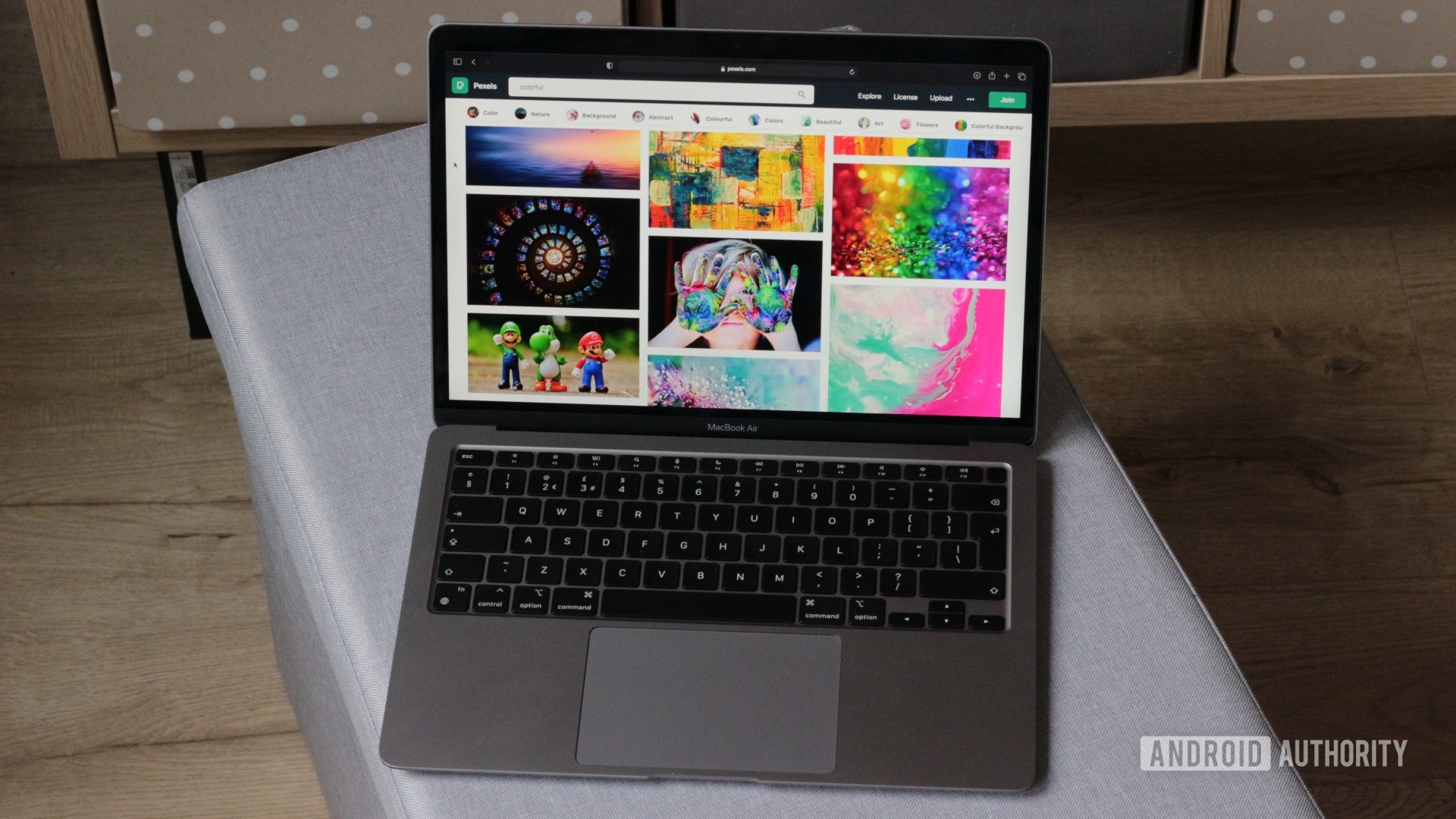
If you don’t have an iOS device handy, you’re not out of luck. You can head on over to a desktop or laptop and take advantage of all of the same Find My features. Here are the steps to follow if you find yourself in this situation:
- Go to iCloud.com and sign in with your Apple ID.
- Click on the Find iPhone button.
- Choose All Devices and look for your AirPods, as explained above.
- You should be able to see your last known location displayed on a map.
Driving directions may be slightly more challenging from a desktop computer. However, you could always enter the location into a GPS app that you already have. The same rules about two separated AirPods are still in play, so be ready to hunt down one at a time.
How to make your AirPods play a sound in the Find My app

Once you get close to your AirPods, they should reconnect to your phone’s Bluetooth. When they do, you can use the Find My app to play a tone to help guide you closer. It works almost like a Tile tracker, though the sound isn’t quite as loud. Here are the steps you’ll want to take:
- Navigate through the Find My app or iCloud.com as explained above.
- Choose your AirPods from the list of all devices.
- Tap on the Play Sound button on either interface.
- The sound should continue to play, and you can choose between the right or left earbud.
- Press the stop button to halt the sound once you find your AirPod.
Hopefully, you’ve been able to use one of the methods outlined above to find your AirPods. Don’t forget that you can’t set up Find My after you’ve already lost an earbud, so make sure to take action ahead of time. If you still can’t find your AirPods, it may be time to invest in a brand-new pair.