Affiliate links on Android Authority may earn us a commission. Learn more.
How to connect AirPods to Samsung phones or TVs
AirPods might be best known for their seamless syncing with Apple devices, but you can also connect them to Samsung phones and TVs. It won’t be quite as straightforward, but here’s how to connect AirPods to Samsung devices.
QUICK ANSWER
The specifics of pairing AirPods with a Samsung phone may vary based on the device. However, you must generally enable Bluetooth in Settings > Connected Devices > Bluetooth, then put your AirPods into pairing mode. Finally, tap Pair on your pop-up window to finish the syncing process.
For Samsung TVs, open the Bluetooth speakers' menu (or a similar list of Bluetooth devices depending on your TV model) under Settings > Sound Output > Bluetooth speaker list. Then put your AirPods into pairing mode, and finally select Pair and connect on your Samsung TV to finish the syncing process.
JUMP TO KEY SECTIONS
How to connect AirPods to Samsung phones

Samsung phones don’t have H1 or H2 chips, so you must connect AirPods like any other Bluetooth device. While the specifics may vary between devices, here’s the general idea of how to do it:
- Ensure you’ve enabled your Samsung phone’s Bluetooth in Settings > Connected Devices > Bluetooth.
- Open your AirPods case and leave them inside, then hold the case near your phone and press the white button on the case. If you have the AirPods Max, hold the noise control button down until they enter pairing mode.
- A window on your Samsung phone should pop up where you can tap Pair.
Note that your AirPods will function like a pair of basic Bluetooth earbuds when connected to a Samsung phone. That means you’ll miss out on many of their features.
How to connect AirPods to a Samsung TV
If you have a Samsung TV, you can use your AirPods with it, too. However, it won’t be as seamless as using AirPods with an Apple TV device. Still, it shouldn’t be too complicated. Here’s what you need to do:
- Navigate to your Samsung TV’s settings menu and open the Bluetooth speakers or Bluetooth devices menu. For example, you may find this under Settings > Sound Output > Bluetooth speaker list.
- Open your AirPods case and leave them inside, then hold the case near your TV and press the white button on the case. If you have the AirPods Max, hold the noise control button down until they enter pairing mode.
- Select your AirPods from the list of Bluetooth devices on your Samsung TV.
- Choose Pair and connect to finish the syncing process.
Much like using AirPods with a Samsung phone, you won’t receive full functionality from them when paired with a Samsung TV.
What features are the AirPods missing on Android?

While Android owners still get access to AirPods features like active noise canceling (ANC) and Adaptive EQ when applicable, plenty of AirPods features aren’t compatible with Android. Sometimes, you can remedy this by downloading Android apps. Here’s our list of AirPods features that don’t work with Android. We provide ways to access those features through third-party apps when available.
Siri
The AirPods Pro, AirPods, and AirPods Max all work with hands-free Siri access when connected to an Apple device. You can’t use the AirPods for “Hey, Google” or “Hey, Bixby” access from an Android phone.
You can still use Google Assistant through the AirPods via the Assistant Trigger app. You can also use the app to set up the AirPods so that double-clicking one of the stems summons a voice assistant. Assistant Trigger also displays battery levels and enables automatic ear detection.
Device switching
The only way to get automatic device switching with AirPods is to use them with various Apple devices. Similar to Samsung Galaxy Buds and Samsung devices, the AirPods require an iCloud account for automatic device switching between an iPhone, iPad, or Mac.
Automatic device switching means you don’t have to interact with your desired source device’s settings menu when listening from a phone and moving to a tablet. Currently, the only way to switch sources with AirPods and Samsung devices is to do so manually through the Bluetooth settings menu of your designated device.
One-step pairing
Apple’s convenient one-step pairing process exclusively works with Apple devices. The company’s proprietary H1 and W1 chips make this possible. With this, you open the case near an iPhone or iPad and a notification card appears prompting you to connect the two devices. You must click through your phone’s Bluetooth menu to pair AirPods to Android.
Apple’s Find My network
Apple’s Find My app lets you locate your AirPods and the case. You can use the app to view the location on a map or to emit a sound through the AirPods Pro (2nd generation) case. This feature is not available to Android phone owners.
To get a general idea of where your AirPods may be, you can try to connect to them via Bluetooth. If your Samsung phone connects to the AirPods, you know they’re within 10 meters of your phone. If they don’t connect, the batteries are either dead, or the AirPods aren’t in your vicinity. Alternatively, you can download the Wunderfind app to locate any lost earbuds or headphones, not just AirPods.
Custom controls
Coupling the AirPods with an iPhone allows you to customize the double-press function. You can set the double-tap function to skip a track, prompt Siri, or play/pause content. On a Samsung device, double-pressing the AirPods will only play or pause music.
Ear tip fit test
The AirPods Pro series and Beats Fit Pro all support the iOS Settings app’s ear tip fit test. With this, you can check if your chosen ear tips fit your ears. This is important as these earbuds all have active noise-cancelling. For optimal ANC performance, you need a good fit that will block as much passive noise as possible. The AirPods’ ear tip fit test is not available to Android users. Instead, you’ll have to use the guess-and-check method.
Personalized spatial audio with head tracking
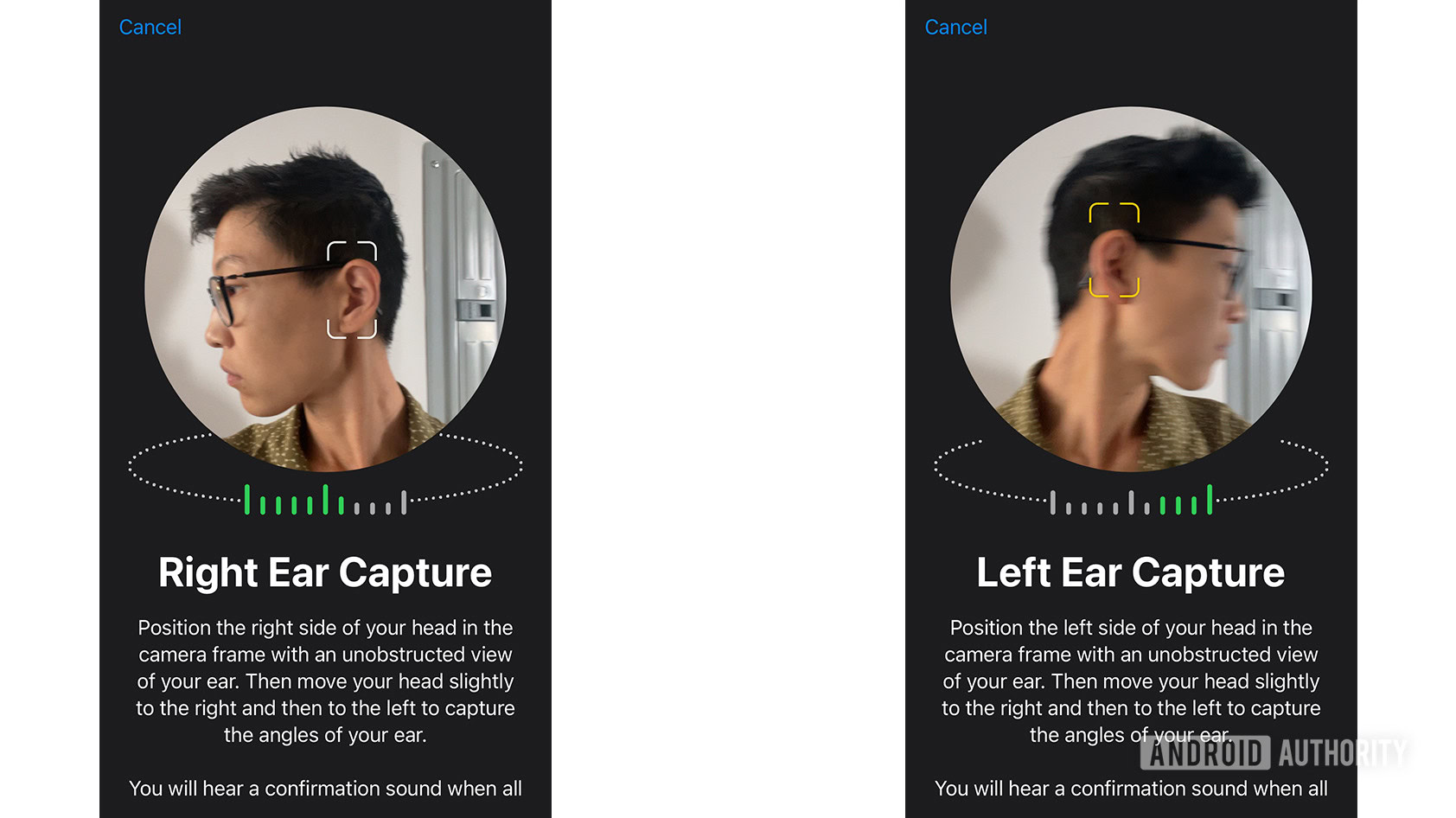
Like Samsung, Apple Spatial Audio works with head tracking. You can even personalize the spatial audio experience by using your iPhone to photograph your ears. Spatial Audio with head tracking and personalization on AirPods is limited to Apple devices.
A few music streaming services offer spatial audio to any headphones or earbuds. If you’re subscribed to Amazon Music, Tidal, or Apple Music, you can utilize spatial audio on the AirPods when connected to a Samsung phone. However, you won’t get head tracking or a more immersive experience with personalization.
Battery life status
Apple iOS displays the AirPods battery percentage from the Widgets screen, but you can’t natively view this from a Samsung phone. You can use the Assistant Trigger app to view the AirPods battery on Android or download AirBattery instead.
Automatic ear detection
Automatic ear detection prompts the AirPods to pause music when you remove them from your ears and resume music playback when you reinsert the buds. By default, this feature works seamlessly with the AirPods on iOS. Fortunately, the Assistant Trigger app lets you access auto-play/pause on Android.
Conversation Boost
Listeners who are hard of hearing can take advantage of Apple’s Conversation Boost. When paired to an iPhone, this amplifies voices while taking phone calls through the AirPods. Android phone owners can use a similar feature by downloading the Sound Amplifier app.
Firmware updates
Lastly, you cannot perform firmware updates for the AirPods from a Samsung phone. Samsung phone owners who use AirPods will have to borrow a friend’s iPhone to update their AirPods.
Top AirPods and Samsung questions and answers
Firstly, make sure that the Bluetooth setting on your Samsung phone is toggled on. You can navigate to Settings > Connected Devices > Bluetooth to do this. Secondly, open your AirPods case and leave the buds inside, then hold the case near your Samsung phone and press the setup button on the reverse side of the case. A window on your Samsung phone should pop up where you can tap Pair.
To put your AirPods into pairing mode, place both AirPods in the charging case and open the lid. Afterward, hold the setup button on the back of the case until the LED light starts flashing white.
Navigate to Settings > Connections > Bluetooth on your Samsung S22 smartphone. Toggle the Bluetooth slider to on. Place the AirPods inside the charging case with the lid open and hold down the setup button on the back until the LED flashes white. Select the AirPods from the Bluetooth dropdown menu and press Pair.
You can connect two AirPods to your Samsung smartphone. However, they cannot be used to stream music simultaneously. This feature is only available to iPhones.
To pair two AirPods to your Samsung device, place both sets of earbuds in their charging cases with the lid open. Ensure Bluetooth is enabled on your Samsung phone by navigating to Settings > Connections > Bluetooth. Afterward, press and hold the setup button on both AirPods charging cases until the LEDs begin flashing white. Click Pair for both individual AirPods devices.