Affiliate links on Android Authority may earn us a commission. Learn more.
How to fix AirPods flashing white but not connecting
Published onMarch 1, 2024
Why are your AirPods flashing white and refusing to connect to your device? Usually, the AirPods case status light flashing white is telling you the AirPods are in pairing mode. It’s technically the time to pair them, so if you can’t, chances are there is some kind of connection issue going on. It might even be a hardware issue. Let’s hope for the former and walk you through some possible solutions.
QUICK ANSWER
To fix AirPods flashing white, the best solution is to reset your earbuds. First, ensure your iPhone's Bluetooth is enabled by going to Settings > Bluetooth, and toggling Bluetooth on. Put your AirPods in the case and close the lid. Leave them in there for at least 30 seconds. Move your AirPods close to your iPhone, open the lid, and leave it open, without pulling out the AirPods. Press and hold the button in your AirPods case for about 15 seconds, until the status light starts flashing white. A prompt will show up on your iPhone, hit Connect.
If this doesn't work, keep reading for more troubleshooting tips.
JUMP TO KEY SECTIONS
Editor’s note: We used an Apple iPhone 12 Mini running iOS 17.3.1 to formulate the instructions in this guide. Remember that some menus and settings may differ depending on your hardware and software.
Make sure Bluetooth is enabled
If the AirPods case is flashing white, as we’ve already stated, the accessory is in pairing mode. Of course, if your device has Bluetooth disabled, the AirPods won’t be able to connect to it. Make sure Bluetooth is turned on.
How to enable Bluetooth on an iPhone:
- Launch the Settings app.
- Go into Bluetooth.
- Make sure Bluetooth is toggled on.
Are your AirPods charged?
A low charge can cause connection problems with your AirPods and your device. While Apple recommends charging your AirPods at least 30 seconds before trying to connect them, we believe it’s safer to let them charge for at least 15 minutes or so. You can always check the battery percentage as a safe measure. You should probably let them reach at least 50% or so before connecting them.
How to check your AirPods battery percentage:
- Again, make sure Bluetooth is enabled. Use the steps in the section above.
- Ensure the AirPods have been in the case for at least 30 seconds.
- Let’s move to the case with the AirPods inside. Open the lid, leave it open, and don’t pull out the AirPods.
- A window should pop up on your device. This will show you the battery percentage of the case and each AirPod.
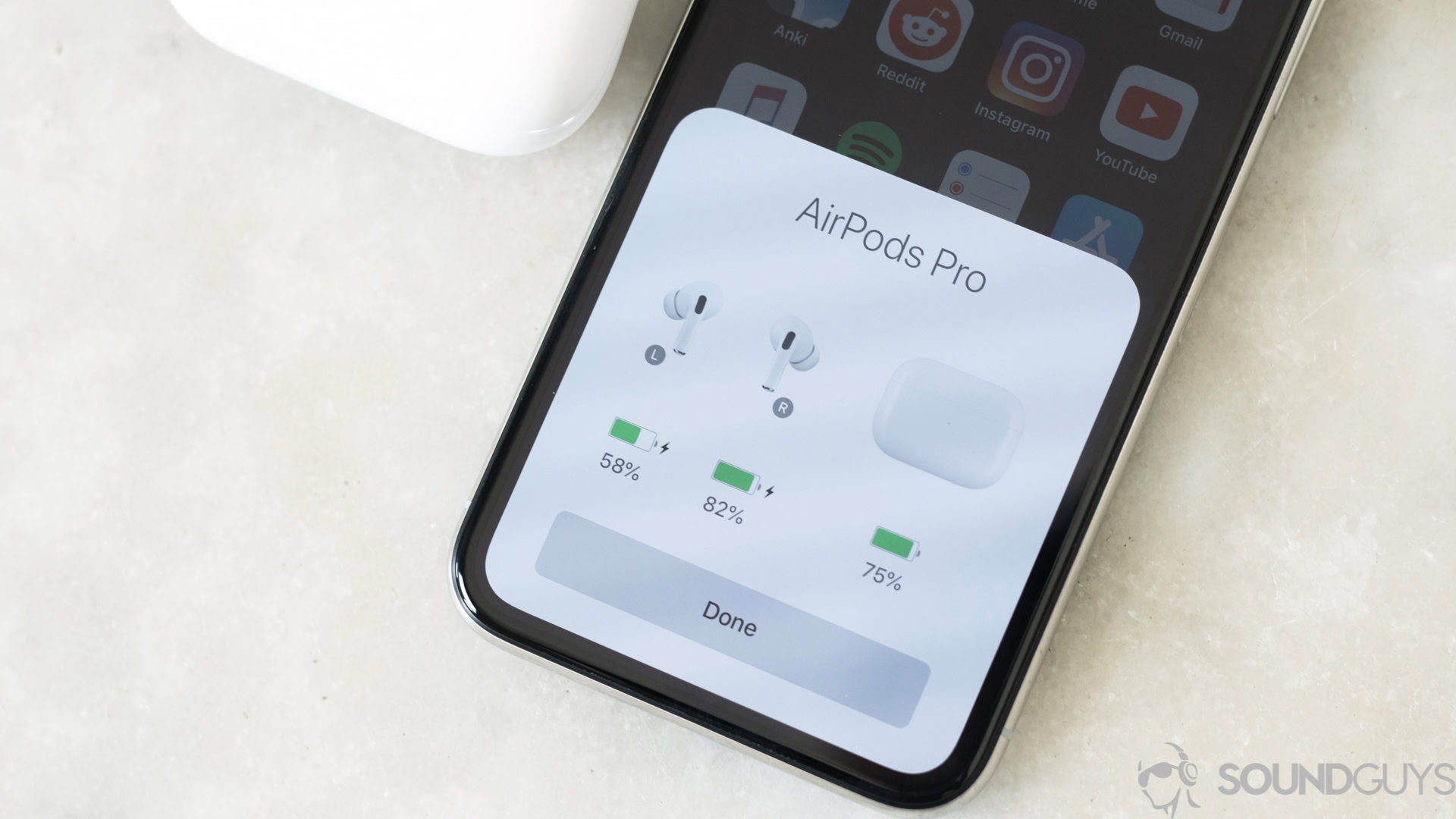
Restart the phone
Oh, the good ol’ restart. It seems to fix most common tech issues, so we might as well give it a try if you’re having problems with your AirPods flashing white.
How to restart an iPhone:
- Simultaneously press and hold the power button and either of the volume buttons. It can be either the volume down or volume up button; your pick.
- The power menu should appear after a few seconds.
- Use the slide to power off option to turn off the phone.
- After the phone is completely turned off, press and hold the power button for a few seconds, until the Apple logo appears.
Note: iOS doesn’t allow us to take screenshots of the power menu, so we can’t showcase the process for these steps.
Clean the AirPods and case

It may sound odd, but cleaning your earbuds and case can fix connection issues when your AirPods are flashing white. This is mainly because any debris can get in the way of the contacts in charge of powering your AirPods or AirPods case. If the AirPods or case aren’t charging, you’ll have difficulty connecting them.
Make sure to get rid of any hair, ear wax, or anything else that may be getting into the case or the port on the outer side of the case. We recommend using compressed air or a brush for ports and other delicate areas, like the speaker grills. You can use a microfiber and isopropyl alcohol on the exterior areas, just make sure not to dampen it too much and keep liquids away from holes or ports.
Update your iPhone and AirPods
Software updates often come with performance improvements and bug fixes, which may be why your AirPods have a hard time connecting to it and showing a white flashing light.
How to update your iPhone:
- Launch the Settings app.
- Go into General.
- Tap on Software Update.
- Make sure to turn on Automatic Updates.
- The system will automatically look for updates. If there is one available, select Download & Install.
Likewise, you should always update your AirPods. The trick here is that your AirPods need to be already connected to your device in order to update. You can try this next time you get them appropriately paired.
The tricky part about updating your AirPods is that this can’t be done manually. This is an automatic process.
When will my AirPods update?:
- The AirPods need to be connected to your phone via Bluetooth, and within range.
- The AirPods need to be plugged in and charging.
- Your iPhone, iPad, or Mac needs to be connected to Wi-Fi.
Once all these conditions are met, the AirPods should update automatically.
Forget and reconnect your AirPods
Are your AirPods still stuck on the flashing white light? Let’s get a bit more serious. It’s time to reset your AirPods. Essentially, all this means is completely disconnecting and re-pairing your AirPods to your device. This process involves two steps. First, you must unlink your AirPods from your device.
How to remove your AirPods from an iPhone:
- Launch the Settings app.
- Tap on Bluetooth.
- Find your AirPods in the list of connected devices. Tap on the i icon next to it.
- Select Forget This Device.
- Confirm by tapping on Forget Device.
Your AirPods now have no connection to your device. It’s time to pair them again.
How to reset and reconnect your AirPods:
- Put your AirPods in the case, close it, and wait for at least 30 seconds.
- Move your AirPods close to your iPhone and open the lid. Leave it open, and don’t pull out your AirPods.
- Press and hold the button in your AirPods case for about 15 seconds. The light will turn amber, then white. You can release the button when this happens.
- A window with a prompt to Connect to the AirPods will appear on your phone. Tap on it.
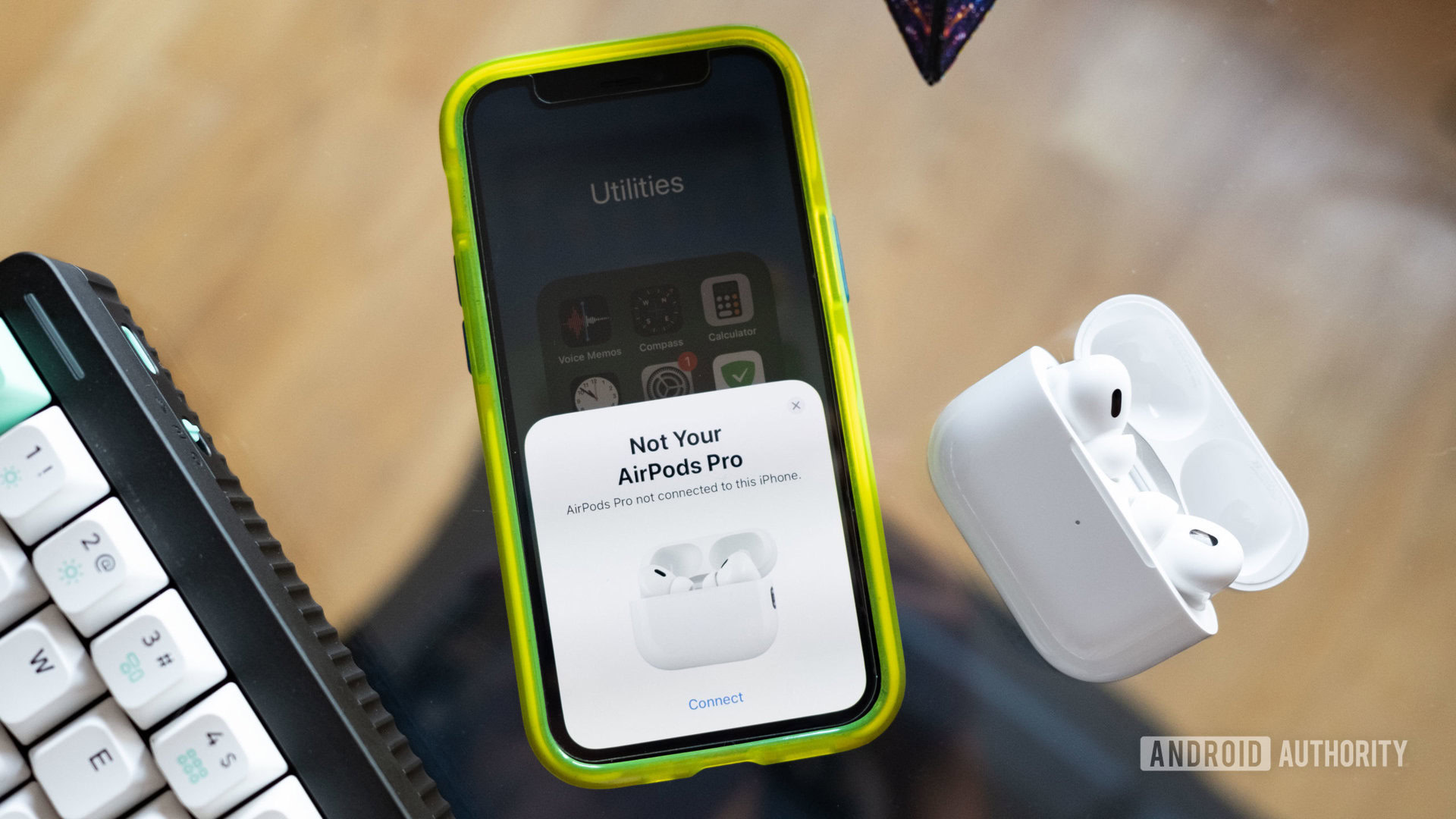
Are your AirPods authentic?
Where did you get your AirPods? If you got them from a reputable store like Apple, Best Buy, or Walmart, chances are you have nothing to worry about. Otherwise, there is a chance your AirPods aren’t actual AirPods, but counterfeit ones. These can often have issues connecting, or the manufacturer simply likes using a flashing white status light for something other than pairing mode.
Luckily, there are some simple ways to check if your AirPods are authentic. Our sister site, Sound Guys, has put together a full guide to figure out if your AirPods are fake.
Contact Apple Support

If none of these troubleshooting tips are working for you, and the AirPods flashing white issue persists, there is a chance you have a hardware issue or a more complex problem on your hands. Your best bet is to go to a professional, preferably the Apple Support team.
If your AirPods are covered under warranty, Apple will fix or replace them. Just remember, warranties don’t cover things like accidental damage. You will need insurance or Apple Care for that.
You can reach out to Apple Support here, or simply go get help at any Apple Store. They will let you know what your options are.
FAQs
Memorizing what the status color in the AirPods case means can take time. The light can turn green, amber, or white. When Airpods are flashing white, it means the device is in pairing mode. If it’s green and your AirPods are inside, the earbuds are fully charged. If it’s green and your AirPods aren’t in the case, this means the case itself is full.
Similarly, the amber light indicates whether the AirPods or case are charging. And a flashing amber light tells us there is a connection issue.
Not all AirPods are resistant to water, so if you got them wet, this could be why your AirPods don’t work. For example, Apple AirPods (1st generation), Apple AirPods (2nd generation), and the Apple AirPods Max have no IP Rating. If you have the Apple AirPods (3rd generation), or either of the AirPods Pro versions, these have an IPX4 rating. Also, the AirPods Pro (2nd generation) charging case is the only one with a water resistance rating.
We have a separate guide for getting water out of your AirPods if you think water got into them.
AirPods are just Bluetooth earbuds. This means you can use them with most Bluetooth audio devices, including Android, Windows, and more. That said, only Apple users will enjoy the AirPods’ full set of features, such as Siri support, the double-tap function, and in-ear detection.
You can find the AirPods status light in the case. It’s either on the front, outside, or inside, in between where your AirPods dock. The location will depend on your AirPods model.
You can find the AirPods pairing button on the back of the case. It’s the only physical button you’ll find.