Affiliate links on Android Authority may earn us a commission. Learn more.
How to download photos from Google Photos
After you have uploaded your photos and videos to Google Photos, you can access them from the app or website at any time. However, they are stored in the cloud, not in physical storage. While this does save space and makes those photos and videos easier to share online, sometimes you want to have them physically saved. In this case, you will want to know how to download your photos and videos from Google Photos.
READ MORE: How to delete photos from Google Photos
THE SHORT ANSWER
To download photos from Google Photos on your Android or iOS device, open the Google Photos app > tap the photo or video you want to download. When it's in full-screen, tap the ⋮ button in the top right corner > press Download.
To download your photos on your computer, go to the Google Photos website from your browser and full-screen whichever piece of content you would like to download. Click the ⋮ button in the top right corner, and then Download from the dropdown. Alternatively, you can choose Shift+D to initiate the download.
KEY SECTIONS
How to download photos from Google Photos (mobile)
Open the Google Photos app. You should be on the Photos tab at the bottom of the screen.
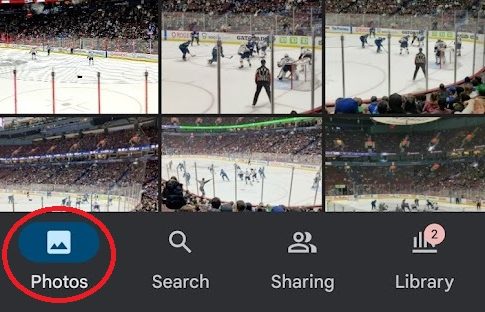
Open the photo or video you want to download into full-screen, then tap the ⋮ button in the top right.

Tap Download to download that photo or video to your device.
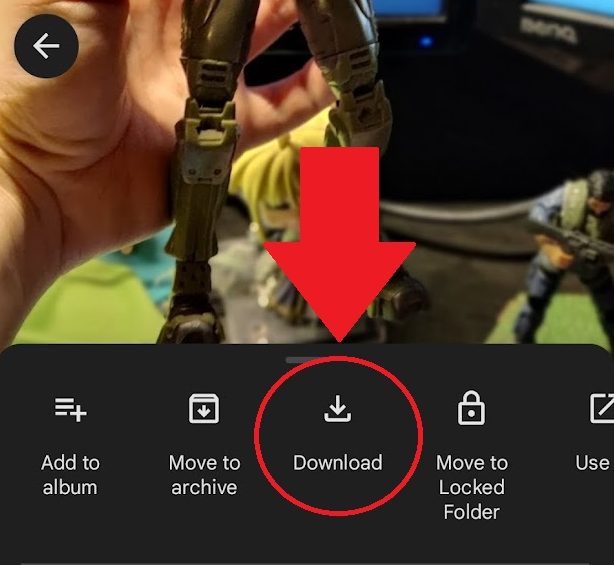
How to download photos from Google Photos (desktop)
Anything uploaded to Google Photos can be downloaded directly to your computer’s physical storage. First of all, open your browser and go to the Google Photos website. Click whatever photo or video you want to download to open it to full-screen.
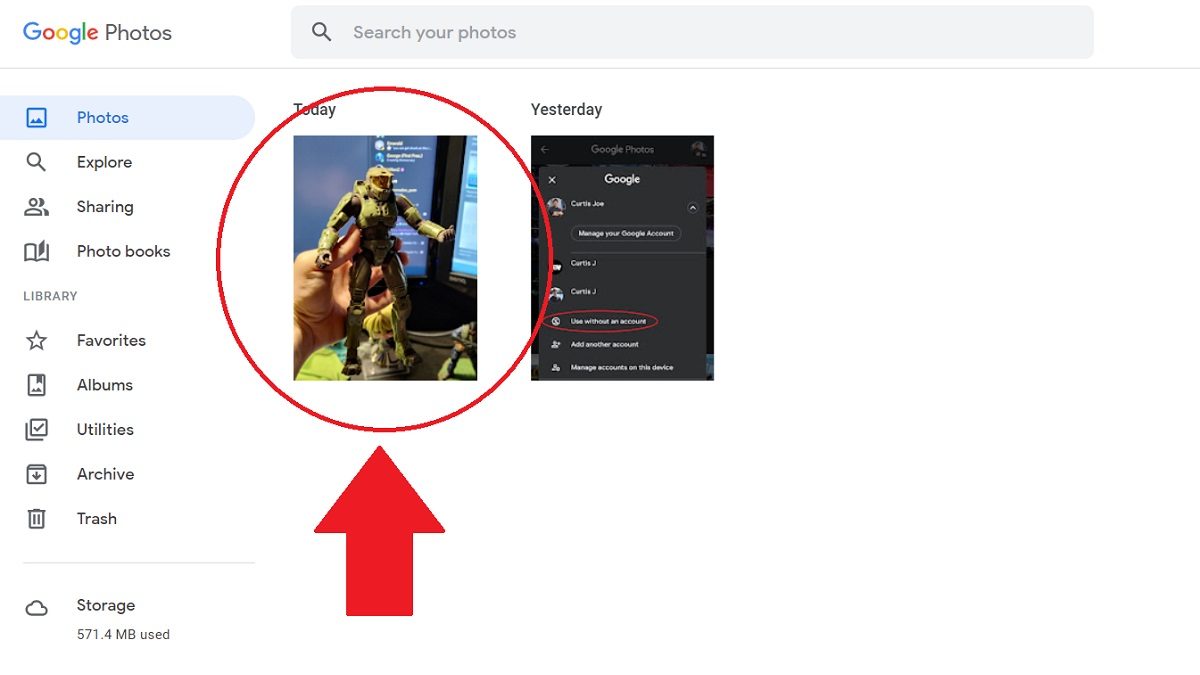
Click the ⋮ button in the top right corner to open up additional options for that photo or video.
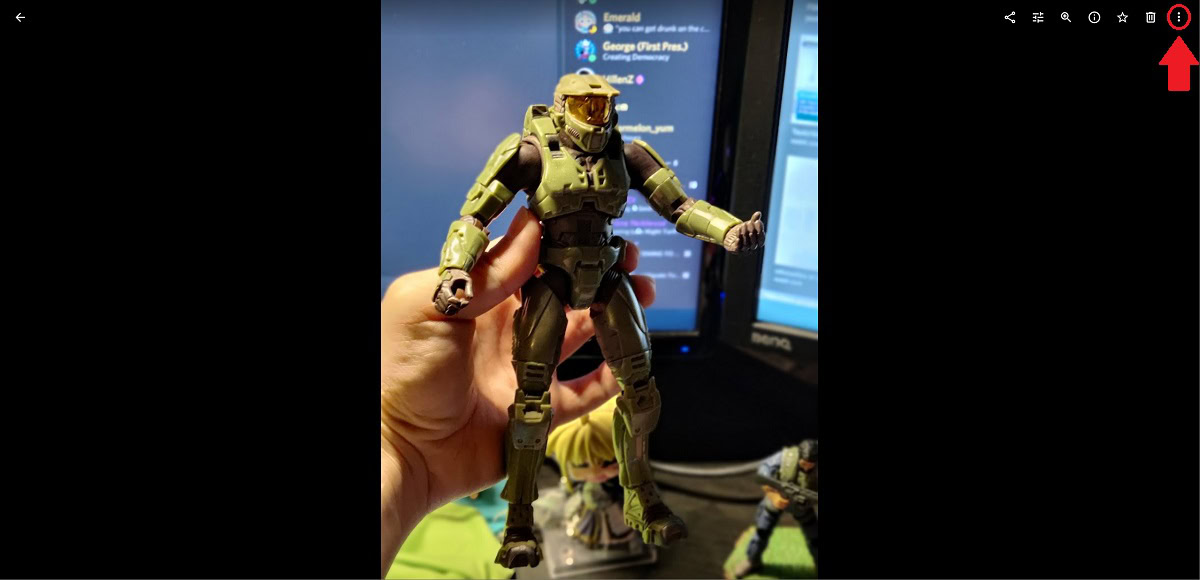
The final step is to download that photo or video. You have two options:
- Press Shift+D on your keyboard.
- Click the Download button from the dropdown menu.
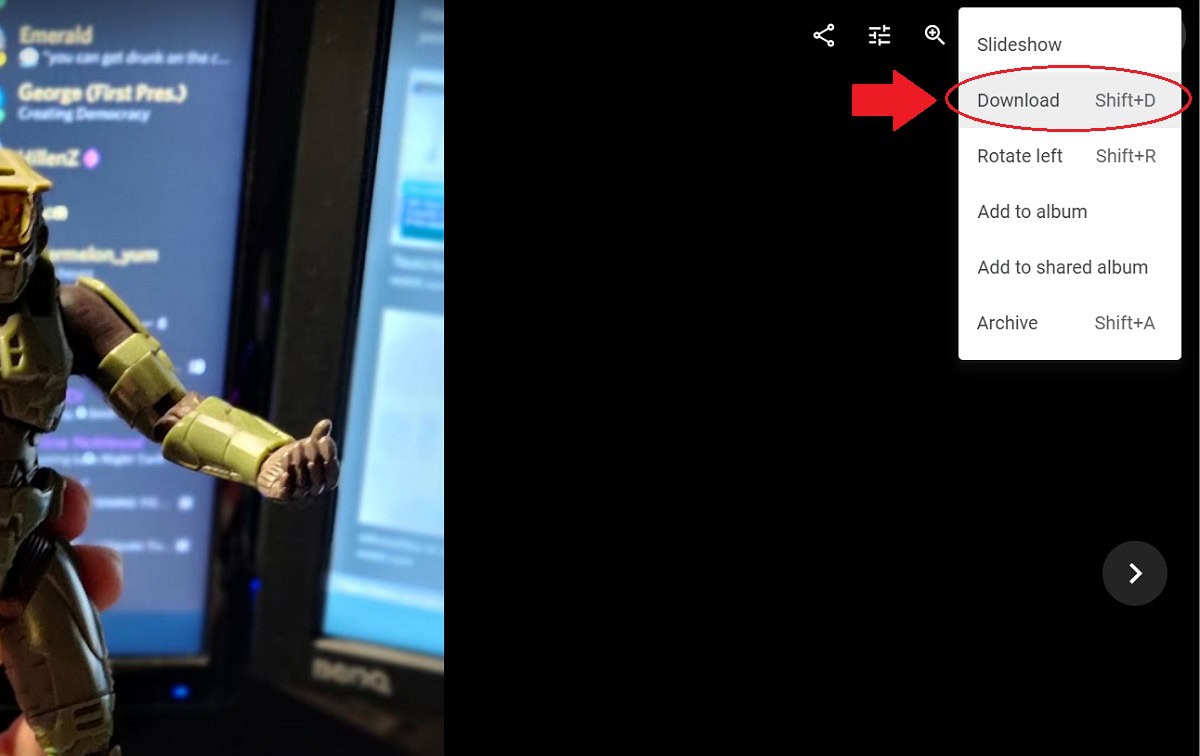
How to download all photos from Google Photos
The quickest, easiest way to download everything from Google Photos is to use Google Takeout. If you’re like us, you have thousands of photos dating back to around 2010. Checking them all off on Google Photos is a very tedious thing to have to go through.
Google Takeout allows you to download the entirety of your Google Account data, including logs.
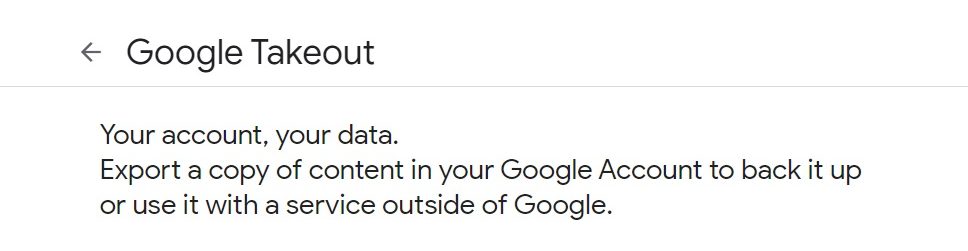
To download all of your photos, go to takeout.google.com in a browser. Under the Select data to include field, click Deselect all.
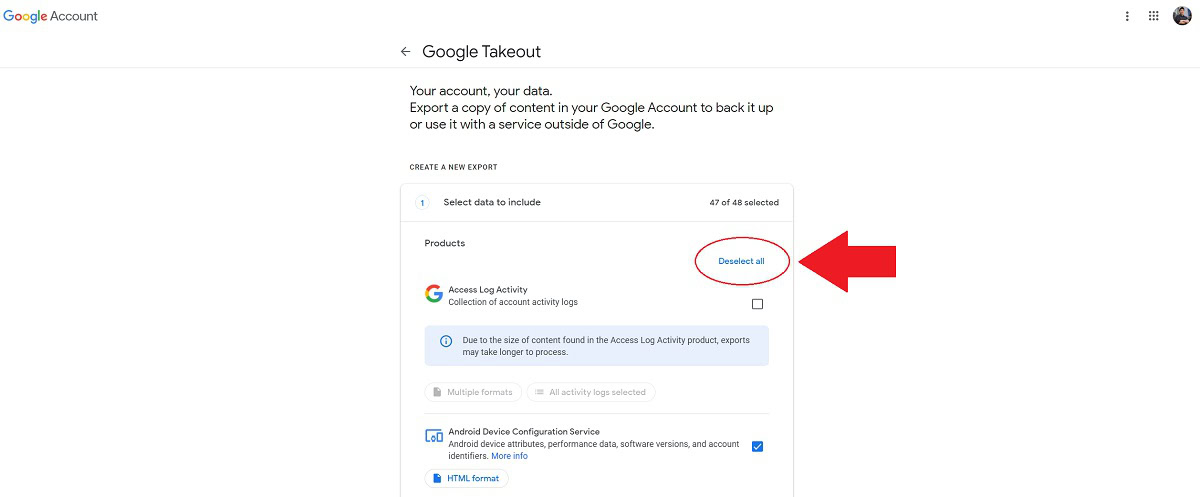
Scroll down to the box marked Google Photos and click the checkbox next to it.
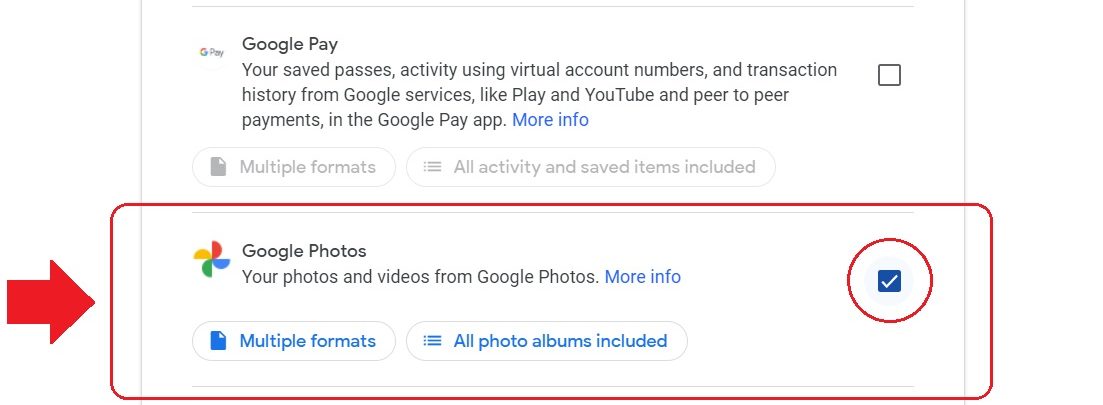
After selecting Google Photos, scroll to the bottom and click Next Step.
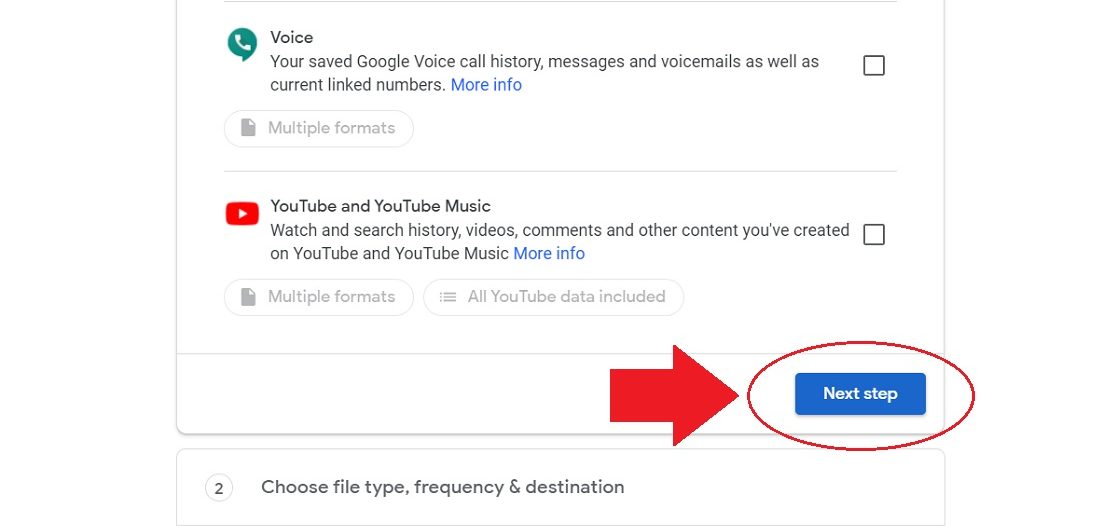
Next, fill out the Choose file type, frequency & destination field.
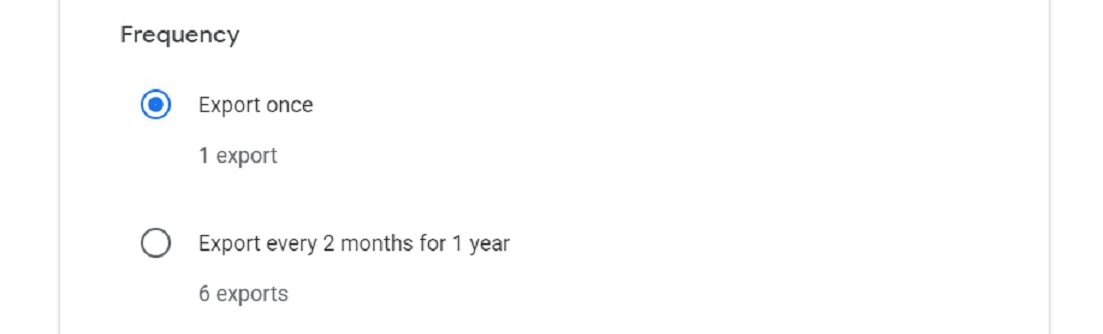
In terms of Delivery method, you have five options:
- Drive
- Dropbox
- OneDrive
- Box
Getting the download link via email is the most direct way to download those files. If this is a one-time download, click Export once. Next, choose your ideal File type (.zip is typically the most universally applicable) and size. The size will depend on how many photos and videos you have in your Google Photos library.
When finished, click Create export.
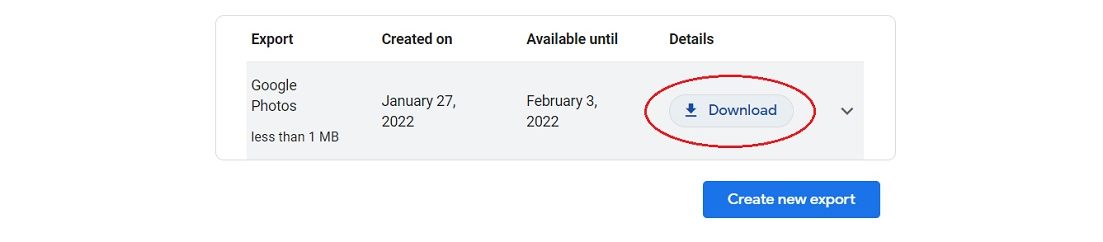
On the final page, click Download to download your Google Photos content.
READ MORE: How to access Google Photos on any device
FAQs
If you download photos or videos from Google Photos to your device, they will likely appear under your Downloads or Images folder. The latter is sometimes called DCIM. On your computer, downloaded photos and videos will appear in your Downloads folder unless otherwise specified.
Yes, it works the same way as a non-Apple computer.
Yes. While you can’t delete your Google Photos account, you can delete your entire account. If you choose to do that, you will have 30 days to download all your data, including photos, before they are gone forever.