Affiliate links on Android Authority may earn us a commission. Learn more.
How to access Google Photos on any device
Google Photos allows you to access and share all your photos and videos from anywhere. After taking pictures and videos and uploading them to Google Photos, they become available on any device where you can access the service. Let’s go over how to access Google Photos on any device.
QUICK ANSWER
To access Google Photos on your phone, download Google Photos from the Google Play Store or iOS App Store. Open the app and log in with your Google account. Provide the permissions necessary to access your files and media in your phone's settings. To access Google Photos on your computer, go to the Google Photos website.
JUMP TO KEY SECTIONS
How to access Google Photos on your phone
Google Photos functions a lot like a Gallery app. You can view your photos and videos from within the app, share them with others, download pictures from Google Photos, and upload images via Back up and Sync. You can delete photos from your device or delete them from the platform entirely, all from your phone.
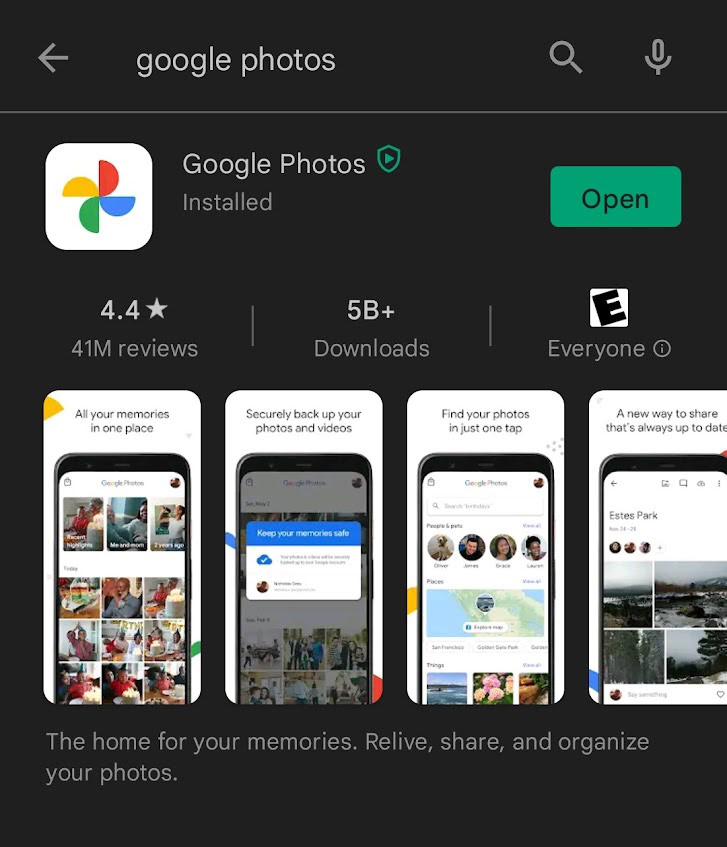
Open the Google Play Store (Android) or App Store (iOS) if you haven’t already. Search for Google Photos and download it. After downloading Google Photos, you can sync all your pictures and videos. Ensure you log into your Google account, allowing you to access your images and videos from anywhere.
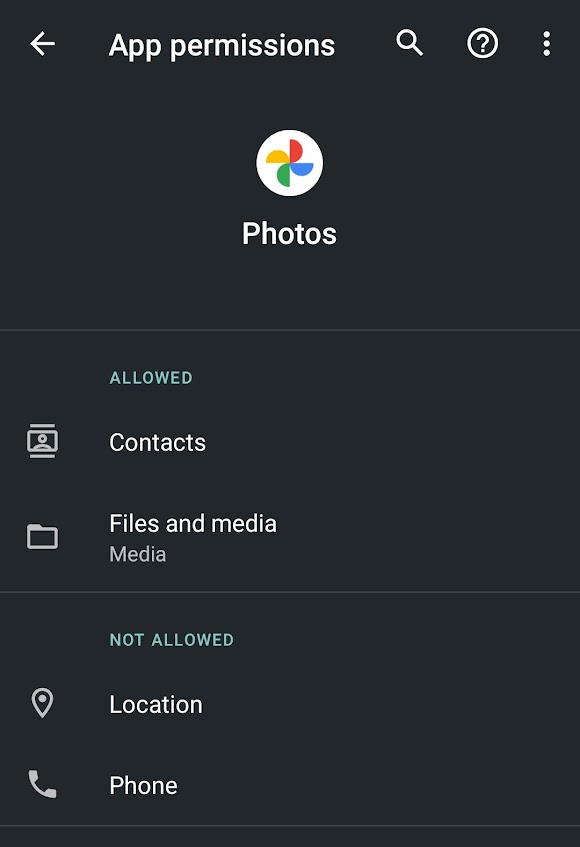
Additionally, make sure to give Google Photos all of the necessary permissions. Go into your phone settings and select Apps and Notifications. From there, find Google Photos and ensure it has the correct permissions for your files and media.
If you want to upload photos individually, open your mobile browser and go to the Google Photos website.
How to access Google Photos on your PC or Mac

If you have uploaded or synced photos and videos from your phone to Google’s servers, you can see and manage them from your computer. To do this, open a browser, go to the Google Photos website, and log in with your Google account.
You can click on any photo or video to manage it from here. You can delete content here, upload photos and videos from your saved files, share things from Google Photos, and more.
FAQs
In terms of permissions, Google Photos will need permission to access your files and media to store your pictures and videos in the cloud. If the app cannot view your files, there is no way for you to access and manage your photos from within the app.
Yes, Google Photos is available on the iOS App Store. It functions identically to the Android version.
Up until 2019, Google Photos would automatically sync with Google Drive. However, this has since been changed, and today, Google Drive and Google Photos are separate entities. They do not automatically sync. However, you can download Backup and Sync, allowing you to choose whichever folders you want to sync with Google Drive automatically.
Yes, you can use Google Photos from a PC. Simply open your web browser and go to the Google Photos website and sign in with your Google account.
To see how much memory Google Photos is using, go to the Google One website or app, sign in with your Google account, and check your storage summary. This will show how much memory is used by Google Photos and other Google services like Gmail and Google Drive.