Affiliate links on Android Authority may earn us a commission. Learn more.
Can you delete your Google Photos account?

Google Photos makes accessing important photos and videos incredibly easy. Even so, there comes a time when people ponder other possible options. You don’t need to store all of your photos and videos on Google Photos if you don’t want to. At that point, you may be wondering how to delete your Google Photos account.
THE SHORT ANSWER
You cannot delete your Google Photos account unless you delete your Google account entirely. However, you can delete all of your content on Google Photos, disable Back up and sync, and then log out of Google Photos.
KEY SECTIONS
Everyone has their reasons for uninstalling an application or unsubscribing from a certain service. Part of this process, at least at the end, is account deletion. In the case of Google Photos, deleting an account isn’t a simple decision to make because, technically, you don’t actually have a specific Google Photos account. You instead have a Google account that encompasses all Google services. This includes Gmail, Google Drive, Google Docs, Google Maps, and Google’s other services. Everything is connected under the umbrella of a single Google account, including Google Photos.

To delete your Google Photos account, you would have to delete your Google account entirely. All of your data from the adjoining Google apps mentioned above would go up in smoke, along with Google Photos, of course. This is one path you could take, though we would recommend another course of action:
- Download all of your photos and videos and then delete them from Google Photos.
- Disable Backup and sync.
- Log out and use Google Photos without an account.
You can also remove Google Photos’ permissions from your phone if you want to keep it installed on your device.
Deleting all of your Google Photos
Instead of deleting your Google account, the first thing you can do is delete all of your photos and videos from Google Photos. This will allow you to create a separation between your personal content and Google. Just in case, download them all using Google Takeout first, and then delete them. You don’t want to accidentally lose anything you may have missed.
To delete photos and videos on the Google Photos app, start by long-pressing any photo or video in the grid to select it. When your selected image or video shows a checkmark overlay, proceed to choose the rest of the content you want to delete. Finally, tap the Delete button to delete them.
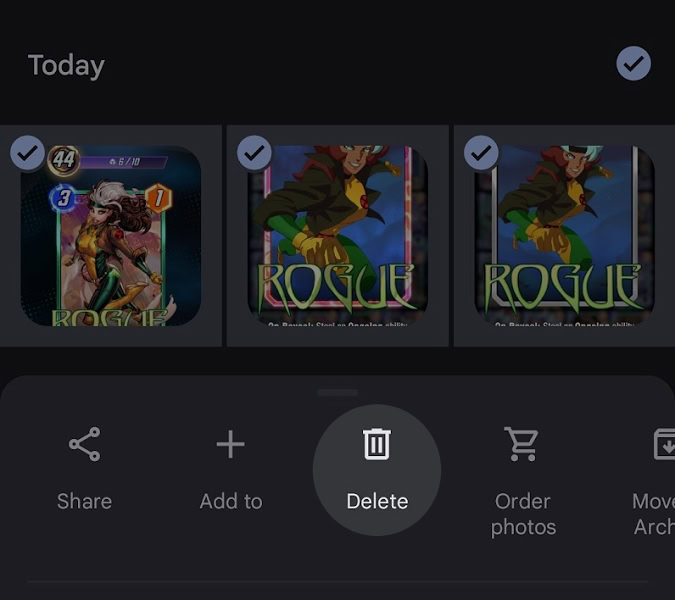
On your computer, go to the Google Photos website. You can hover your mouse over any photo or video on the grid, then click the checkmark that shows up above it to select it. Select everything on the platform, and then click the trash bin in the top right corner to delete it all.
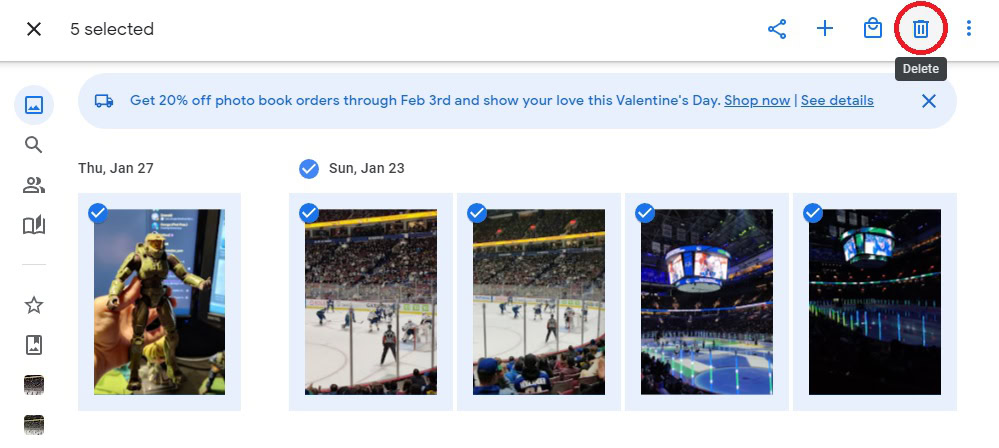
This can be time-consuming, as you can only select these things one by one or by date. There is no “select all” button that will allow you to choose all of your photos and videos at once.
Disabling sync on Google Photos

On your phone, the next thing you should do is turn off Backup and sync.
- Open the Google Photos app on your Android or iOS device. Tap your profile picture or initials in the top right to open the Google Photos menu.
- In the Google Photos menu, select Photos settings.
- In Photos settings, select Back up and sync. This option typically appears at the top of the list.
- Tap the Back up and sync button to turn the function on or off.
Backup and sync immediately uploads every new photo, video, or screenshot to Google Photos. This can seemingly be a bit intrusive, as everything you can find in your photo gallery will instantly appear on Google Photos. At the same time, it can be a very useful function for productivity. Turning this off is the logical next step.
Logging out of Google Photos
The last thing you need to do is log out of Google Photos. This isn’t the same as logging your device out of your Google account. However, it’s as easy as simply using it without an account.
Open the Google Photos app on your Android or iOS mobile device. Tap your profile picture in the top right.
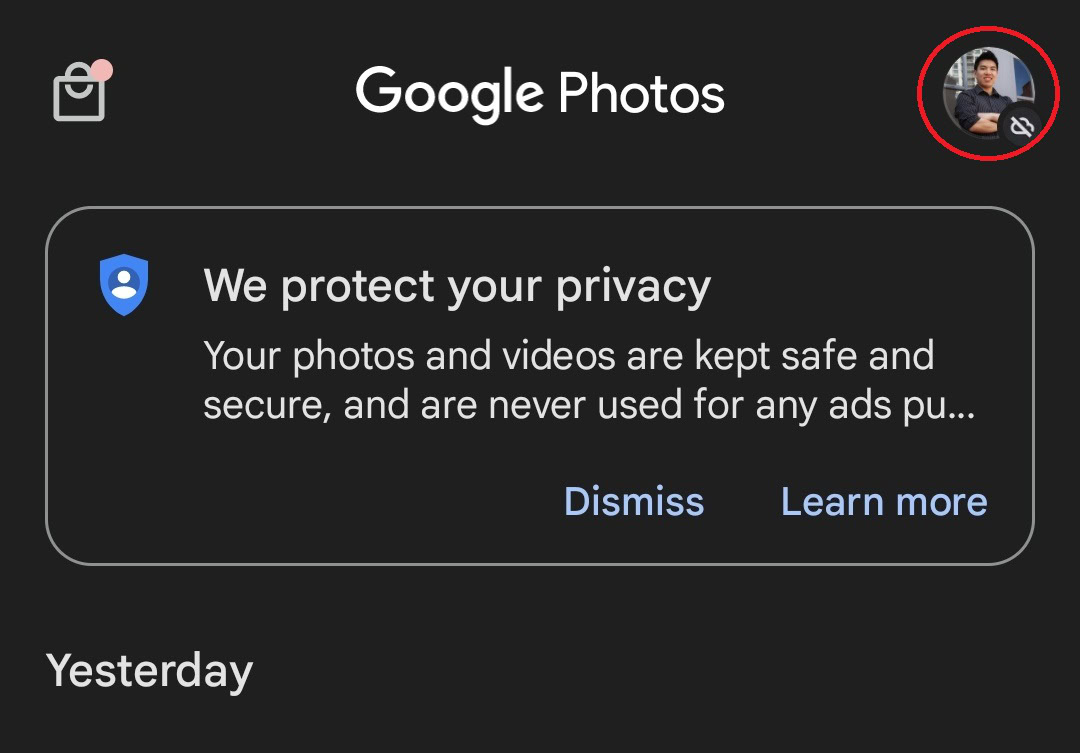
In the following list of options, tap the downward-facing arrow next to your name and profile picture at the top.
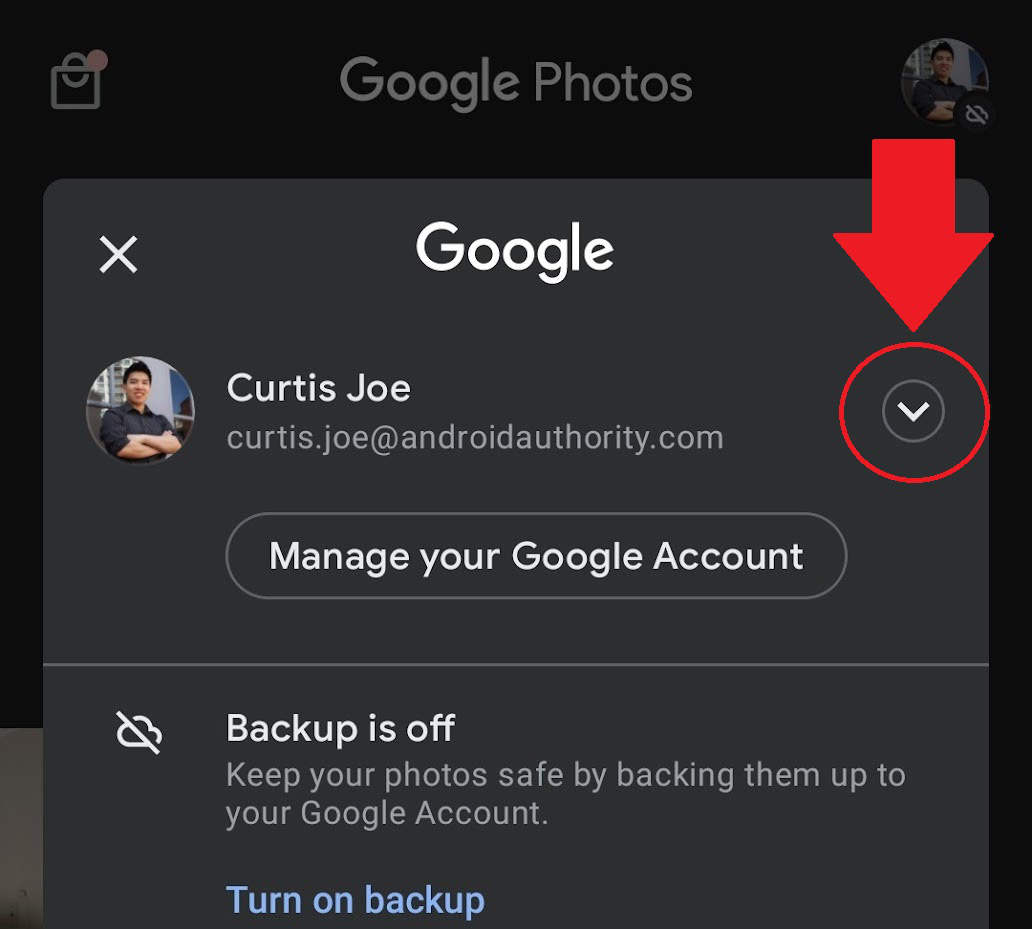
Select Use without an account.
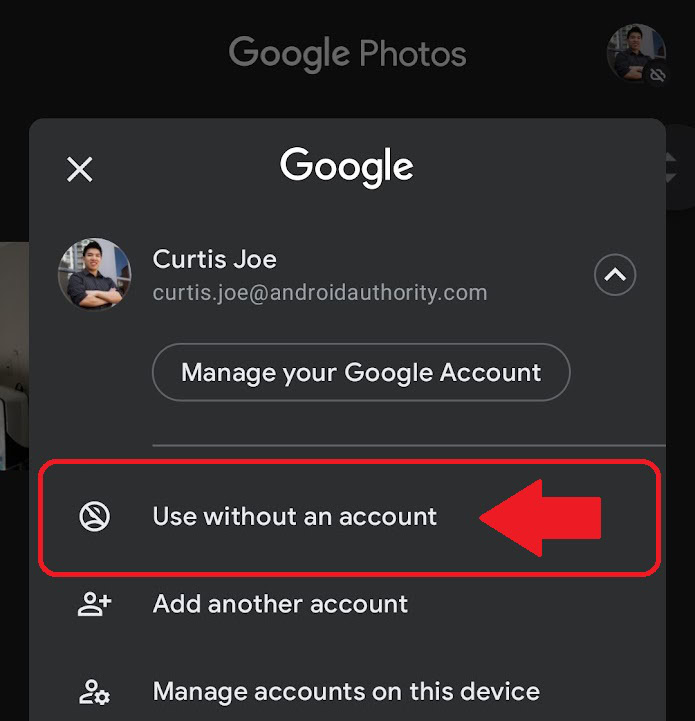
You’re now logged out of your Google account on Google Photos. After this, you won’t be syncing anything to a Google account, and you will be able to use Google Photos like a normal gallery app. You can manage the photos and videos on your device without being tied to a Google Photos account.
FAQs
Move the photos and videos you want to the bin and delete them. After this, they will be moved to the bin. After 60 days, Google will permanently delete them. You can manually go into the bin yourself and permanently delete them earlier at your convenience.
Yes, at least when it comes to the content stored on Google Photos on your account. Deleting your Google account will not affect the photos and videos stored on your device, be it a computer, smartphone, or tablet. However, if you delete your Google account, you will lose everything from that account. This includes all of your photos and videos uploaded on Google Photos.
Yes. When you delete your Google account, you will also delete all your data across all different Google services. This includes Google Photos.