Affiliate links on Android Authority may earn us a commission. Learn more.
How to delete an address on Amazon
One of Amazon’s best features is its quick home delivery, with most deliveries arriving in just a couple of days if you’re a Prime subscriber. If you’ve moved recently, you might have forgotten to update the necessary information on Amazon. You certainly don’t want to be in a situation where your deliveries are sent to your old address. Here’s how to delete addresses on Amazon. Don’t want to keep your Amazon account at all? Here’s how to delete that too.
QUICK ANSWER
To delete addresses on Amazon, go to Your account and select Your addresses. Click on Remove under the address you want to delete and confirm your selection.
JUMP TO KEY SECTIONS
How to delete addresses on Amazon on desktop
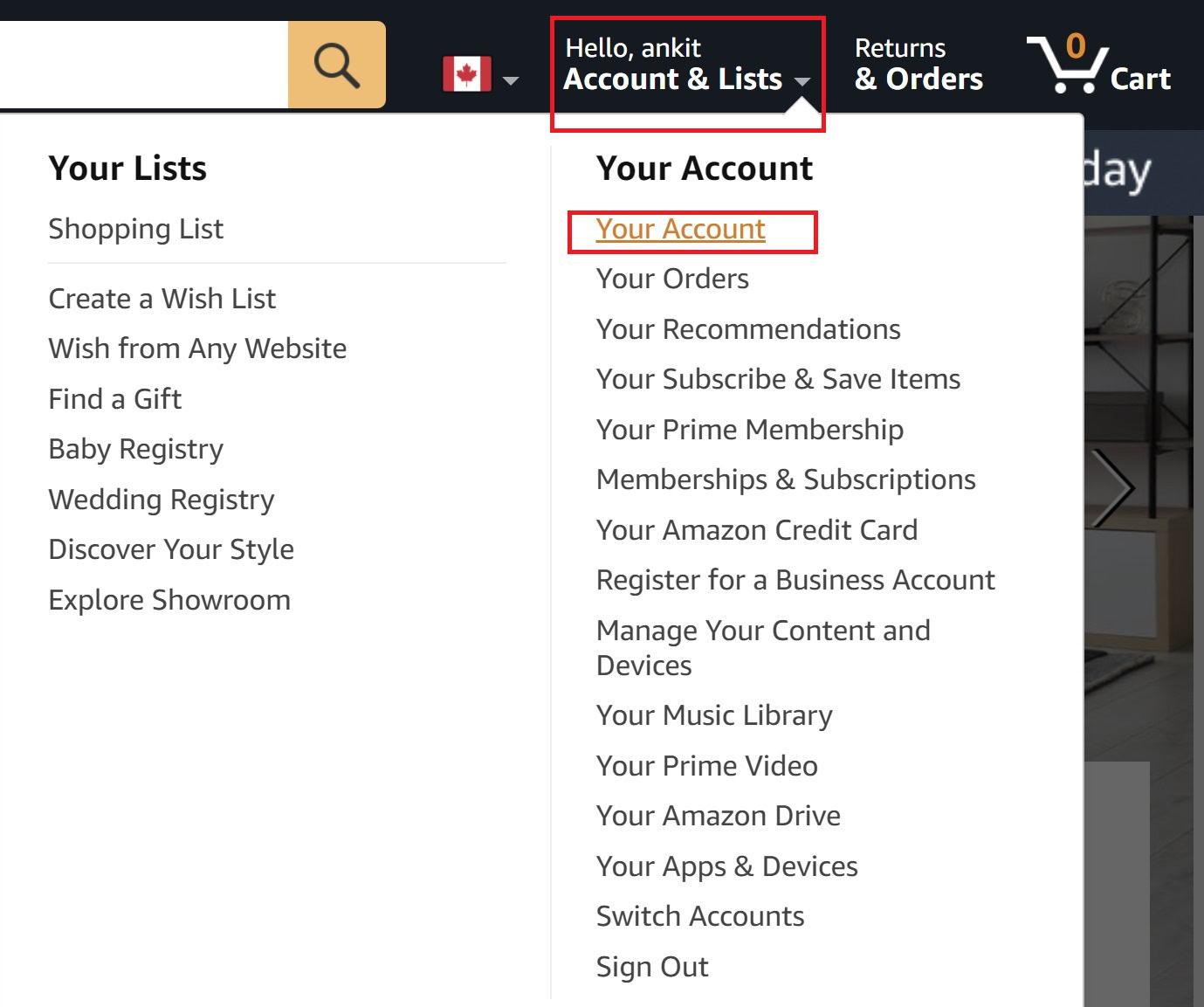
Click on Accounts and lists at the top right corner of the Amazon page and go to Your account. This is also the place you can delete outdated payment methods if you need to do that after cleaning up your addresses.
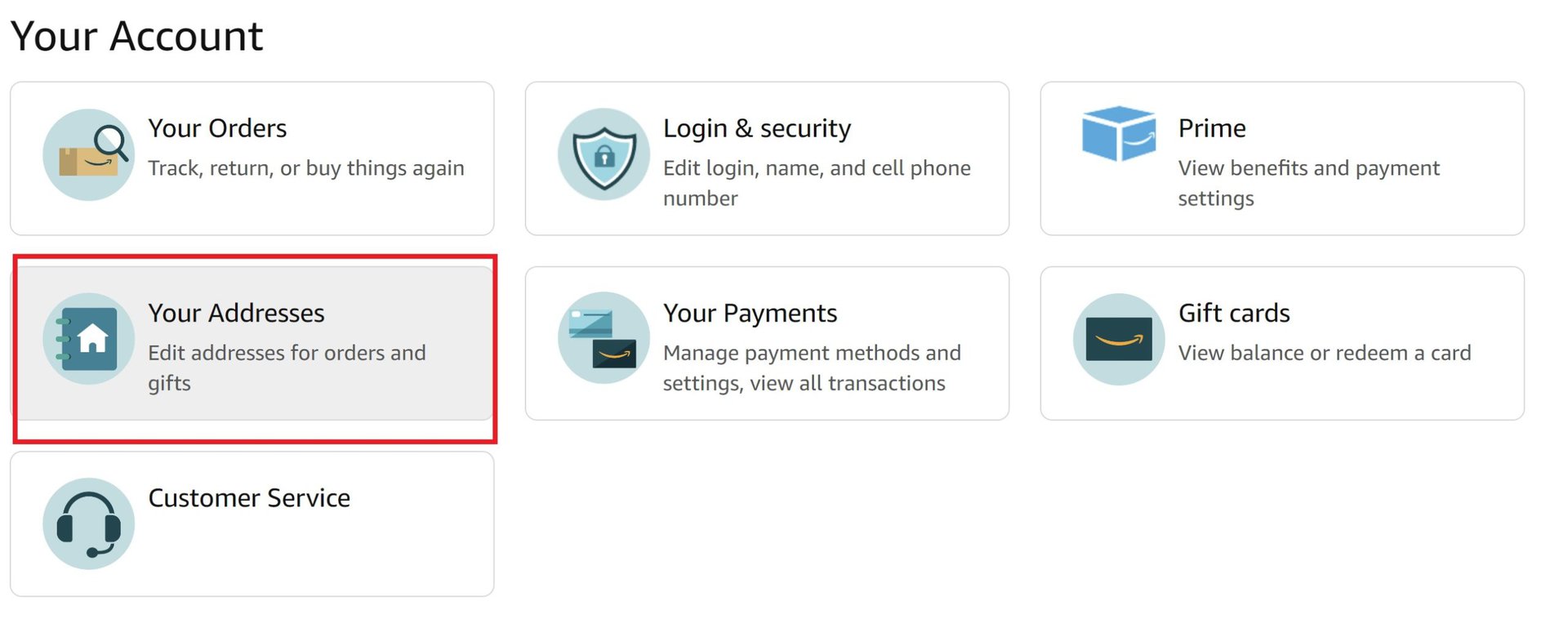
Select Your addresses to find all the addresses linked to your Amazon account. Remember that if you use Amazon in other countries with the same account, you can also edit and remove those addresses here.
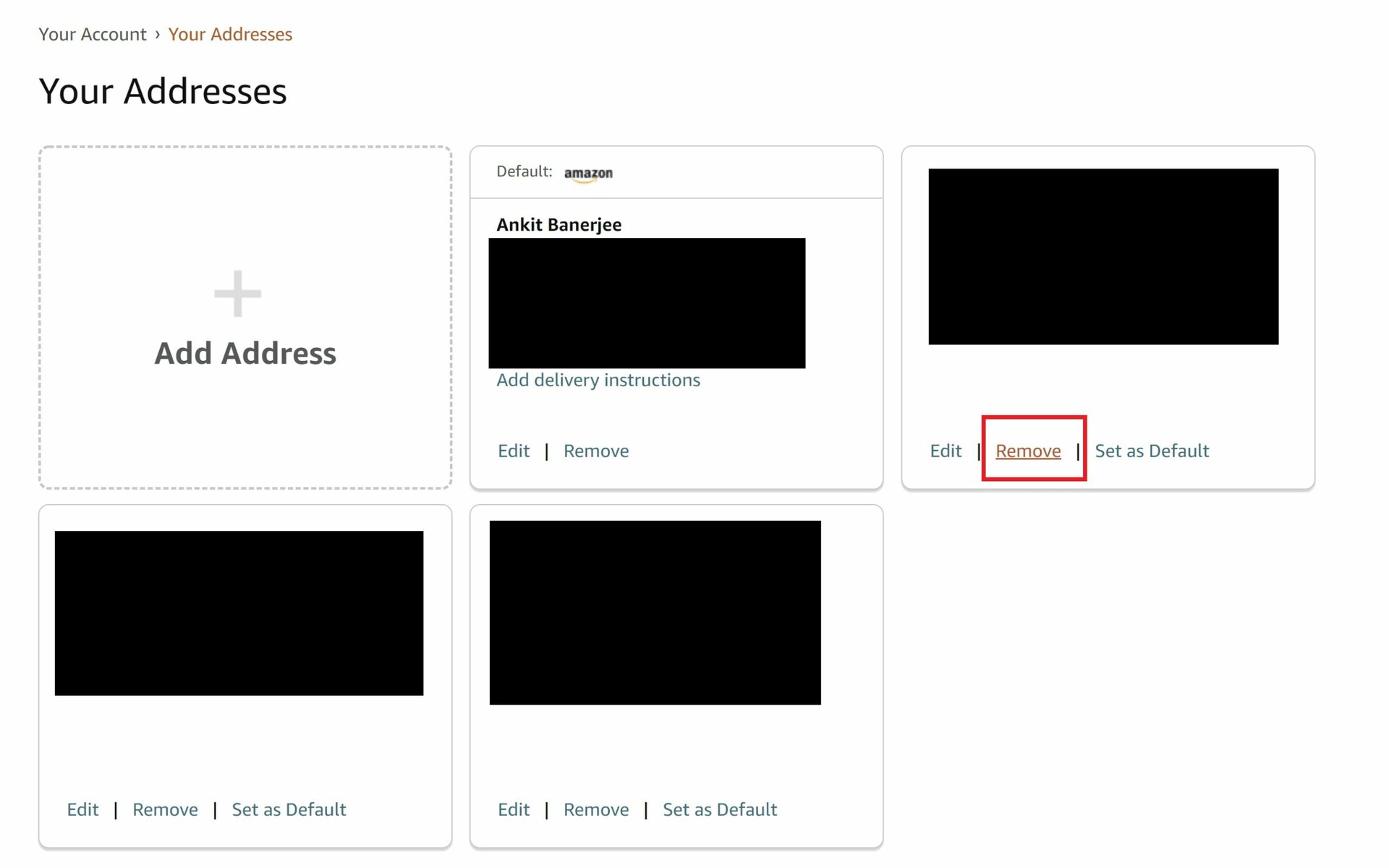
Click Remove to delete an address on the list and confirm your selection.
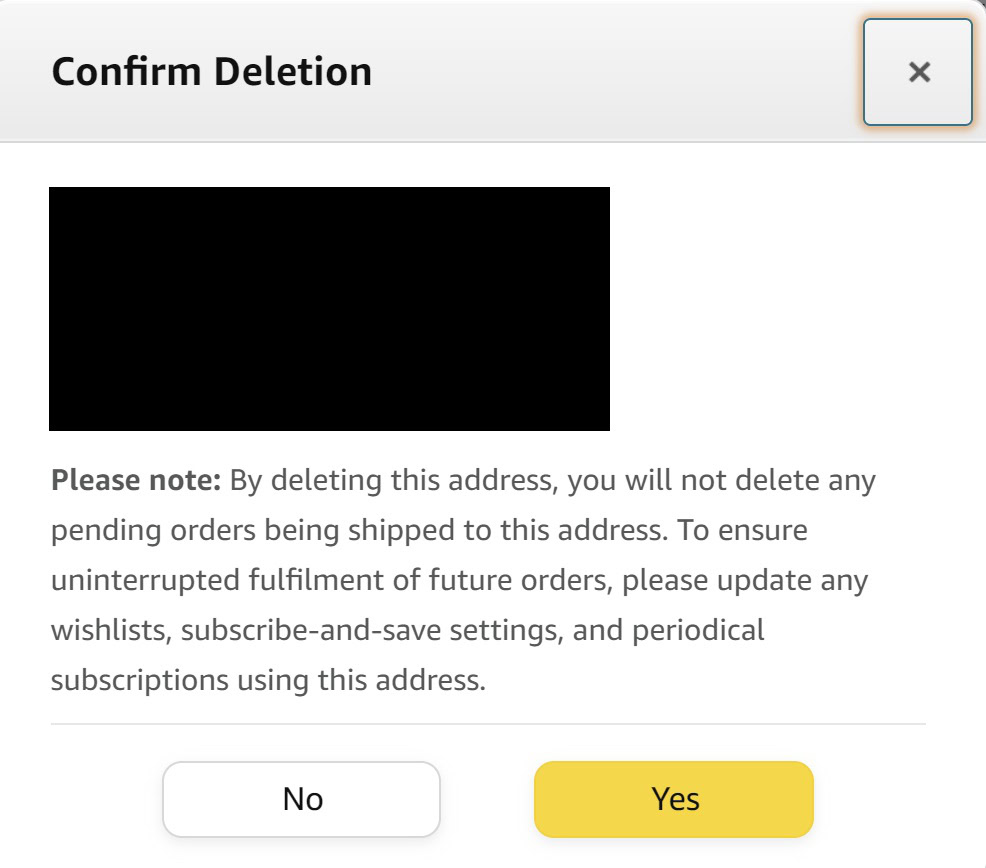
Remember that deleting an address won’t change pending deliveries as the warning says. If you have made a mistake and ordered an item to the wrong address, your best bet is to cancel the order and start over.
How to delete addresses on the Amazon app
On the Amazon app, go to the account tab, select Your account, and scroll down to Your addresses. You will see a list of all the addresses linked to your Amazon account. Tap on Remove under the address you want to delete and confirm your selection.
Read more: How to hide your Amazon orders
FAQs
If you have recurring orders set up using Amazon’s Subscribe and Save feature, simply deleting your address won’t be enough. You must cancel the subscription and set it up again for your new address. Remember that the availability of Subscribe and Save items depends on your location.