Affiliate links on Android Authority may earn us a commission. Learn more.
How to remove and delete a credit card from Amazon
You can buy almost anything on Amazon, and with its fast and reliable shipping, it’s no surprise that Amazon is one of the best e-commerce companies around. If you’ve set up an Amazon account or are a Prime subscriber, you can save debit and credit cards on the website or app to make your shopping experience even quicker and more efficient, with just one tap required to make a purchase. What if you need to remove an expired card or want to delete a credit card for some other reason? Here’s how to remove a credit card on Amazon.
QUICK ANSWER
- Go to Your account (click on Accounts and lists at the top right corner.)
- Select Your payments.
- Click on the card you want to delete.
- Select Edit
- Choose Remove from wallet.
JUMP TO KEY SECTIONS
How to remove a credit card from Amazon using the website
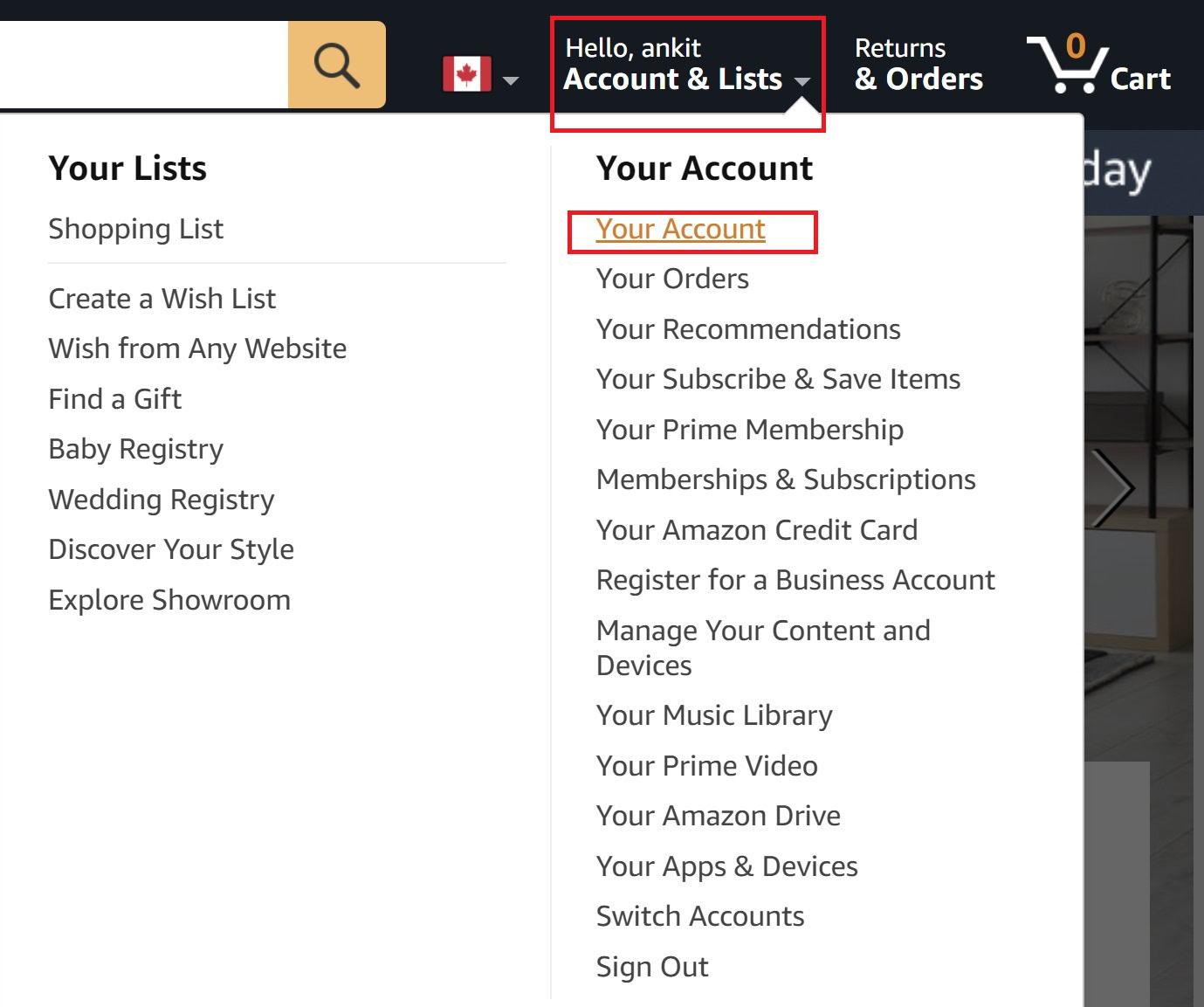
Click on Accounts and lists under your name at the top right corner of the Amazon website to open the Your account page.
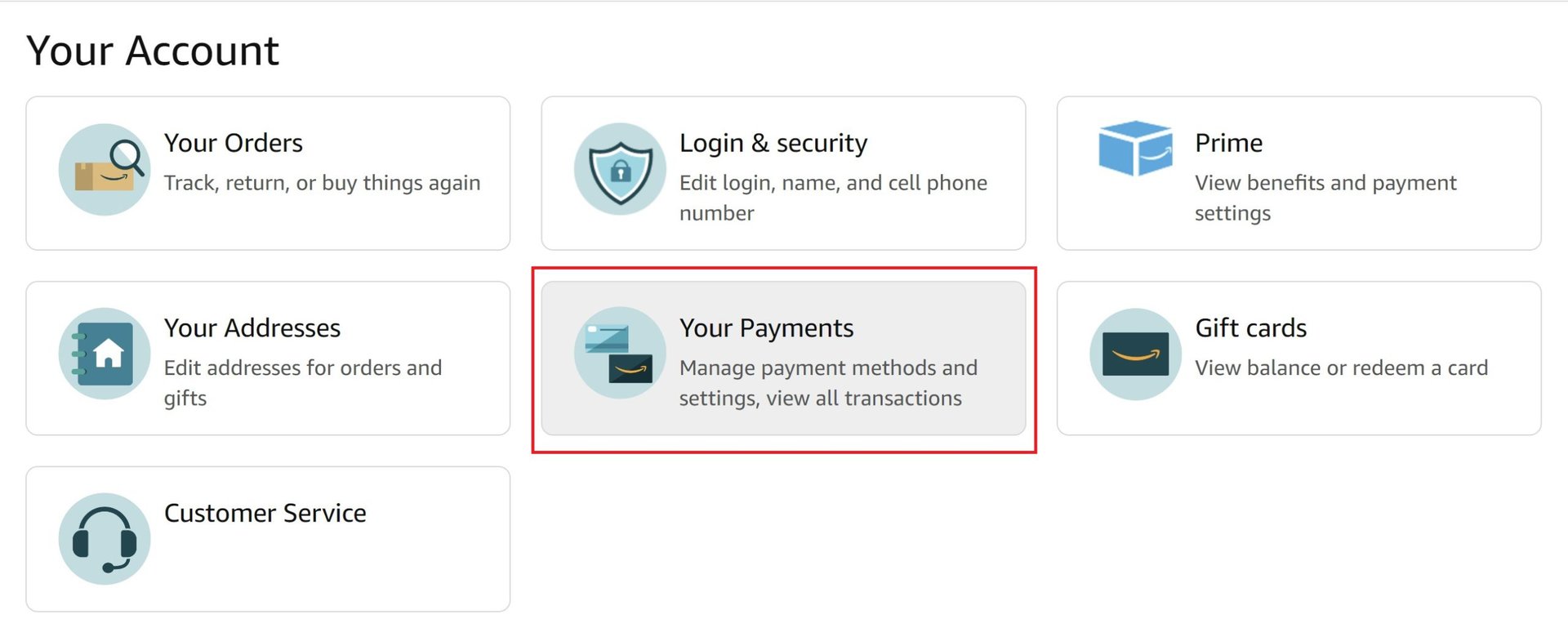
Select Your payments to open your Amazon wallet page. You will see a list of all the cards and bank accounts linked to your Amazon account. If you have an Amazon account in different countries linked to the same email address, you might also see your international cards on the list.
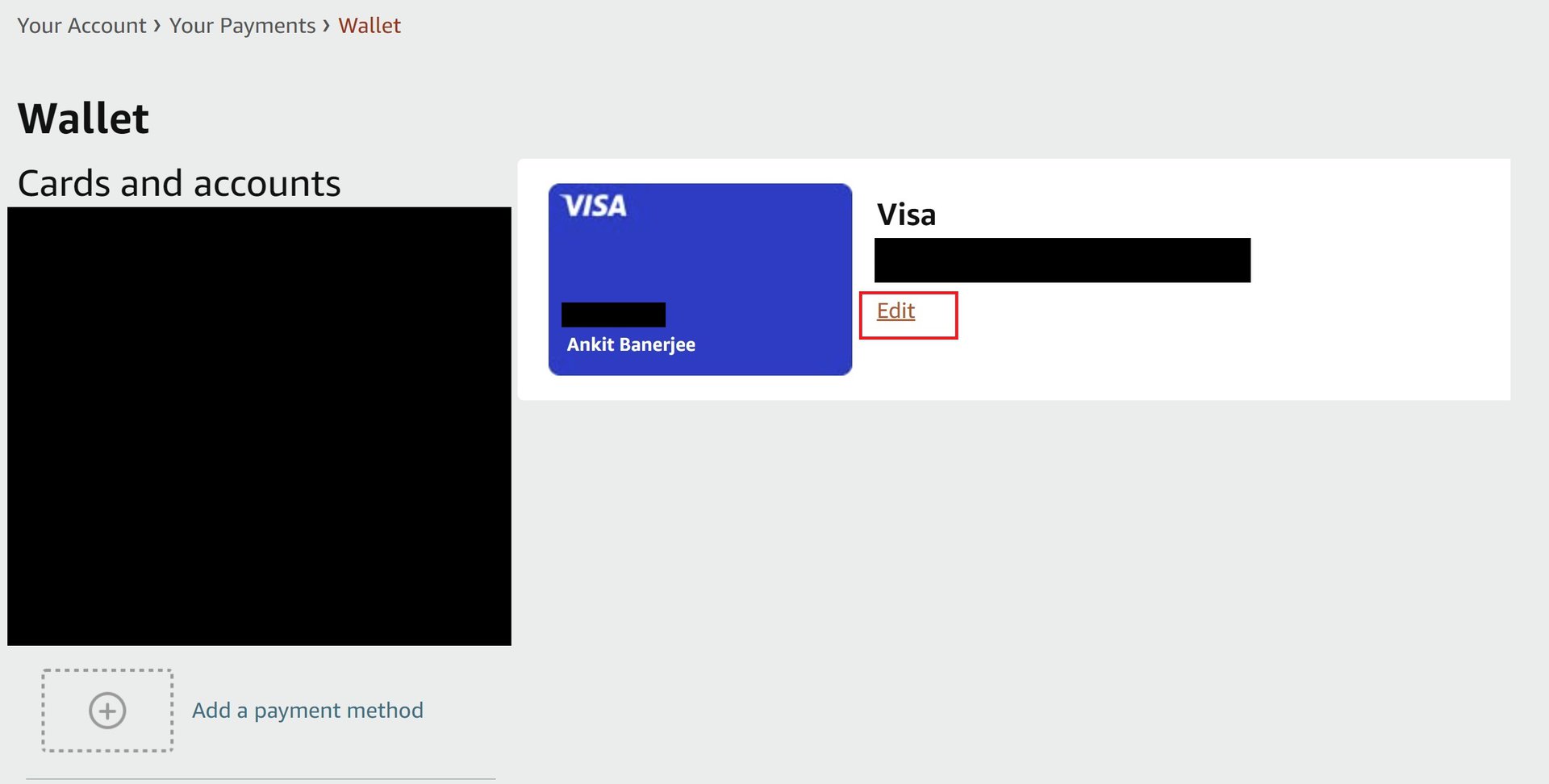
Click on the card you want to delete and click Edit.
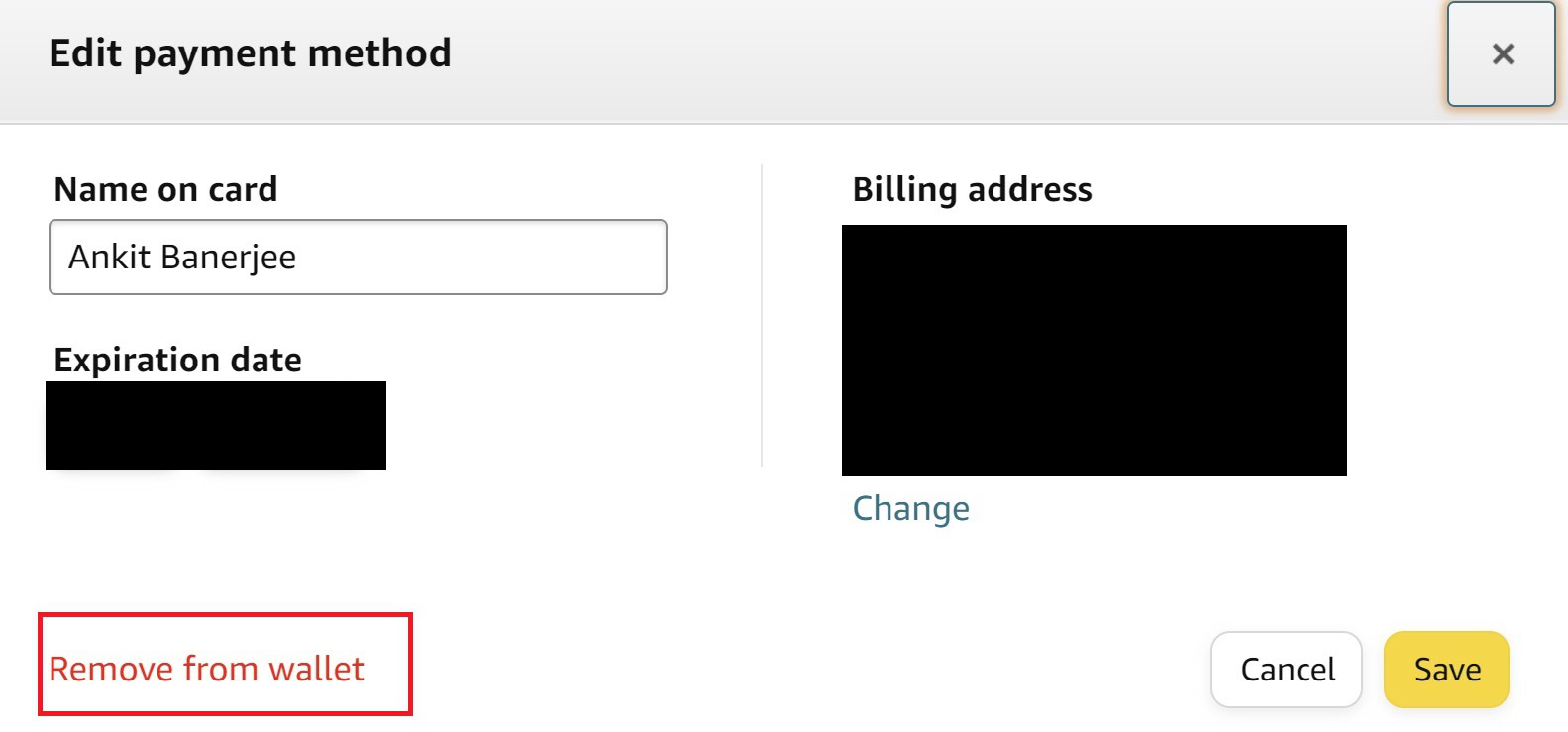
Choose Remove from wallet on the payment edit page and confirm your selection to delete the credit card from Amazon.
How to remove a credit card on the Amazon app
Open the Amazon app, go to the account tab, tap on Your account, and go to Your payments. You will see a list of all the cards and bank accounts linked to your Amazon account.
Tap on the card you want to delete and tap on Edit. At the bottom of the page, select Remove from wallet. Confirm your selection to delete the credit card from your Amazon account.
It’s that simple, and it’s just as easy to cancel subscriptions on Amazon. If you’re tired of the monolithic retailer in general, then you might be interested in our guide to deleting your Amazon account.
FAQs
Yes, you will need to add a debit or credit card to make a purchase on Amazon. If you don’t want to store the information, you will have to delete the card using the above steps to remove it from your Amazon account.
No, you will need to update the payment information for those orders or subscriptions separately.