Affiliate links on Android Authority may earn us a commission. Learn more.
How to cancel or change your Amazon Subscribe & Save orders
The benefits of Amazon’s Subscribe & Save program are essentially twofold: You save a little money with a discount and free shipping, and you don’t have to worry about forgetting to order household staples or personal favorites because they get sent along at regular intervals. The program is free for Prime members, and there is no minimum commitment involved since you can cancel a Subscribe & Save item’s subscription at any time.
But how exactly is that done? The procedure isn’t a secret, but it isn’t obvious either. Let us walk you through the details of canceling a particular Amazon Subscribe & Save item.
QUICK ANSWER
JUMP TO KEY SECTIONS
How to cancel your Subscribe & Save subscription on Amazon
On the website
From the Amazon home page, type “Subscribe & Save” into the search box at the top and hit Enter.
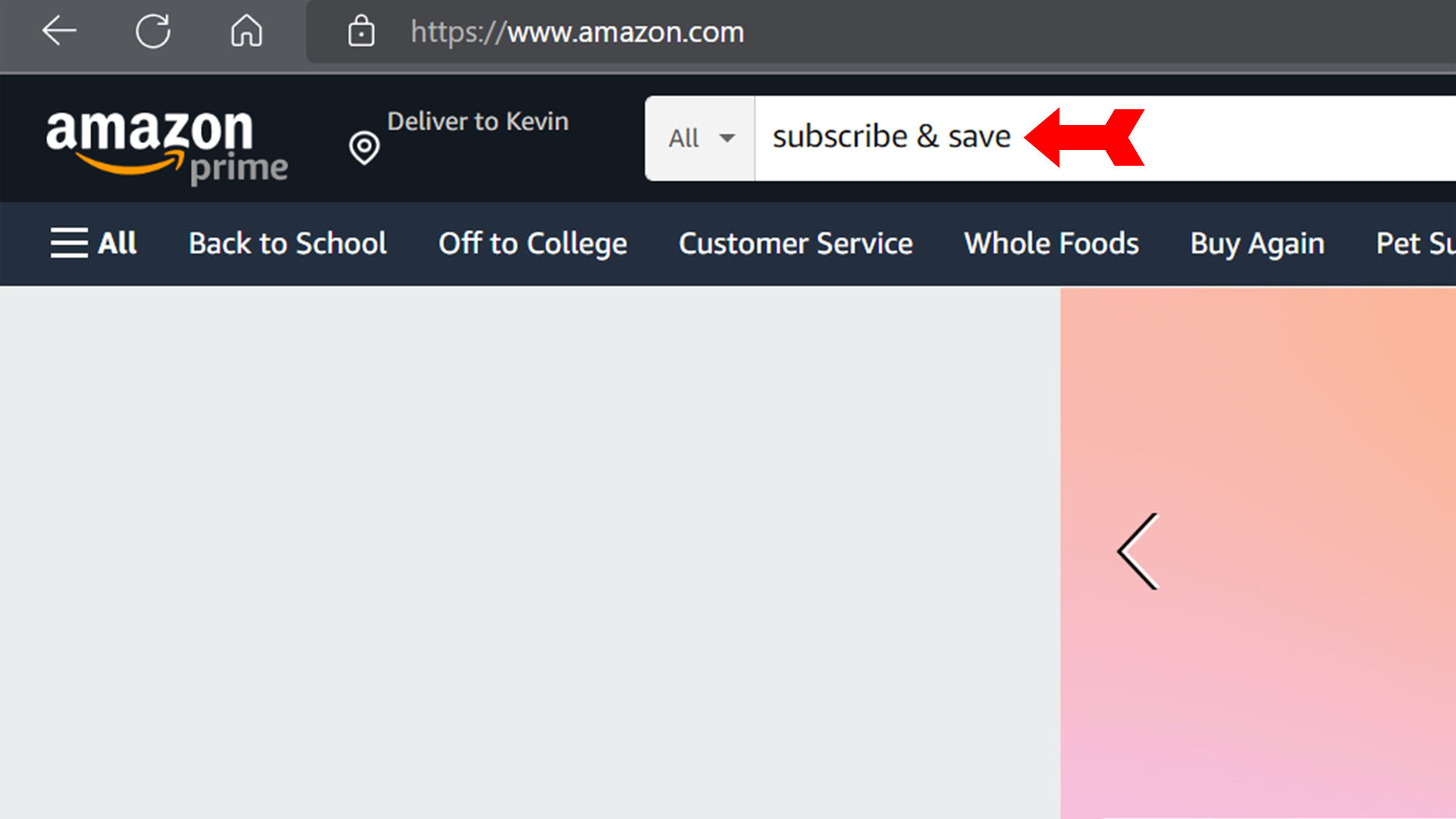
You are now on your Subscribe & Save page. Click on Manage Subscriptions.
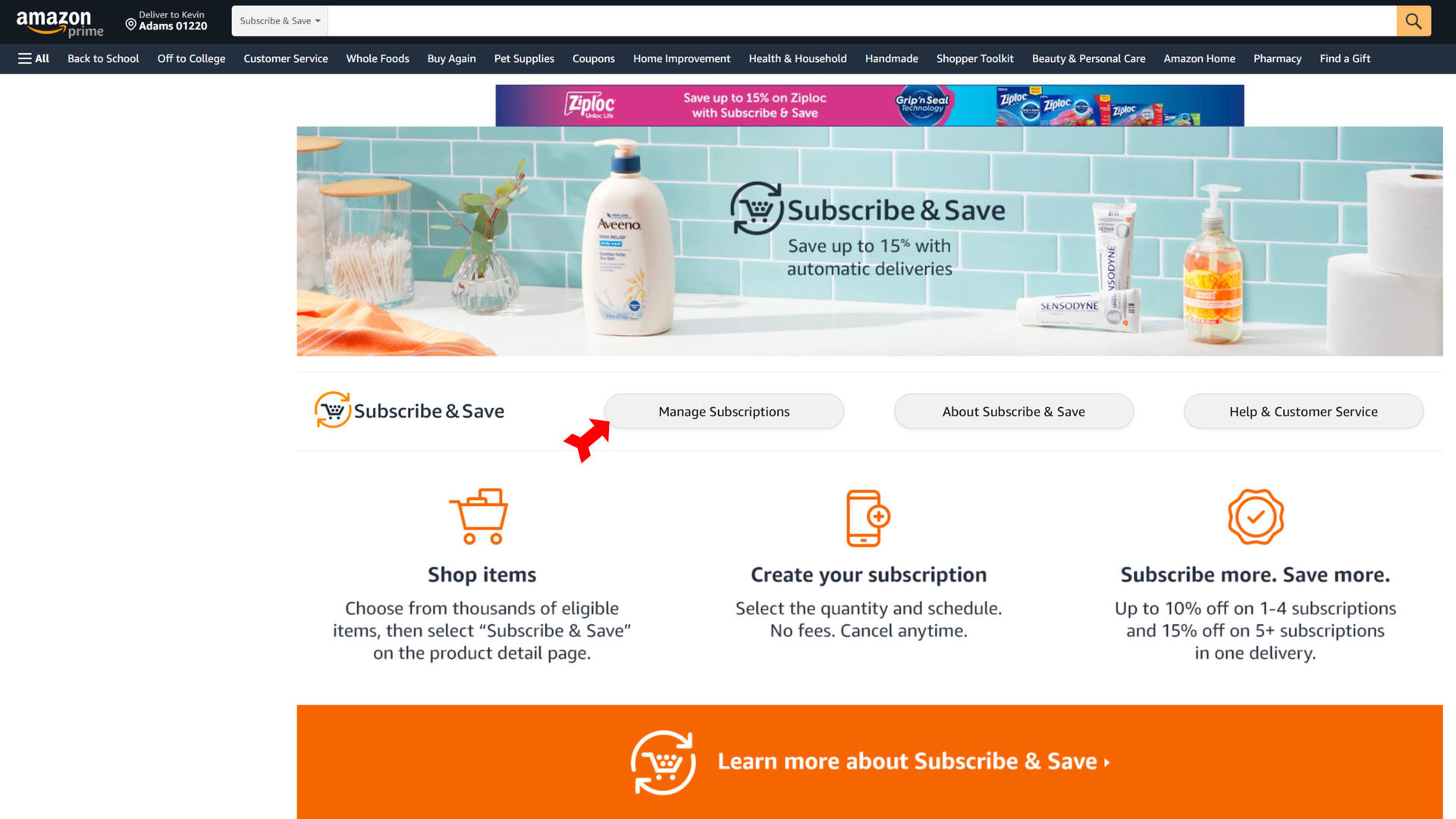
Next, click on the Subscriptions tab.
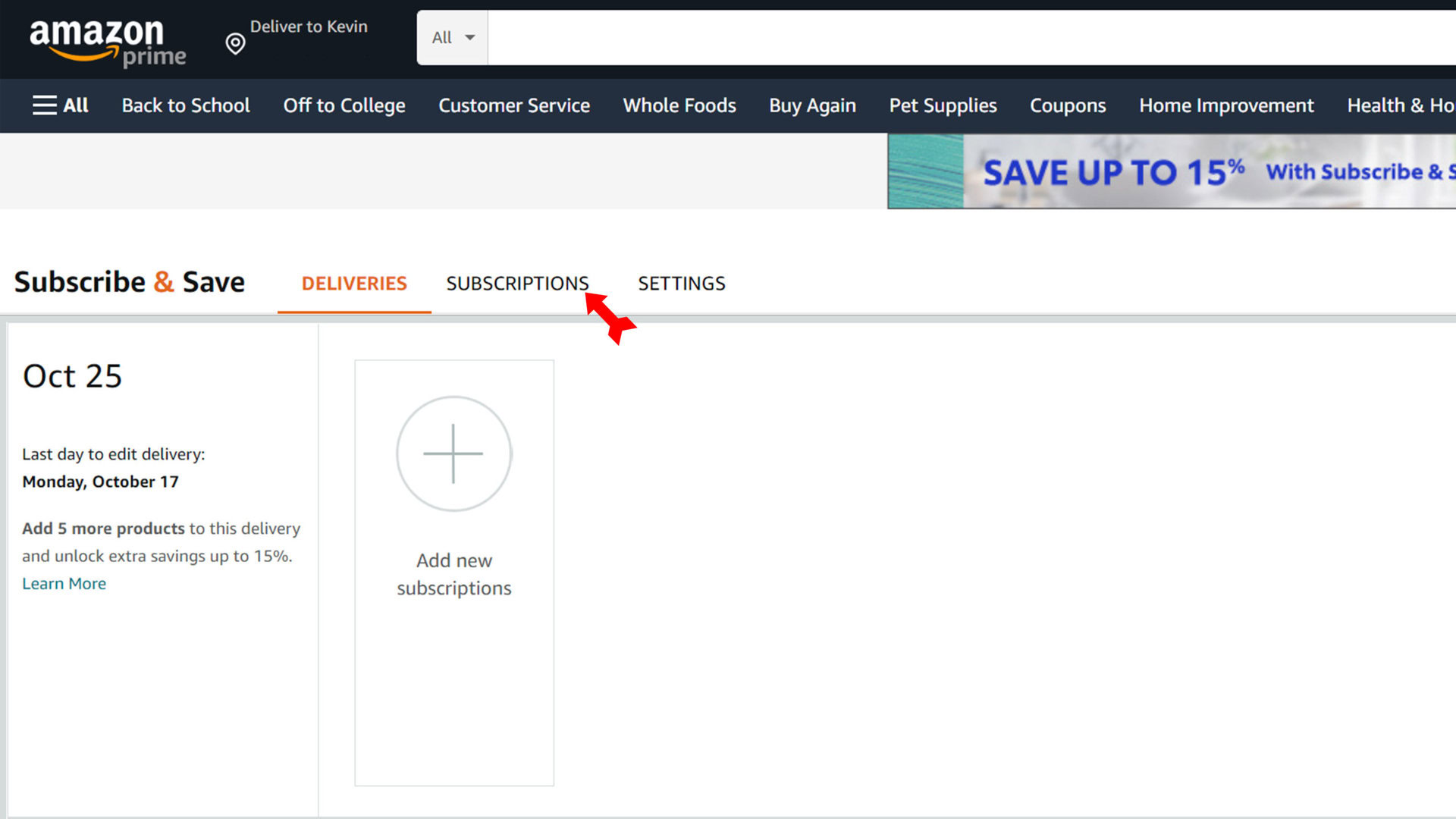
Your subscriptions will come up. Click on the item you want to unsubscribe from, in this case, a regular delivery of guitar strings.
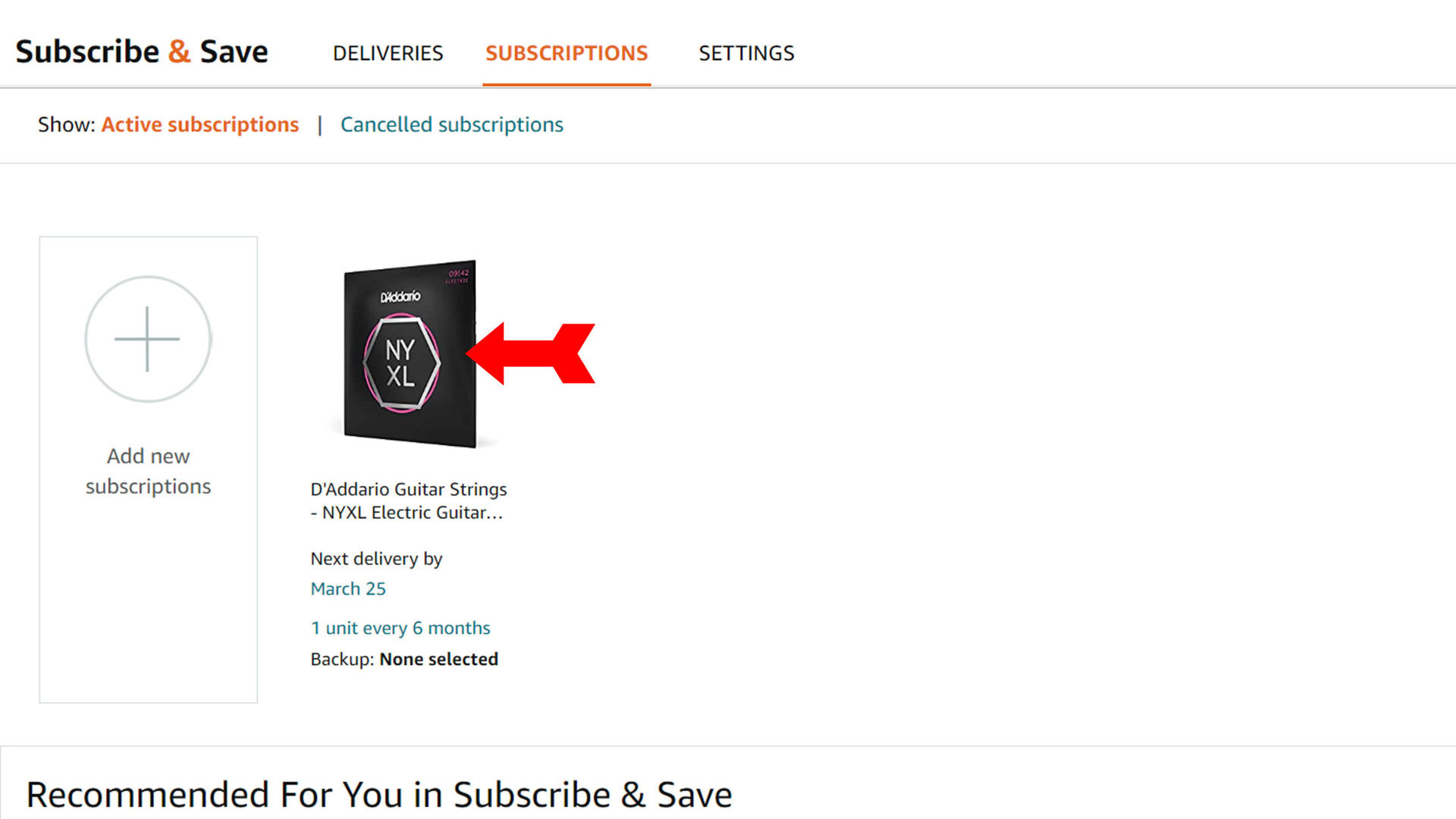
The Cancel subscription link will be at the bottom of the pop-up box. Click on it.
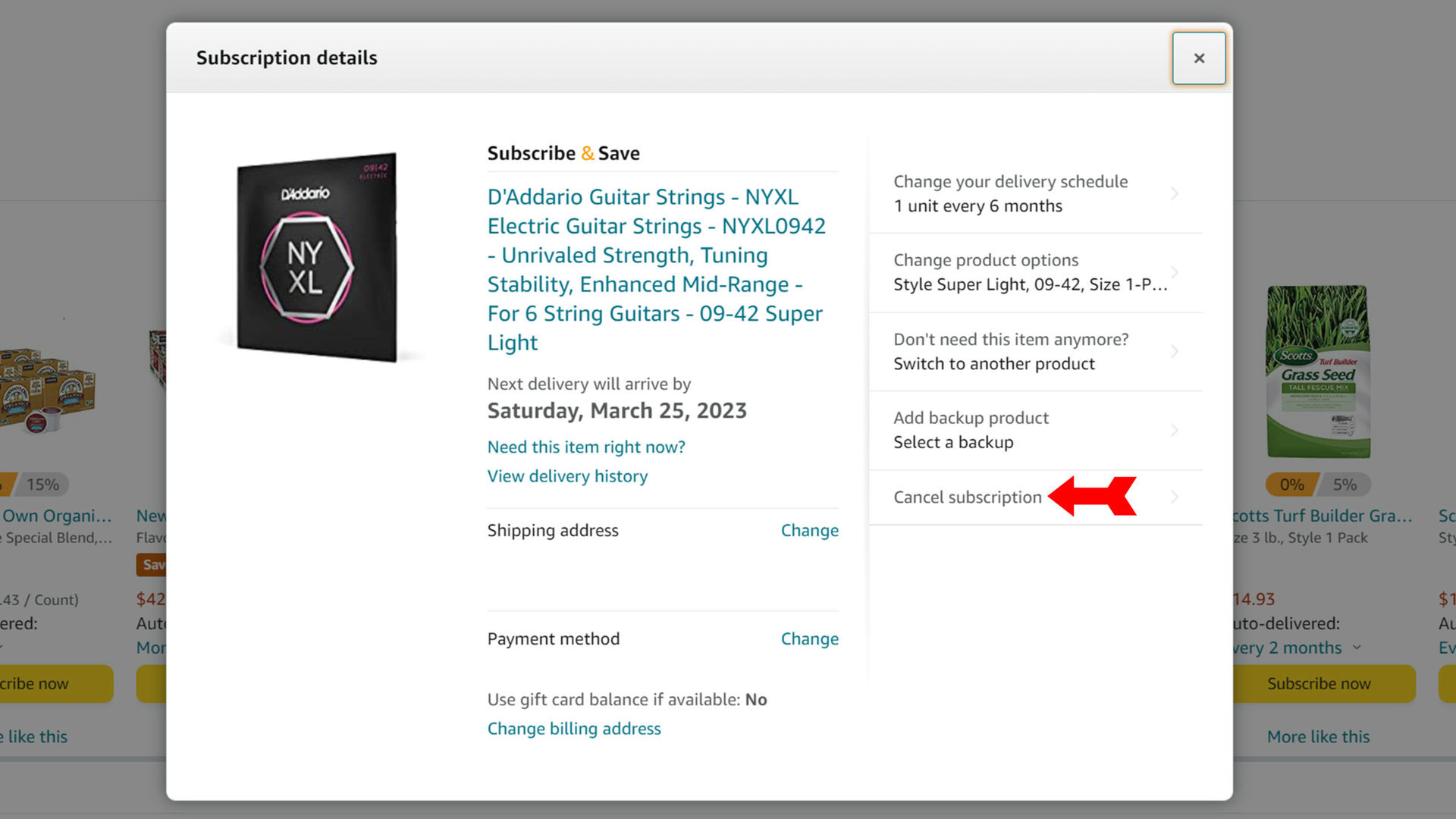
You will be asked to provide a reason for the cancellation (don’t worry, Other is an available choice) and to confirm it. That’s all there is to it — you will receive no more deliveries of the item you canceled unless you renew the subscription or order it individually.
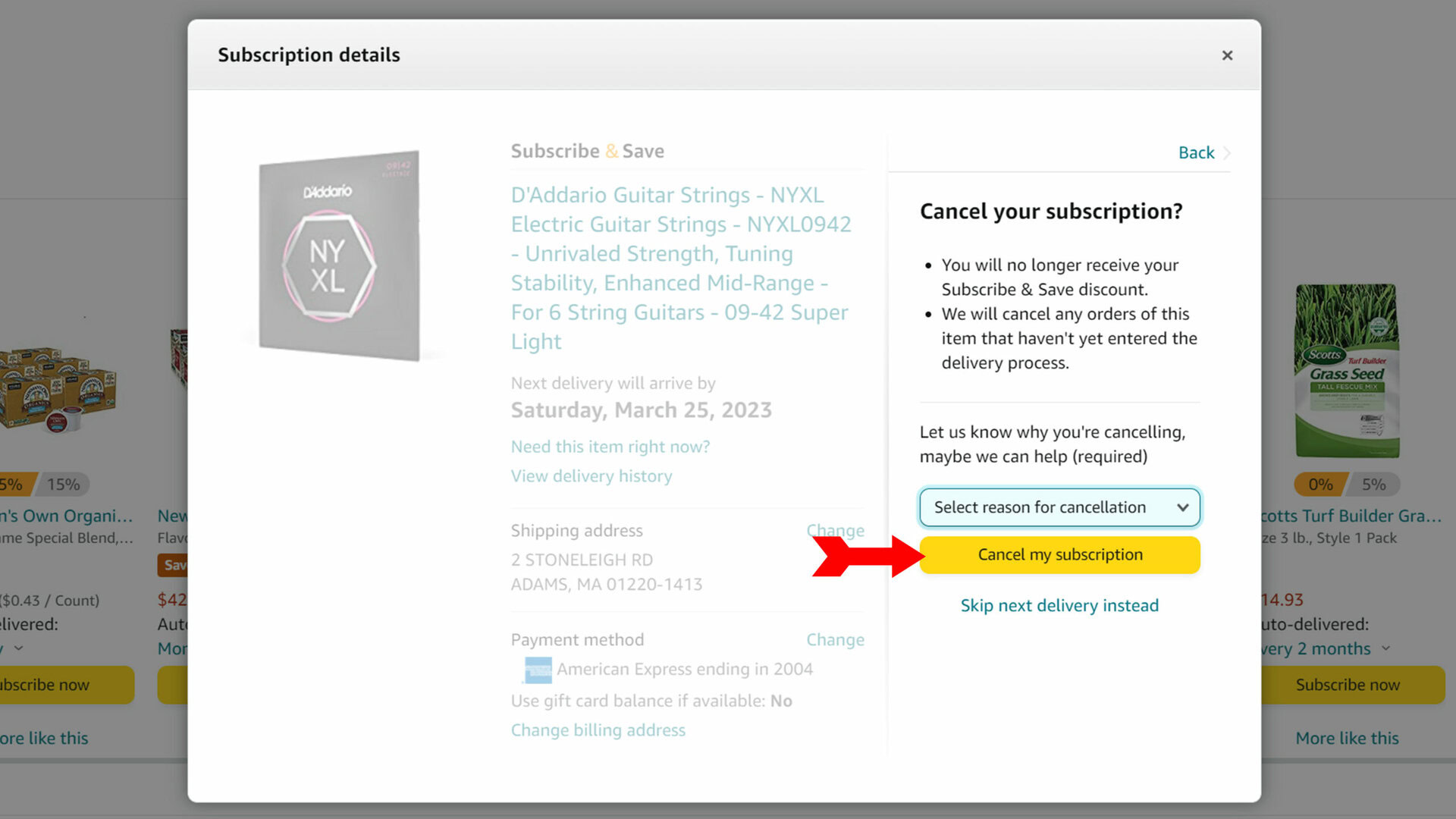
On the app
Just as on the website, start out by typing “Subscribe & Save” in the search box at the top of the page. Tap your keyboard’s Enter key.
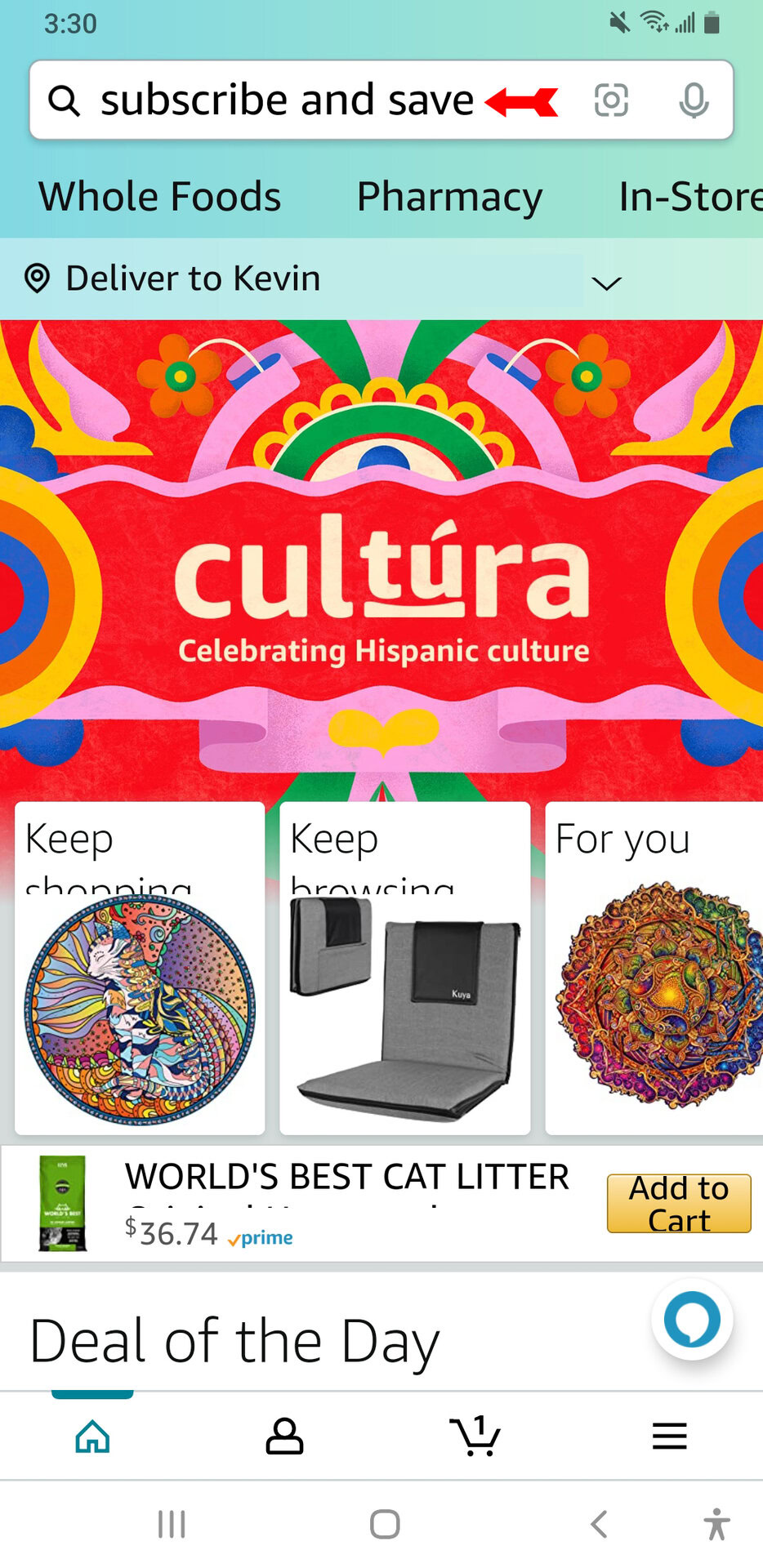
Your Subscribe & Save page will come up. Tap on the Manage Subscriptions button.
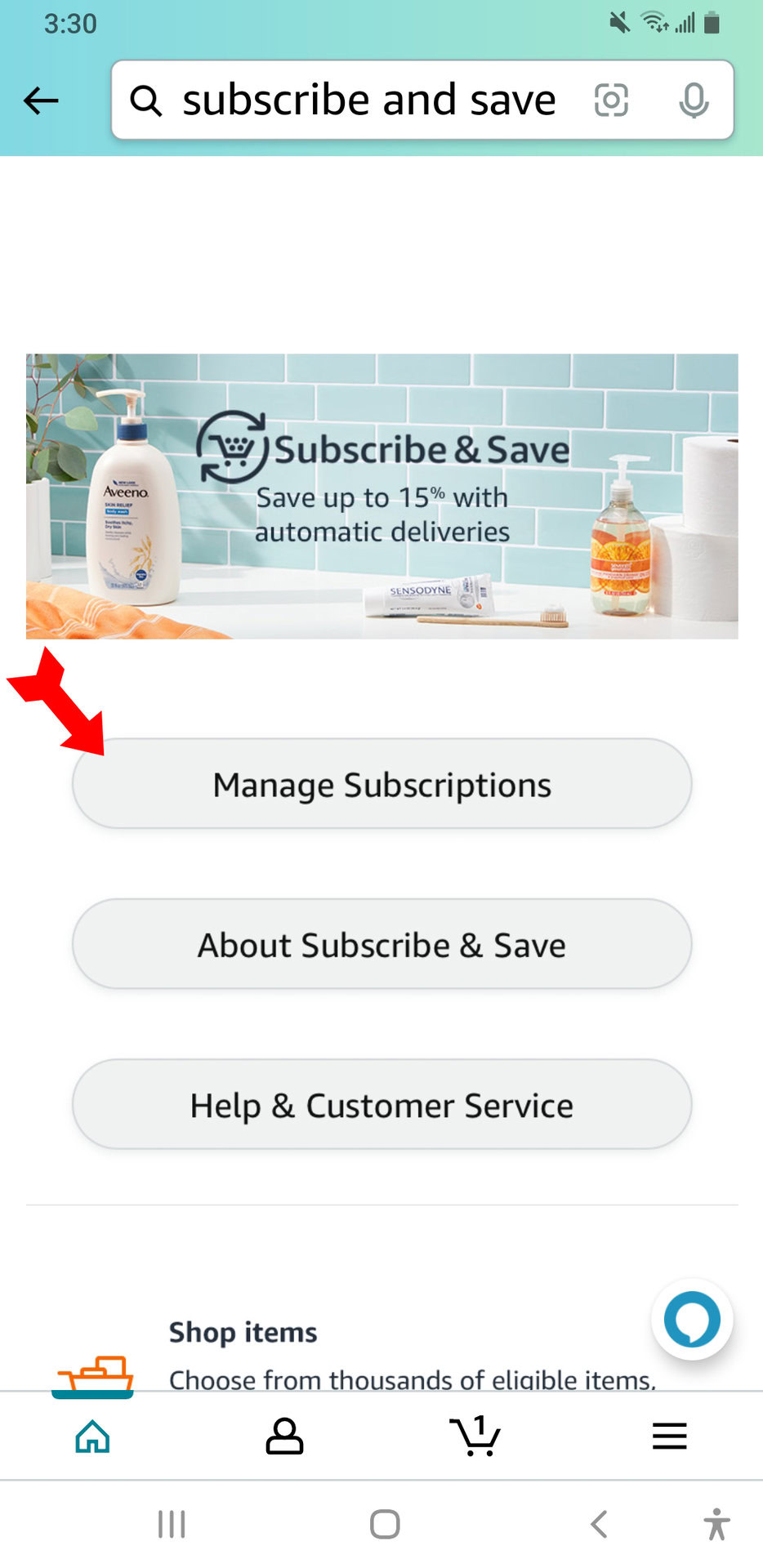
On the page that comes up next, select the Subscriptions tab.
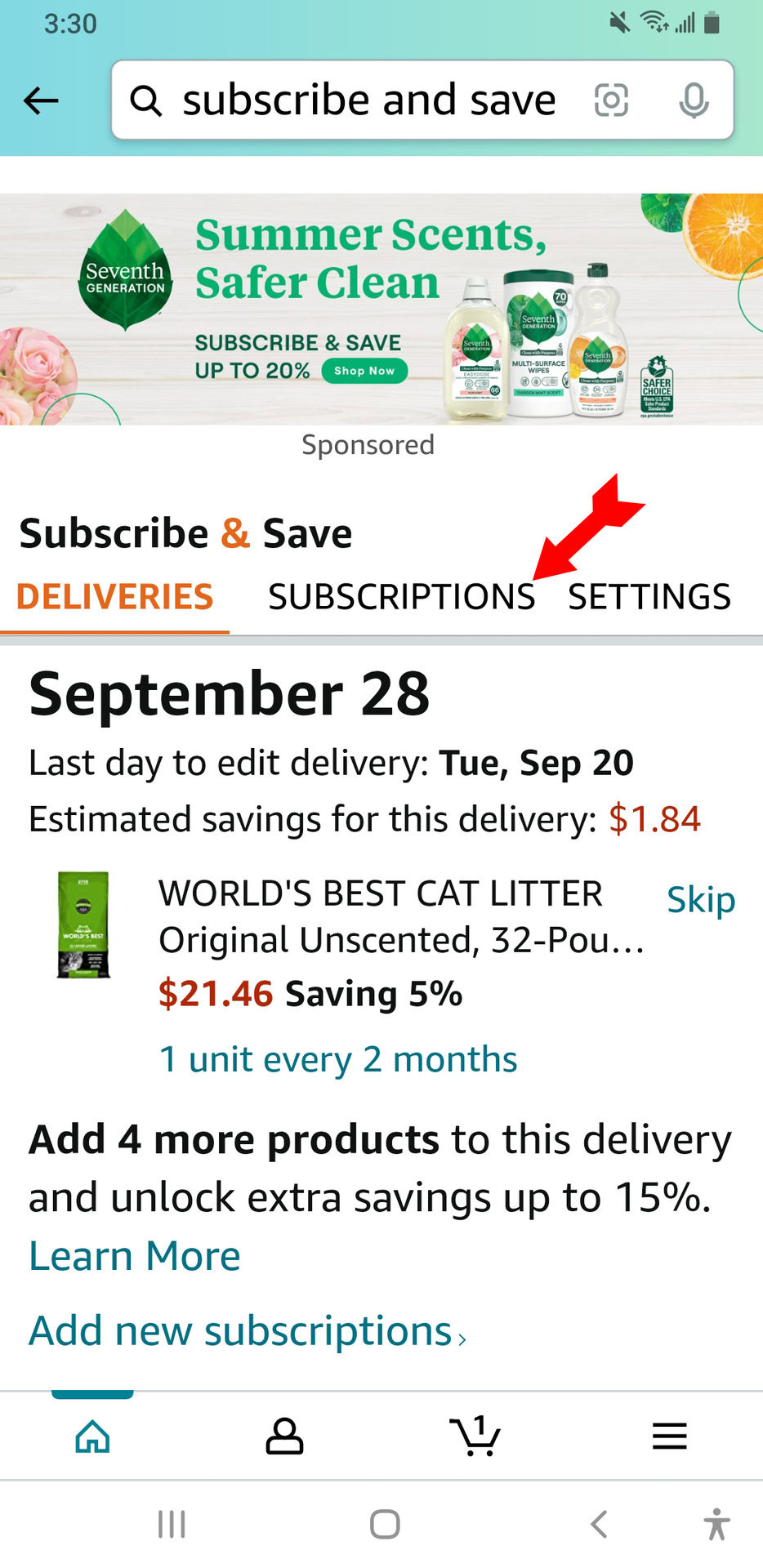
In the Subscriptions tab, tap on the word Edit next to the item from which you want to unsubscribe.
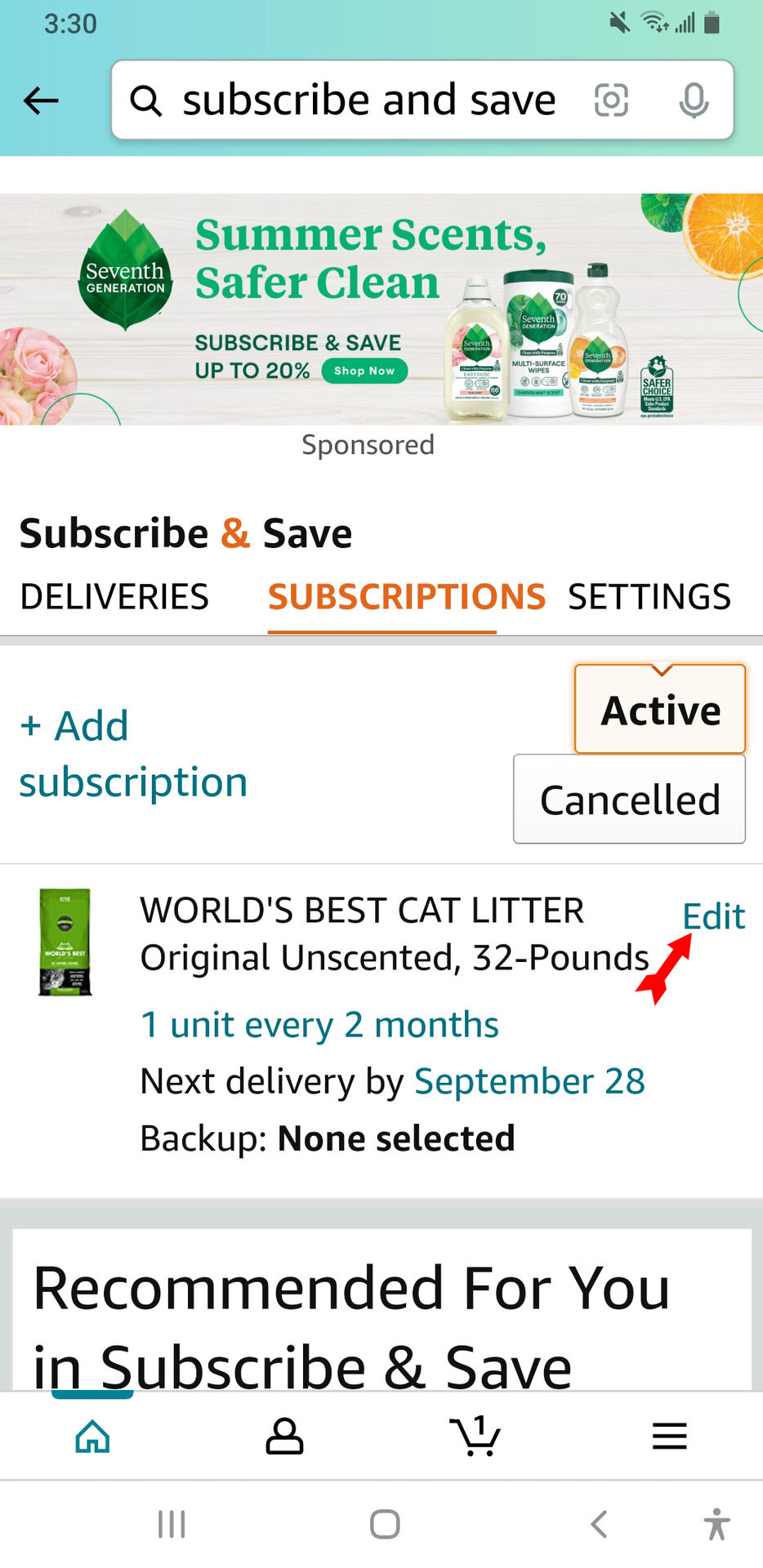
The item’s subscription details will come up. Scroll down to the bottom to find the Cancel subscription link.
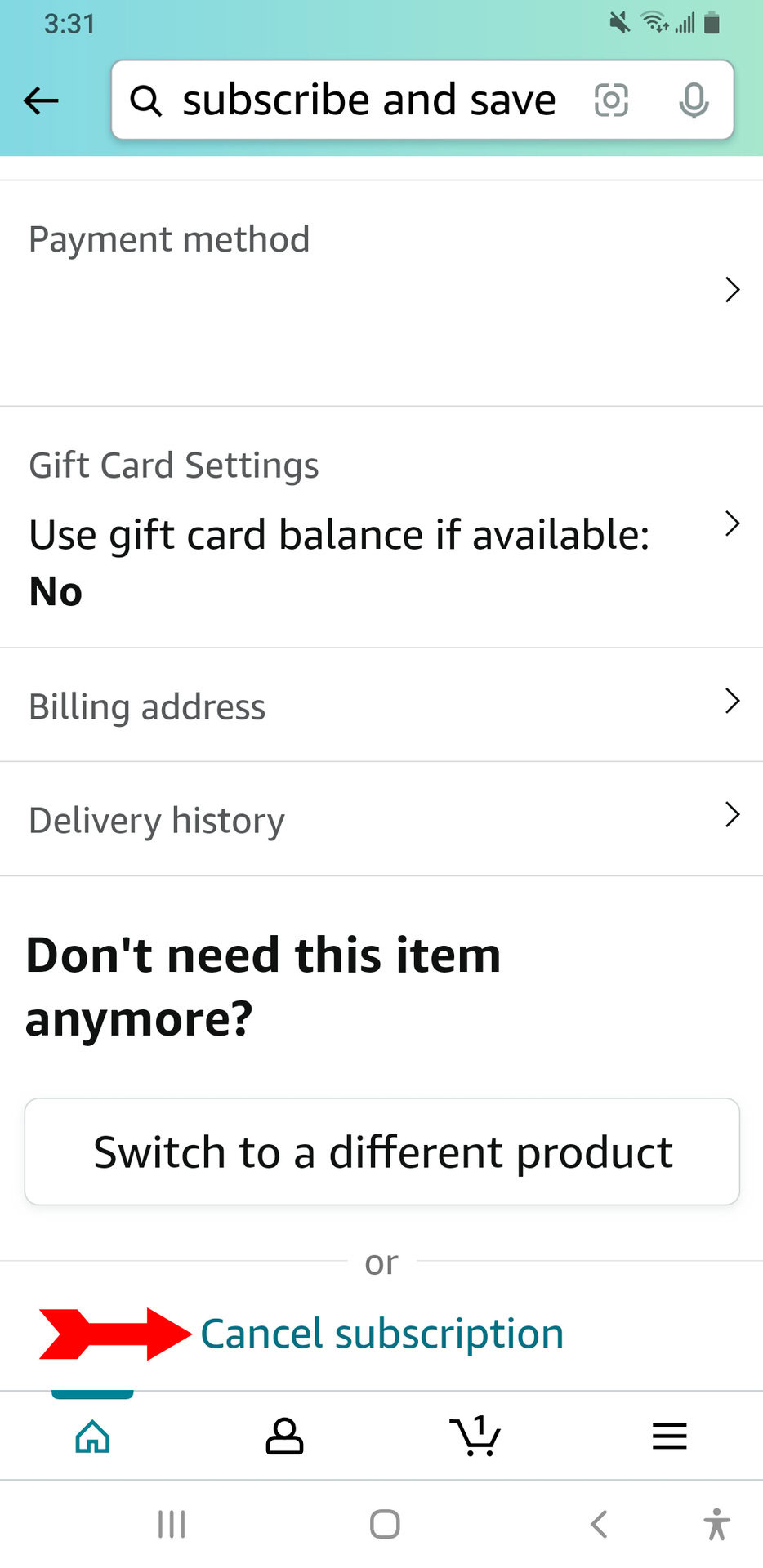
As on the website, you will be asked to give a reason for the cancellation. Then tap on the Cancel my subscription button.
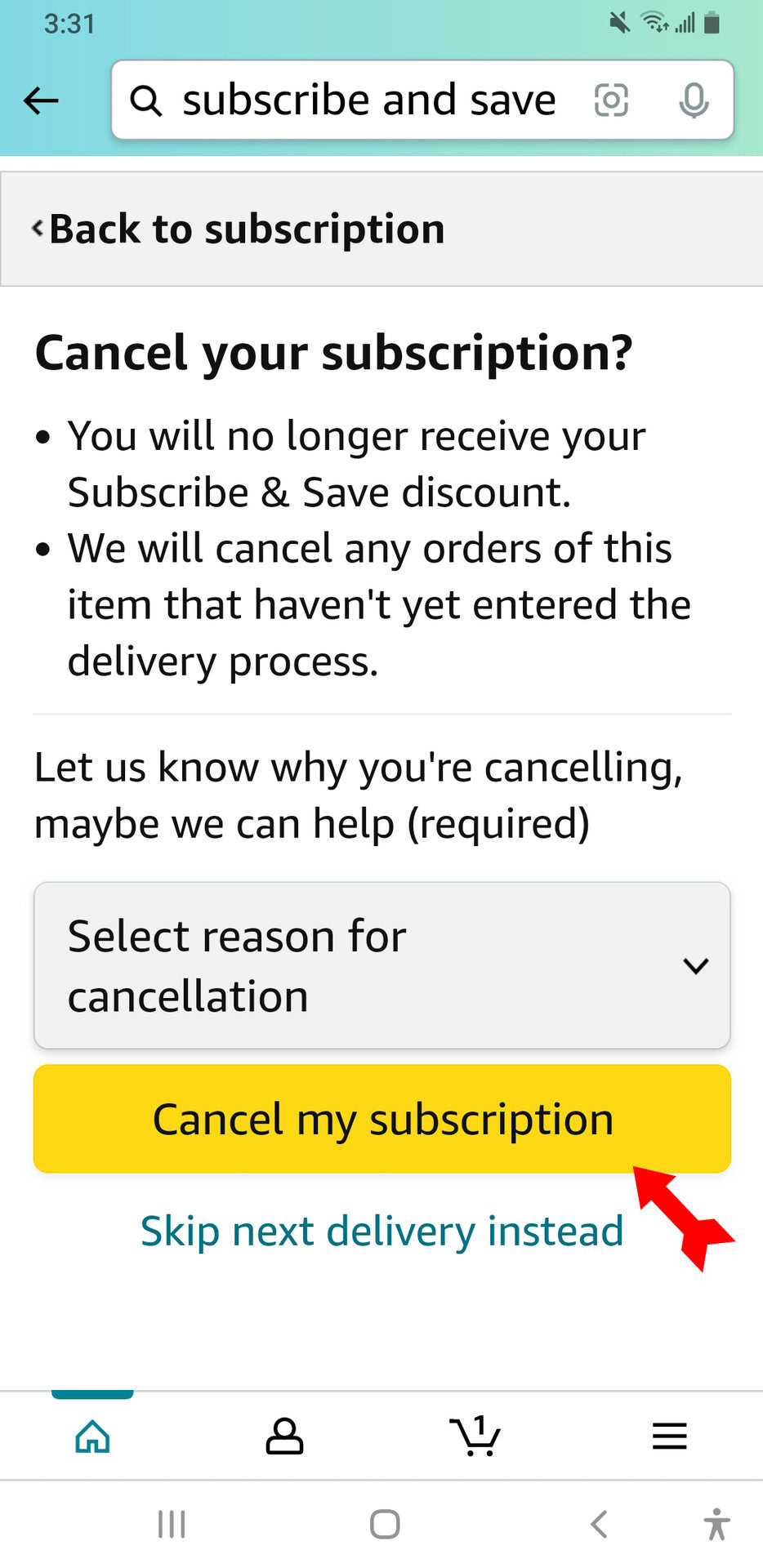
Amazon will acknowledge that the subscription has been cancelled. There is nothing else to do.
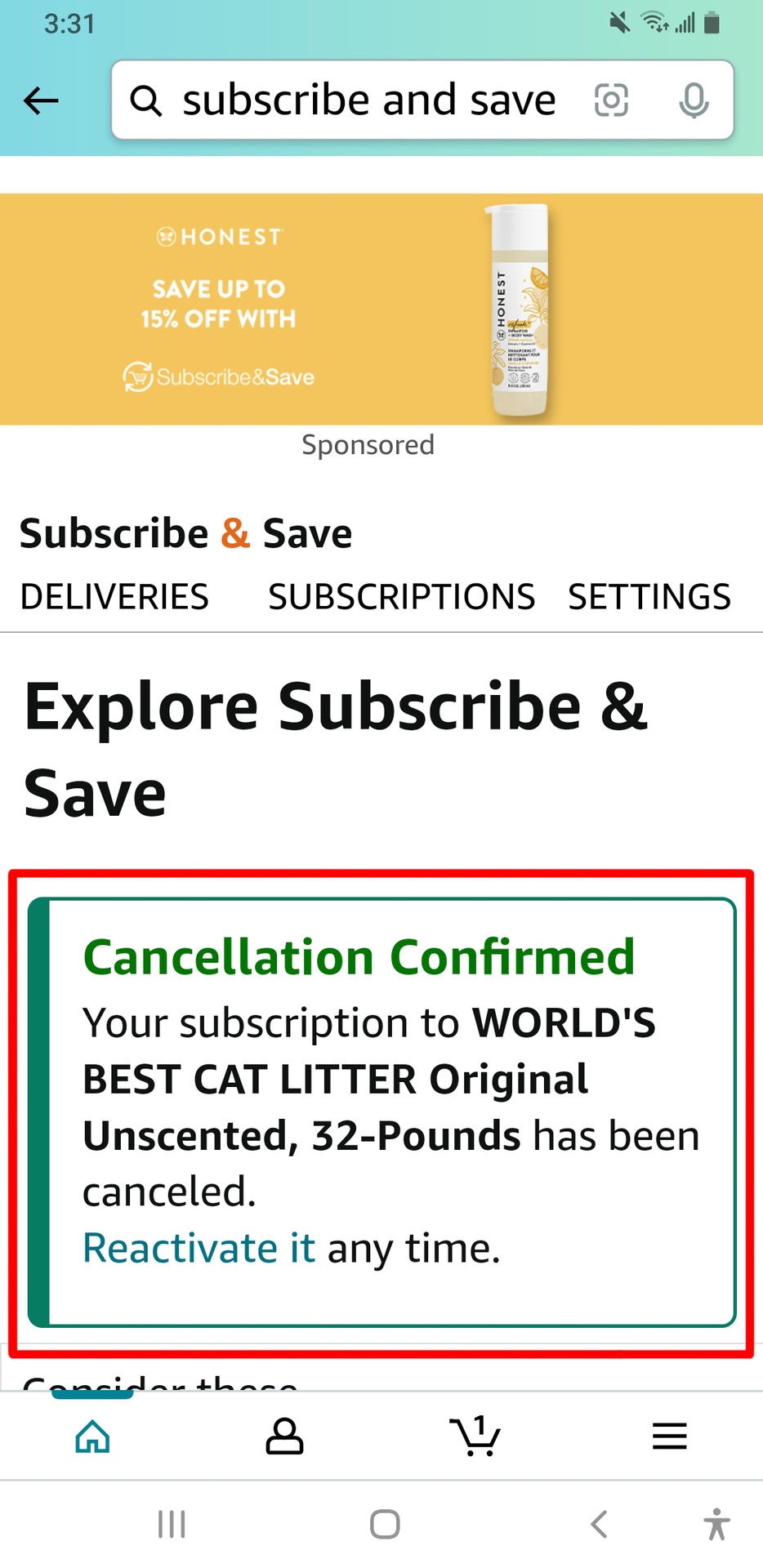
How to edit your Subscribe & Save delivery
If you follow the instructions above up until the fifth step, at the point where you are editing your subscription’s details, you will see many ways to amend your subscription instead of canceling it. Specifically, you can change the following:
- The quantity delivered each time;
- The frequency of deliveries;
- The next delivery date;
- What product the seller should send if your choice is not available;
- Different product options, such as color or size;
- The shipping address;
- The payment method to be used;
- Whether your gift card balance should be used to pay for the order;
- The billing address;
- The product to be delivered.
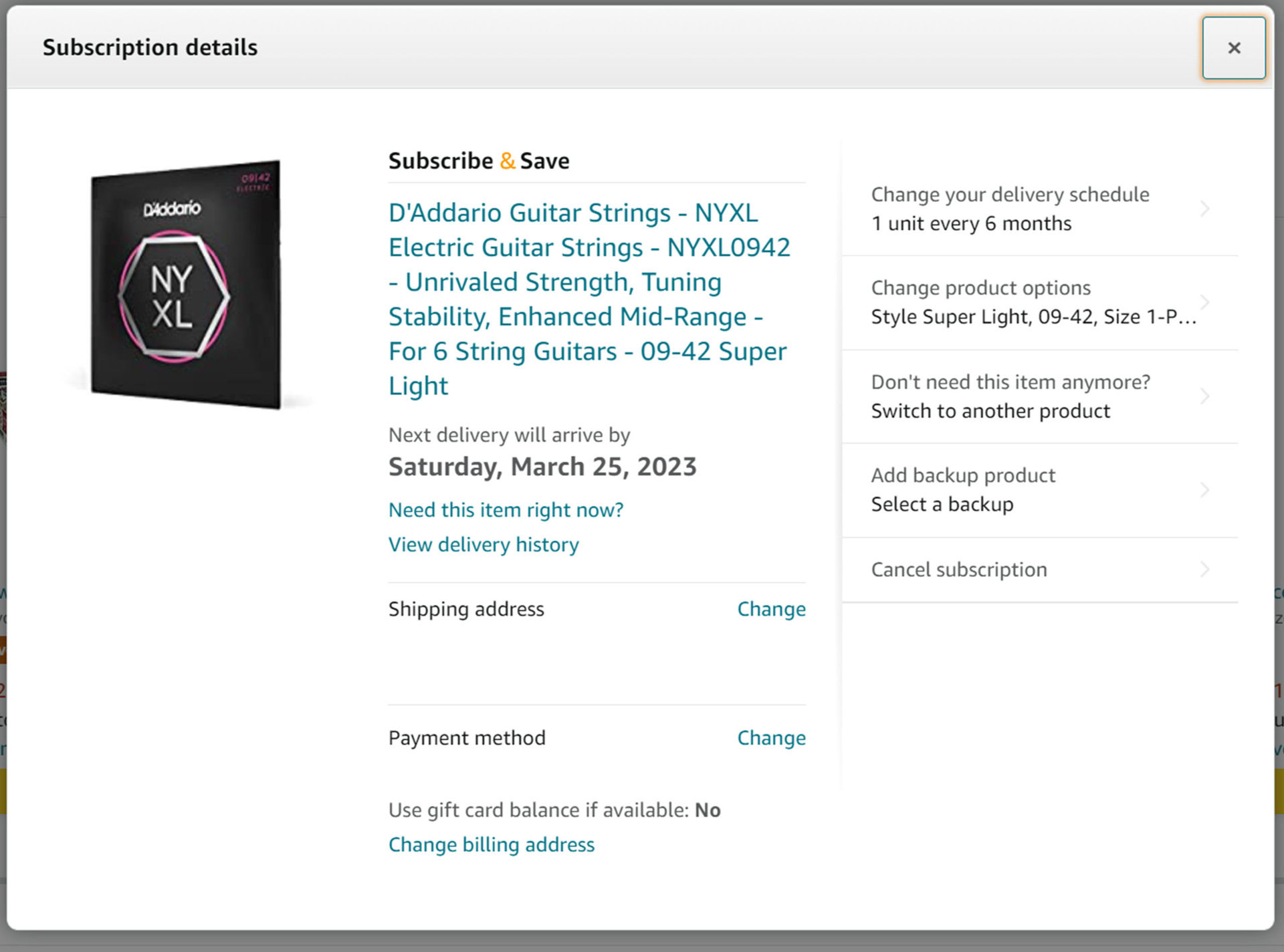
How to change your Subscribe & Save delivery day
There are a few ways you can change your delivery day with Subscribe & Save. You can change the frequency with which the deliveries arrive, and there will be some choice as to the date of your next delivery. There is also a choice called Need this item right now? But tapping on this leads to instructions to add the item to your cart as a one-time purchase. This loses you your free shipping and any discount that was on the item, however, so you would only want to use that choice in an emergency.
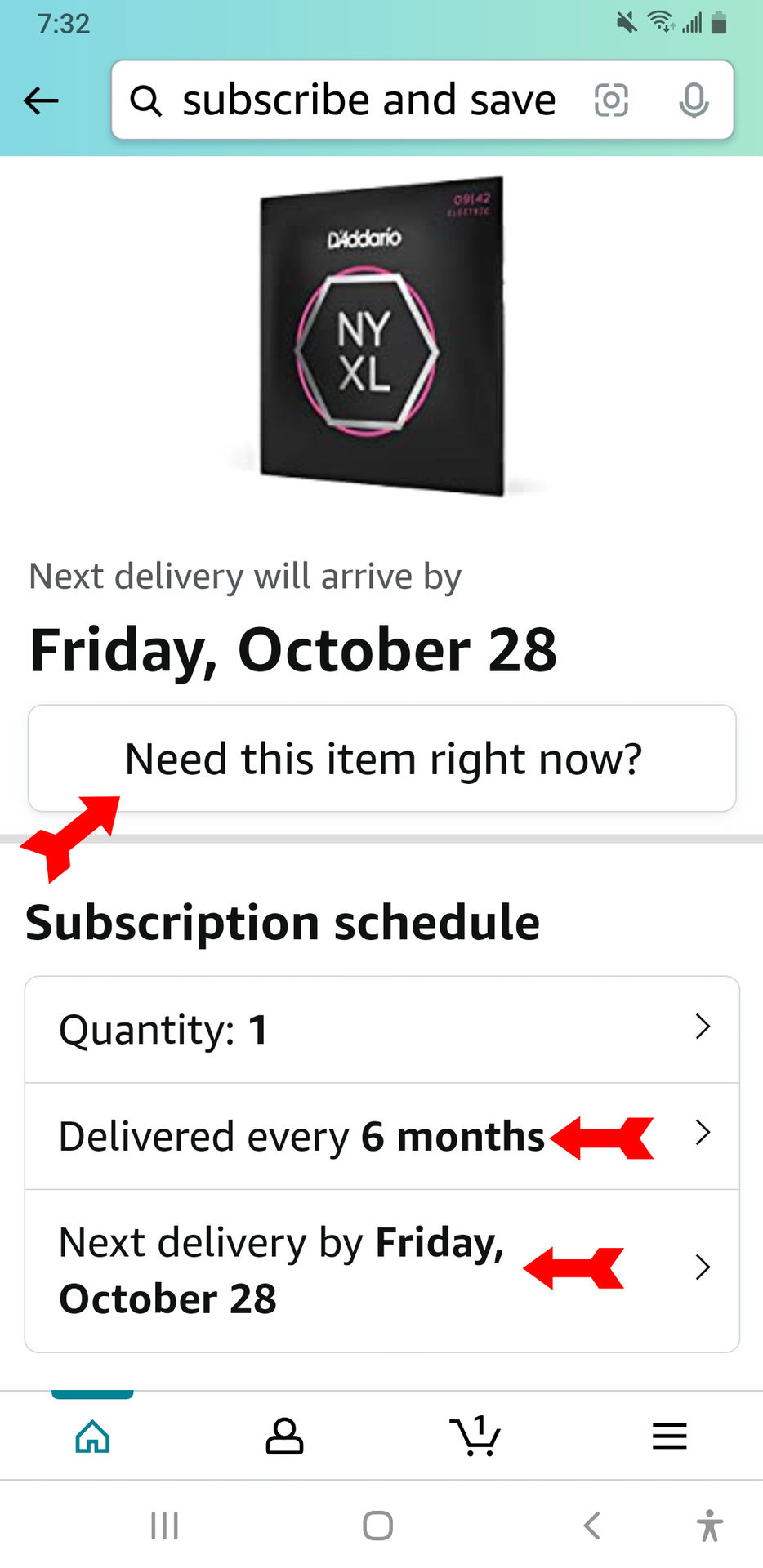
FAQs
Yes, you can if your account has been in good standing for more than three months and you meet the minimum requirements for sales and seller ratings.
No, you do not. All you need is an Amazon account.
When you order five or more items on one Subscribe & Save delivery, your discount on the order goes up from 5% to 15%.