Affiliate links on Android Authority may earn us a commission. Learn more.
How to connect ChatGPT to the internet: Free and paid options
If you’ve ever used ChatGPT to ask about news or current affairs, you may have found that the chatbot doesn’t know much about recent events. In fact, it has a hard information cut-off dating back all the way to September 2021, meaning it simply doesn’t know about anything that happened after that point in time. Ask about anything newer like the iPhone 15, for example, and ChatGPT will either hallucinate a response or decline to answer. But don’t worry as this restriction can be bypassed if we simply connect ChatGPT to the internet. Here’s how.
How to connect ChatGPT to the internet for free
When you sign up for an OpenAI account to use ChatGPT, you get unlimited access to the chatbot without paying a single dime. However, this means you’re locked out of some advanced features like ChatGPT Plugins that link the chatbot to external sources like the internet. Luckily, some enterprising developers have found a way to connect ChatGPT to the internet without upgrading your account.
In a nutshell, this method involves installing a Chrome browser extension that hooks into your ChatGPT chats. Every time you send a new chat message, the extension will search the internet for the information you asked about and deliver the results to the chatbot. This way, the chatbot has everything it needs to answer your question.
A browser extension can help ChatGPT access up-to-date information.
If that sounds confusing, here’s an example of it in action where I asked about the iPhone 15 Pro’s features. Even though the phone was released in September 2023, exactly two years after ChatGPT’s cut-off, the chatbot responded with accurate information.
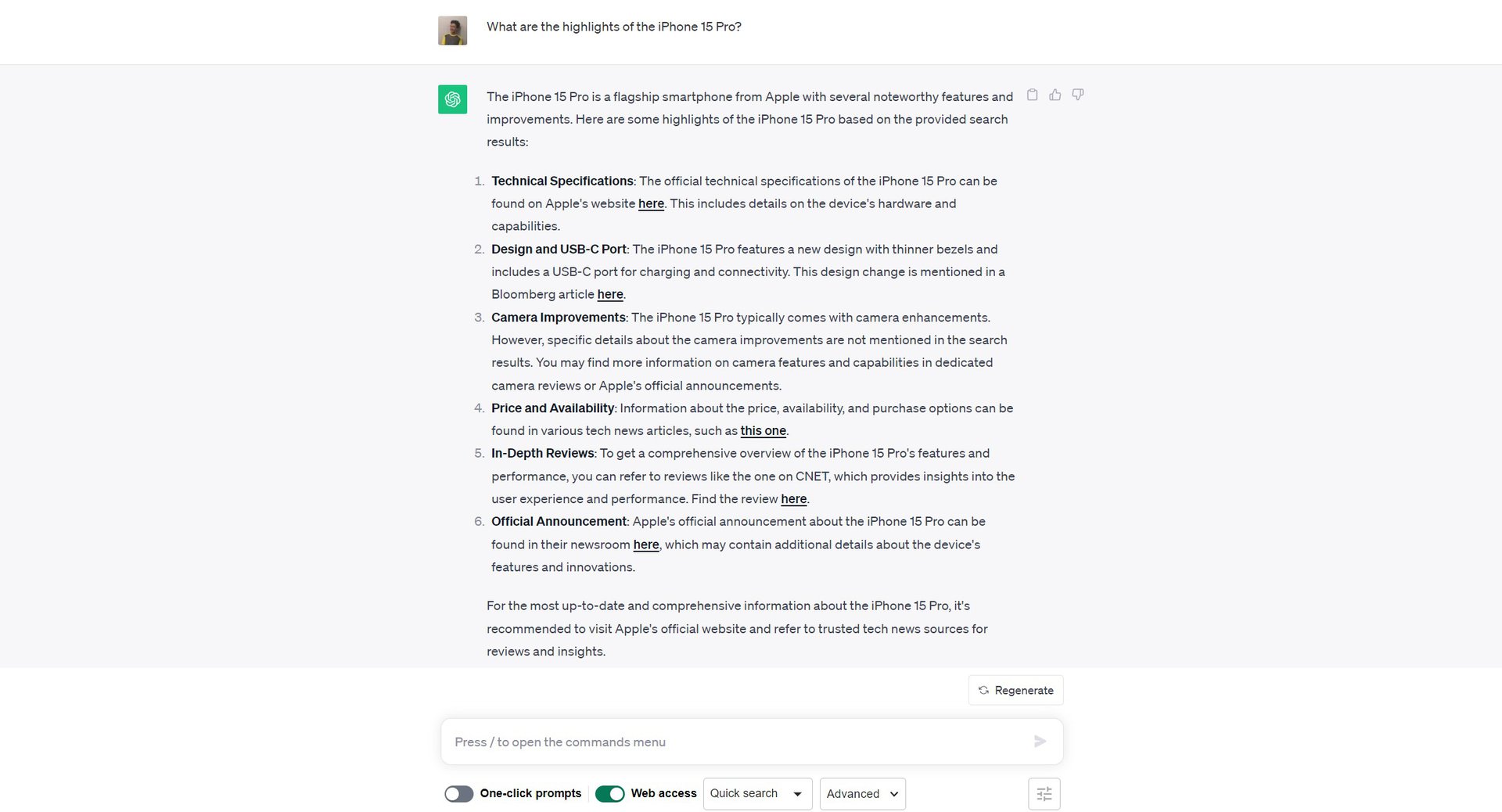
To get started, simply install the WebChatGPT Chrome extension and enable the “Web access” switch within ChatGPT. The downside is that you can’t use it on mobile, so you’ll have to open a browser window on your PC or laptop each time. On the plus side, however, you can ask follow-up questions and ChatGPT will remember the information it learned from the web searches.
That said, the extension cannot exceed ChatGPT’s input character limit, which means it can only pass along a few search results. In my example, ChatGPT only knew about a few iPhone 15 Pro design changes and didn’t mention the new Titanium frame in its response (among other changes). So for more comprehensive results, you’re better off trying one of the below methods instead.
How to connect ChatGPT Plus to the internet
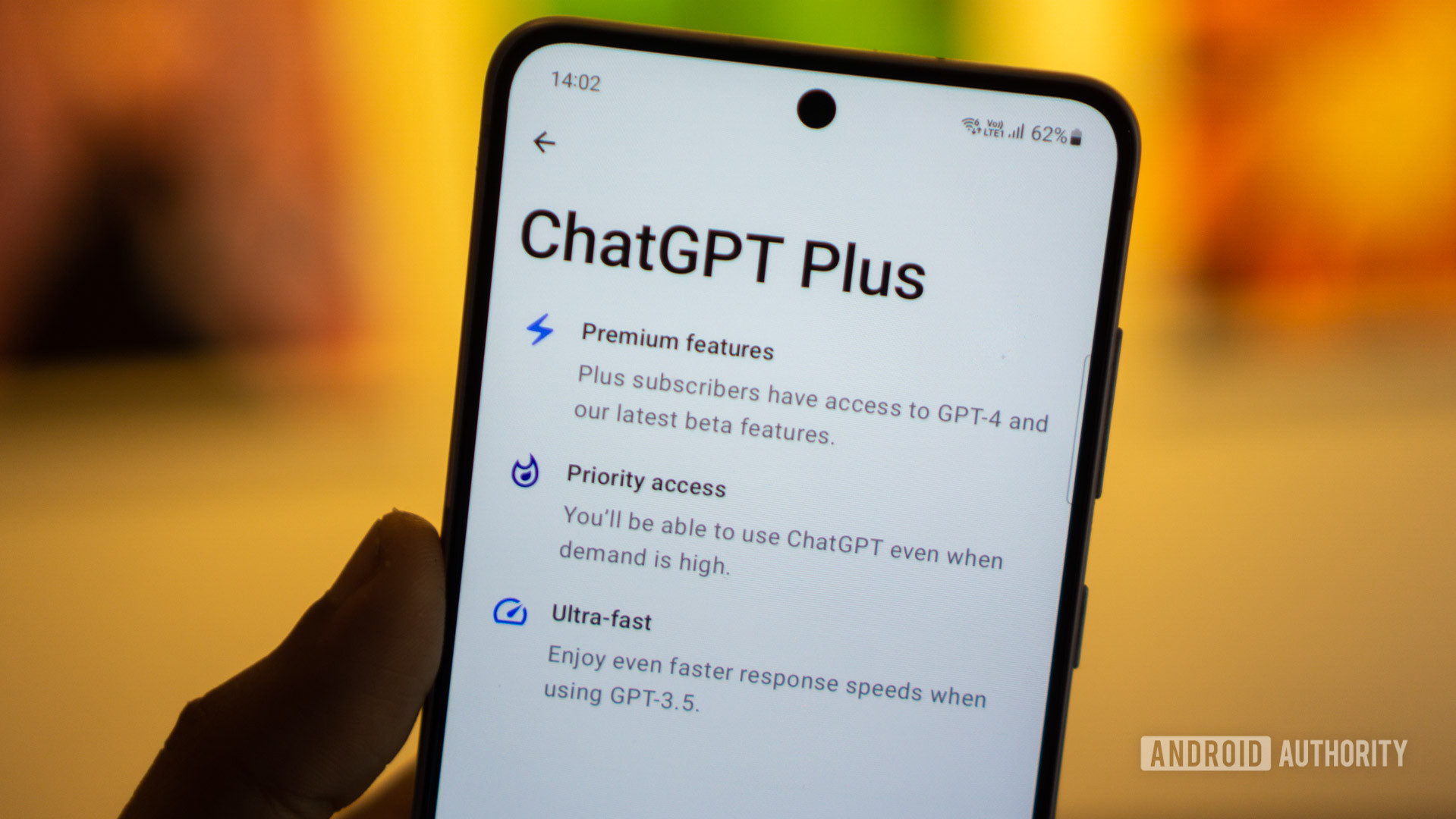
As I mentioned earlier, you can optionally upgrade to ChatGPT Plus to access plugins and even an official web browsing mode. And while the latter is disabled for maintenance at the moment, you can find several third-party ones in the ChatGPT plugin store. Here’s a step-by-step guide on how to enable them within your ChatGPT account:
- Open ChatGPT and log into your account. Look for the “Upgrade to Plus” banner to the bottom left of your screen.
- Fill in your payment details and start your ChatGPT Plus subscription.
- Next, click on your profile name and open the Settings window. Here, enable Plugins under the “Beta features” tab.
- Open a new chat in the main ChatGPT interface and hover over “GPT-4” at the top of your screen. In the dropdown menu, select “Plugins” and then “Plugin store”.
- You can now enable any of the hundreds of ChatGPT Plugins, but the ones we care about the most are Link Reader, KeyMate.AI, and WebPilot. Simply enable one of these plugins and you can start interacting with them immediately.
- For example, you can paste a link into ChatGPT and ask the Link Reader plugin to summarize it for you. For the KeyMate.AI plugin, check out this chat log that details its capabilities.
How to connect ChatGPT to the internet via Bing Chat
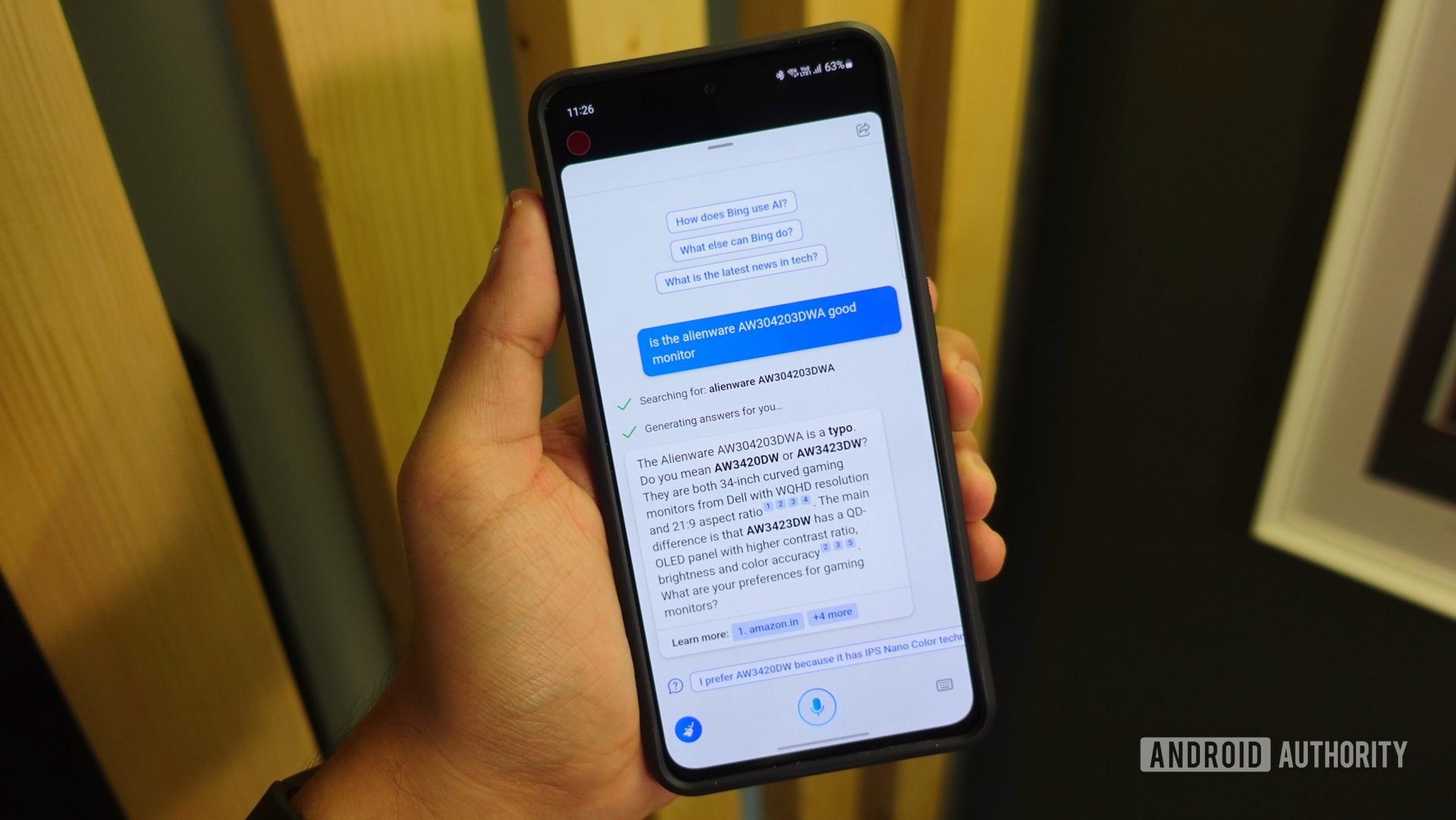
While ChatGPT used to have an official browsing mode powered by the Bing search engine, that has remained disabled for several months now. Luckily, there’s an easy workaround: simply use Bing Chat instead.
Bing Chat uses the same underlying language model as ChatGPT, except it also has the ability to search the internet. Even better, it uses the more capable GPT-4 model, which you only get via the paid ChatGPT Plus subscription.
You only need a Microsoft account to use Bing Chat and it’s available on just about every platform, from desktop to mobile and even Skype. It also searches the internet by default so you don’t need to fiddle with any settings or dials to make it do so.
If you don’t want to use Bing Chat for some reason, you can also use any one of the other ChatGPT alternatives. YouChat, for example, combines the chatbot with a search engine. Google also has a competitor in the form of Bard, which can hook into several services like Gmail and Search.