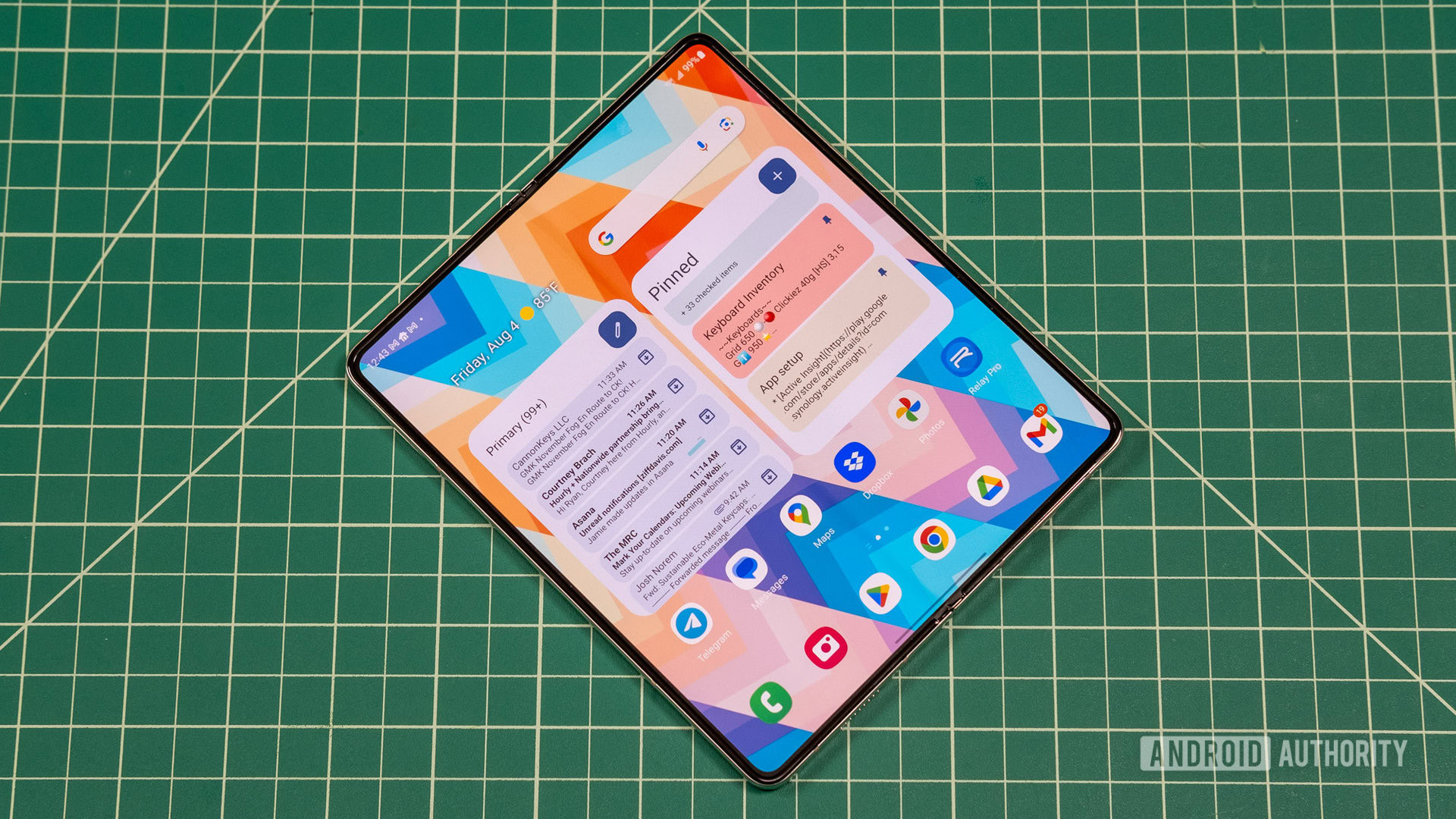Affiliate links on Android Authority may earn us a commission. Learn more.

Google Pixel 8a is here: Release date, specs, price, and everything you need to know
Google's latest budget-friendly Pixel nearly crosses the line into flagship territory.
C. Scott Brown
Pixel 8a becomes the only phone under $500 with Google’s on-device AI
Adamya Sharma

The Pixel Tablet is finally available without the speaker dock
Hadlee Simons

There’s one major downside to the Pixel 8a’s 256GB model
C. Scott Brown

iPad Pro receives its biggest upgrade in six years, featuring M4, OLED display, and more
Mahmoud Itani

Computing
In case you missed it
More news

Aamir SiddiquiMay 7, 2024
Apple refreshes the iPad Air with new display size, powerful M2 chip, 5G, and more
Amazon Luna: Everything you need to know about Amazon's cloud gaming service
Nick FernandezApril 29, 2024

The best Android emulators for PC and Mac of 2024
Joe HindyApril 29, 2024

House of the Dragon season 2: Release date, plot, and other rumors
Calvin WankhedeApril 28, 2024

The cheapest countries to buy a Surface Studio 2 Plus
Matt HorneApril 27, 2024

Wallpaper Wednesday: More great phone wallpapers for all to share (May 8)
C. Scott Brown8 hours ago

Apple stops shipping chargers with the latest iPads in some regions
Mahmoud Itani8 hours ago

OnePlus keeps adding bloatware to the OnePlus 12 and OnePlus Open, its premium flagships
Aamir Siddiqui9 hours ago

Could the Galaxy S25 finally be the device where Exynos is better than Snapdragon?
Hadlee Simons13 hours ago

Can't get Circle To Search? Google Lens could have you covered (APK teardown)
Hadlee Simons14 hours ago
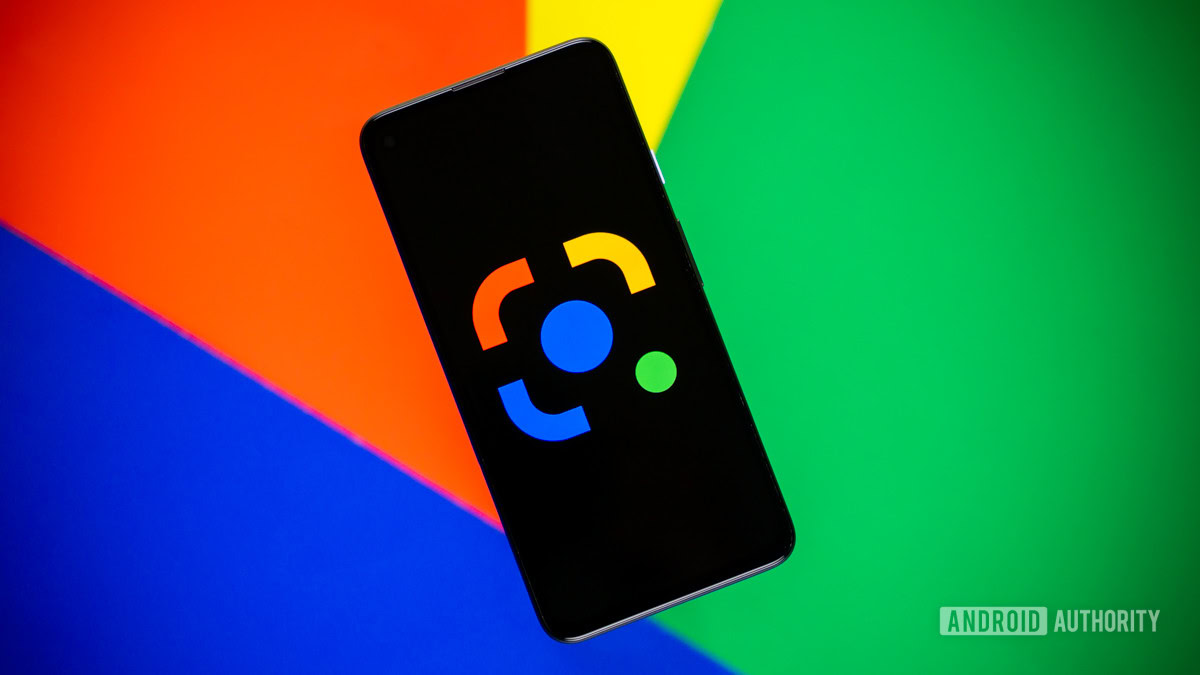
Google Wallet and Google Pay will co-exist in this country
Aamir Siddiqui15 hours ago
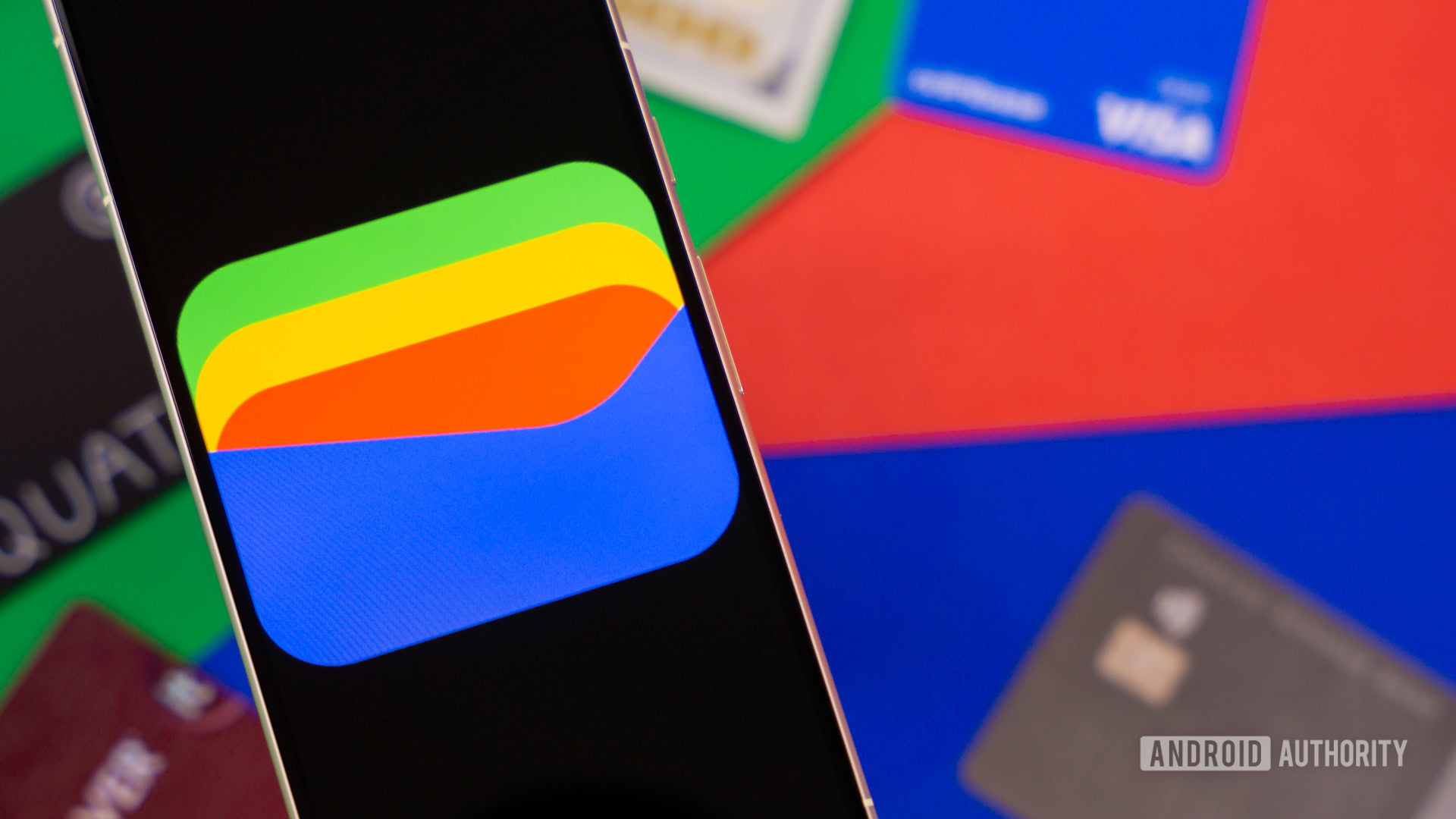
Leaked Pixel 9 cases offer design clues, hint at a four-phone lineup
Rushil Agrawal23 hours ago

Samsung's first 3nm Exynos chip nears mass production phase
Ryan McNeal24 hours ago

Android 15's new screen magnification gesture makes it easier to zoom in
Mishaal RahmanMay 7, 2024
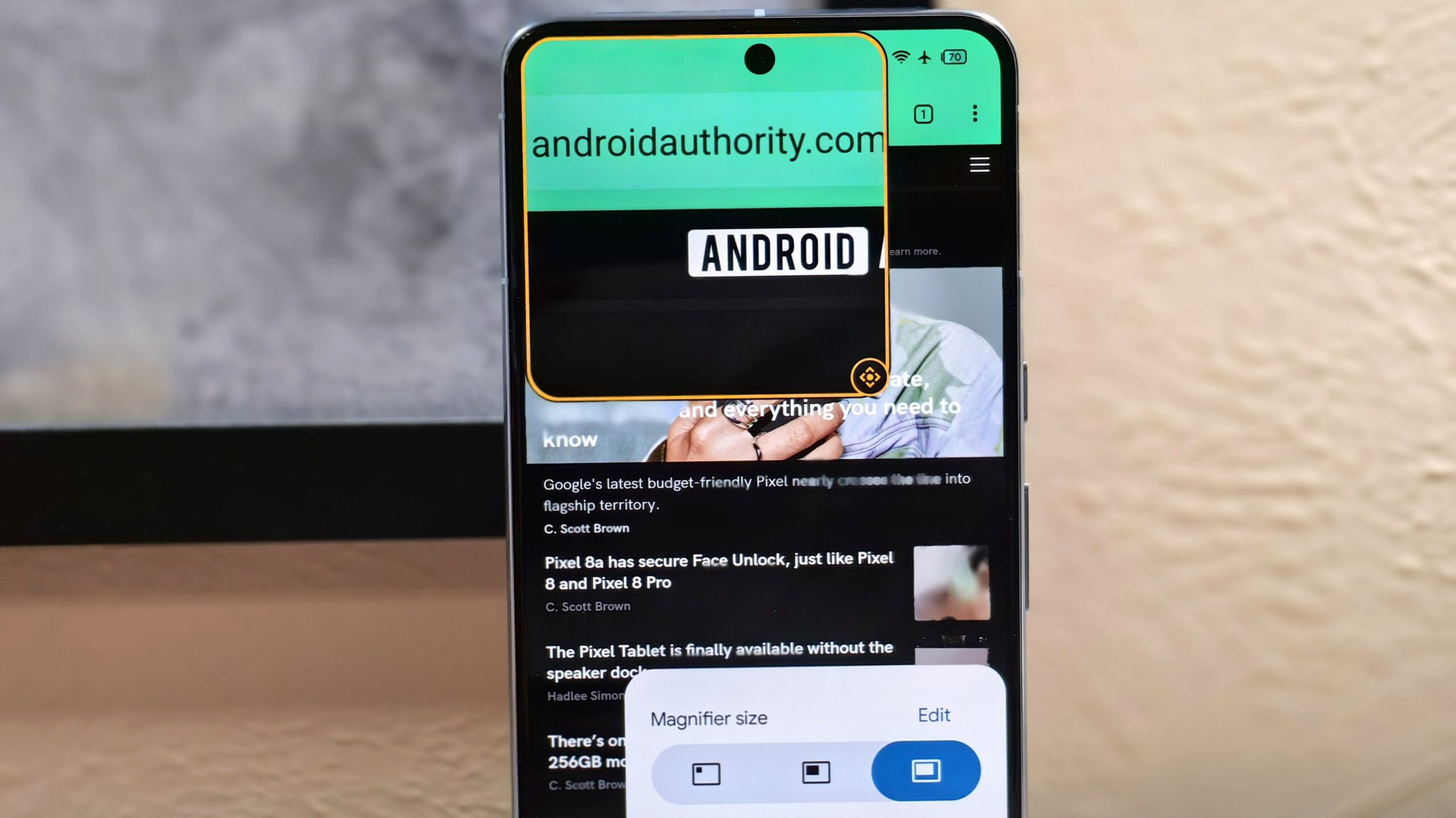
Galaxy Z Fold 6 leak hints at a much-needed change, but it's still not enough
Rushil AgrawalMay 7, 2024