Affiliate links on Android Authority may earn us a commission. Learn more.
How to change the icon size on your Android phone
Android is all about customization, but many devices still have fixed icon sizes. If they can be resized, the option is usually hard to find. Perhaps you want them bigger so you can see them better, or maybe you would prefer to make them smaller to fit more on the screen. We will show you how this is done.
Many of you will have to download third-party launchers to get this accomplished. Regardless, you can always make Android look as you wish; icons are no exception.
QUICK ANSWER
Change icon size on Android devices by going to Settings > Wallpaper & style > Home screen > App grid and changing it to a grid with fewer or more columns and rows. Hit Apply when done.
JUMP TO KEY SECTIONS
How to change icon sizes on stock Android 12 and above
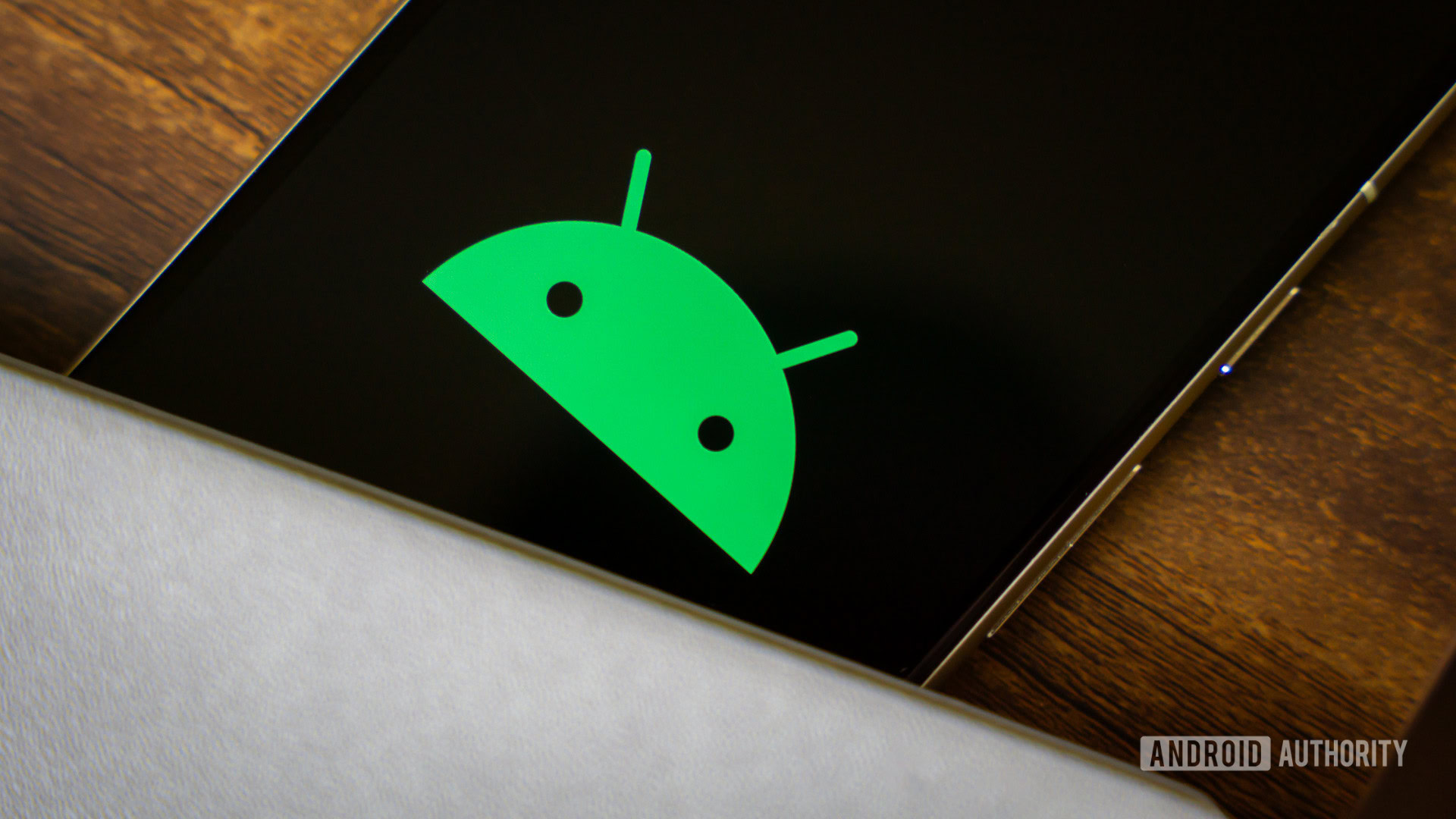
Android 12 was all about personalization, and the trend continues with Android 13 and 14. The UI is much more fluid and dynamic, and one of its many benefits is that you can easily resize app icons on it.
How to resize app icons on Android:
- Open the Settings app.
- Go into Wallpaper & style.
- Select the Home screen tab.
- Select App grid.
- The 4×5 grid will usually be set by default. Change it to whatever you prefer.
- That’s it! Go back to your home screen and check out the new app grid layout.
Note: These steps were put together using a Google Pixel 7 running Android 14. The steps might be different for you, depending on your device and software version.
Change icon size on Android using a launcher
Plenty of third-party launchers make it possible to change icon sizes, grid layouts, and more. We recommend a few launchers for those who want more control over their icons (and UI, overall).
Change icon size on Samsung phones
Samsung is among the most popular smartphone brands in the world, so we deemed it important to help you change icon sizes on these popular handsets. If you own a Samsung Android smartphone, it comes with its own One UI, which is now up to version 6.1 on the Galaxy S24 series. Among other things, this allows those phones to change their icon sizes without using a third-party launcher.
How to resize app icons on Samsung phones:
- Open the Settings app.
- Go into Home screen.
- Select the Home screen grid or the Apps screen grid.
- You can change the grid size. App icons will change in size as they adapt to different grid options.
- Hit Save when done.
Note: These steps were put together using a Samsung Galaxy S10 Plus running Android 12. The steps might be different for you, depending on your device and software version.
FAQs
Yes. There are multiple ways to change app icon sizes on Android. The modern stock Android launcher has the option in Settings > Wallpaper & style > Home screen > App grid.
Those running an older version of Android. Older than Android 12, can change app icon sizes using a third-party launcher. Some manufacturers also add this functionality sometimes, including Samsung.
Larger app icons are easier to see and tap on. This means anyone with sight problems will benefit from an enlarged icon. Additionally, people with larger hands might find larger icons more manageable.
You can change the icon size on an iPhone, but it won’t change how many icons fit on the screen. The feature is meant to simply make everything larger for easier reading. You can switch to Zoomed View by going to Settings > Display & Brightness > Display Zoom. Then select Larger Text and hit Done. Confirm by tapping on Use Zoomed.