Affiliate links on Android Authority may earn us a commission. Learn more.
How to change your AirDrop name
AirDrop is an excellent, fast, and convenient way to transfer files from one Apple device to another. But when you send or receive a file, your AirDrop display name is shown on the other person’s screen. You may not want your actual name to be shown for professional or privacy reasons. So how do you change your AirDrop name? Is it difficult? No, far from it.
QUICK ANSWER
To change your AirDrop name on an iPhone, you must change the name on your card on your Contacts app. On an iPad, go to Settings > About and change your device's name. On a Mac, go to System Settings > General > Sharing, and you can change the name of your Mac. This will then update your AirDrop name. Note that these are all device-specific changes and will not sync via iCloud.
JUMP TO KEY SECTIONS
Please note that the following methods are all device-specific and will not sync to other Apple devices via iCloud. Any name changes on AirDrop will also be reflected on other Apple services, such as network names and anything that uses your contact card details.
iPhone
The iPhone is the trickiest and most awkward to change because it involves changing your contact card details in the Contacts app. If you rely on Apple’s auto-fill function to fill in forms for you, changing your name here could be rather inconvenient.
Open your Contacts app, and at the very top, tap your card.
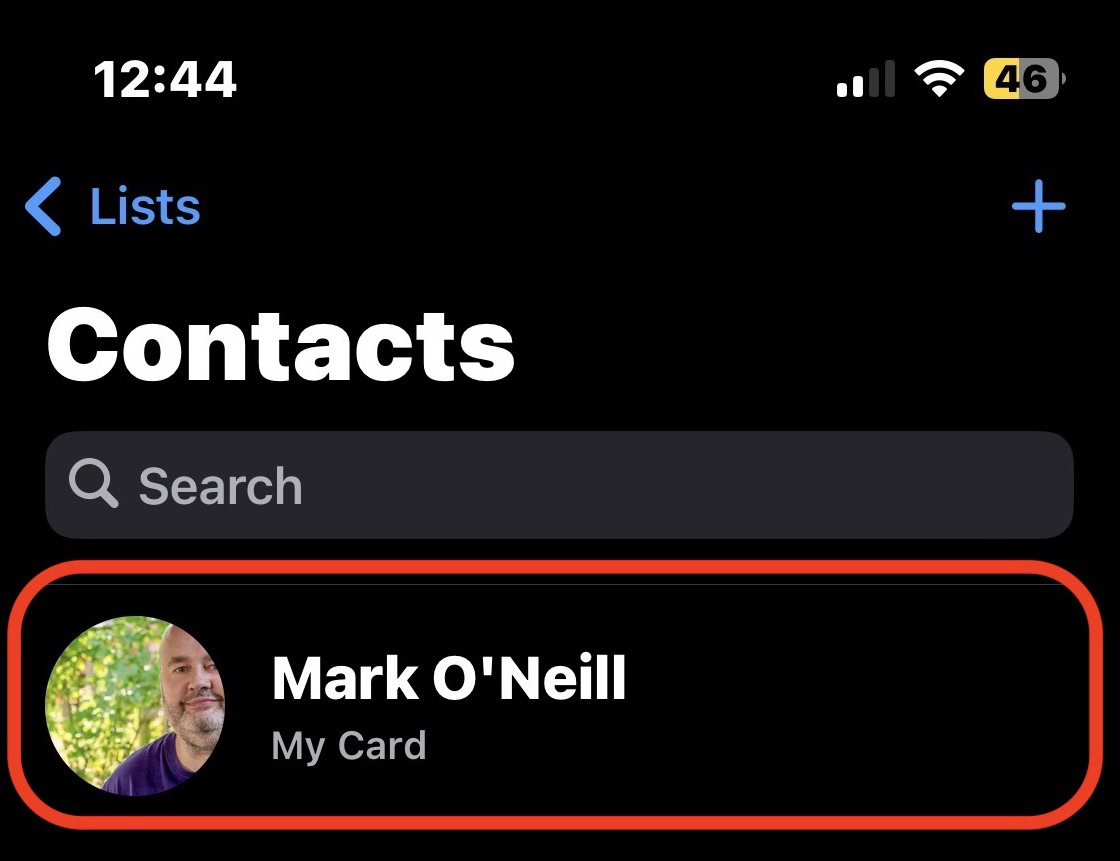
Now, tap Edit at the top-right of the screen.
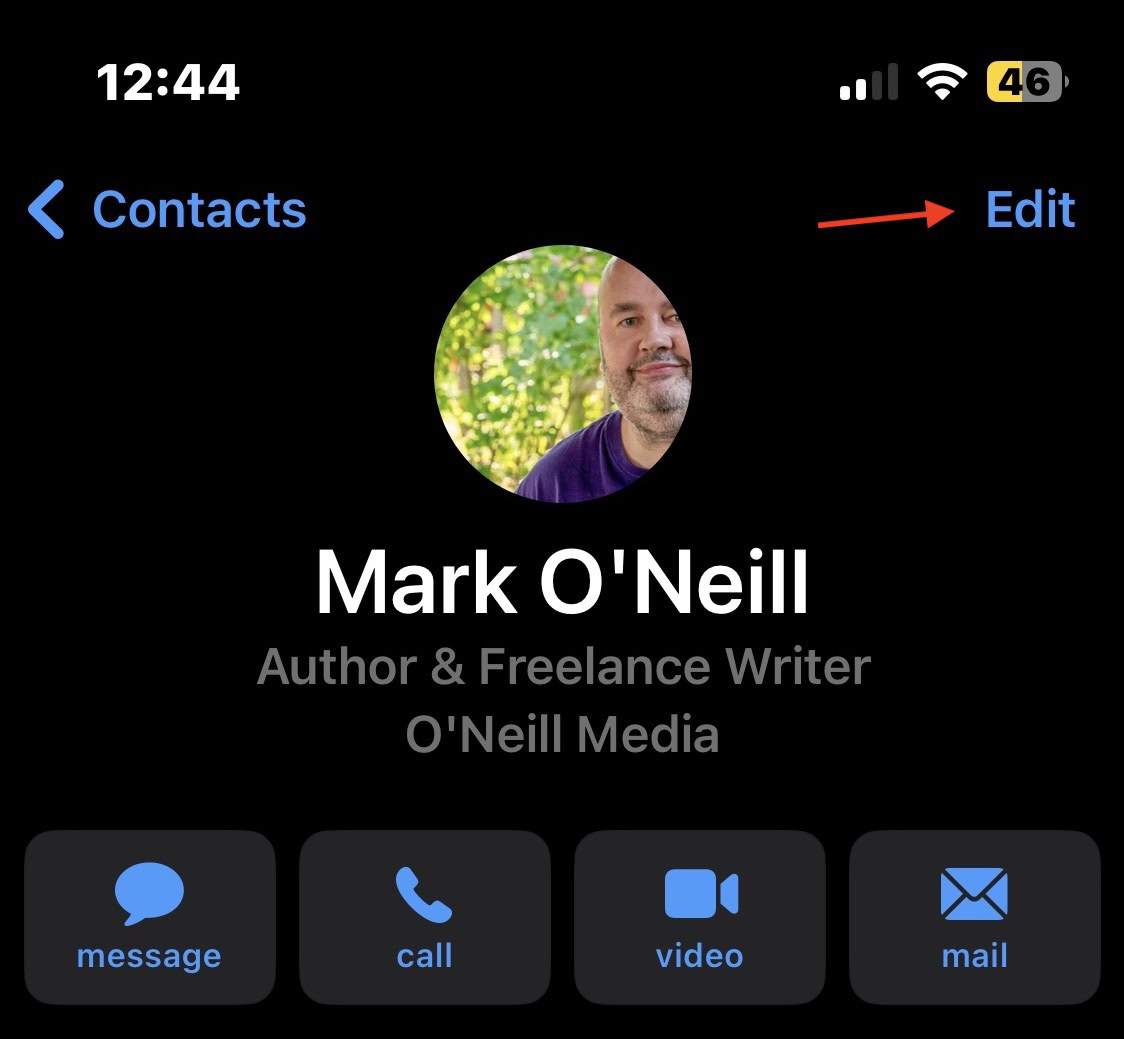
Tap in the name fields and delete the current name. Then add the name you want to be known as in AirDrop.

Tap Done to save your changes.
iPad
It’s much easier on an iPad because you only need to rename it. Go to your settings, then General > About. At the top, you’ll see a Name field. Tap that to open it.
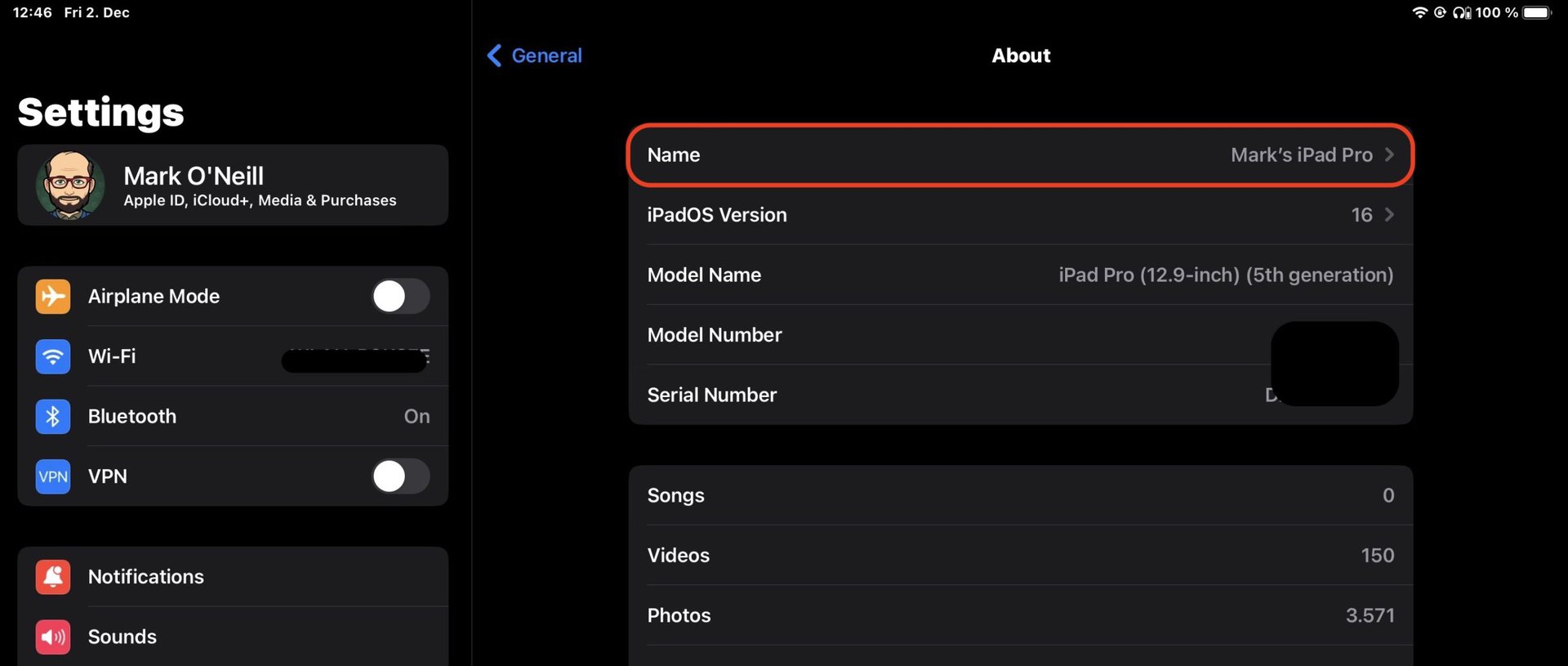
Tap the device’s current name, and delete what’s there. Now type the device’s new name, which will also become the iPad’s new AirDrop name.
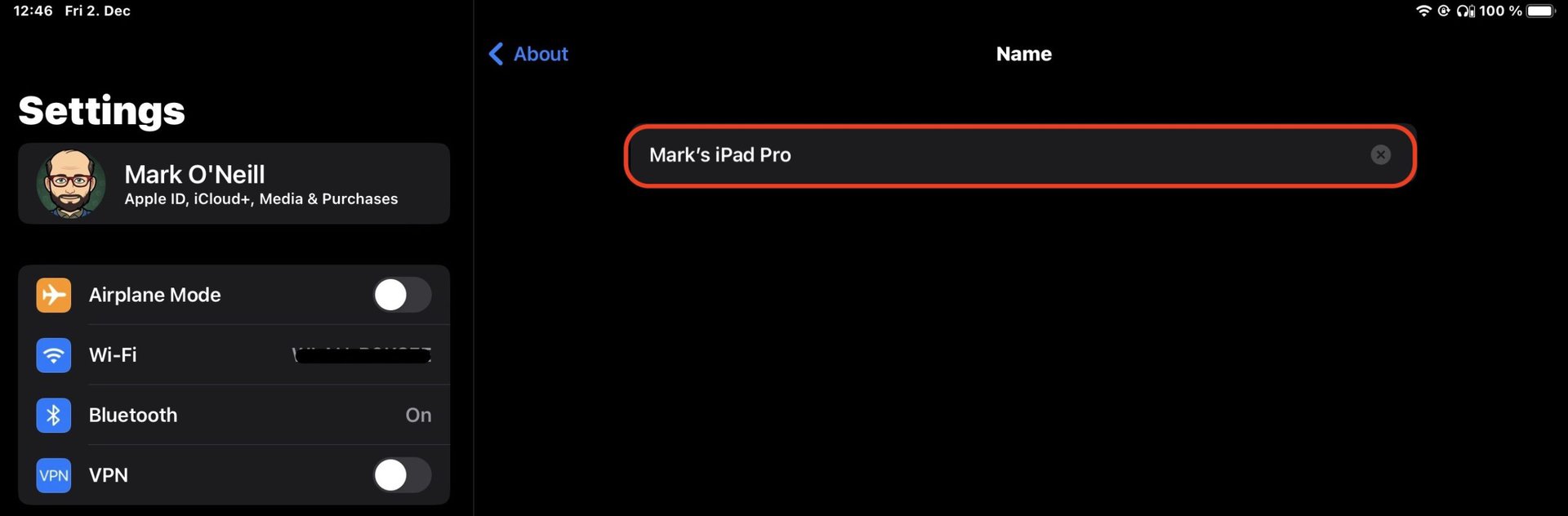
Exit the iPad’s settings to save your changes.
Mac
The Mac method is very similar to the iPad method. You simply have to rename your Mac, which will instantly be reflected in AirDrop. Click the Apple logo at the top of the screen and click System Settings.

Now, go to General > Sharing.
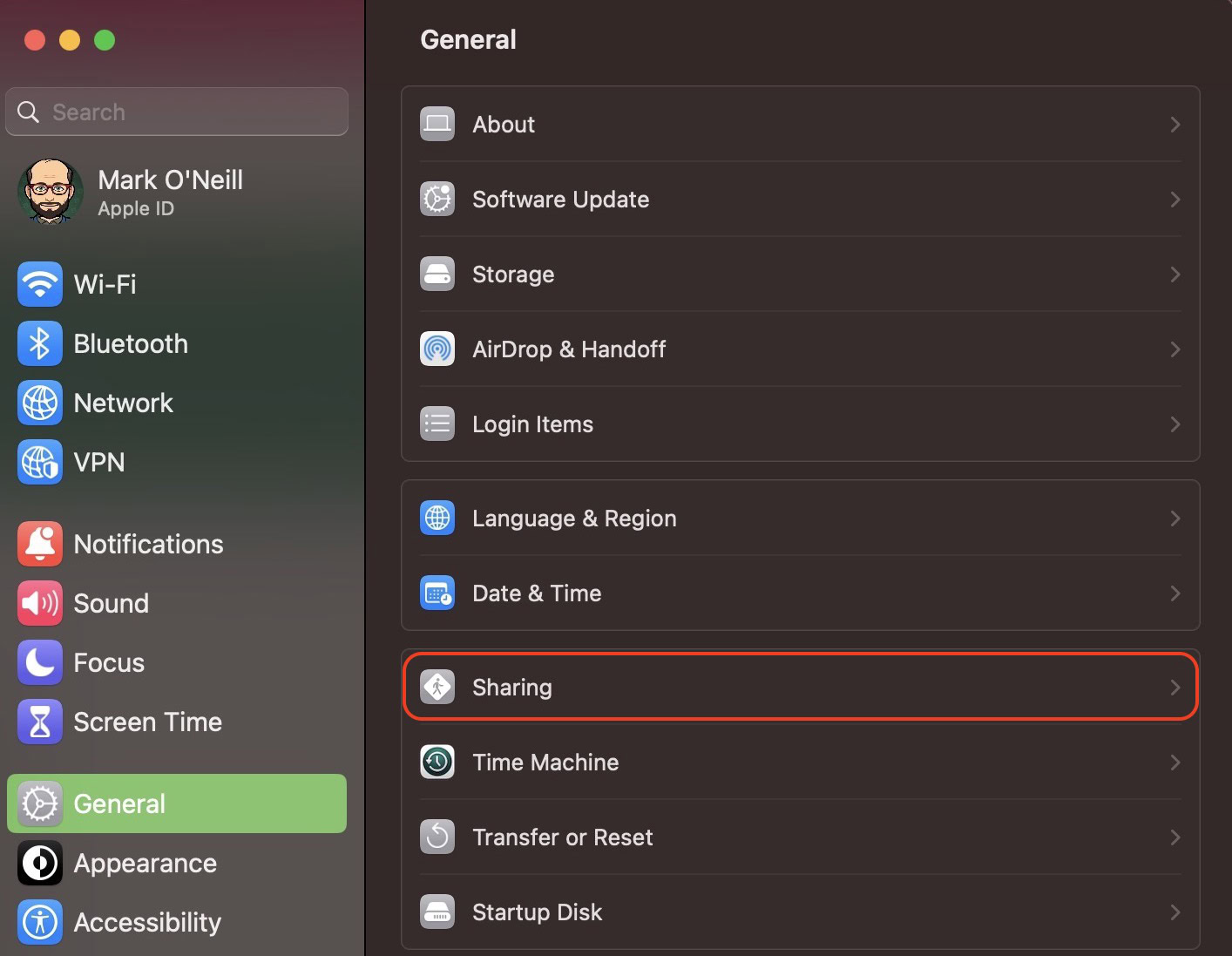
At the top of the next screen is your Computer Name. Click inside the box and delete the current name. Then type the Mac’s new name to also rename AirDrop. Exit the settings to save your changes.
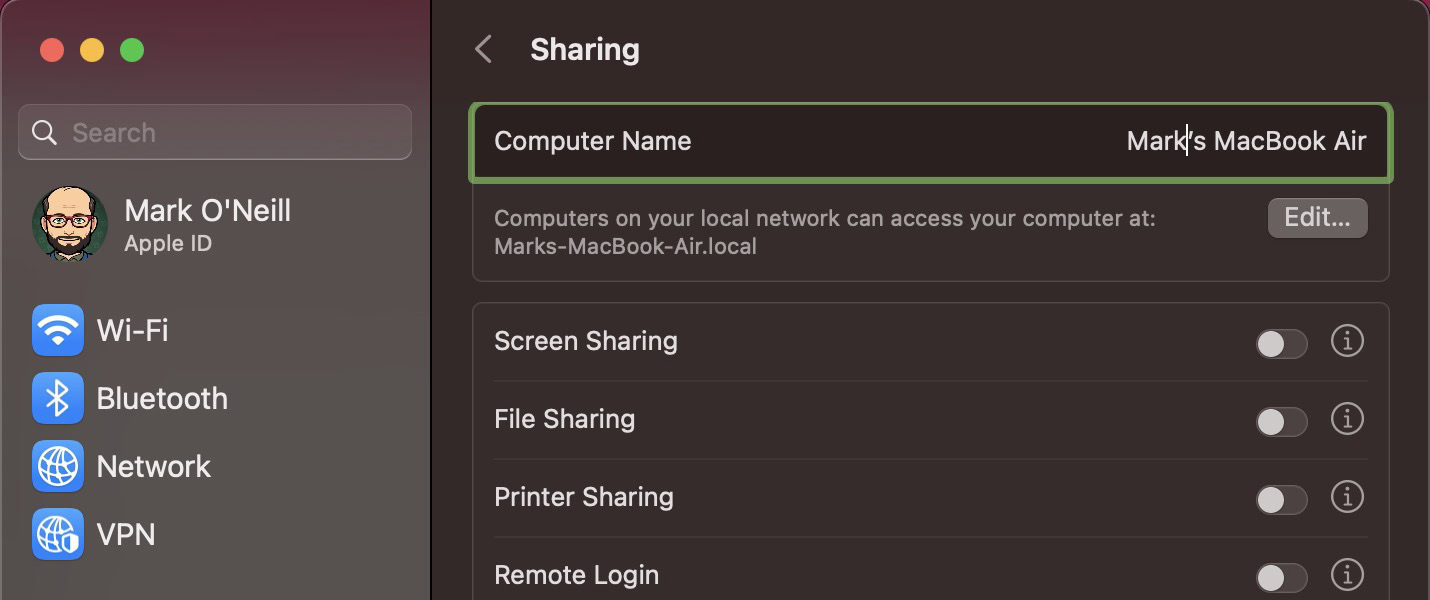
If your AirDrop remains the same name after you have done all of the above, a restart of the device usually does the trick.
FAQs
Apple’s AirDrop enables you to wirelessly send your photos, videos, websites, locations, and more to other nearby devices and Mac computers. It transfers information using Wi-Fi and Bluetooth
No, this is a closed Apple system for iOS and Mac devices only.
AirDrop uses excellent encryption standards, but it is still susceptible to ‘man-in-the-middle’ attacks where data can be intercepted in transit. Therefore, always be careful what you send, and disable AirDrop when you’re not using it.
AirDrop does not reveal the actual phone number. But security researchers have warned that the number could potentially be discovered in a ‘hash’ that is sent by AirDrop.