Affiliate links on Android Authority may earn us a commission. Learn more.
How to block or mute someone on Discord
Discord is an incredible communication tool, but sometimes people go a step too far. Someone you don’t know might try reaching out to you, or someone might be sending you too many messages. If they start interrupting you and you need a break from them, you will need to know how to block or mute them on Discord.
Read more: How to manage notifications and sounds on Discord
QUICK ANSWER
To mute someone on Discord, right-click their username and, from the extended menu, click Mute. You can choose to mute them for 15 minutes, 1 hour, 3 hours, 8 hours, 24 hours, or "Until I turn it back on."
JUMP TO KEY SECTIONS
How to block someone on Discord
When you block another user, they will no longer be able to send you direct messages. Additionally, any new messages sent by that person in shared servers will be hidden.
Desktop
Right-click the user you want to block. This can be anywhere, including from the list of users in a server.
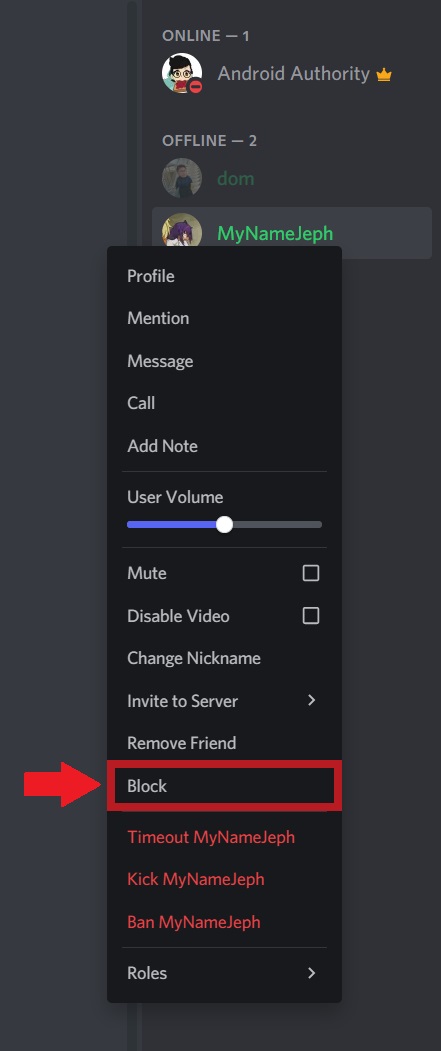
From the dropdown menu, click Block.
Android and iOS
Tap the name bar of the user you want to block in the Discord mobile app. From the subsequent user menu, press the ᐧᐧᐧ button in the top right of their banner.
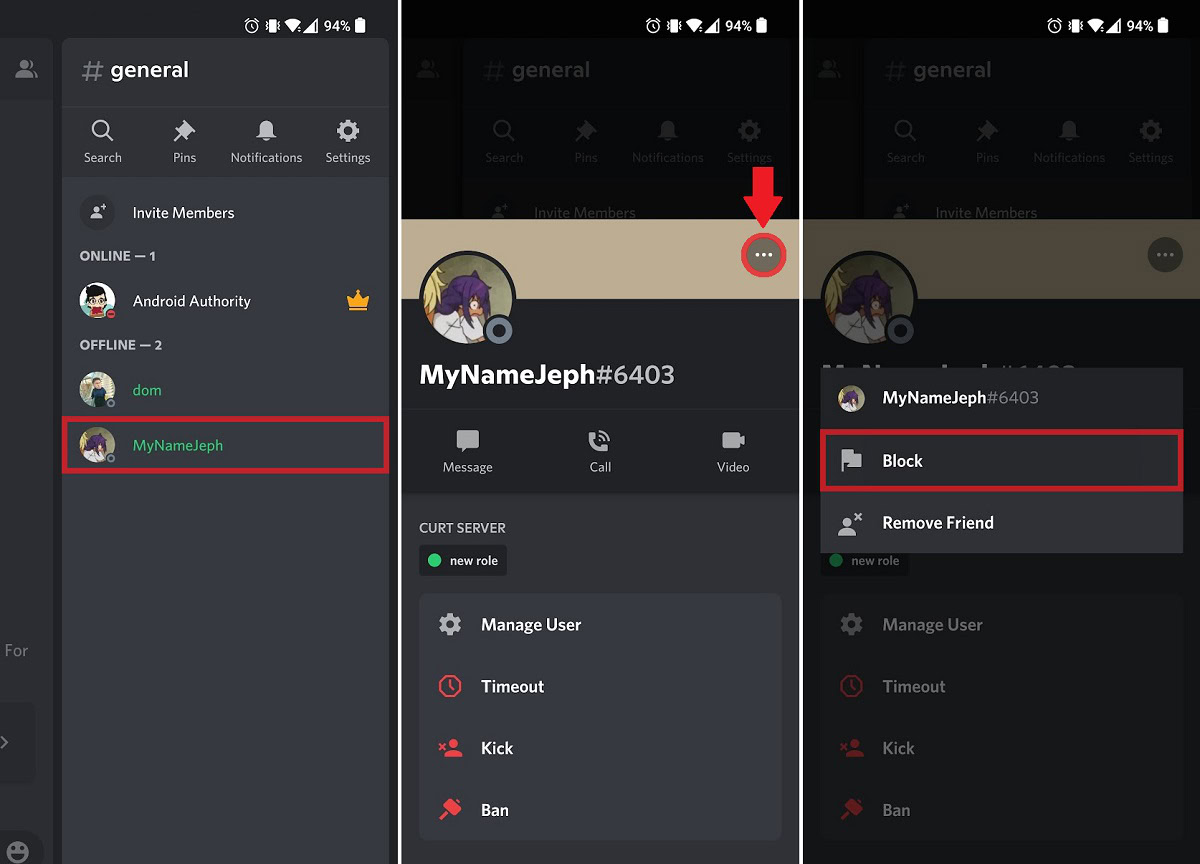
Press the flag-shaped Block button to block that user.
How to mute someone on Discord
If someone is sending you too many messages, you may want to mute them. Muting someone will stop notifications for you when they send a new message. That said, if they tag you, otherwise known as “pinging,” you will still receive a notification. If you want to turn off ping notifications, you’ll need to suppress those within a Discord server’s Notification Settings.
Desktop
Right-click the user you want to mute. This can be anywhere, including from the list of users in a server.
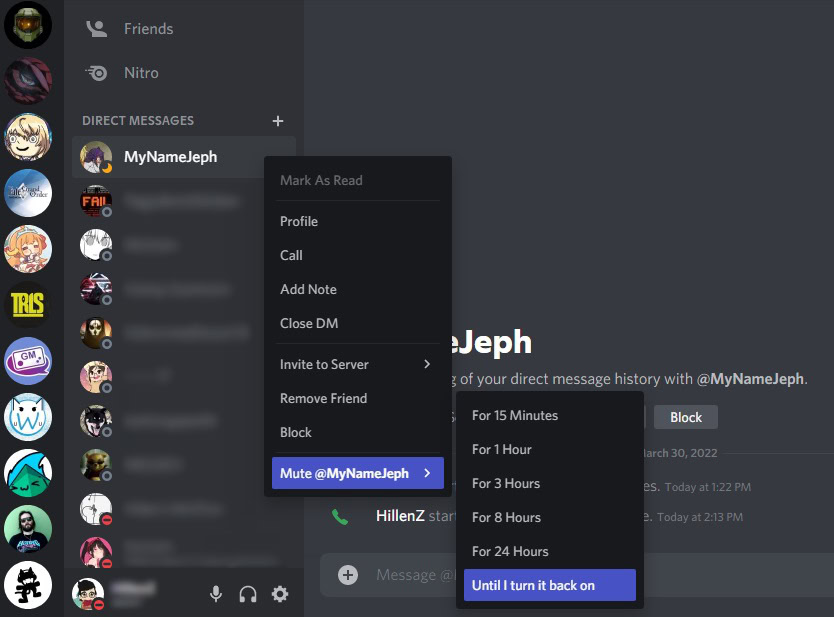
Hover your cursor over Mute @[their username]. From the extended menu, choose how long you want to mute them. This will mute their direct message notifications.
If you want to mute someone in a Discord server, you must right-click their name bar in that server and click the checkbox next to Mute.
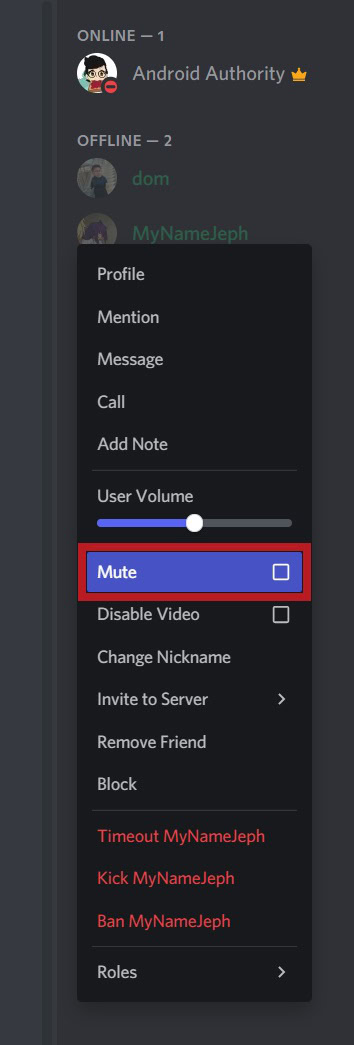
Android and iOS
Currently, on Android and iOS, you can only mute someone’s direct messages. The mute option for other people within servers isn’t available.
From your Direct Messages list, find the person you want to mute and long-press their name. A menu will pop up from the bottom of the screen, and you will press Mute Channel.
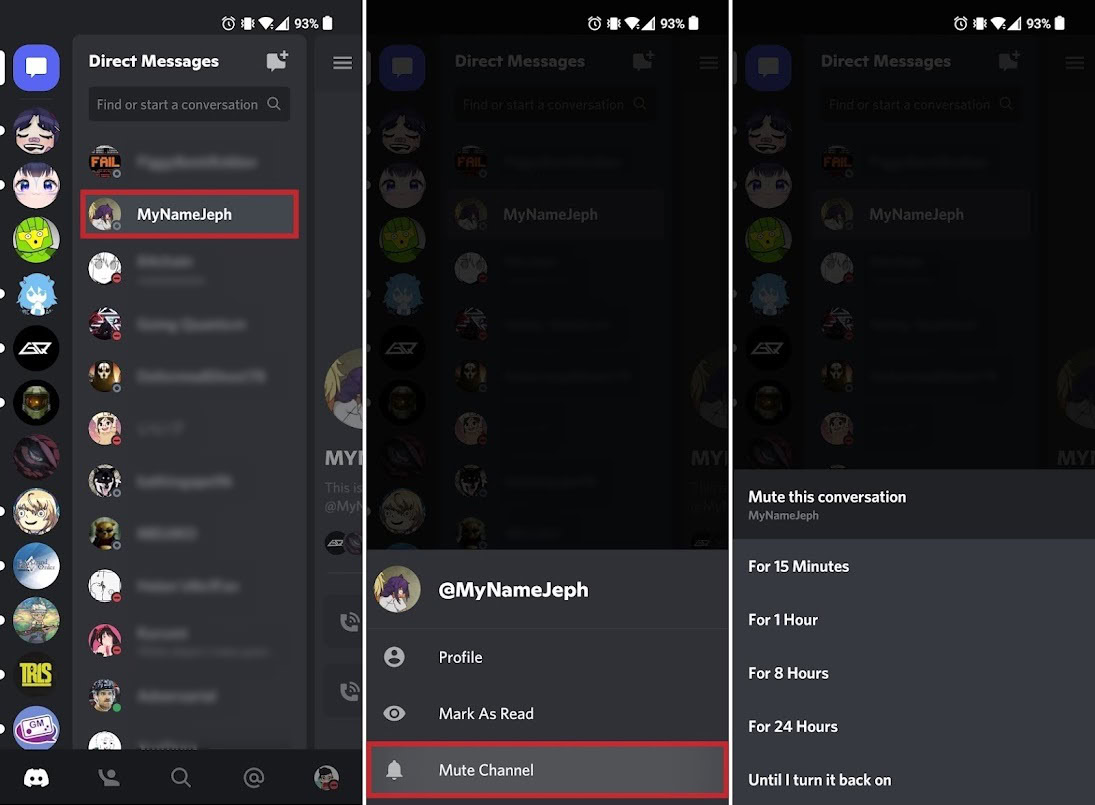
Tap the option for however long you want to mute them.
Read more: How to add and use stickers on Discord
FAQs
You can’t really “block” a server on Discord, but you can mute a server. You can also mute someone on a Discord server.
When you block another user on Discord, they will no longer be able to send you direct messages. Additionally, any new messages sent by that person in a shared server will be hidden.
When you mute someone, new messages from them won’t trigger a notification for you unless they ping you.