Affiliate links on Android Authority may earn us a commission. Learn more.
How to change your profile banner on Discord
When you click on somebody’s username on Discord, you can view a number of details about them. If you’re clicking on them from within a server, you can see their various roles, as well as their status and About Me section. Additionally, you can check out their profile picture and banner. Profile banner customization is a Nitro-exclusive feature that allows you to change your banner to an image you upload or a GIF. Let’s review how to change your banner on your Discord profile.
QUICK ANSWER
To change your profile banner on Discord, go to User Settings > Edit User Profile > Change Banner. Select Upload Image/Choose GIF > Apply > Save Changes.
KEY SECTIONS
Can you change your profile banner without Discord Nitro?
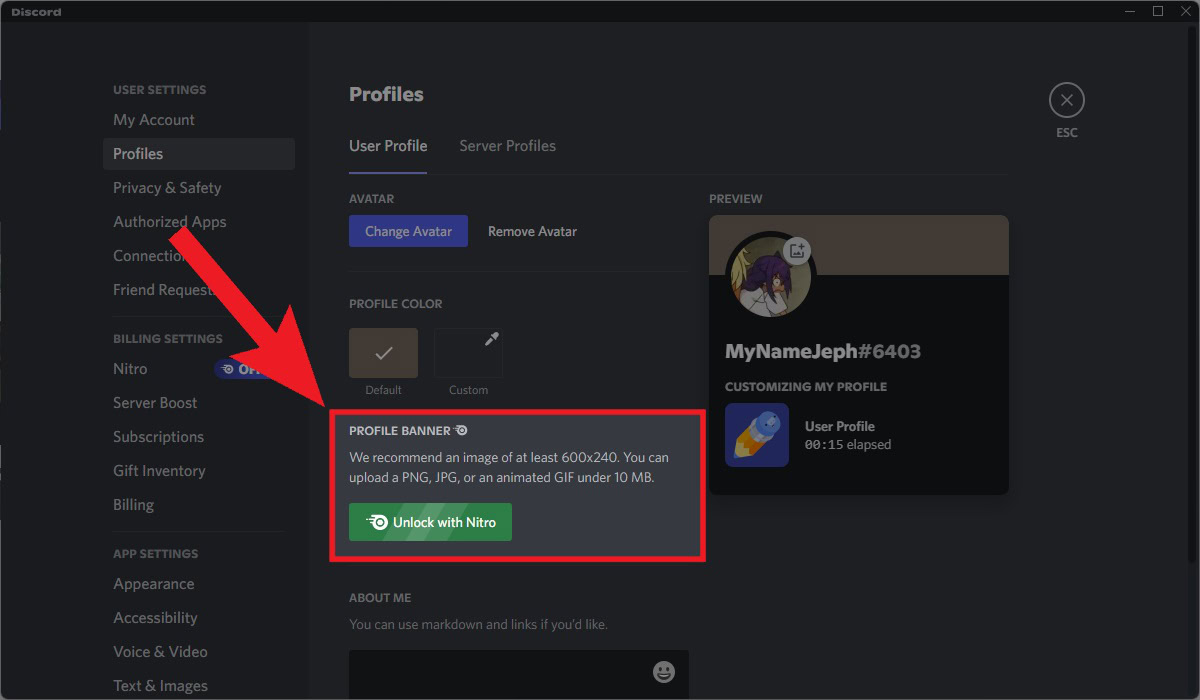
Profile banner customization is a feature currently locked behind the Discord Nitro paywall. If you are not subscribed to Discord Nitro, you cannot customize your banner with GIFs or uploaded images.
How to change your Discord banner on PC
Launch Discord on your computer and go to User Settings.
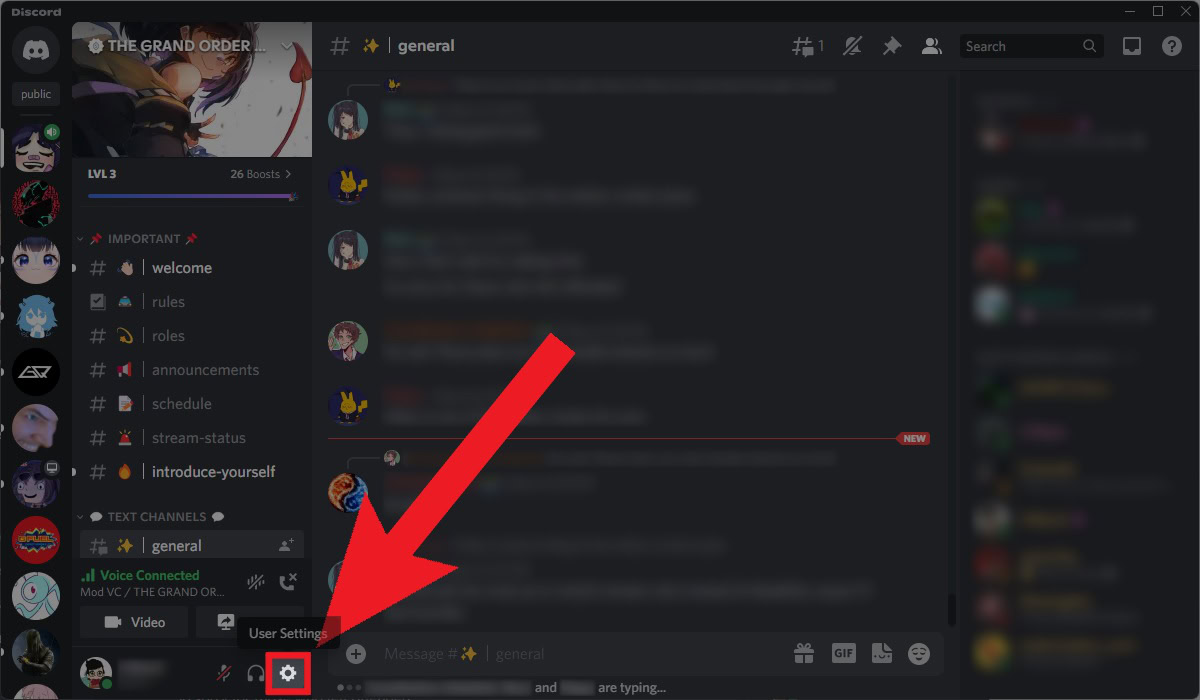
Click Edit User Profile.
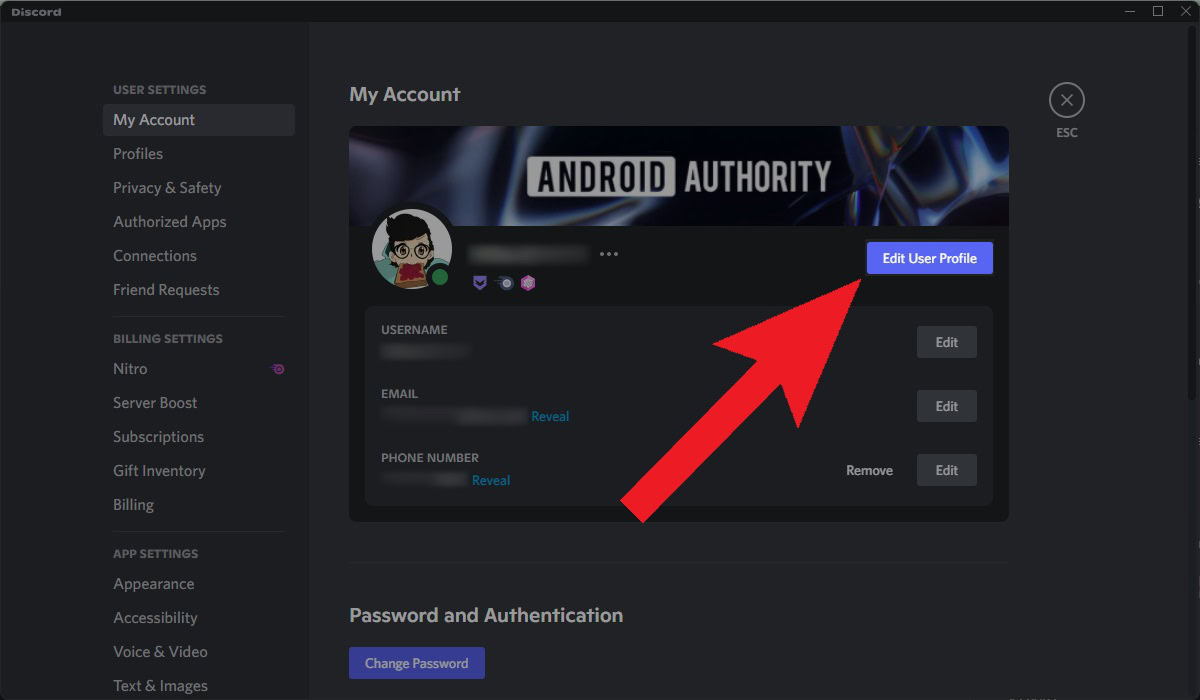
Click on the banner area above your profile picture. Alternatively, you can click the Change Banner button underneath PROFILE BANNER.
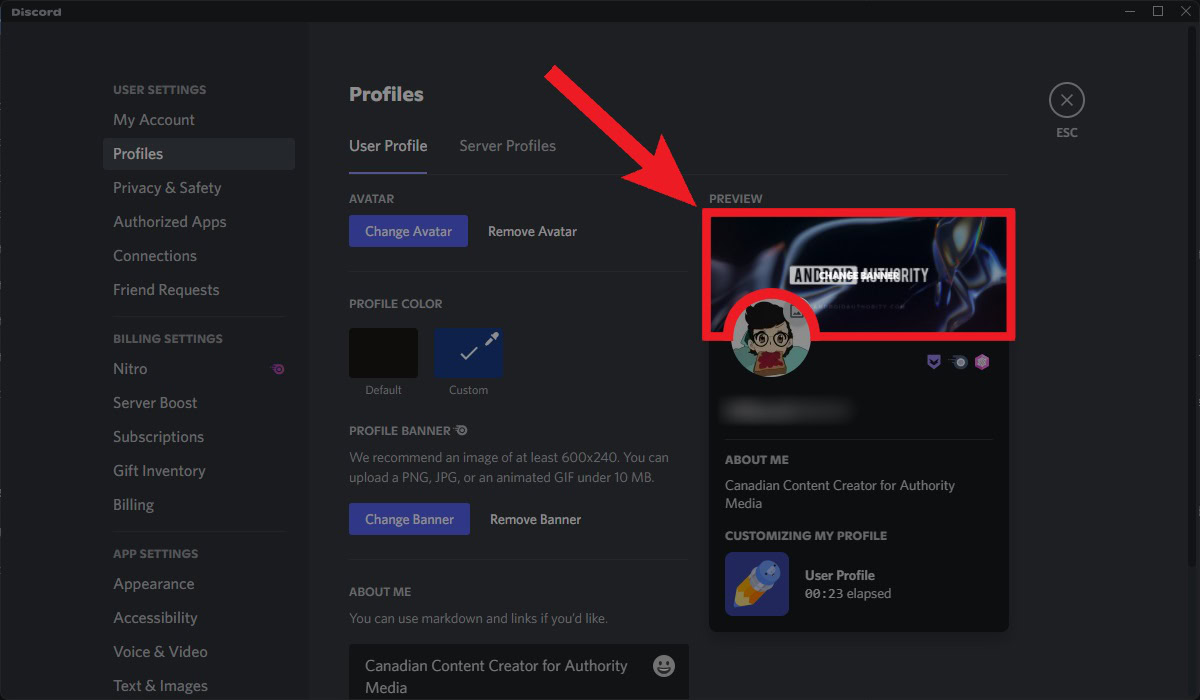
Next, select either Upload Image or Choose GIF. If you upload your own image, you can choose a JPG, PNG, or GIF file from your computer to upload. If you choose a GIF from within Discord, you can use keywords within the search function to locate the GIF you want to use.
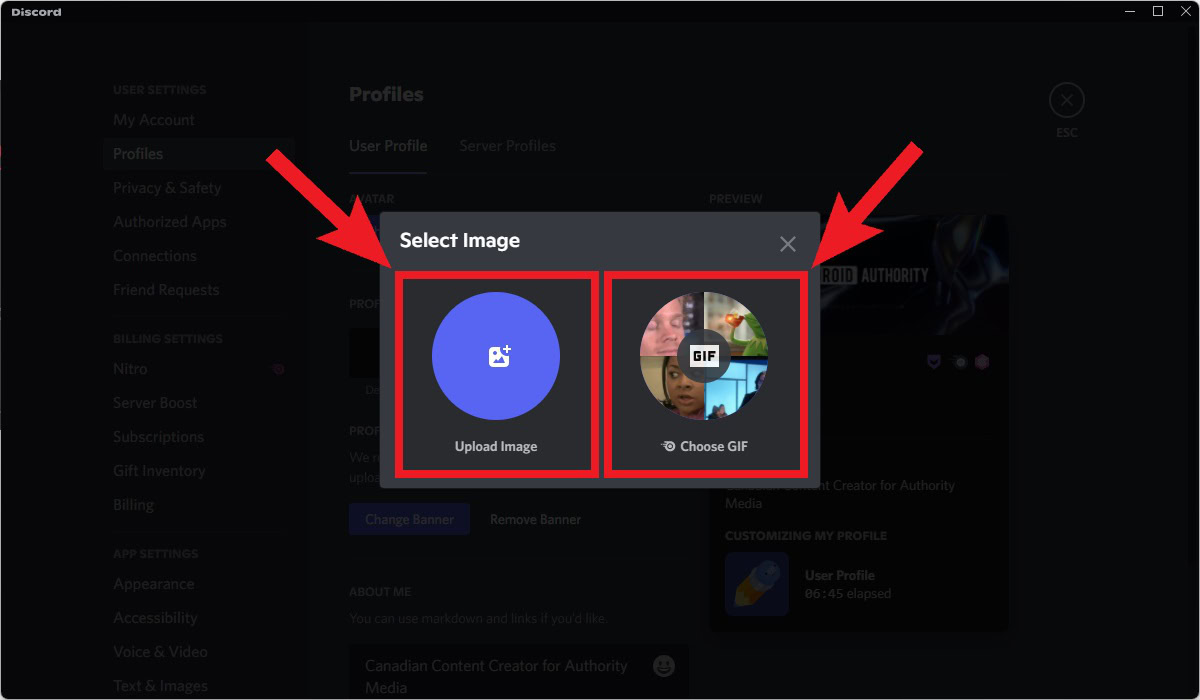
In the Edit Image window, click Apply.
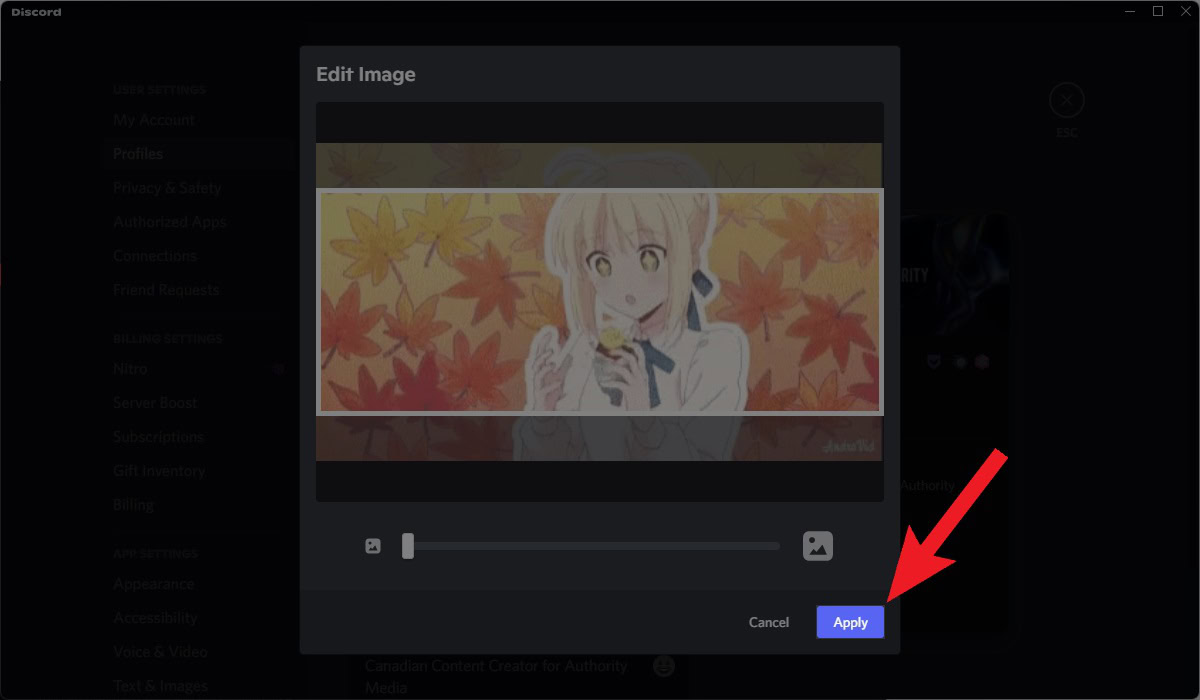
When finished, click the green Save Changes button at the bottom to finish customizing your new banner.
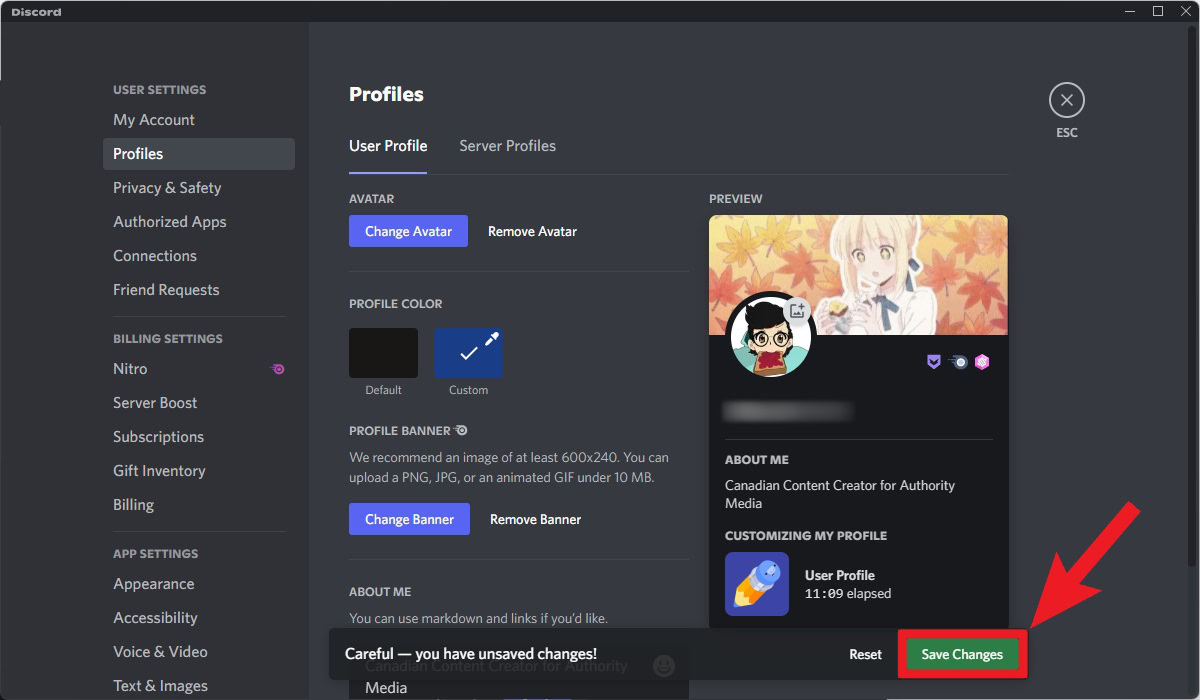
How to change your Discord banner on mobile
If you’re on the go, you can change your Discord profile banner from within the mobile app. The interface allows you to do everything you’d be able to on the full desktop version—including adding a GIF as your banner.
- Go to User Settings by tapping your profile picture at the bottom of the home screen.
- Tap User Profile.
- Tap the banner area above your profile picture.
- Tap Change Profile Banner.
- Finish editing and cropping the image or GIF you want to use for your banner.
- Tap the floppy disc-shaped Save Changes button to finish changing your profile banner.
READ MORE: How to add bots to a Discord server
FAQs
Profile banner customization is a Nitro-exclusive feature. If you cannot change your profile banner on Discord, then you are not subscribed to Discord Nitro.
It depends on what kind of banner:
- Server banners are unlocked at Boost Level 2.
- If you want to customize your own profile banner, you must be a Discord Nitro subscriber.
Absolutely. When customizing your profile banner, Discord gives you the option to either upload your own image or choose a GIF.