Affiliate links on Android Authority may earn us a commission. Learn more.
The best emulators for gaming on a Chromebook

Chromebooks are fantastic machines with light software that works well under most circumstances. They are great for everyday work, such as sending emails and browsing the web. A good Chrome OS laptop can even handle some photo/video editing. Did you know you can also do some gaming with Chrome OS? Of course, you can enjoy Android games, but a wide variety of emulators are also available. Let’s look at some of the best emulators for Chromebook computers.
Is it legal to use emulators?
First things first, we must let you know that emulators are in a bit of a gray area in terms of legality. Using emulators, in and of itself, isn’t necessarily illegal, at least in most jurisdictions. The thing is, you’ll need ROM files of the games you’ll play. Downloading and/or distributing ROMs can count as pirating.
Some believe using ROMs is legal as long as you purchased the game and create the ROM for personal purposes, and don’t share it. Not everyone agrees, though, and Nintendo especially has issues with this.
Emulators are in a bit of a gray area in terms of legality.
We can’t give you legal advice; laws change based on your country, state, and often even city. That said, you should research and determine the legalities of using an emulator within your jurisdiction before moving forward.
How to pick the right Chromebook emulator
With that disclosure out of the way, it’s time to get to the fun. There are multiple things to consider when picking the right emulators for Chromebook. Let’s go through some of the main ones.
- Does the emulator support the consoles you want to play?: Some emulators for Chromebook only emulate a single console. Others support a couple or a few. Meanwhile, some options have support for many consoles. It is essential to determine which games you want to play and for which console they are available.
- Where do you want to get the emulator from?: You can get Chromebook emulators from multiple sources. Some of you prefer the safety of the Google Play Store, and there are many options in there. Some emulators run from a browser. If you want something more complete, some emulators come in the form of Linux apps, which you can use if your Chromebook supports Linux apps. Here’s a list of the Chromebooks that support Linux. We also have a guide on installing Linux apps on Chrome OS.
- Controller support: Some emulators have better support for more controllers, while others are limited in these terms. If you’ll be playing with a gamepad, look into support before picking an emulator. And if you don’t have one yet, we have a list of the best controllers. Or, if you prefer, you can also look into our list of the best keyboards, which most emulators support.
- Is it paid or free?: While most emulators are free, some come at a price. This is more often the case if you’re getting one of the best emulators straight from the Google Play Store. However, they tend to compensate for the price with added features and more support.
- Can your Chromebook handle an emulator?: Many Chromebooks are very affordable, which means their specs may not be up to par to run more resource-intensive emulators. You can likely run NES games on any cheap Chromebook, for example, but you’ll need a higher-end or gaming Chromebook to emulate PlayStation 4 games.
Eclipse: The best for most people
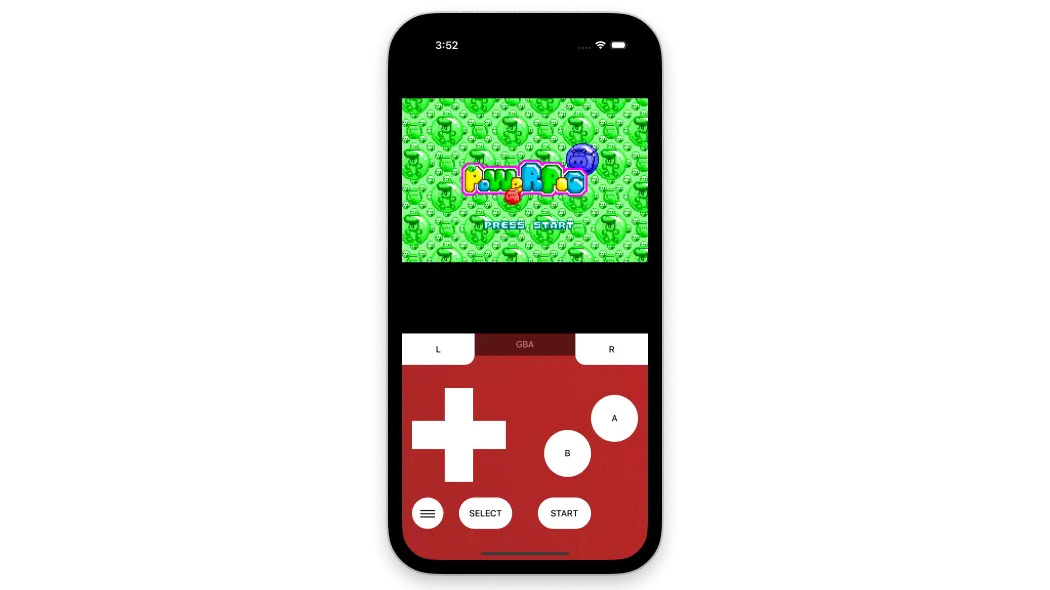
Many people would rather not deal with installing apps, which makes Eclipse our favorite emulator for most users. It runs straight from a browser, which means you can use it with any device, including a Chrome OS computer. Just launch Chrome and go to Eclipseemu.me, load your ROM, and you can start gaming.
It also happens to be a pretty full emulator. This one can emulate a wide variety of consoles, including Game Boy, Game Boy Color, Game Boy Advance, NES, Super Nintendo, Sega Master System, and Sega Game Gear. It also supports both touch and keyboard controls. Gamepad controls aren’t truly native, but you can map keyboard buttons to gamepad controls manually, so you can definitely use controllers.
Pros
- It’s free!
- It emulates many consoles.
- You can use it from any browser.
- It has full touch and keyboard support.
Cons
- Using a controller requires some setting up.
Are you looking for other recommendations? While Eclipse is our top recommendation, it won’t satisfy everyone’s needs. Let’s take a look at some alternatives.
More of the best emulators for Chromebook:
- RetroArch: RetroArch may be the only emulator you’ll ever need. It’s available for almost all platforms, and supports most popular consoles.
- Dolphin: Are you more of a Nintendo fan? This emulator can handle all your GameCube and Wii games. It is also a very full emulator with broad support.
- PPSSPP: PSP gamers will love this one. It is a very full emulator with plenty of features, and you can even download some ROMs straight from it.
- NES.emu: The original Nintendo Entertainment System is still kicking, and this is our favorite emulator to play the classics.
- Snes9X EX+: If you’re more of a Super Nintendo fan, this open-source project is the best.
- M64Plus FZ: There are very few good Nintendo 64 emulators out there, so it’s nice Chromebook users can enjoy this one.
- Shadow PC: This one is a bit different. It will let you play some of the best and most advanced PC games in existence, but there’s a catch.
RetroArch: Supports most platforms, emulates most consoles
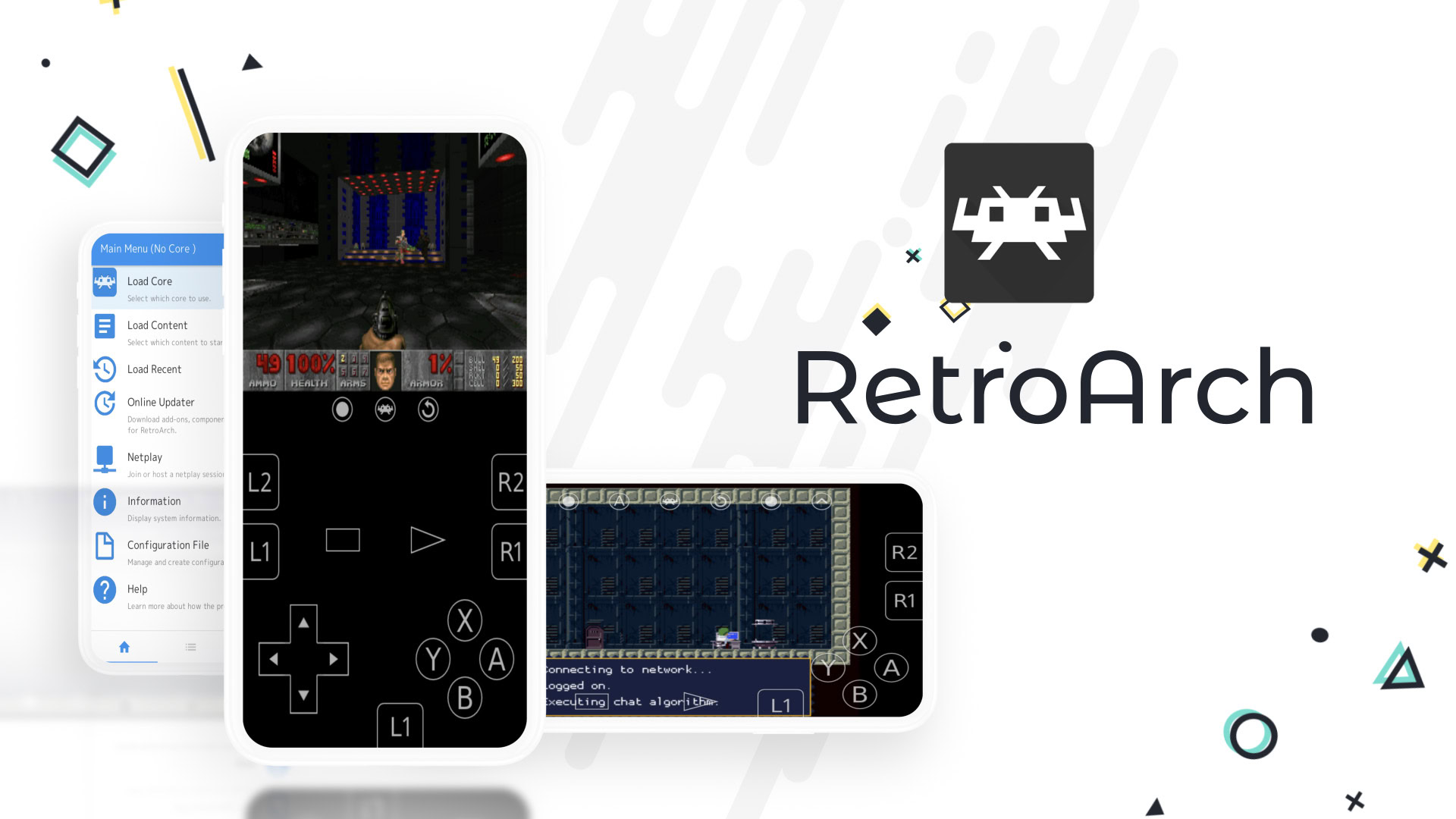
RetroArch may be the only emulator you will ever need. It’s impressive how widely available it is. You can use it on Windows, MacOS, Android, iOS, Linux, Raspberry Pi, Apple TV, Xbox, PlayStation, PS Vita, PSP, PS3, PS4, Nintendo Switch, Nintendo Wii, Nintendo WiiU, Steam, browsers, and even GameCube. This means you get to pick how you play this emulator for Chromebook. You can use the Android app, Linux app, or a browser.
Additionally, it emulates PS, PS2, PSP, Sega Saturn, Sega Dream Cast, Sega Game Gear, NES, SNES, Nintendo 64, GameCube, Nintendo Wii, Game Boy, Game Boy Advance, Atari, and many others. It even supports running original game discs, so you can skip the ROMs. And you can play using touch controls, a keyboard, or a controller.
Pros
- It’s available on many platforms.
- Emulates all the most popular consoles.
- It’s also free!
- Full touch, keyboard, and controller support.
Cons
- The settings menu can be a bit confusing
Dolphin: The best for Wii and GameCube

The Dolphin emulator is our favorite option for playing Wii and GameCube games. Things start getting a bit more complicated once you move to more recent consoles, so picking the right emulator is especially important. This one has it all. The UI is pretty clean, and it has good game support. It also supports keyboards, on-screen buttons, and physical controllers.
We’ve experienced minimal frame skips or stuttering during our tests. Some games are still better supported than others, though. Even so, Dolphin is your best bet for emulating these two consoles. And you can get it straight from the Google Play Store. But you can also get the Linux version, if you prefer.
Pros
- Great support for Wii and GameCube games.
- It’s free!
- Full touch, keyboard, and controller support.
- Available from the Google Play Store.
Cons
- It only supports a couple of consoles.
PPSSPP: The best PSP emulator

If you’re looking for the best PlayStation Portable emulator for Chromebook, you will have a tough time beating PPSSPP. It’s so good that most competitors use its code, as it’s open-source. It supports many features, such as save/load states, fast-forward, and hardware controllers. It also works with on-screen controls and keyboards.
PPSSPP is also available on a good variety of platforms. These include Windows, macOS, Android, iOS, Linux, and even VR. The only downside is that you can only use it to emulate PSP games, but it does so very well. We played Final Fantasy IV: The After Years on two devices without an issue. PPSSPP is free, but you can get the Gold version if you want to support the team for $4.99.
Pros
- It works very well.
- It’s free, but there is an optional paid version if you want to support the developer.
- Full touch, keyboard, and controller support.
- Available from the Google Play Store.
Cons
- It only emulates PSP.
NES.emu: The best NES emulator
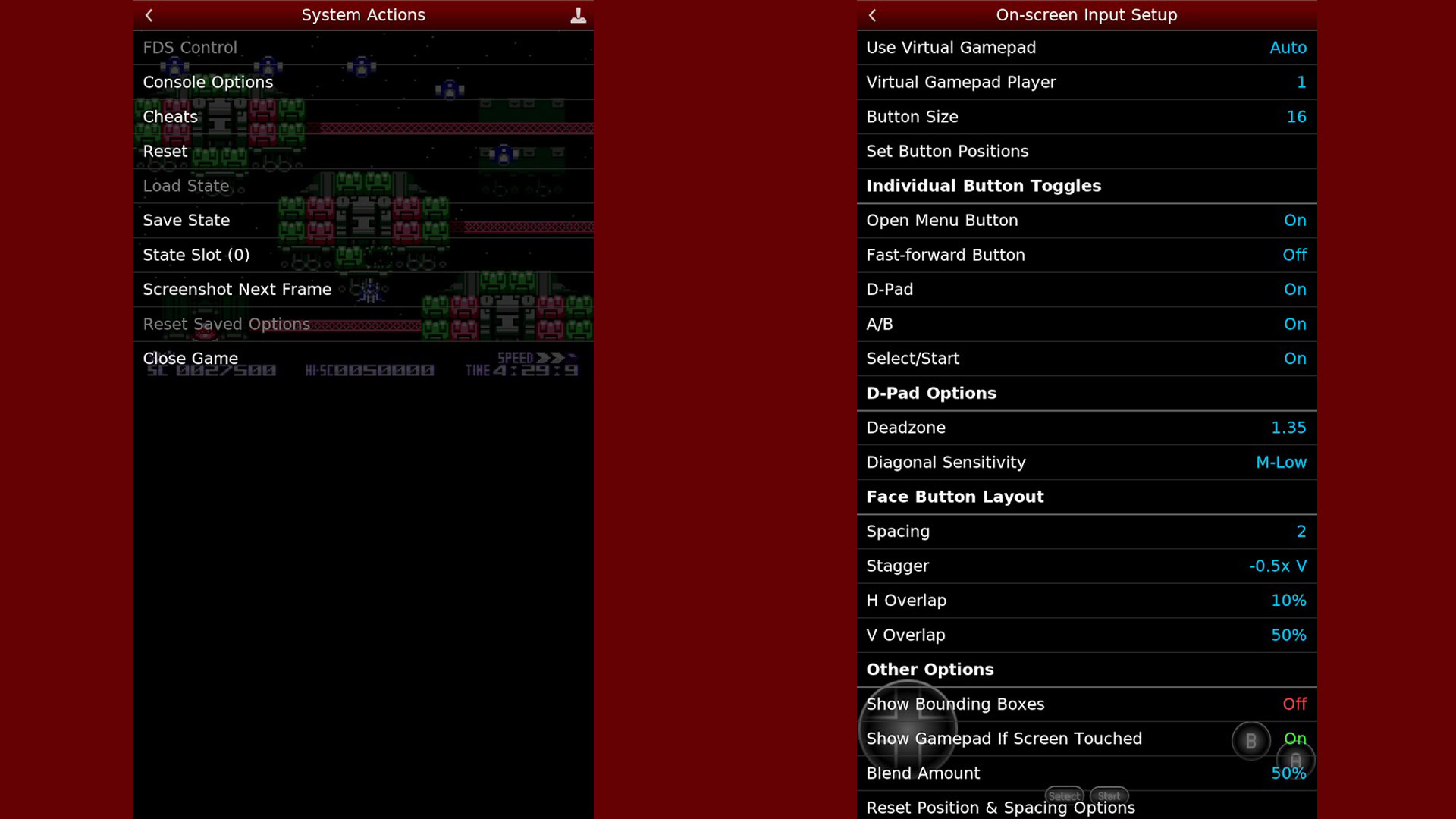
The UI may look outdated, but this is an NES emulator, so the retro look fits. NES.emu is one of our favorite NES emulators if you want to stick to the Nintendo Entertainment System classics. It was made by Robert Broglia, a popular developer in the emulator world.
Features include save/load states, support for FDS files, and support for peripherals like Zeppers and controllers. Of course, touch controls and keyboards also work. You can get it straight from the Google Play Store, but this one isn’t free. It costs $3.99.
Those looking for a free NES emulator should look into John NESS. It’s ad-supported, but it’s a great emulator, and you can choose to remove the ads by paying, too. And this one also works with SNES ROMs!
Pros
- Works great.
- The UI may seem outdated, but it is simple and retro.
- Full touch, keyboard, and controller support.
- Available straight from the Google Play Store.
Cons
- Only available for mobile.
- Only plays NES games.
- It’s not free.
Snes9X EX+: The best SNES emulator
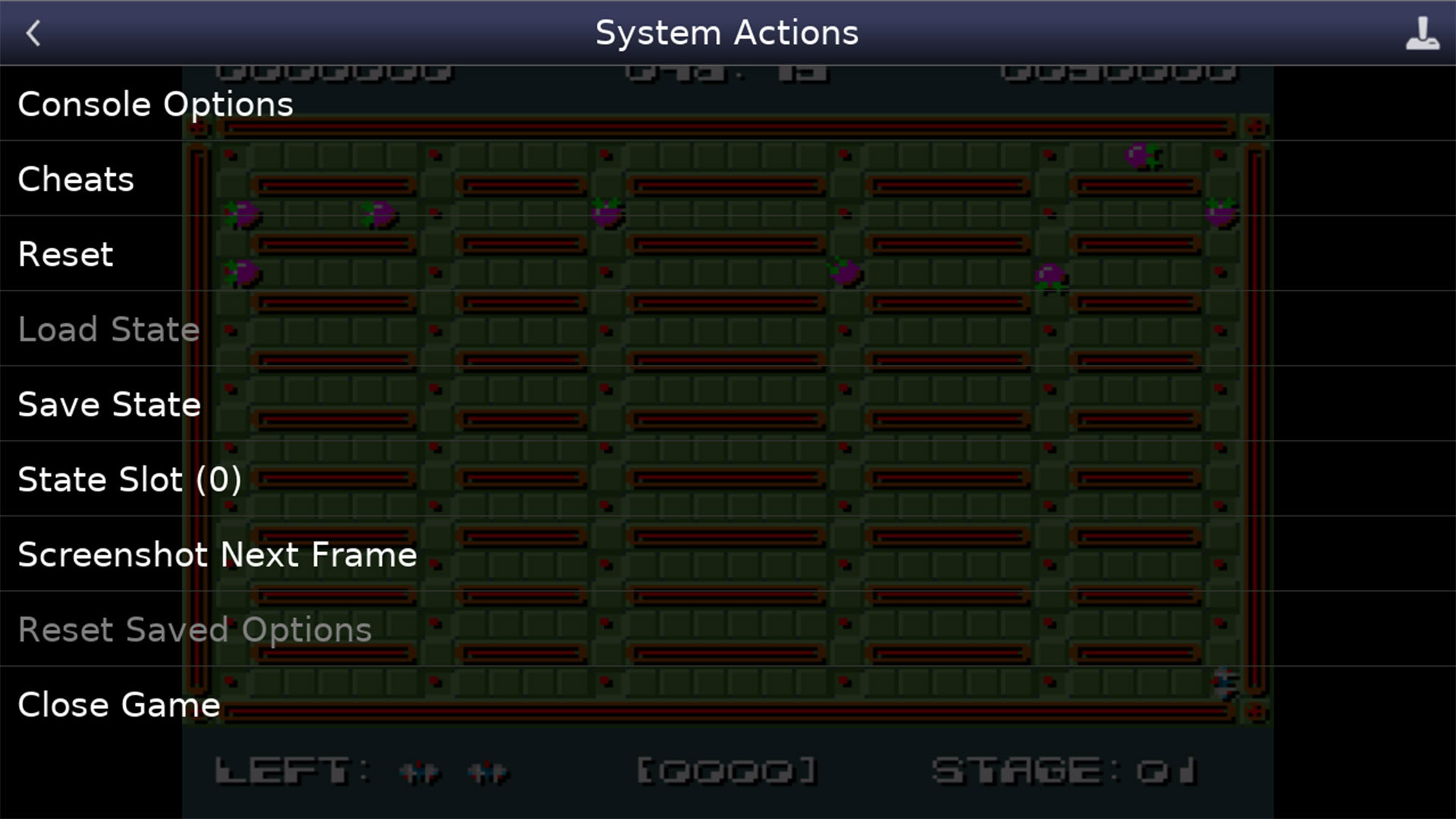
Now, if you’re looking for a good SNES-only emulator, this is undoubtedly it. It’s among the most prominent Android SNES emulators, making it one of the best emulators for Chromebook, as you can get it from the Google Play Store.
You can enjoy all the usual features, such as save/load states, fast forwarding, controller support, keyboard compatibility, touch controls, and more. Not to mention it has excellent game compatibility. Performance is also very stable, and you can even use cheat codes.
Pros
- It’s very full-featured.
- The emulator is free.
- You can get it from the Google Play Store.
Cons
- It only emulates one console.
M64Plus FZ: The best Nintendo 64 emulator

As mentioned before, finding good emulators for newer consoles is a bit trickier. For some reason, such is especially the case with Nintendo 64, but M64Plus FZ does a pretty good job. Its outstanding features include local multi-player support, video plugins, and more. As well as the usual emulator basic capabilities.
As expected, though, M64Plus FZ isn’t perfect. Not every video plugin works with all devices, as some have better support than others. This is why we usually advise that you try the free version first, as the pro version costs $3.99. The main difference is that it gives you access to the netplay server.
Pros
- It’s the Nintendo 64 emulator that seems to work best.
- You can get it from the Google Play Store.
- It’s free, but there’s a paid version with extra features.
Cons
- It tends to have a lot of issues depending on your device, the game, or the video plugin.
- Only available for Android.
- It only emulates one console.
Shadow PC: You can play high-end PC titles with this one

We know this isn’t technically an emulator, but it might be the best option for playing all kinds of games from your Chromebook. Shadow PC is a cloud computing service that gives you access to a full Windows PC in the cloud. And it’s available for Windows, MacOS, Linux, Raspberry Pi, Android, iOS, Android TV, tvOS, and Oculus Quest headsets.
The remote Windows PC is a pretty capable one, too. At its base configuration, the specs include an Intel XEON processor, 12GB of RAM, an NVIDIA GeForce GTX 1080 GPU, and 512GB of storage. You can upgrade to an AMD Epyc chip, RTX 3070 Ti, and 28GB of RAM by paying a bit more.
What makes this one of the best emulators for Chromebook is the freedom it offers. Since it’s a capable Windows machine, you can actually run full desktop-quality games from your Chromebook. You can also get any emulator that’s available for Windows, which opens the door to an insane variety of options.
The one downside is that Shadow PC is expensive. The Prices start at $29.99 per month, and the upgraded remote PC costs $49.98 monthly. That’s quite a bit of money, but if you’ve been itching for a more powerful PC, and can find more uses for it than gaming, it might be worth it. If you’re looking for something just for gaming, GeForce Now is a slightly cheaper option worth considering.
Pros
- You get access to a full Windows PC.
- The remote PC will be pretty powerful.
- You can play full Windows games, or run Windows emulators.
- The remote PC has 1Gb/s data speeds.
Cons
- It is very expensive.
Other options
If you’re looking for other options, we have dedicated guides to the best emulators for Android, which you can also use on Chromebooks. Check them out if you’re looking to play specific console games, and the ones listed above don’t quite suit your needs.
FAQs
An emulator, in gaming terms, is an application or program that can run games that would otherwise only play on a specific gaming console. Emulators are very popular, especially for those who want to play classic consoles that would be very difficult to purchase due to their age.
Yes. There are multiple ways to run emulators on Chromebooks. You can download them as Android apps from the Google Play Store, run Linux emulators, or use web-based versions of emulators.
The easiest way to use an emulator on Chrome OS is likely to simply run one that operates from the web. You can also easily get Android emulators from the Google Play Store. Installing Linux emulators on a Chromebook requires a bit of know-how.
Emulators tend to be free, but there are some that aren’t. Some others also offer both free and paid versions, offering extra features to incentivize gamers to pay.
We can’t give you legal advice, so do your research before using an emulator. Laws can change by country, state, and even city. As a general rule of thumb, though, using emulators isn’t technically illegal. What may be illegal is the use of ROMs, which you need to use emulators. Creating and distributing ROMs can count as piracy, which is essentially theft.