Affiliate links on Android Authority may earn us a commission. Learn more.
Android weather widgets: What they are, how to use them, and more
Google introduced a new design language with Android 12, dubbed Material You (the evolution of Material Design). It’s one of the most significant user interface improvements we’ve seen come to Android, and it came with plenty of features. If you’re looking to customize your display, you may find our guide to the 10 best clock widgets very useful. But if you wish to learn more about what Android weather widgets are, how to use them, and which one is our favorite, you are in the right place.
QUICK ANSWER
Android weather widgets will be easy to get if you are running Android 12 or 13. Simply tap and hold on to any empty space on your home screen, select Widgets, and expand Weather. Then simply tap and hold on to your widget of preference and drag it to your home screen.
If you are running Android 11 or earlier, you'll have to find an alternative in the Google Play Store. Our favorite is Pixel Weather Widget & Themes.
JUMP TO KEY SECTIONS
Editor’s note: These steps were put together using a Google Pixel 7 running Android 13. Some steps may differ depending on your hardware and software.
About Android weather widgets

As mentioned above, these new Android weather widgets were introduced with Material You on Android 12. As such, these widgets were only obtainable through Android 12’s beta program, which has ended for Pixel devices.
There are now plenty of phones with Android 12, though, and most modern ones have moved on to Android 13. You can get the new weather widgets on any smartphone with said software versions, and there are plenty of them now. Not to mention most modern smartphones will eventually get the update, if they haven’t yet. Regardless, there are now ways to get almost identical widgets on non-Android 12 devices (more on that later).
Google’s new weather widgets became very popular for multiple reasons. They are simple, informative, and adaptable. You can make them smaller for a quick glance at the weather. It’s also possible to make one of them larger to obtain much more weather information.
How to use the Android weather widgets
Those with an Android 12 or 13 device will have no issue using the widgets. Here’s how to add the weather widget on Android 12 or newer:
- Tap and hold on to any empty area of your home screen.
- Tap on Widgets.
- Scroll down to find Weather and expand the section.
- Tap and hold on to your widget of preference, then drag it to your home screen.
- When the widget shows up on your home screen, you can tap and hold onto it and release it. This will allow you to resize the widget.
The smaller widget will show much less information. If you expand the larger, square widget, you’ll get information like the forecast, weather by time, and weather by day. Additionally, tapping on the widgets will open the Weather app, where you can get full access to more details.
How to add weather widgets on Android 11 or older
It’s not possible to obtain the new weather widgets without Android 12 or a higher version. However, there are many alternatives available on the Google Play Store. We recommend two options: Pixel Weather Widget & Themes by developer Mohamed Ibrahem, which mimics the appearance of the Material You widget, and Weather & Widget – Weawow by developer Weawow Weather App. The latter is free, functional, well-regarded among users, and works seamlessly. Keep in mind that its appearance may differ from the original Material You widget.
Pixel Weather Widget & Themes
Note: These steps were put together using a Realme X2 running Android 11. Some steps may differ depending on your hardware and software.
- Download and Install the Pixel Weather Widget & Themes app from the Google Play Store.
- Tap and hold on to any empty area of your home screen.
- Tap on Widgets.
- Expand the Pixel Weather widget option and pick your favorite one.
- Tap and hold on to the widget and drag it to your home screen.
Sadly, these aren’t as interactive as the real ones found on Material You. They don’t adapt to size, and tapping on them doesn’t open the app. At least you’ll get the general look, though.
Weather & Widget – Weawow
Note: These steps were put together using a Realme X2 running Android 11. Some steps may differ depending on your hardware and software.
- Download and Install the Weather & Widget – Weawow app from the Google Play Store.
- Tap and hold on to any empty area of your home screen.
- Tap on Widgets.
- Expand the Weather & Widget – Weawow option and pick your favorite one. There are up to 13 options with various styles, details and sizes.
- Customize the widget style. You can manage several things like the font size, the place, the design, etc.
- Tap the Create Widget button. The widget will appear on your hom screen.
This Weawow widget functions similarly to the Material You widget, just not the same look. Tap the widget, and it will automatically open the app, with the specific action depending on where you tap it. For instance, tapping the date opens the calendar app, tapping the weather opens the Weawow weather app, and you can always customize the widget’s design by tapping the gear icon within it.
Widget vs shortcut
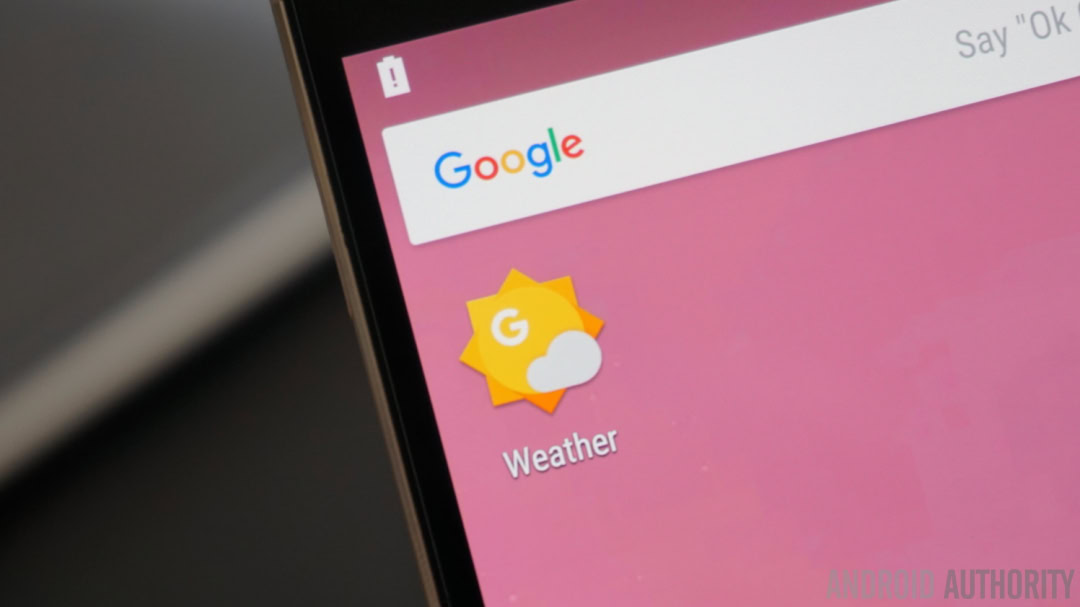
While the weather widget from Android 12 is exclusive to newer Android devices, another popular tool is the Google weather shortcut. The difference with the shortcut is that it will show up as an icon on your home screen, with no information. It will look just like any other app. A widget will showcase information, such as the current temperature and further details. Check out our guide on how to get the Google Weather shortcut on you Android device for more details.
FAQs
The new weather widgets come with Material You, available on Android 12 or higher.
You can’t officially use the new Android weather widgets without Android 12 or higher. Still, you can download very similar ones from the Google Play Store.
No. These beta programs are only available for unreleased software.