Affiliate links on Android Authority may earn us a commission. Learn more.
The best Android emulators for PC and Mac of 2024

Emulating Android on a computer has never been easier, and with the increasing popularity of Android apps, it’s not surprising that many people are looking for the best Android emulators for games, productivity, or app development. To help you find the right option for you, we’ve compiled this list of the best Android emulators for PC and Mac that are currently available.
The list is quite a bit shorter than it used to be. Many of the top Android emulators have gone out of business without much in the way of replacements. Microsoft’s native Android app support was a boon while it lasted, but it’s slated to end in 2025, so you’ll need to find another option soon. For step-by-step instructions, check out our guide to how to install Android on a PC.
The best Android emulators for PC and Mac
PROMOTED
BlueStacks
Price: Free
BlueStacks by now.gg is known by many users to be the most comprehensive Android app player in the market, and with good reason. Aside from running on both Windows and Mac, this emulator comes jam-packed with a ton of features to improve the gamer’s experience.
Its most popular features include the Keymapping Tool to create customized control schemes, the Instance Manager through which you can create multiple instances of the emulator and run several games simultaneously, and quality-of-life features like Eco Mode, which help to reduce resource consumption while running the most demanding games. It’s also the safest emulator out there, with certified GDPR compliance — your data is always safe with them.
Its latest version BlueStacks 5 is the lightest and fastest version of the emulator to date, ensuring high-performance gaming even on low-end devices. The latest version addresses some of the most common complaints of the previous version — namely, the fact that it can feel bloated, especially when running on inferior hardware. In recent times, BlueStacks is breaking new ground and has also evolved into a cloud gaming platform, providing gamers with the freedom to try mobile games on PC instantly before installing them. If you find a game you love, seamlessly continue playing on the cloud or choose to install it—it’s effortlessly intuitive. Try it right now for yourself and discover why BlueStacks has a community of over 500 million gamers around the world!
Interested in more? Check out the best games to play on BlueStacks.
Quiz: save time and find your best emulator now!
Android Studio
Price: Free

Android Studio is the best Android emulator for app developers. Technically, Android Studio is an IDE (Integrated Development Environment). It comes with an emulator via the Android Virtual Device function. You can create nearly any device you want and use it to test your app. Even better, this Android emulator works on Windows, MacOS, Linux, and ChromeOS.
Regular people can also use this as an emulator, and performance isn’t half bad once you get through the setup. We played some games and used some apps without much difficulty. That said, it doesn’t have the extra support for macros and multi-instancing like gaming-focused emulators.
Setup is a bit complicated at first, and using everything may require a week or two of learning. However, after that, this is a solid overall product, and many developers use it to develop apps you use every day. It’s also one of the few emulators capable of running the latest versions of Android. It comes with the Play Store, but you have to build an AVD with the Play Store icon to use it.
Android Studio does have some competition in this space. Xamarin and Genymotion both perform more or less the same task. They are IDEs with built-in emulators so you can test your apps out. Xamarin is good because it’s cross-platform between Android and iOS. Genymotion’s big claim to fame is its scalability which allows for sharding and parallel testing. We think Android Studio is the best, but you have options in the development space.
Bliss OS
Price: Free

Bliss OS has come a long way since it first made an appearance on this list, and today it’s one of the best Android emulators out there. There are three different ways to use it. The first is a live boot option where you boot it off of a flash drive. Secondly, you can install it as a partition on your PC and boot it directly into Bliss OS. Finally, you can install it via a virtual machine, though the site lists additional installation options. We recommend the flash drive or full boot method for most users.
There are two versions as of writing: one using Android 11 and one using Android 12L. That’s newer than most of the other Android emulators on this list. That should allow you to play most, if not all, of the most recent games and apps available.
In other words, if you can get through the installation, Bliss is a fairly versatile option. It can be buggy on occasion, but otherwise, it works well. The only thing it lacks is some of the more gamer-centric features of competitors like Bluestacks, Nox, and others, so there are better options for gamers. It does come with Google apps if you prefer. Bliss is also free and open-source, which is a huge plus, although setup on Mac requires significantly more effort than Windows.
GameLoop
Price: Free

GameLoop is another great way to play Android games on PC. It used to be called Tencent Gaming Buddy after its parent company Tencent, developers of several popular mobile games like PUBG: Mobile. The installation process is simple, so you can get into this one in just a few minutes. Once installed, you can play a variety of games or use a variety of apps. We tested TikTok, PUBG: Mobile, Call of Duty: Mobile, and a few other titles. Everything worked fine. It doesn’t come with Google Play stock, but GameLoop downloads the components if you need to download an app from there.
There were some hiccups in our testing. Some stuff took a couple of attempts to download, and we had to check out a few errors here and there. Still, this doesn’t use VT like most others and has some interesting extras for officially supported games like Call of Duty: Mobile and PUBG: Mobile. GameLoop doesn’t make it clear which version of Android it’s running, but it’s at least a few years old. For games that doesn’t really matter, but for other uses, it might.
A bigger issue is that GameLoop doesn’t work for MacOS. As of writing, it’s only available on Windows machines.
LDPlayer 9
Price: Free
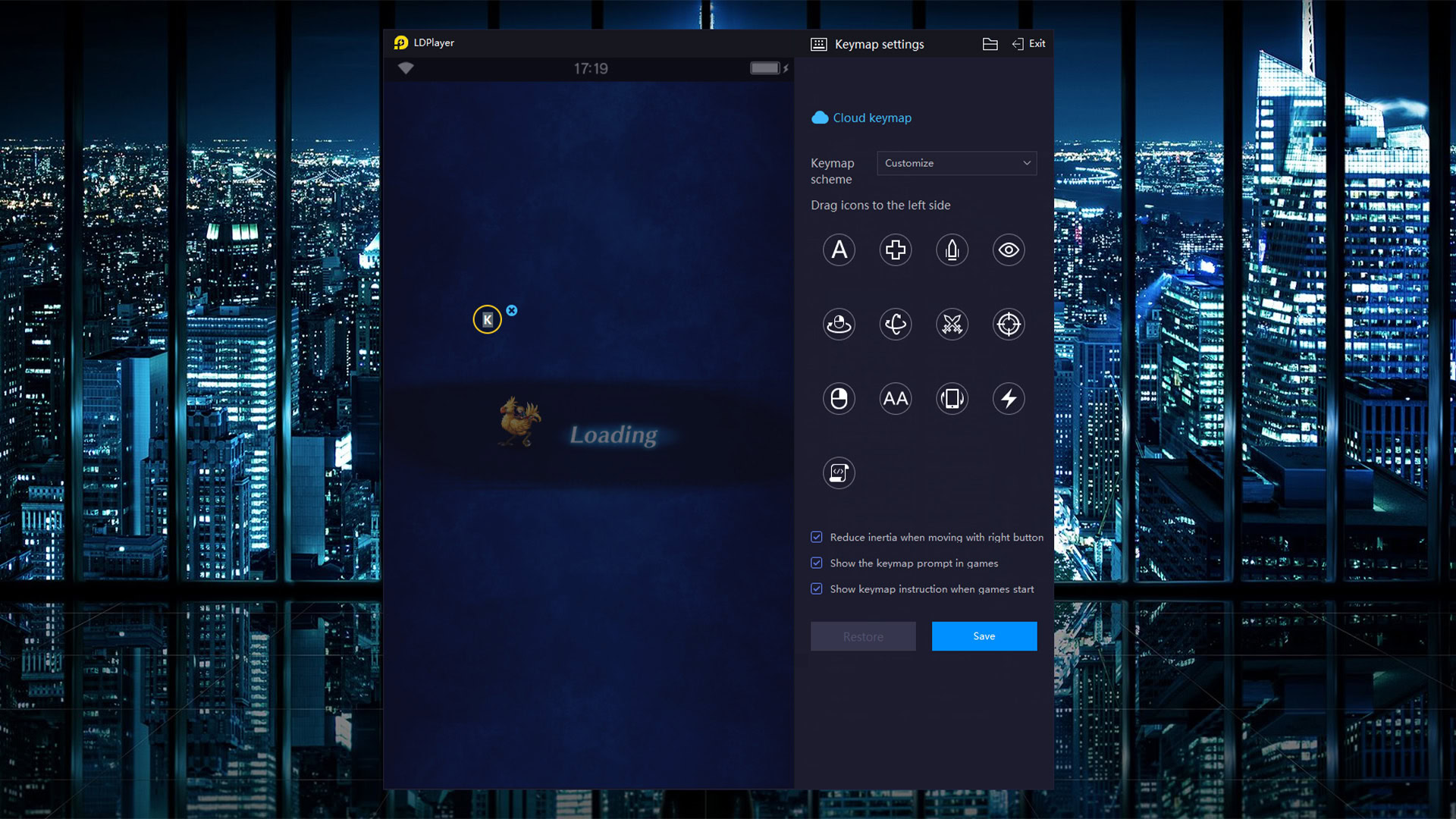
LDPlayer is another gaming-focused emulator, but you can run other apps on it as well. The installation is similar in ease to GameLoop. You simply download a file, install it, open it, set it up, and off you go. It’s easier to use than a lot of other entries and works smoothly on our AMD-powered PC with an ultrawide monitor. It had fewer bugs than some of its competitors, but it didn’t run perfectly 100% of the time.
What makes LDPlayer fun is its extra features. You get a toolbar on the right side of the window that lets you quickly take screenshots, record videos, set up keyboard mapping, and other tools. It also has multi-instance support for hardcore gamers. We tried about half a dozen games, and they all ran fine, even if it took a couple of tries to open a few of them.
LDPlayer is free, works smoothly, and has enough extra features to make it a good choice in this space. LDPlayer 9 runs Android 9, and that’s good enough to run almost everything. It’s also very actively updated, which can’t be said for a lot of other Android emulators, but it doesn’t support MacOS as of writing.
MeMU Play
Price: Free
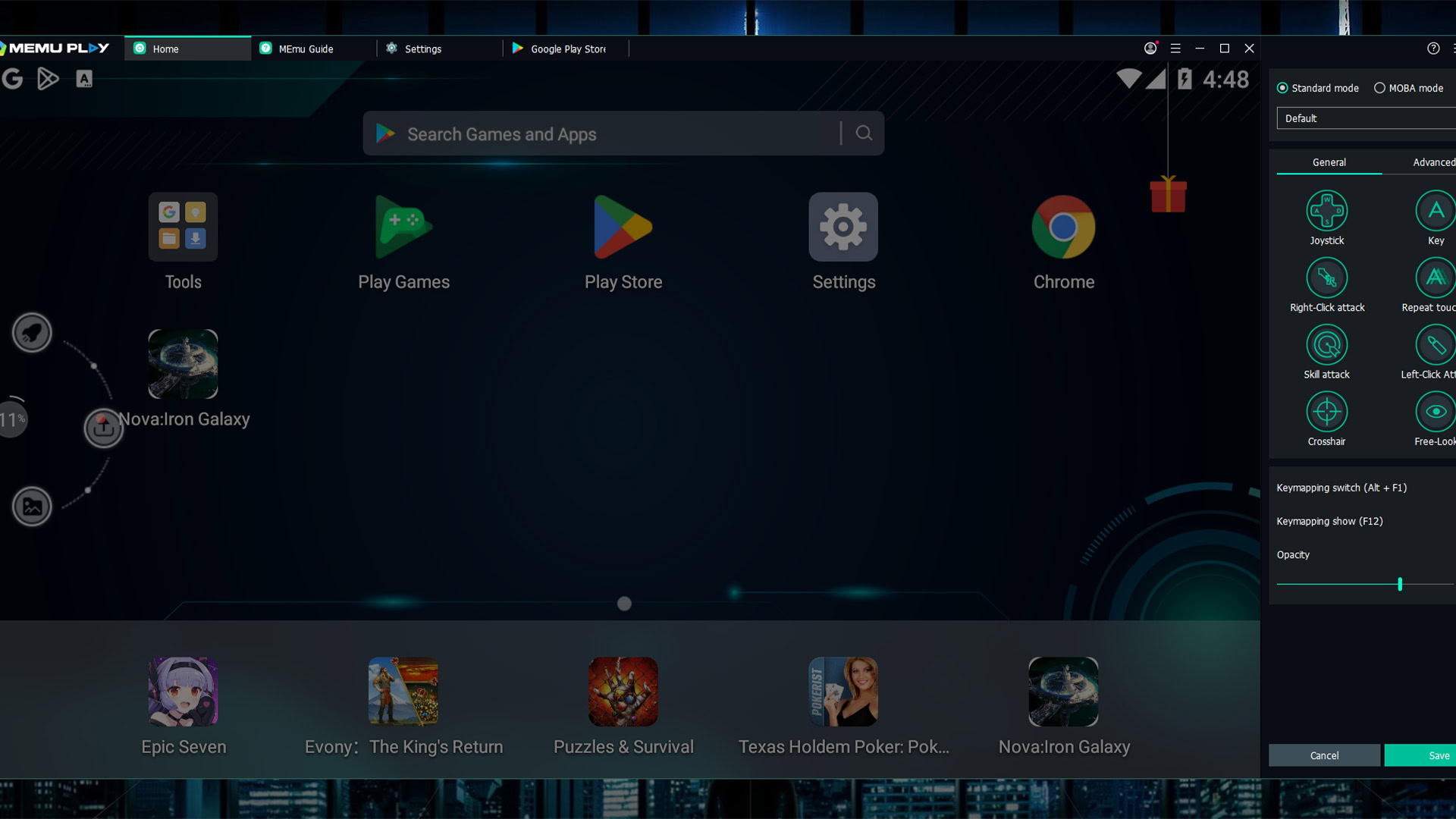
MeMU Play is one of the oldest Android emulators on the list. Active development has kept it relevant all these years, and it’s one of the best Android emulators you can get. The latest version runs Android 9, but it can also run Android 7.1 or Android 5 out of the box. Installation is relatively quick and painless, so that’s another point for MeMU Play.
MeMU Play also comes with a few neat perks. It has a natively-built ability to run multiple instances if you’re into that sort of thing. There is a keymap function that lets you bind your mouse and keyboard to mobile games for easier play. One of our favorites is the ability to share files between MeMU Play and Windows using the shared download folder.
In terms of performance, it played our test games just fine. We were even able to install apps and use those as well. MeMU Play looks and acts a lot like LDPlayer, so you can probably use either one interchangeably, depending on your needs. Again though, this Android emulator does not support MacOS.
MuMu Player
Price: Free
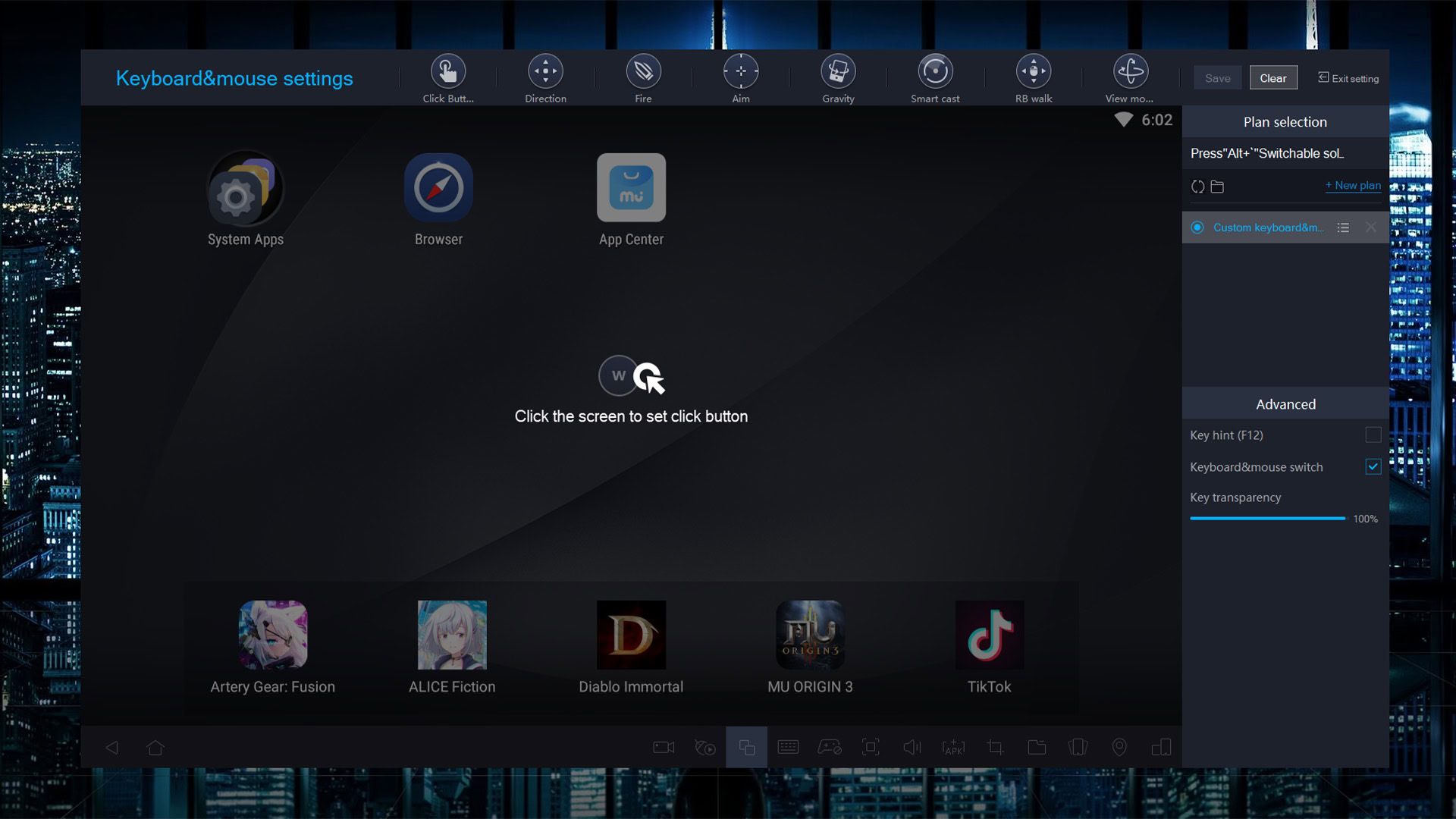
MuMu Player is another gaming-focused emulator from NetEase, a developer of many popular mobile games like Onmyoji, Vikingard, and others. The latest beta version runs Android 9, and the previous stable version runs Android 6. There is also MuMu Nebula, which is a lighter version that you can use with low-end PCs. Installation is as easy as downloading a file and installing it. It should only take about five to ten minutes. That is, provided you have a Windows machine, because this one doesn’t support MacOS.
MuMu Player has a toolbar across the bottom of the app that works almost identically to LDPlayer and MeMU Play. You can install APKs, take screenshots, record videos, and map keys. This one also has good PC gamepad support. Otherwise, it works like any other emulator. You log into Google Play, download your games, and play them.
We didn’t have any problems with this one. The UI and controls are very similar to MeMU and LDPlayer, so if you’ve used one, you’ll be able to get used to this one pretty quickly. It ran our test games without complaint, and it keeps up in terms of extra features.
NoxPlayer
Price: Free
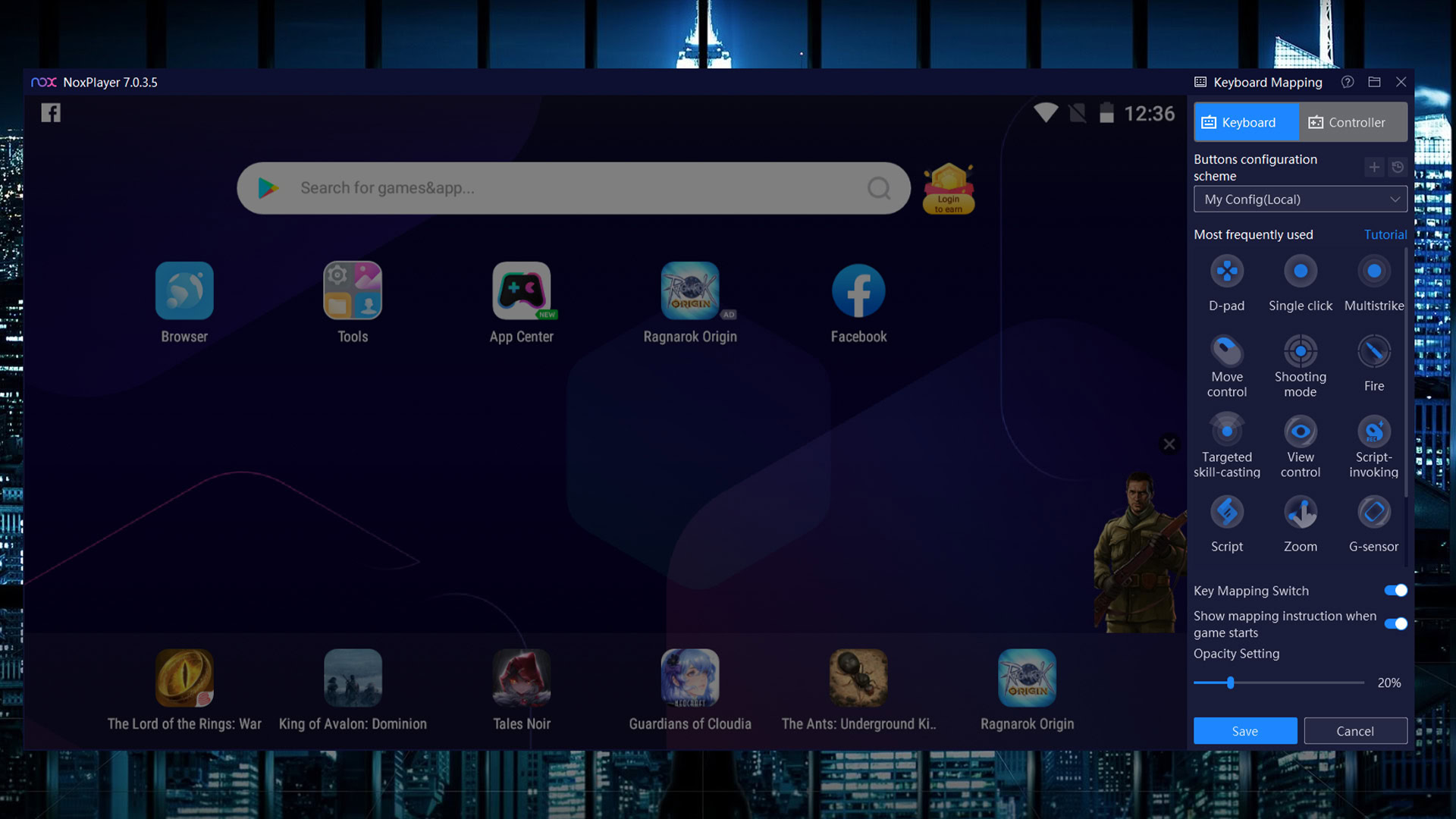
NoxPlayer was one of the original Android emulators and it’s still quite popular today. It runs Android 9 in the stable version and Android 12 in the beta version as of writing, so the developers have done a decent job keeping it modern. The installation process is easy. Just make sure you reject the optional offers. Once set up, you just log into Google Play and start doing your thing.
NoxPlayer was among the first to have things like keyboard mapping. You’ll recognize the toolbar along the right side of the window, as it is a fairly standard feature in other Android emulators these days. You can also take screenshots, record videos, and do some other stuff. In our testing, Nox handled our test games without much complaint.
The main NoxPlayer still runs Android 9 for the best stable performance, but the Android 12 beta is better for more graphically-intensive games. There is also a version for Mac, which makes this among the best Android emulators for Mac users. It’s also free to download and use. It’s pretty stable overall, and it competes favorably with the likes of LDPlayer, MeMU, and others.
PrimeOS
Price: Free
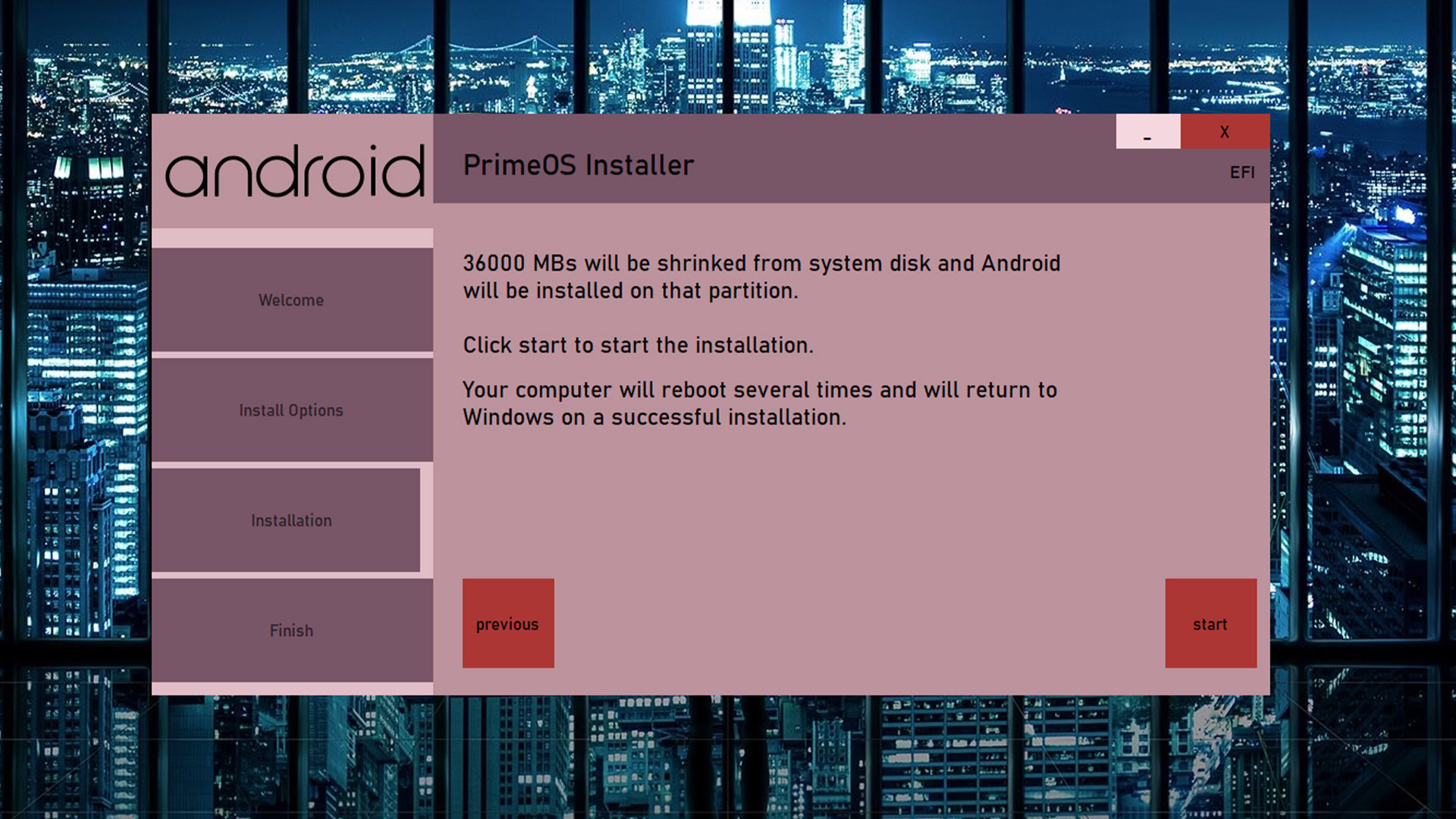
PrimeOS is like Bliss OS. You install this one as a partition on your hard drive and boot into it. That makes installation a bit more complicated, but PrimeOS has an installer EXE that’ll help create a partition and install it for you, so it’s not horrible to do. Once installed, you reboot your machine and opt to boot into PrimeOS instead.
From there, it works and feels a lot like Bliss OS. You have a full Android-powered desktop. You can get Google Play as well, so it supports almost everything. There are also some extra features for gamers, like keyboard and gamepad support, script recording, and more. It played our test games with a few issues, but it may be related to my test PC running on older hardware.
The stable version of PrimeOS runs Android 7. There are betas available for Android 11 builds as well. However, as it is a beta, there are likely more bugs and issues with that version. It’s otherwise free. The only advice we have is to be ready to learn a bit about how partitions work, but otherwise, it works fine.
Windows 11
Price: Free
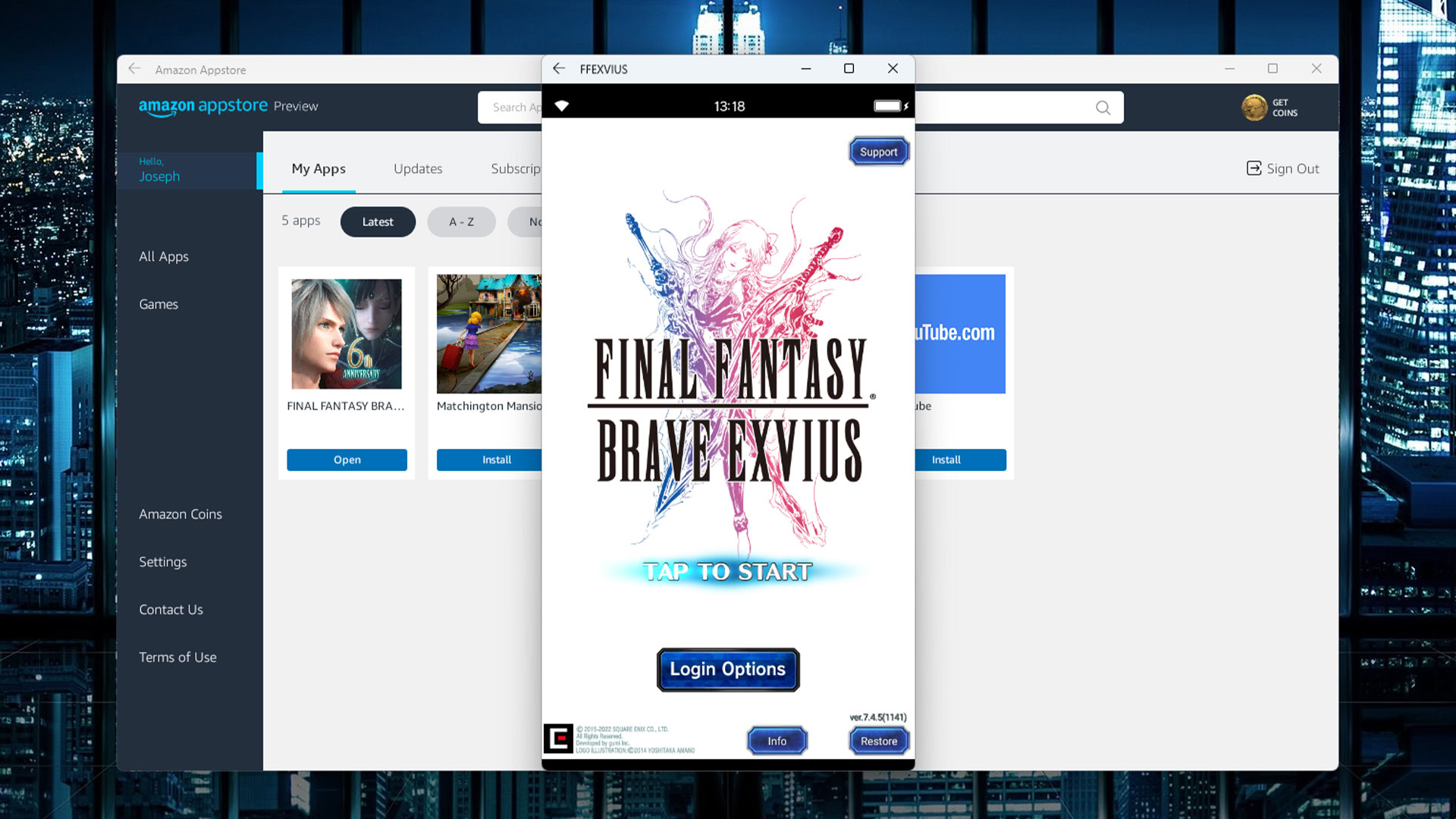
One of the biggest features of Windows 11 is its ability to run Android apps out of the box. It uses virtualization like all of the other solutions on this list, but Microsoft includes the tools for it natively in Windows 11’s settings. All you have to do is go to the Microsoft Store, download the Amazon Appstore, and Windows 11 will pop up a tutorial to help you with the rest.
Amazon’s Appstore is a decent place to get apps, but it doesn’t hold a candle to Google Play. You can still get some popular stuff here and there, along with many popular apps. They all worked just fine in our testing, but we believe functionality will improve over time. The best part about this is that it doesn’t require any weird installations or downloads. You simply download the Amazon Appstore, open it, and run your apps.
There is a method to install Google Play, but it requires some know-how. It’s also not very stable right now, so we recommend waiting. That said, Google Play Games support on PC is in open beta right now and gaining steam quickly. Several hundred games are supported at the time of writing with more added every month.
And now for the bad news: Microsoft is killing support for this feature in March 2025. It will still work in the meantime, but don’t count on it in the long run.
Why use an Android emulator?
There are three main uses for an Android emulator: gaming, app development, and productivity. Here’s a quick overview of the advantages of each.
Playing mobile games on a PC lets you use your larger screen to see small text or details more easily, and mouse and keyboard support makes interacting with user interfaces much more accurate. Gaming-focused Android emulators also allow you to customize your control mapping on a per-game basis. Plus, your computer is usually plugged in and offers unlimited battery life, whereas your phone would likely overheat if it had to run a game for extended periods while being plugged in. Some of the more hardcore mobile gamers will also run their games in an Android emulator to give their phone a break or use it to multi-instance farm.
The second most popular use case is for app development. Development-focused emulators usually combine an IDE with the emulator so developers can code their app, run it on the emulator, and fix bugs as necessary. Google’s own Android Studio blows all of the competitors out of the water here. It uses an Android Virtual Device (AVD) function that lets developers emulate specific devices. It helps developers test on a wide range of devices and screen sizes before launch, ensuring fewer bugs.
The last use of Android emulators is productivity. This is less common since most mobile productivity tools are also available on PC or Mac already. Plus, some Chromebooks are cheaper and better at running Android apps than emulators. However, some apps like Instagram limit functionality outside of the mobile space. Using social media apps via an Android emulator on a PC will also make it easier to upload and edit photos, text, etc.
If we missed any of the best Android emulators for PC, tell us about them in the comments! Here is what happened to some old classics from the list:
Former entrants on the list and what happened to them:
- Leapdroid was purchased by Google and no longer operates.
- AMIDuOS closed its doors officially on March 7th, 2018. You can still try it out, but you have to browse the official subreddit for download links.
- Andy began using some seriously not great development tactics, including suspected crypto mining without user permission. Even the official website throws security errors when accessed in a clean browser. Andy OS used to be very good, so this one is disappointing. If the developers ever clean up their act, we’ll put it back on the list.
- Droid4x used to be one of the best options, and its later builds are still available. However, it is no longer actively updated, so we removed it from the list.
- KoPlayer was an outstanding Android emulator for gamers. However, it isn’t developed as actively as BlueStacks, Noxplayer, and others, so it got bumped off the list.
- YouWave, a once-popular option, seems to have been discontinued. The official website is down, and you can only find downloads from third-party sites.
- Phoenix OS was entirely discontinued. It declined in quality quite dramatically before the end, so we should’ve taken it off of our list sooner. In any case, you can still find downloads for it, but we don’t recommend them.
- Remix OS was discontinued in 2017. It was one of our favorite options while it was available. Phoenix OS was also based on Remix OS. Bliss OS is the best alternative to both of them.
- Most of the rest simply haven’t been updated or in active development in years and don’t really work well anymore with newer operating systems and hardware. If we missed any, let us know in the comments.
- ARChon, a runtime for Chrome that let you run Android apps in it, was discontinued and no longer functions.