Affiliate links on Android Authority may earn us a commission. Learn more.
The best Android 11 features you need to know
The 2020 iteration of the Android operating system — known as Android 11 — launched on Google Pixel smartphones in the summer of that year. Since then, it’s made its way to flagships from other companies, such as Samsung, OnePlus, and more.
For better or worse, Android 11 looks and feels very similar to Android 10. As such, you might not notice many differences when you first boot it up. That’s where this helpful guide comes in! Below, you’ll find over a dozen features that differentiate this version of the operating system from older releases.
Keep in mind that this list doesn’t cover every feature introduced with Android 11. There were plenty of smaller updates as well as features geared more toward developers instead of the general user. What’s listed here are the biggest changes that every user should know about.
Conversation notifications
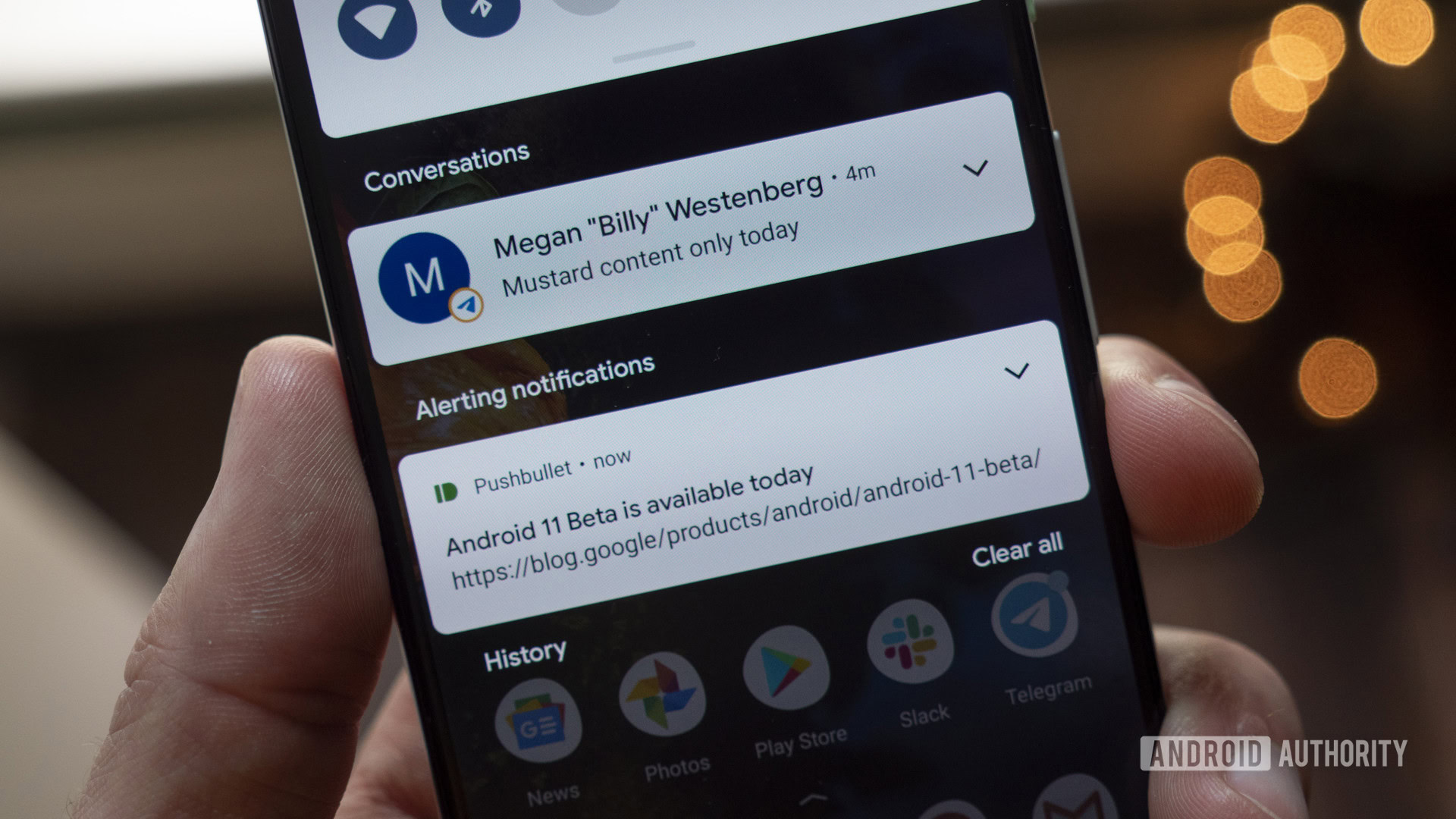
In Android 10, the notification drawer contains all your notifications in a seemingly-haphazard list. Certain apps tend to get prioritized and shot to the top of the list, but there doesn’t appear to be any specific reason why. Meanwhile, lower-priority notifications get moved down to the silent section, which doesn’t send out any alerts.
In Android 11, that system changed. There are now three notification categories: Conversations, Alerting, and Silent. The Conversations section, quite obviously, houses all your conversations. This would mean any app where you are directly communicating with someone else, including text messages and chat apps. It would also apply to direct messages within other apps, such as Instagram.
You can also prioritize conversations and apps within this section. This would allow you to give a higher priority to messages from your mom than messages from your distant cousin, for example. The whole point is to make sure that you never miss notifications related to your important daily interactions.
Meanwhile, the Alerting and Silent sections act as they have before in Android 10. You can also easily silence notifications from certain apps, which would push all future notifications to the Silent section. With Android 11, you now have more control over notifications than you ever had previously.
Notification history
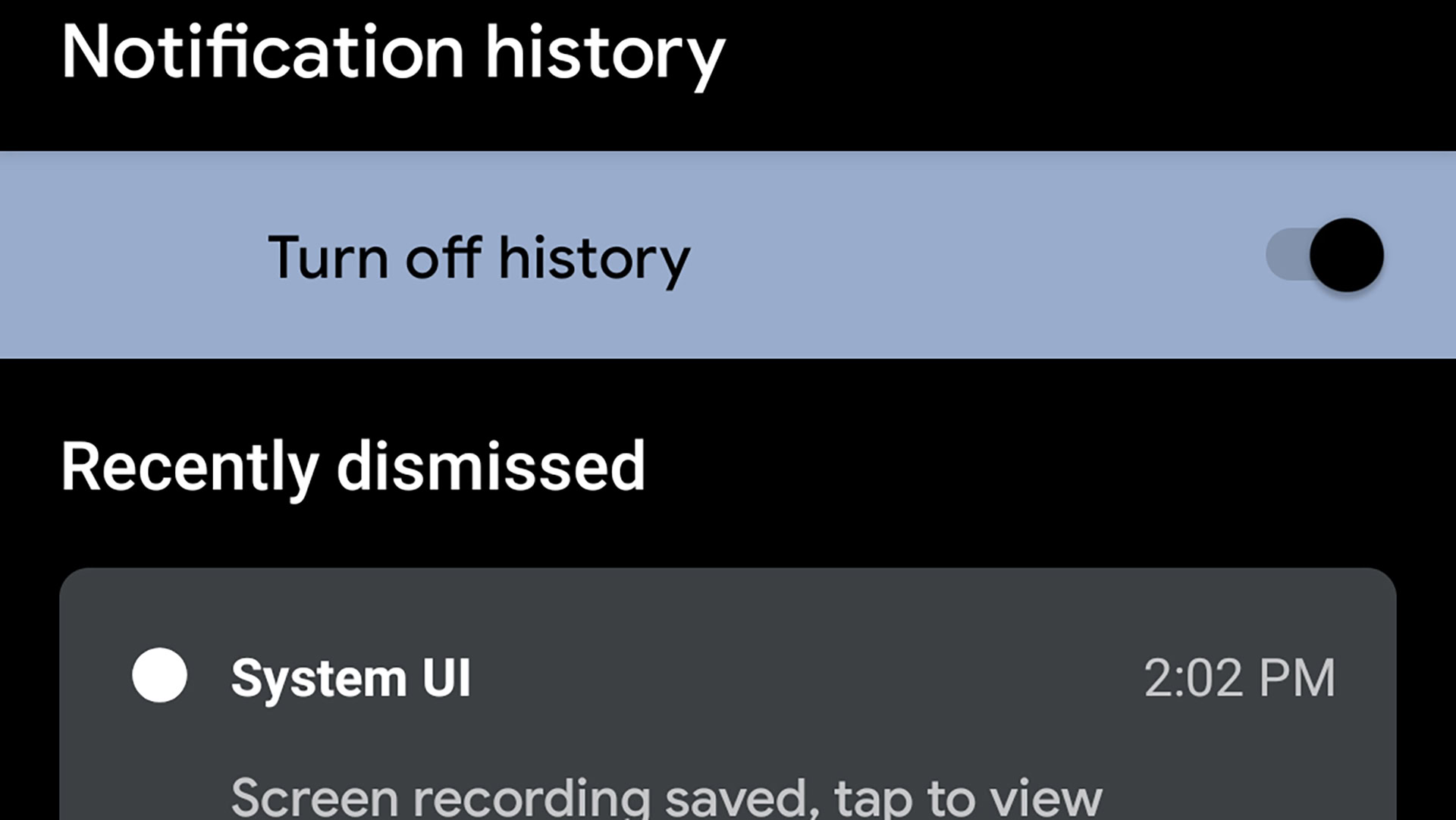
We’ve all done it: a notification comes through, and you instinctively swipe it away. Later on, you think, “Hey, I probably shouldn’t have done that,” but by then, it’s too late. The notification is gone.
Not so in Android 11! A feature introduced with this version of Android gives you the option of saving every single notification that landed on your phone over the past 24 hours. You can check the running list, find the notification you accidentally swiped, and see what you missed.
You can find that notification you accidentally swiped away when you woke up.
Unfortunately, this notification history feature is not on by default. You need to go to Settings > Apps & notifications > Notifications > Notification history. Once you’re there, you can toggle the feature on. If it’s already on, you can view your notification history in that same section. Keep in mind, though, that it won’t start saving notifications until the feature is on, so you can’t turn it on and find notifications you swiped away earlier that day.
An interesting side-effect of this Android 11 feature is that the history will show you every single notification that goes through your phone, even totally silent ones that never make it to the shade. This is a great tool to see if there are apps you don’t use much hogging up system resources.
Chat bubbles in Android 11

Are you sensing a theme here? Google designed Android 11 to be all about communication, so its most prominent features all relate to notifications, chat apps, and other conversation-related systems.
Chat bubbles actually first appeared in Android 10. However, for whatever reason, Google didn’t prioritize them, and they faded into the background when the stable version of the operating system launched. Now, though, chat bubbles are here in Android 11 and taking center stage.
If you’ve ever used Facebook Messenger on Android, you already know how chat bubbles work. With Messenger, a “chat head” appears on your phone that overlays on top of pretty much every other app. A quick tap of the icon launches the chat, and then you can minimize the chat back to an icon. Done with the conversation? You can remove the chat head until the next conversation starts.
This is exactly how the system-wide bubble feature works, with the only major difference being that it can work for any chat app, not just Messenger or other apps that have a similar design.
Android 11 screen recorder
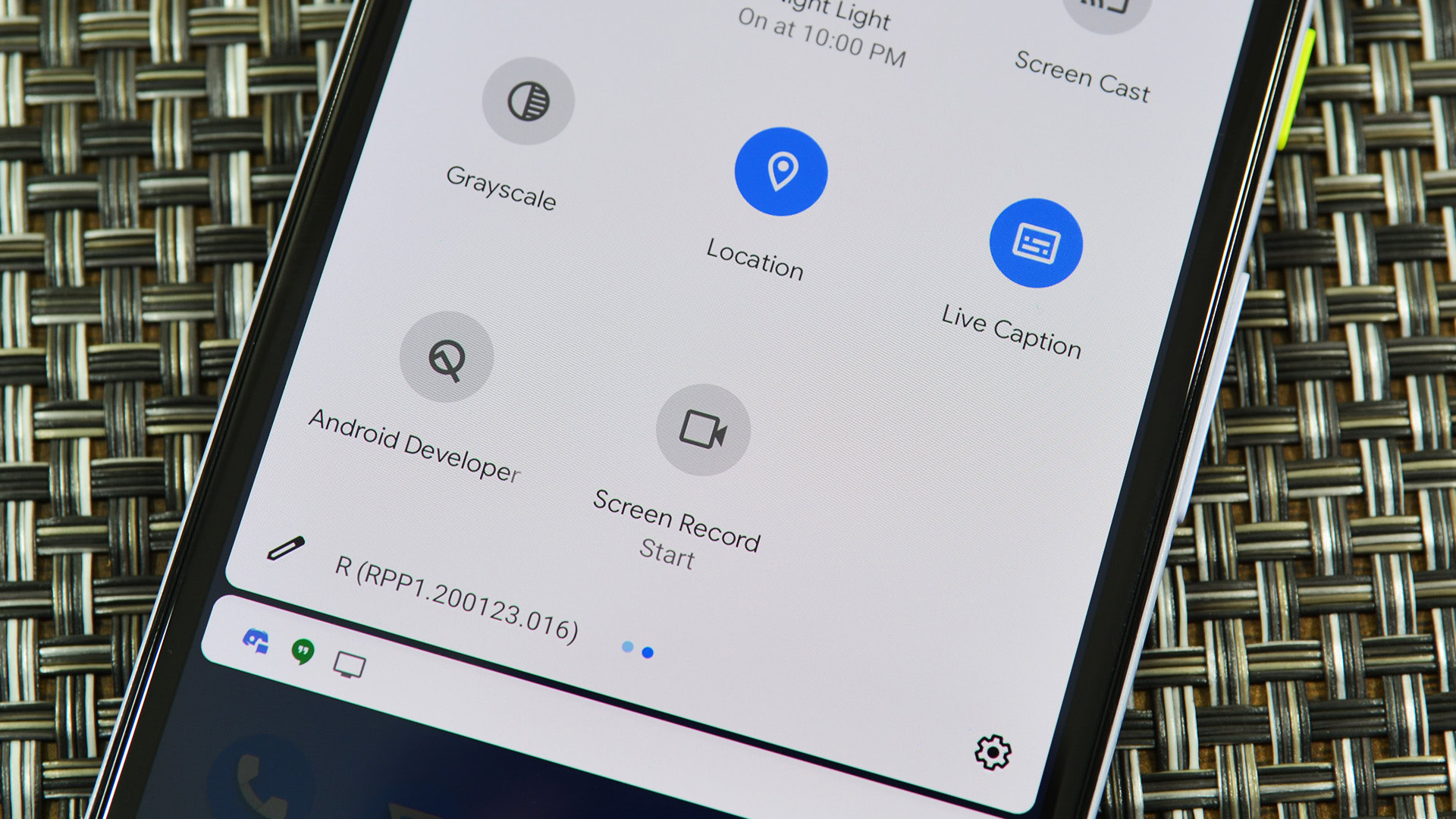
There are plenty of apps on the Google Play Store that will record your phone’s screen. With that in mind, a native screen recorder within Android 11 might seem a bit late to the party, but it’s still exciting. After all, this is now one less app you’ll need to download.
It's a bit late to the party, but this new screen recording feature is a welcome addition.
The screen recorder function lives in the Quick Settings tiles. You tap the Screen Record feature, which gives you a few options before you start recording. For example, you can choose whether or not your screen taps should also be recorded and whether the phone should capture audio, too.
The whole thing is very simplistic, but it gets the job done. If you need a more fully-featured screen recorder, you can always stick with your favorite third-party app. For most people, though, this native app should be just fine.
Media controls
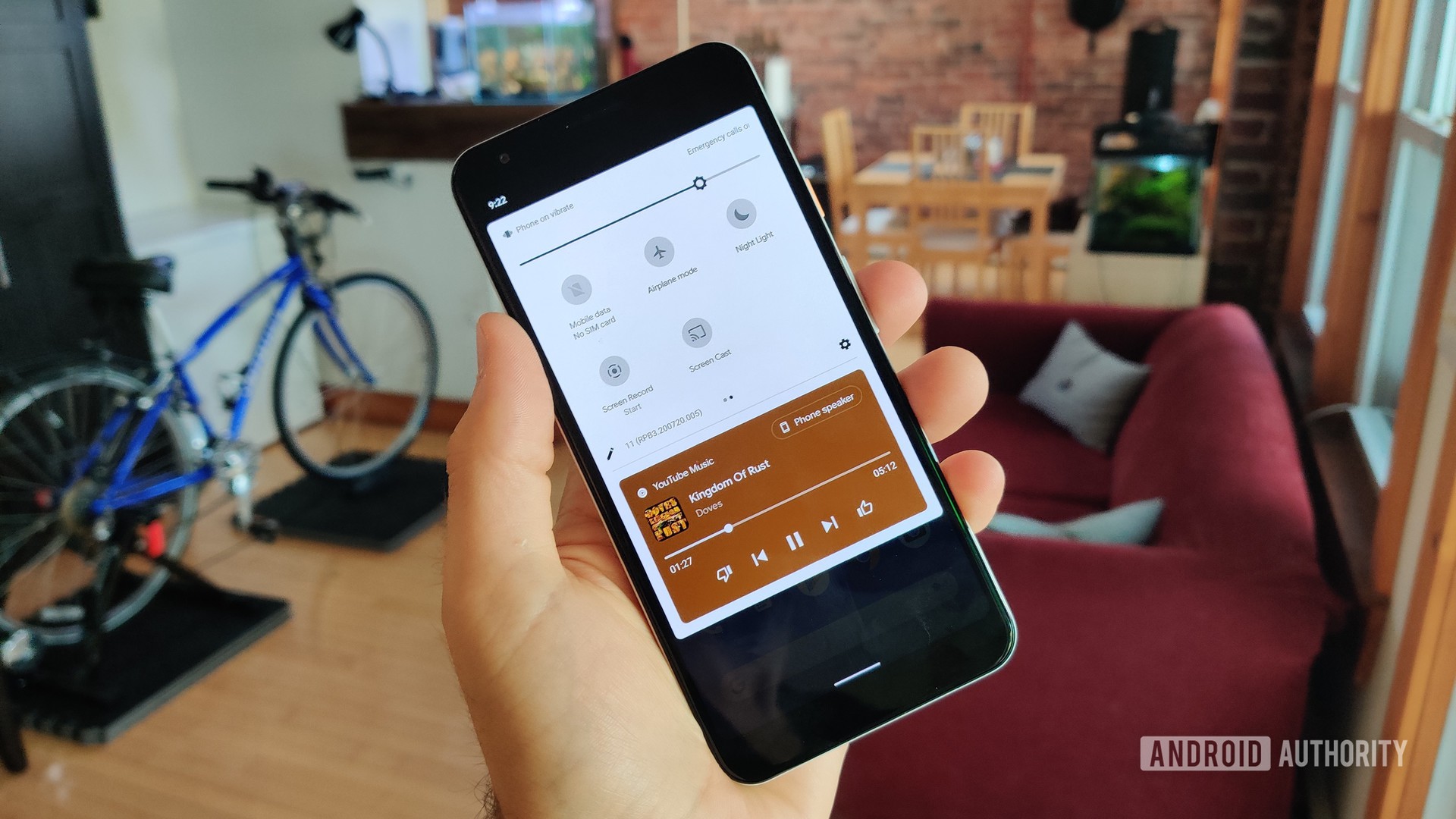
If you are playing music on your Android 10 phone, a music player appears at the top of your notifications drawer. Of course, with Android 11, that section of the drawer is now reserved for conversations, so the media player needed to move. Google decided to move it one rung up to the Quick Settings section.
This makes way more sense since the media controller isn’t really a notification — it’s a tool or even a mini-app.
When you swipe down your notification drawer, the media controller will be pretty small. It will show you the app it’s related to, cover art, basic controls, and on which system the media is playing. If you pull down again on the drawer, the alert expands and shows the information you see in the image above.
In a nice touch, you can tap on the playback system (“Phone speaker” in the image above) and quickly push the audio or video out to a different system. This will make it incredibly easy to switch from your phone speaker to your Bluetooth headphones, for example.
Don’t want the player up there anymore? You can swipe it away just like you used to. You can also tweak Android 11’s settings so that the player automatically vanishes when you have stopped listening to music (or stay there all the time, it’s up to you!).
Smart device controls
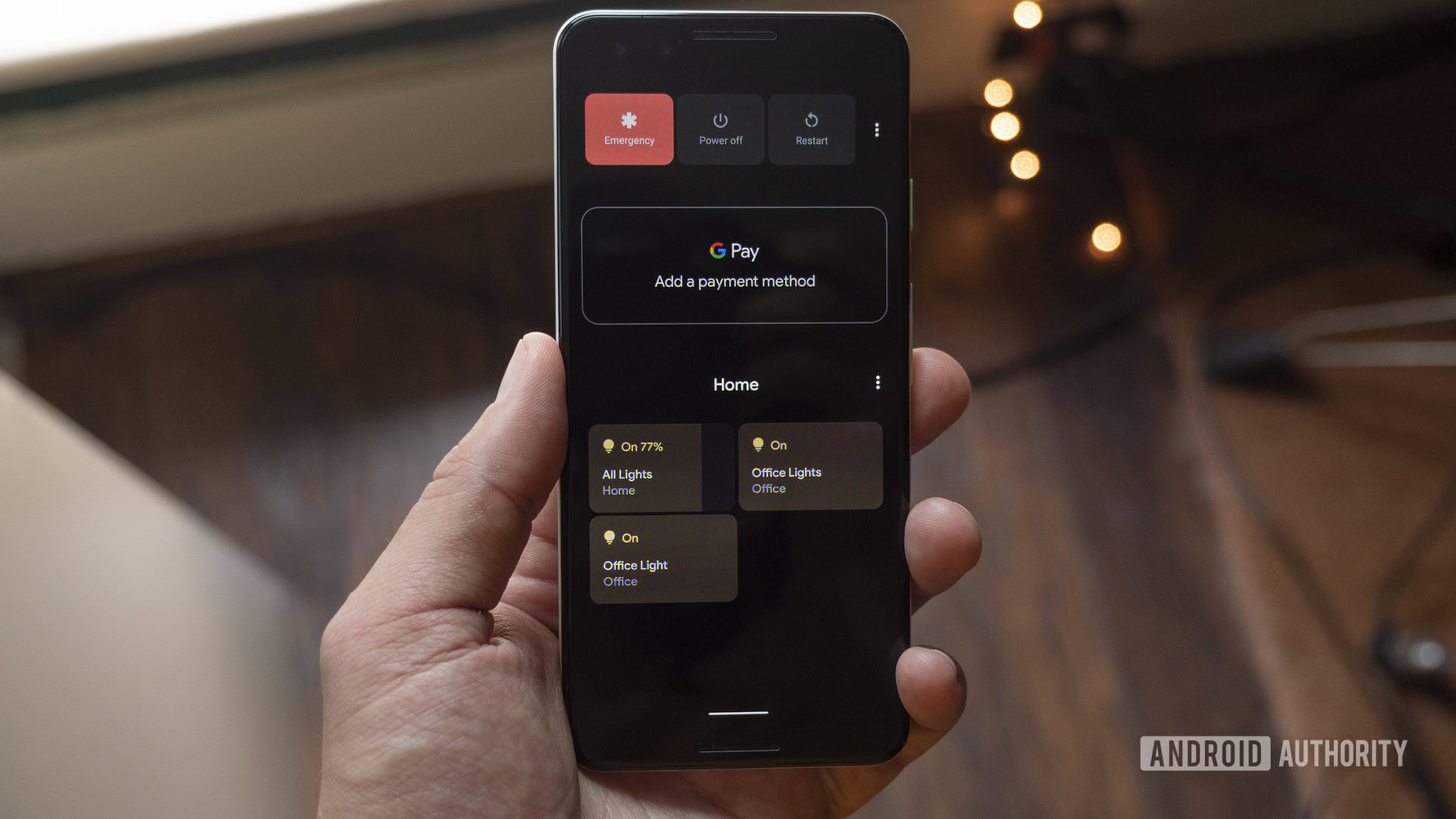
More and more people are incorporating some form of smart home tech in their lives. In response to this growing trend, Google added a section in Android 11 that allows you to easily control your various devices without needing to open an app.
You can hold down the power button to launch the tool. At the top, you’ll find the usual power features, but underneath, you’ll see a lot more options. There’s a Google Pay shortcut that allows you to quickly choose which payment method you want your next contactless transaction to use. Under that, you’ll see a bunch of buttons connected to your various smart home products.
Android 11 will pre-populate this field with six of your devices, but you can add/remove devices as you see fit. Whichever devices you settle on, you can tap them to turn lights on or off, check your security cameras, unlock your front door, etc. No more opening three separate apps to do all those things!
Unfortunately, some OEMs didn’t adopt this feature. Samsung, for example, left the usual power buttons on this page with no smart home controls. Other companies moved the controls to other sections of the OS. Incidentally, Google pretty much abandoned this feature in Android 12, so enjoy it while it lasts!
One-time permissions and auto-reset
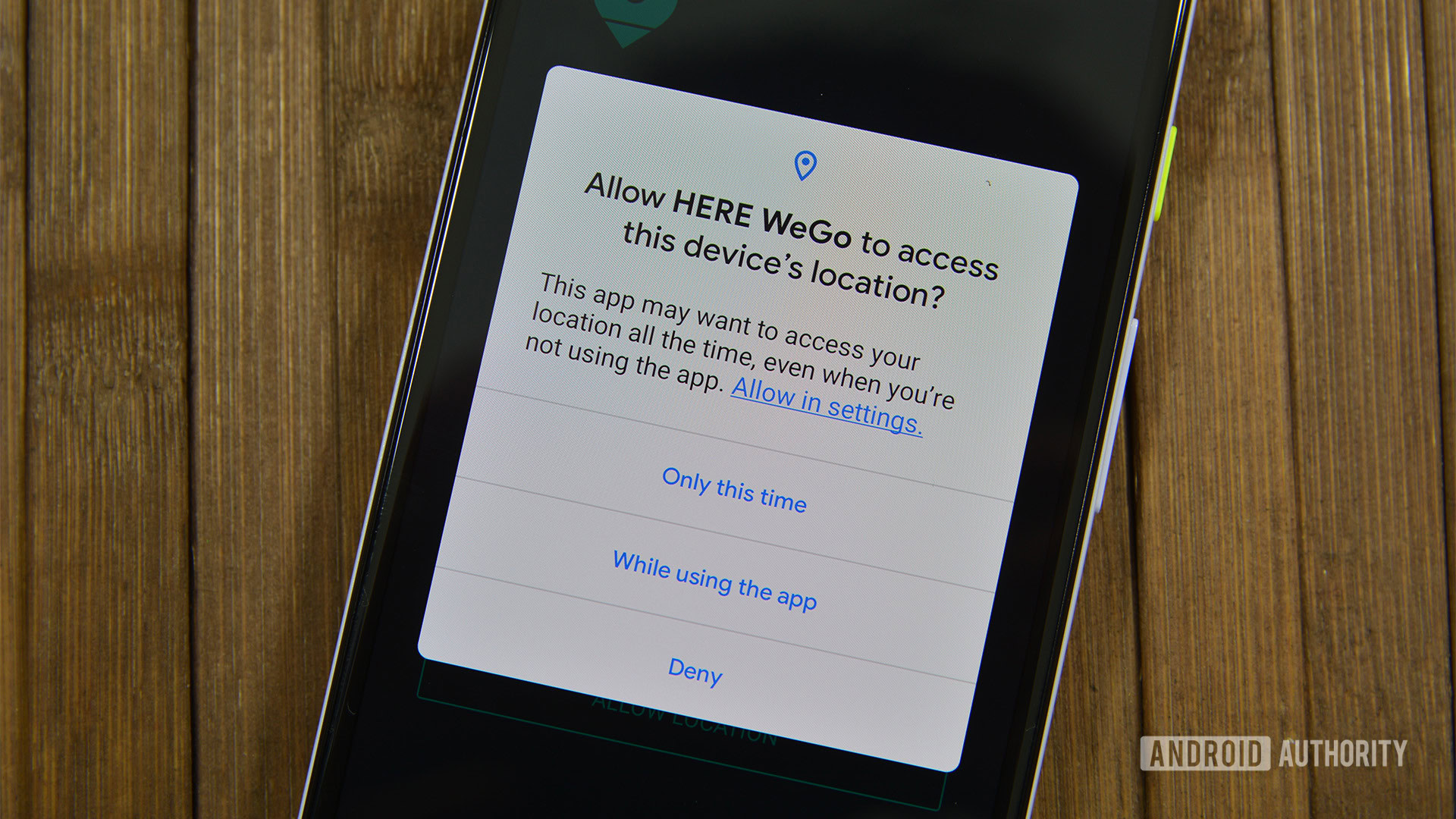
It’s no secret that Google has faced some hefty accusations of negligence over the past few years related to the privacy and security of its users. Thankfully, Android 11 gave more control over privacy and security to users than ever before.
The star feature of this initiative was one-time permissions. When you first install an app, Android 10 asked you if you wanted to grant the app permissions all the time, only when you’re using the app, or not at all. This was a big step forward, but Android 11 gave the user even more control by allowing them to give permissions only for that specific session.
Android 11 gave a ton of control to the user when it comes to privacy and security.
If a user gives permission for the session, once they close the app, Android will revoke that permission. If a user wants to grant permission every time they use the app, that option is still there, but an option to grant permission all the time won’t be available for a lot of apps. This will make things much safer for users and make it much more difficult for sneaky apps to collect the information you might not want them to collect.
Similarly, Android 11 “auto-reset” apps you haven’t used in a while. If you granted location data permissions to an app that you haven’t opened up in a long time, Android would revoke all permissions. Next time you open the app, you would need to approve those permissions again. If you never open the app, though, your data is safe.
Dark theme scheduling

It was pretty exciting when Google finally introduced a native dark mode to Android 10. However, it was fairly simplistic: it was either on or off. Meanwhile, Android skins from other manufacturers allow users to control when and why dark mode should be activated.
With Android 11, users could finally schedule the dark theme using one of two different metrics. You could schedule a dark theme to turn on or off when the sun sets or rises. You could also set up a custom schedule for dark mode activation if you wish.
Google actually rolled out the sunset/sunrise setting to Pixel phones running Android 10 earlier in 2020, but Android 11 brought both that and the timing feature to all.
Android 11 updates via Play Store
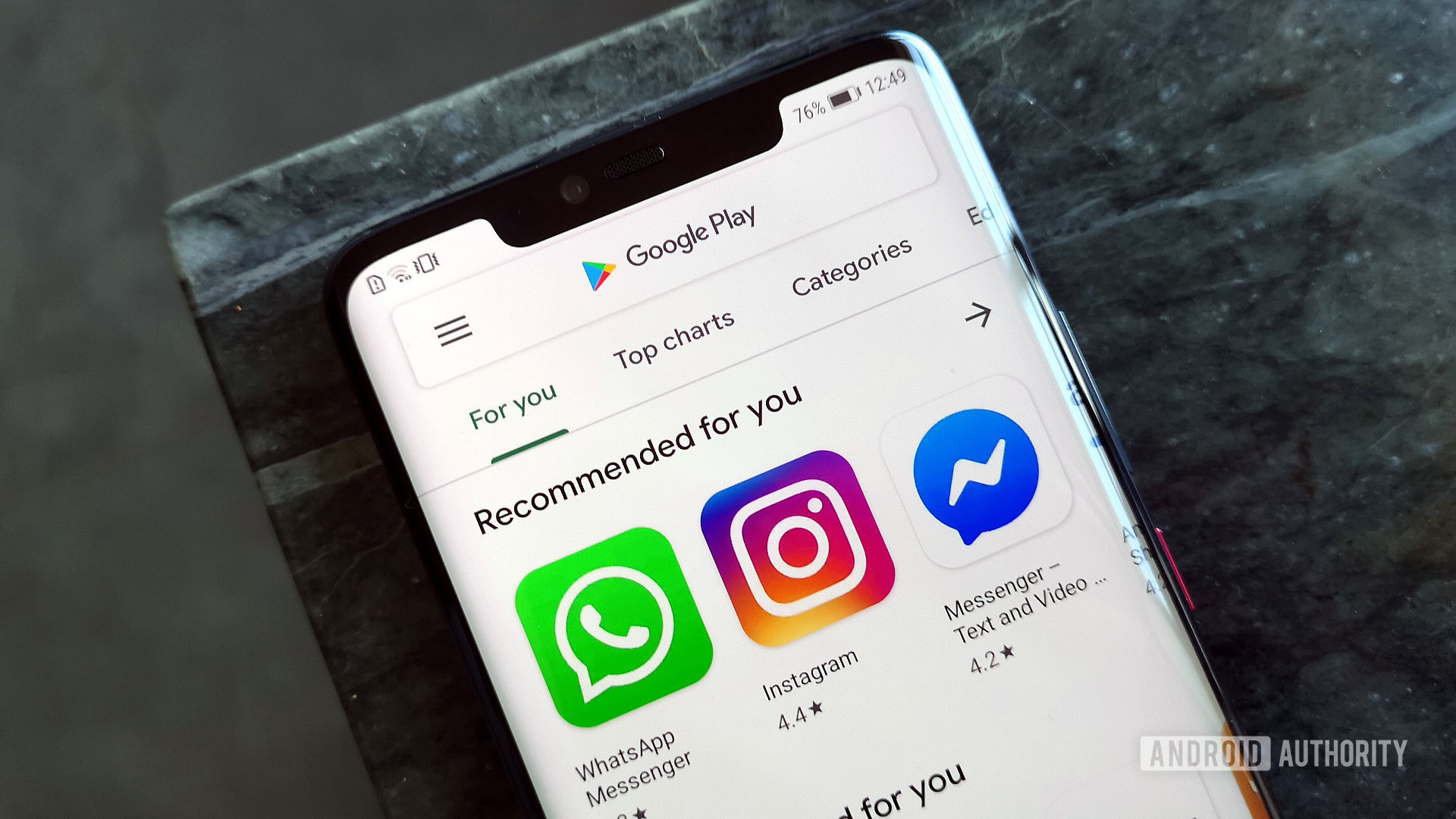
Each year, Google releases the latest version of Android. Each month, it pushes out the latest Android security patch. Both of these updates get funneled to your phone either by your carrier or equipment manufacturer. Because of this, some phones get many updates very quickly, while others either get them much slower or not at all.
To counteract this, Android 11 gave more power related to updates over to the Google Play Store. This allowed Google to bypass carriers and OEMs entirely and push out updates to everyone. Of course, it still can’t issue the latest version of Android in this fashion or even the latest security patches. However, it can fix some security holes with this method and even update specific aspects of the Android system, too.
This is universally a good thing as it will keep Android phones safer and more up-to-date, even if the OEM has abandoned the phone. Obviously, it would be much better if that didn’t happen, but at least Google is doing what it can to address this issue.
App suggestions (Android 11 for Pixels only)

This feature is actually really cool, but it unfortunately only works on Pixel phones. It’s possible Google could eventually offer the feature to other phones, but since it needs the Pixel Launcher to work, it’s not likely to make its way to other OEMs in its current form.
You can let Android control the icons that appear on your dock.
If you own a Pixel device running Android 11 or later, you can now let Google’s AI smarts control the apps that appear in your dock. Android will use various factors to determine which five apps it thinks should be in your dock at any given time of day. The apps will constantly change, with the end goal being that the app you’ll want to open will be at the ready even before you know you want to open it.
Of course, Google allows you to tell Android to skip certain apps. You can also turn the feature off if you don’t want it. Still, it’s a really interesting addition to Android 11 that should make people’s lives just a tiny bit easier!
App-pinning to the share sheet
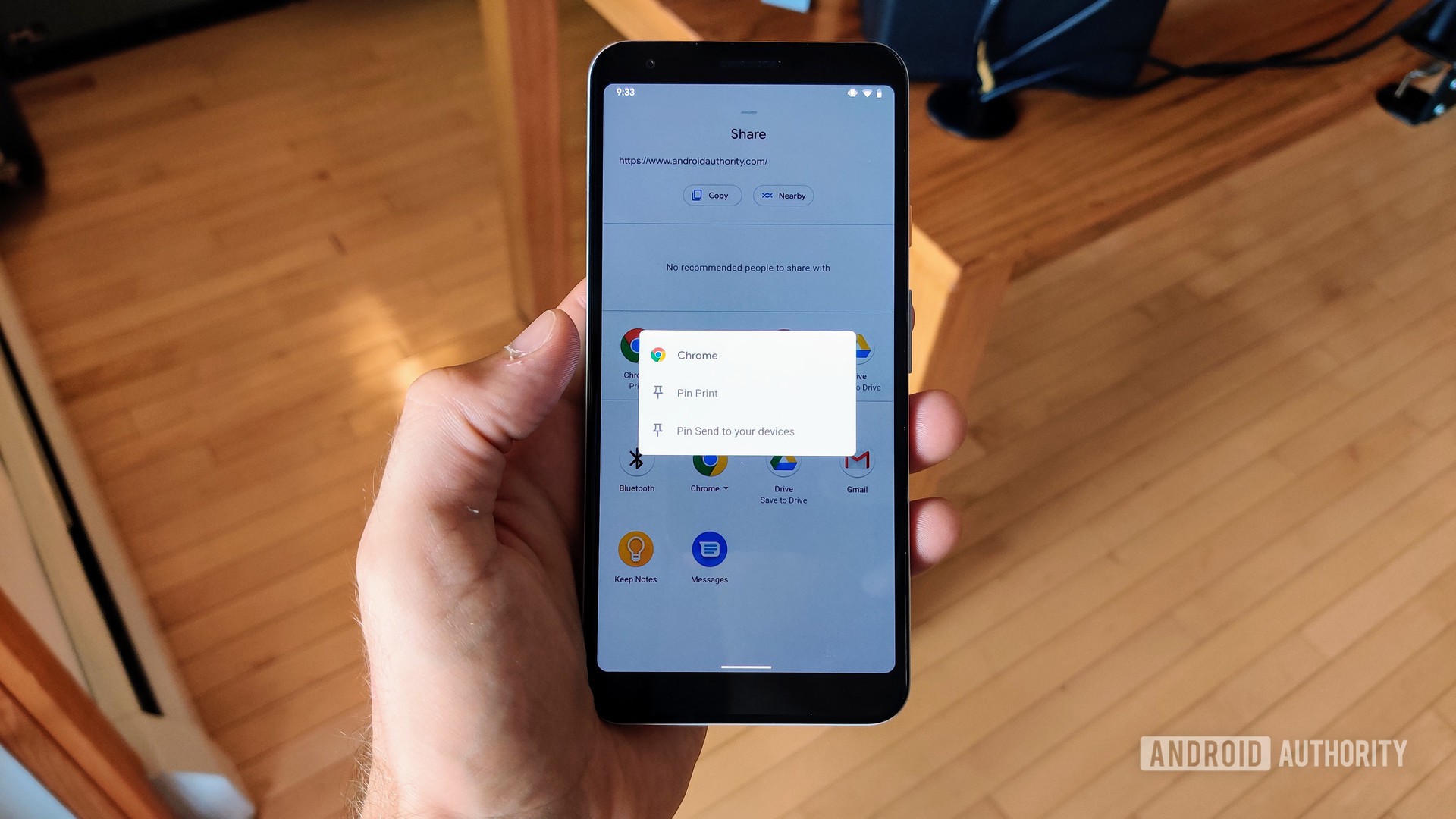
At one point, even one of the top leads of Android admitted that Android’s sharing system was a mess. Thankfully, it’s gotten a lot better over the past few years and is more useful than ever starting with Android 11.
You can now pin apps to your share sheet in order to easily access them whenever you want to share something. In the image above, you can see the option to pin Chrome’s printing feature to the share sheet or even pin Chrome’s ability to send URLs to other devices.
This feature allows you, the user, to control which apps appear at the top of the list when you want to share something. Android’s previous system of presenting apps in an order that it determines is confusing and makes power users pretty frustrated, so this is a welcome change!
Wireless Android Auto
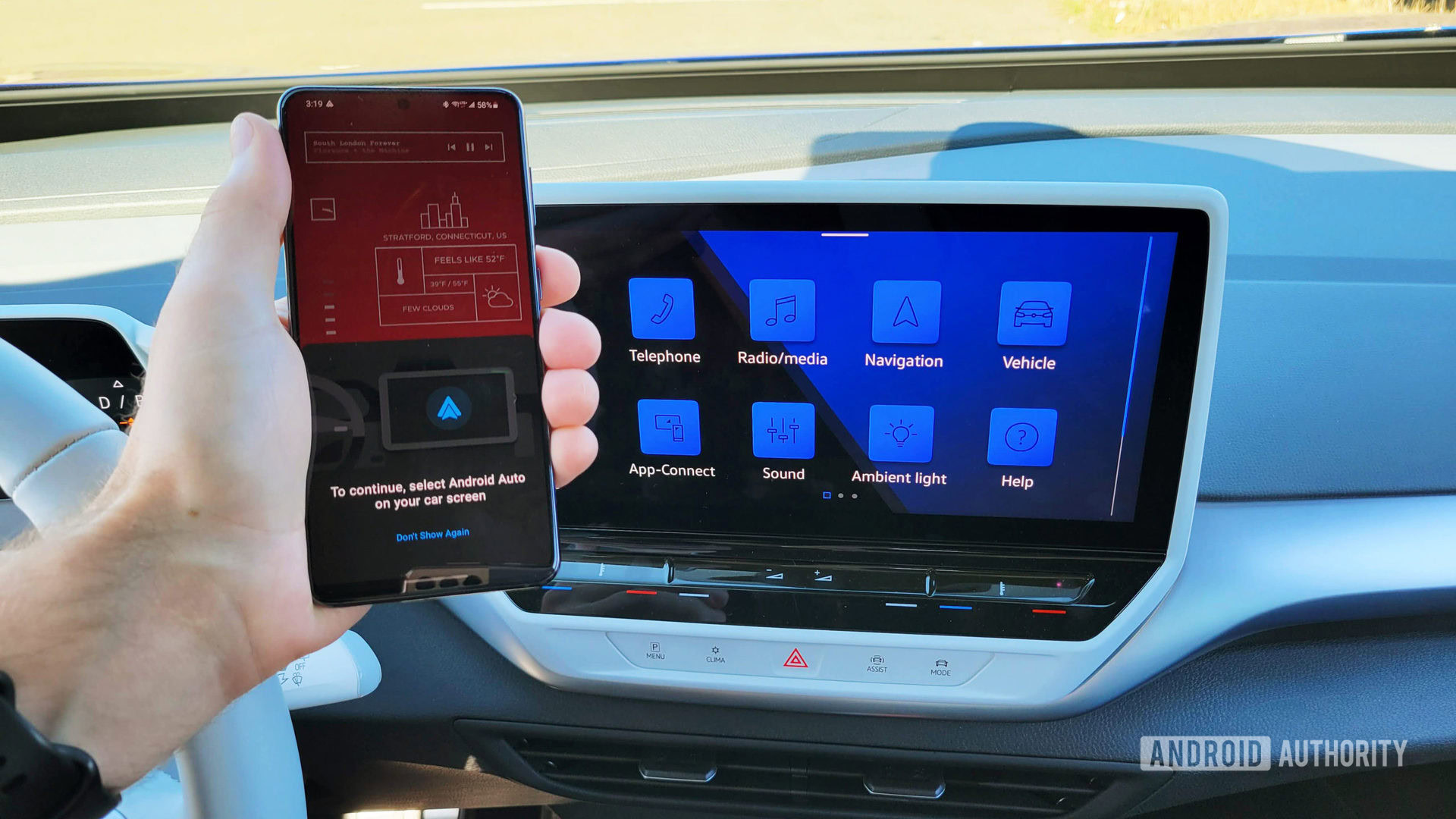
Android Auto is an incredibly useful system, but it annoyingly requires your phone to be plugged in. Some specific phones can communicate with Android Auto wirelessly, but not everyone owns one of those phones or a car that supports that technology.
Thankfully, starting with Android 11, every Android smartphone can take advantage of wireless Android Auto connections. The only limitation will be that the head unit in your car will need to support the feature. Obviously, this will still be a hefty limitation for folks who own cars that are a few years old, but it will start the transition towards every Android Auto experience eventually being totally wireless.
Voice Access becomes more context-aware
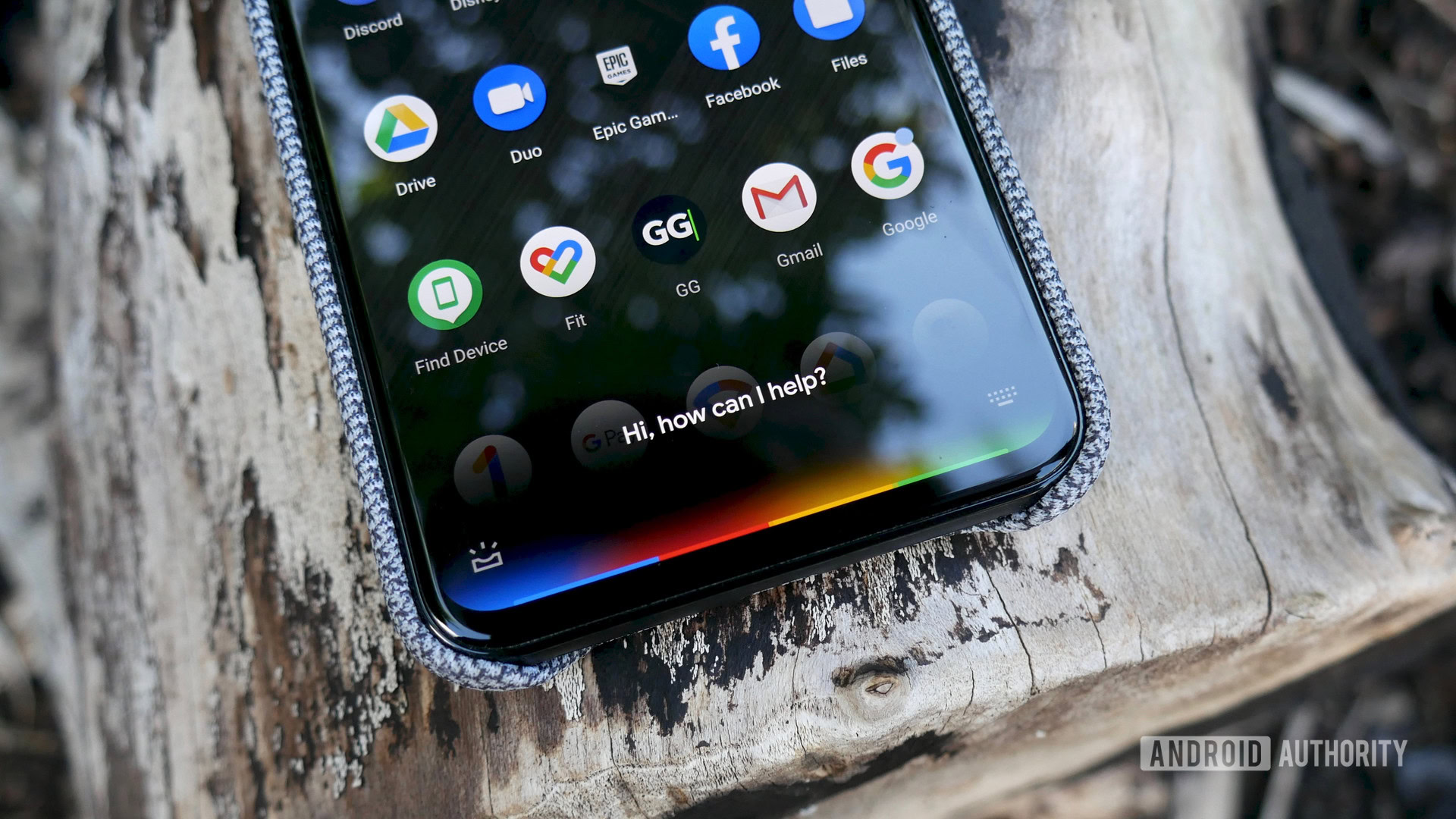
Users with mobility impairments have a nifty feature within Android called Voice Access. By turning this on, you can simply tell your Android phone what to do using the power of Google Assistant.
With Android 10, though, certain functions required you to voice-activate numbered on-screen elements. For example, you would say “Tap 4” while using the Twitter app to compose a new tweet (every link on the page would have a small number next to it). Now, though, you could say, “Open Twitter, compose tweet,” making your interactions with the phone much more fluid and natural.
While this will only be helpful for a minority of users, it shows how Google is taking accessibility within Android very seriously.
Privacy for Enterprise users

If you use an Android phone provided by your workplace, it’s probably a part of the Android Enterprise program. This allows your company’s IT department to monitor the phone, make changes, issue updates, etc., since it’s company property.
However, this usually pushes people to carry a separate phone for personal use. Starting with Android 11, though, you can have a personal profile and a work profile, with neither one having any effect on the other. This will allow users to swap from their work profile to their personal profile with confidence that their company’s IT department isn’t monitoring what they do there.
Of course, there will still be lots of folks who will feel more comfortable carrying around that second smartphone. At least this new feature might sway some users to avoid that, though!