Affiliate links on Android Authority may earn us a commission. Learn more.
Chromebook keeps turning off? Here's how you can try to fix it
You’re browsing away, working, or watching a movie on your Chromebook when it suddenly shuts off. Maybe it’s a one-off thing, but you must start looking into solutions if the problem persists. Keep reading if you continuously ask yourself: Why does my Chromebook keep turning off?
QUICK ANSWER
If your Chromebook keeps turning off, you can try restarting the device, checking for updates, ensuring the device isn't overheating, and Powerwashing the Chromebook. Keep reading for more details and tips.
JUMP TO KEY SECTIONS
Look into the power settings
If your Chromebook keeps turning off when not in use, or when you close the lid, this can be managed in the power settings. You may not be facing an issue, but a feature! Chromebooks try to save energy whenever possible. You can make these settings less strict, though.
How to manage Chromebook power settings:
- Launch the Settings app.
- Click on Device.
- Select Power.
- Go to the When idle section, and click on the drop-down menus next to While charging and When on battery.
- By default, these will be set to Sleep. Opt for Turn off display or Keep display on.
- You can also toggle off the Sleep when lid is closed option.
By the way, the Chromebook idle times are six minutes on battery and eight minutes when plugged in. These times can’t be changed on Chrome OS.
Check for updates
Software updates often come with bug fixes, which could be what’s making your Chromebook randomly shut off. It’s always best to run the latest Chrome OS version available. We have a dedicated guide if you don’t know how to update your Chromebook.
Look into apps and extensions
Apps and extensions are a great way to enhance the Chromebook experience, but some of these may sometimes come with software issues. Try uninstalling some of these, preferably the ones you installed soon before your Chromebook started randomly turning off.
We have dedicated guides on deleting Chromebook apps and removing Chromebook extensions.
Try a restart
Chances are you hardly ever restart your Chromebook. I usually close the lid and let it go to sleep. It doesn’t hurt to reboot the device periodically. This can kick software kinks into place.
How to restart your Chromebook:
- Click on the time, in the status bar.
- Select the Power button.
- Pick Restart.
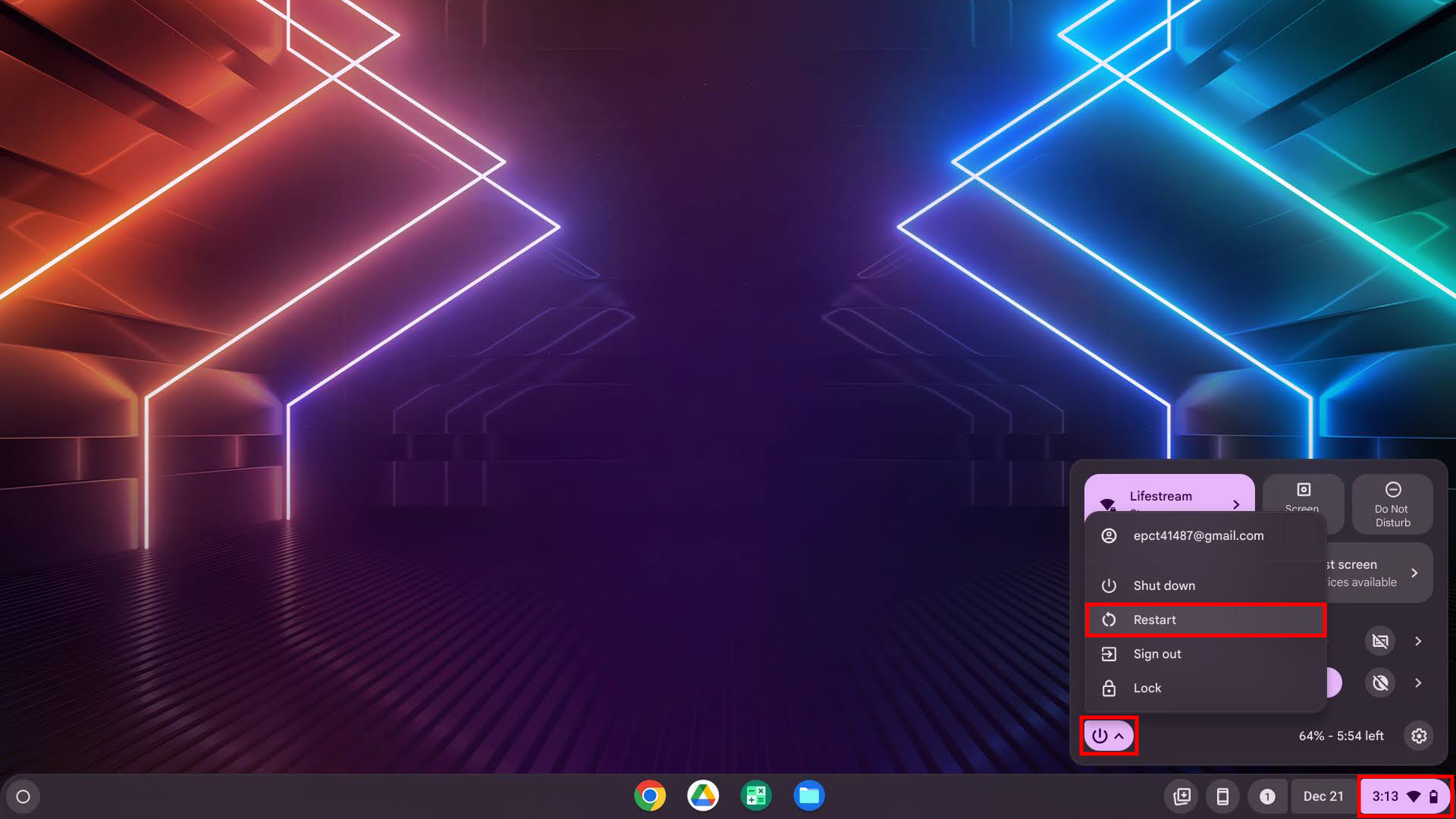
You can also press and hold the physical power button until the screen turns off.
Do a hard reset
You can also try a hard reset. This forces all hardware to turn off and back on. Keep in mind some non-essential files might be deleted, such as those in the Downloads folder.
How to hard reset your Chromebook:
- If you can, turn the Chromebook off first.
- Press the Refresh and physical power buttons simultaneously.
Is your Chromebook too hot?
Chromebooks limit their power when too hot. That said, Chromebooks are also designed to shut off if they get dangerously hot.
All you can do is try to keep the laptop as cool as possible. Set it on a flat surface so that airflow is more efficient. Ensure it’s not under direct sunlight, and stay away from hot areas. You can also reduce the load you’re putting on a computer. Look into laptop coolers, if this is a common issue for you.
Is your charger working?
Check your charging accessories! Your laptop may not be charging, and the charger may not give it enough power. Try charging another device with it and see if it works. Look for any damage to the cable and brick. Or maybe try plugging it into another outlet, as this may be an electrical issue.
If you need a replacement, we have guides for the best Chromebook replacement chargers and best USB-C cables.
Powerwash the Chromebook
Powerwashing your Chromebook is the equivalent of performing a factory reset. It will delete all your files, settings, and bring your whole computer to factory settings. You can read more about resetting your Chromebook here.
Get professional help
If none of these troubleshooting tips work, you should probably seek professional help. Try Google’s Chromebook Help page. Contact the Chromebook’s manufacturer to see if the device is under warranty. Also, reach out to your insurance provider if you purchased coverage.