Affiliate links on Android Authority may earn us a commission. Learn more.
How to stream your Nintendo Switch on Twitch
Have you ever wondered how your favorite Twitch streamers showcase gameplay from their Nintendo Switch? As simple as it may seem, streaming a Switch is more complicated than streaming from a PC, Xbox, or PlayStation. The reason for this is that there is no Twitch app on the Nintendo eShop. That said, getting started is still quite manageable. Let’s go over how to stream your Switch on Twitch.
THE SHORT ANSWER
To stream Switch on Twitch, connect your Switch to its dock. Connect the dock to your capture card via HDMI, then connect your capture card to your gameplay monitor with another HDMI cable. Finally, connect the capture card to your streaming PC via USB, and find your capture card as a Source input within your streaming software. Go live to Twitch from your streaming software.
KEY SECTIONS
What do you need to stream Switch on Twitch?

TWITCH STREAMING REQUIREMENTS (NINTENDO SWITCH)
- Streaming computer
- Gameplay monitor
- Capture card
- HDMI cables (x2)
- USB-A to USB-A cable
- Nintendo Switch
- Nintendo Switch dock
- Nintendo Switch power supply
- Streaming software (ex. OBS, Streamlabs, etc.)
- Twitch account
In order to Twitch stream a Nintendo Switch, you’re going to need a few things. The cables, Twitch account, streaming software, and Nintendo Switch hardware are all pretty self-explanatory. However, the computer stuff can get a little bit confusing.
First of all, you will need a streaming computer. This is the computer that will be running your stream. This can be a laptop — like in the setup we’re running today — or a full-blown PC that consists of a monitor and tower.
DIG DEEPER: How to start streaming on Twitch from your PC
You will also want a gameplay monitor. This is where you will be playing the actual game from and where you will be seeing the Nintendo Switch gameplay.
A capture card is necessary to stream any console, including the Nintendo Switch. You must connect your Switch in docked mode to the capture card, then connect the capture card to your streaming PC in order to Twitch stream your console.
How to stream the Nintendo Switch on Twitch
STEP 1
Connect your Nintendo Switch to the original dock, and make sure that the dock is plugged into an outlet.
STEP 2
Take one of your HDMI cables. Plug one end into the HDMI port at the back of the Nintendo Switch dock, then plug the other end into the HDMI Input port on your capture card.
STEP 3
Take your other HDMI cable. Plug one end into the HDMI port on your gameplay monitor, then plug the other end into the HDMI Output port on your capture card.
STEP 4
Take your USB-A to USB-A cable. Plug one end into the USB port on your streaming computer, then plug the other end into the USB port on your capture card.
STEP 5
Please follow all the steps from the How to stream on Twitch (OBS) section of our Twitch PC streaming guide before continuing.
Launch OBS on your streaming computer. Make sure your Twitch account is connected to OBS, or you have your Twitch stream key connected to OBS.
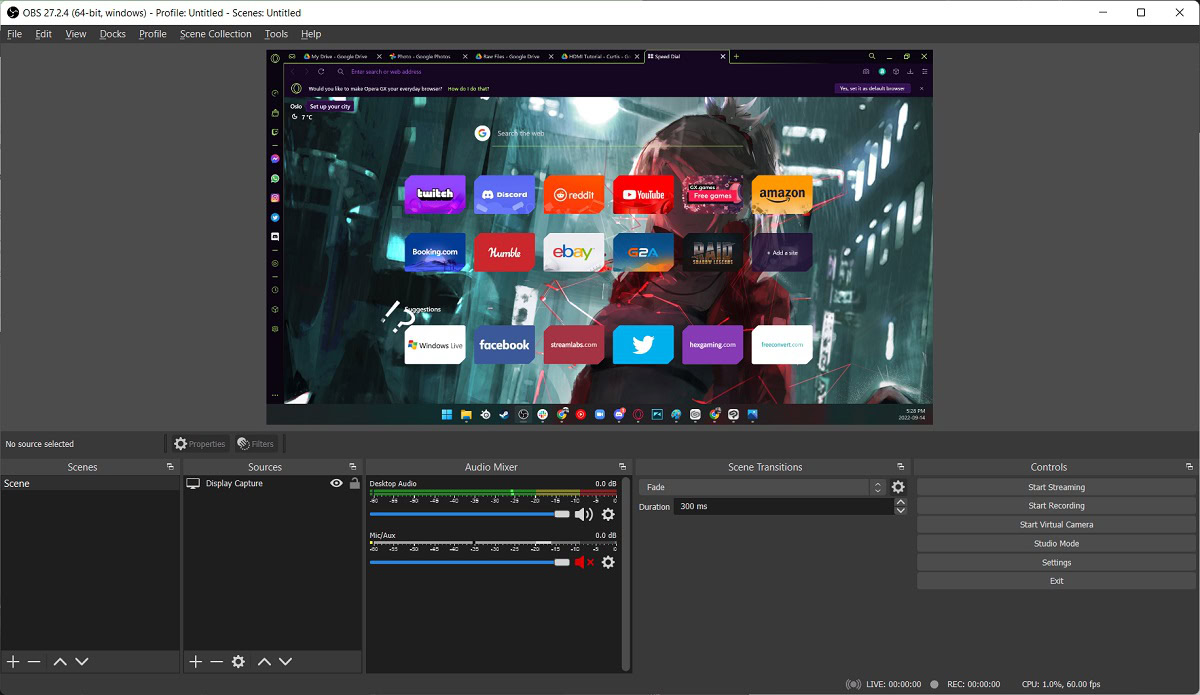
STEP 6
At the bottom of the Sources menu, click the Add (+) button.
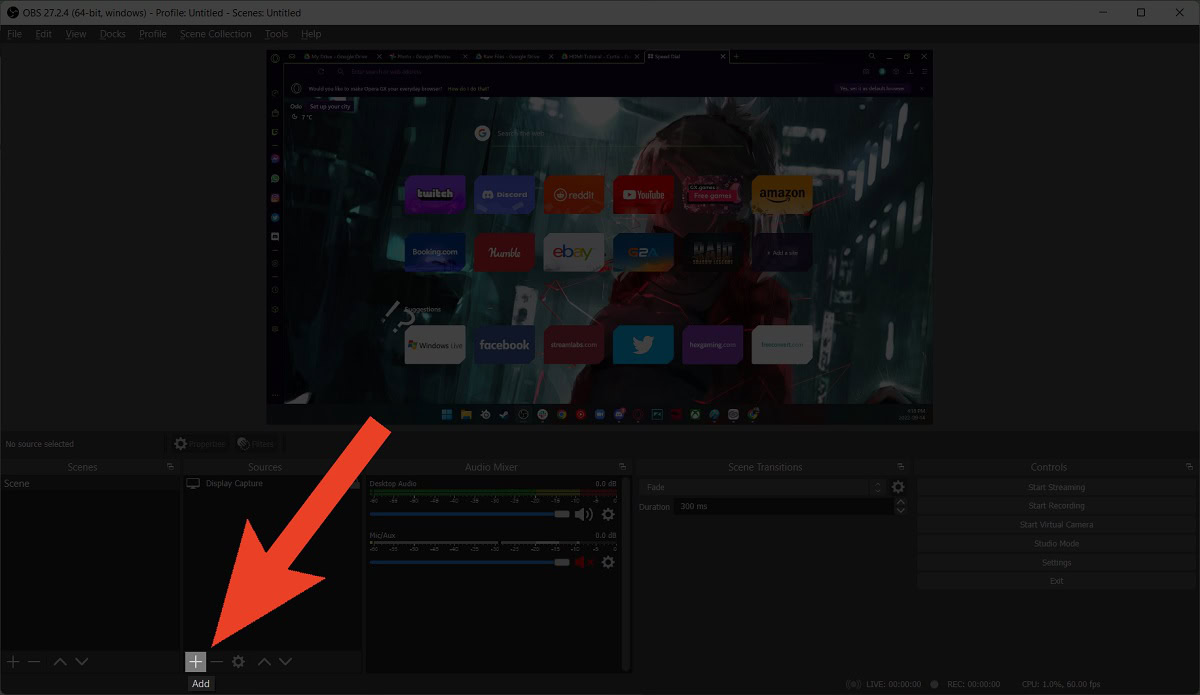
STEP 7
From the subsequent pop-up menu, click Video Capture Device.
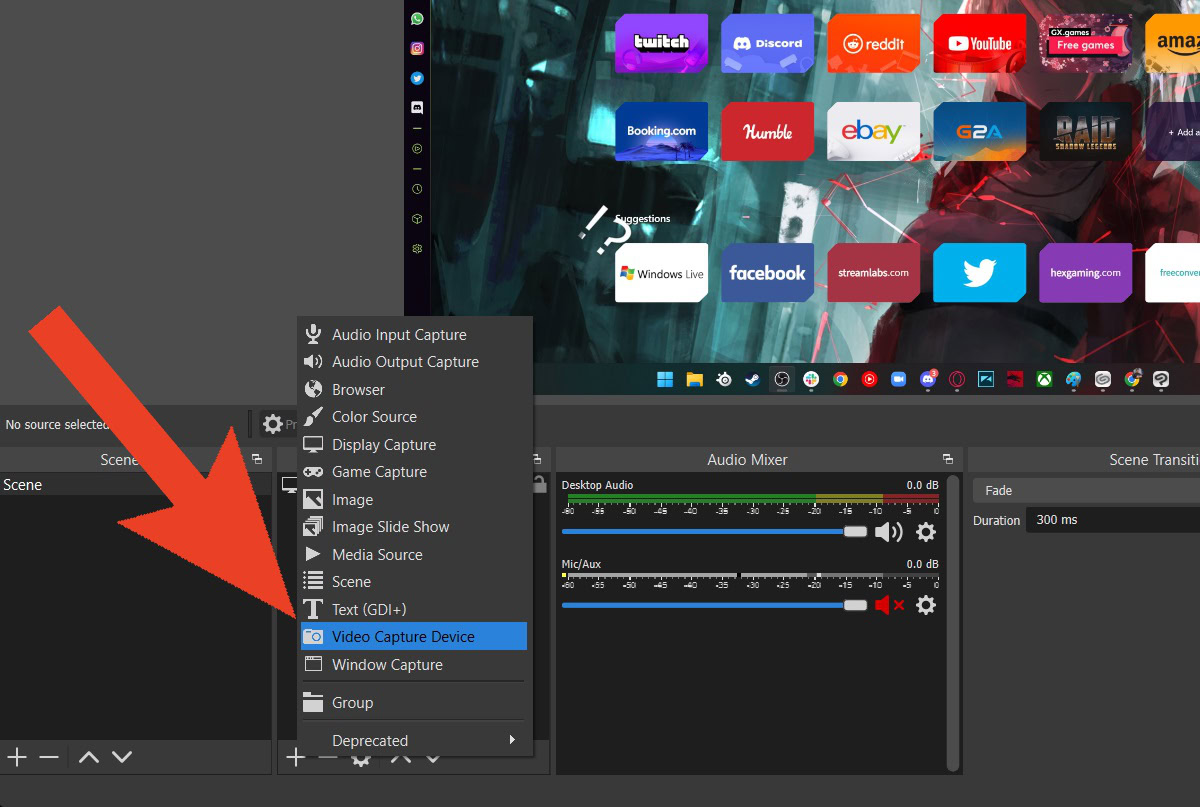
STEP 8
In the Create new section, give your capture card source a memorable name like “Capture Card.”
Check the Make source visible box, then click OK.
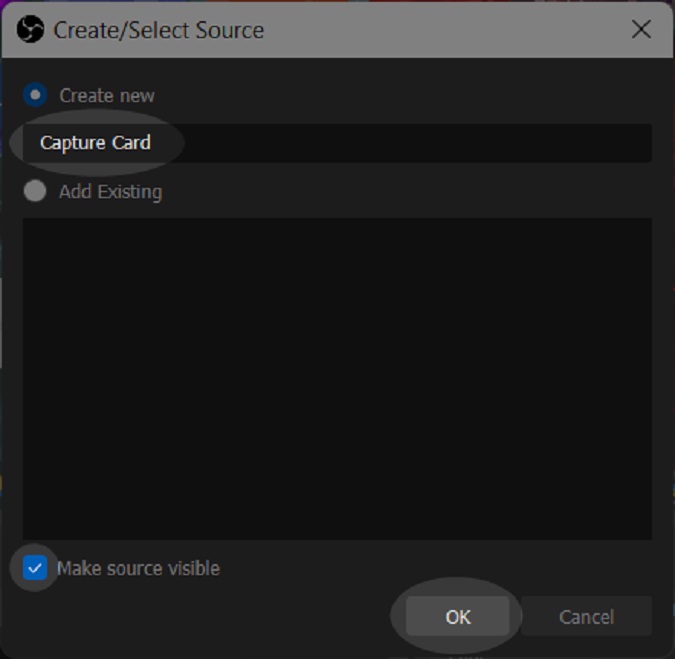
STEP 9
In the Device dropdown, find (and select) the capture card. In this case, we found the capture card labeled as USB Video.
When ready, click OK.
STEP 10
Finish setting up your stream. If you have a microphone and camera, add them as Sources and drag them into place.
To start streaming, click Start Streaming.
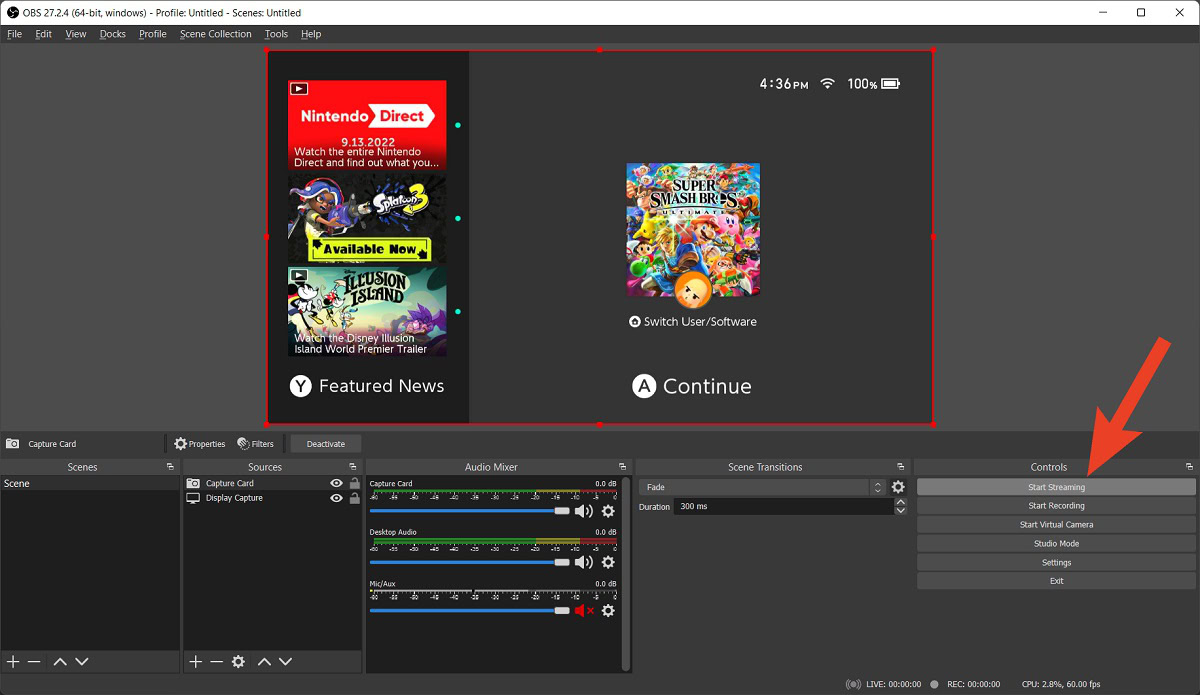
READ ALSO: How to stream on Twitch from your Xbox
FAQs
Unfortunately, no. You must be able to connect a Switch to its dock, as the capture card connects via HDMI. The Nintendo Switch Lite does not have docking capabilities.