Affiliate links on Android Authority may earn us a commission. Learn more.
How to stream on Twitch from your Xbox
Published onFebruary 2, 2023
You don’t need a fancy setup of lights and cameras to showcase your gaming sessions. If you have an Xbox Series X or S, you can livestream on Twitch right from your living room in just a few simple steps. Here’s how to stream on Twitch from your Xbox.
QUICK ANSWER
To stream on Twitch from your Xbox, download the Twitch app and sign up for an account. Then, press the Xbox button on your controller, select the Twitch Application from the menu, and select Go live now.
How to stream on Twitch from your Xbox
The first thing you’ll need to do is sign up for a Twitch account. The process is quick and easy, but make sure to enable two-step verification to be able to sign in on your Xbox. Once you have an account, head to the Microsoft Store on your Xbox console and download the Twitch app.

Log into the Twitch app on your Xbox using your two-factor authentication. Then, start up the game you’d like to livestream. Once in-game, press the Xbox button on your controller and navigate to the Capture and share section of the menu. Select set up a stream.
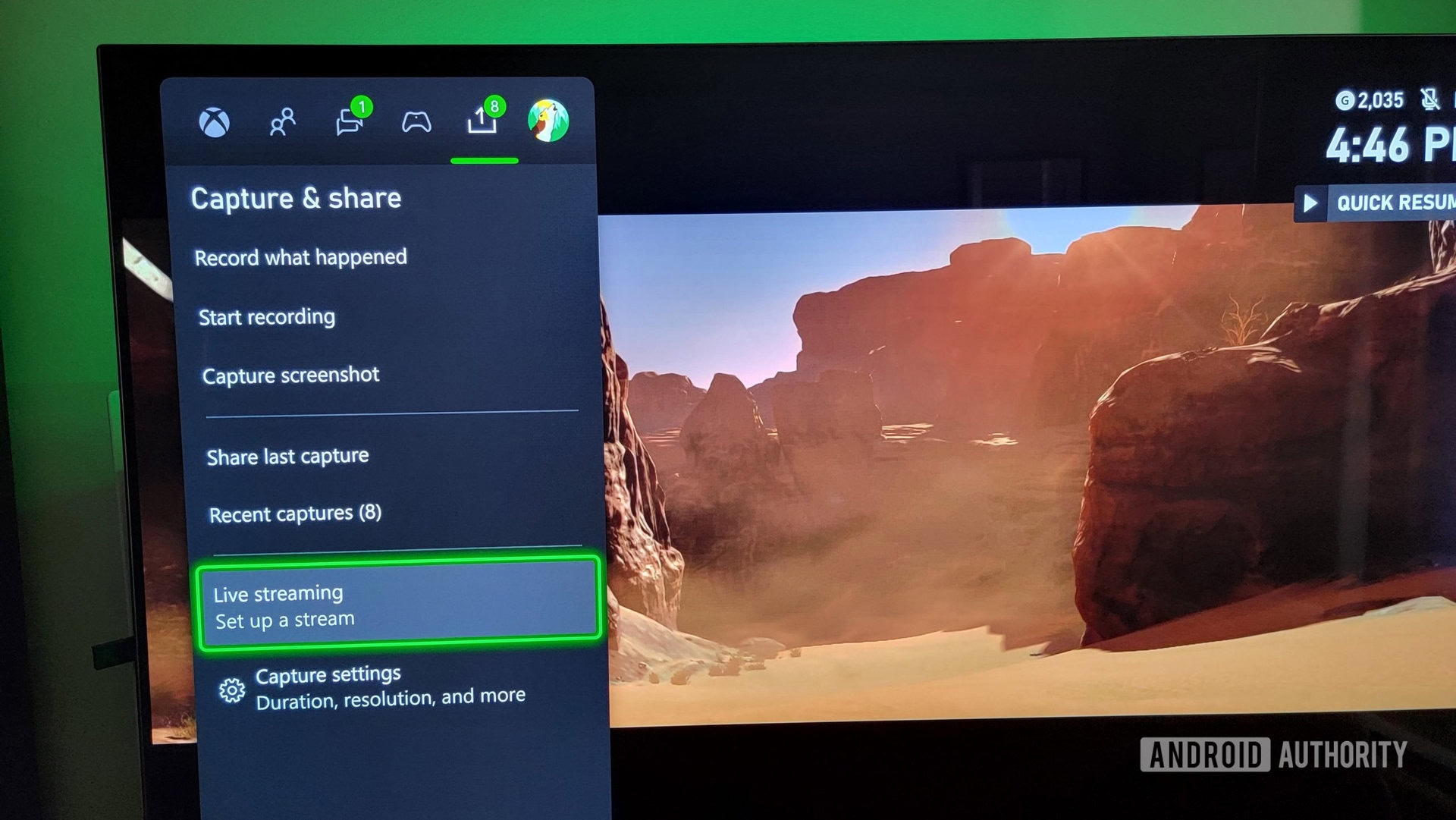
You’ll be asked to link your Twitch account once again. Authorize the permission settings, and you will see Twitch streaming available. Before going live, you can set up any additional plug-in webcam or microphone and give your stream a name.
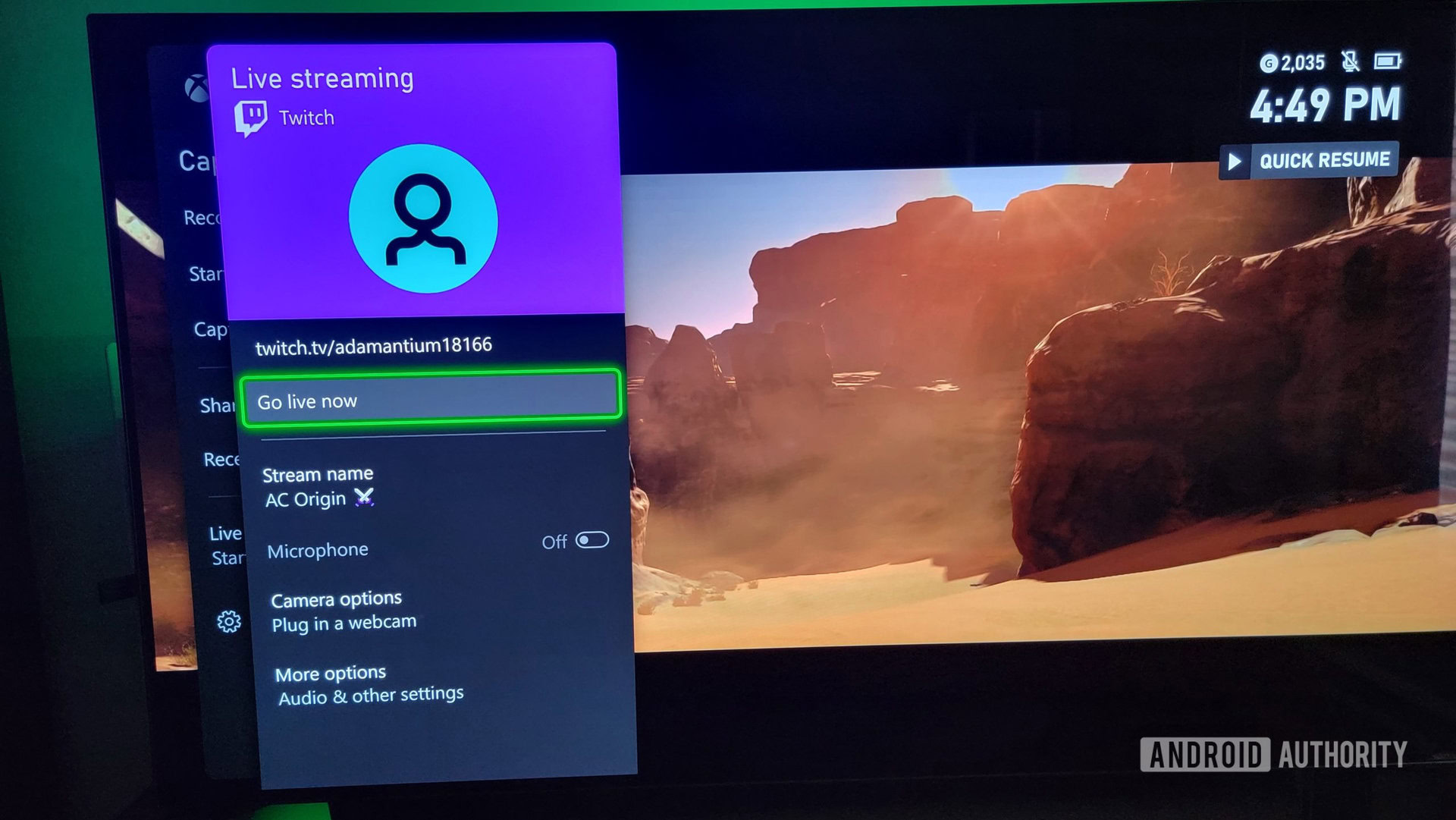
When you’re ready to start your broadcast, select Go live now. You will then see a recording indicator in the bottom right of the screen.
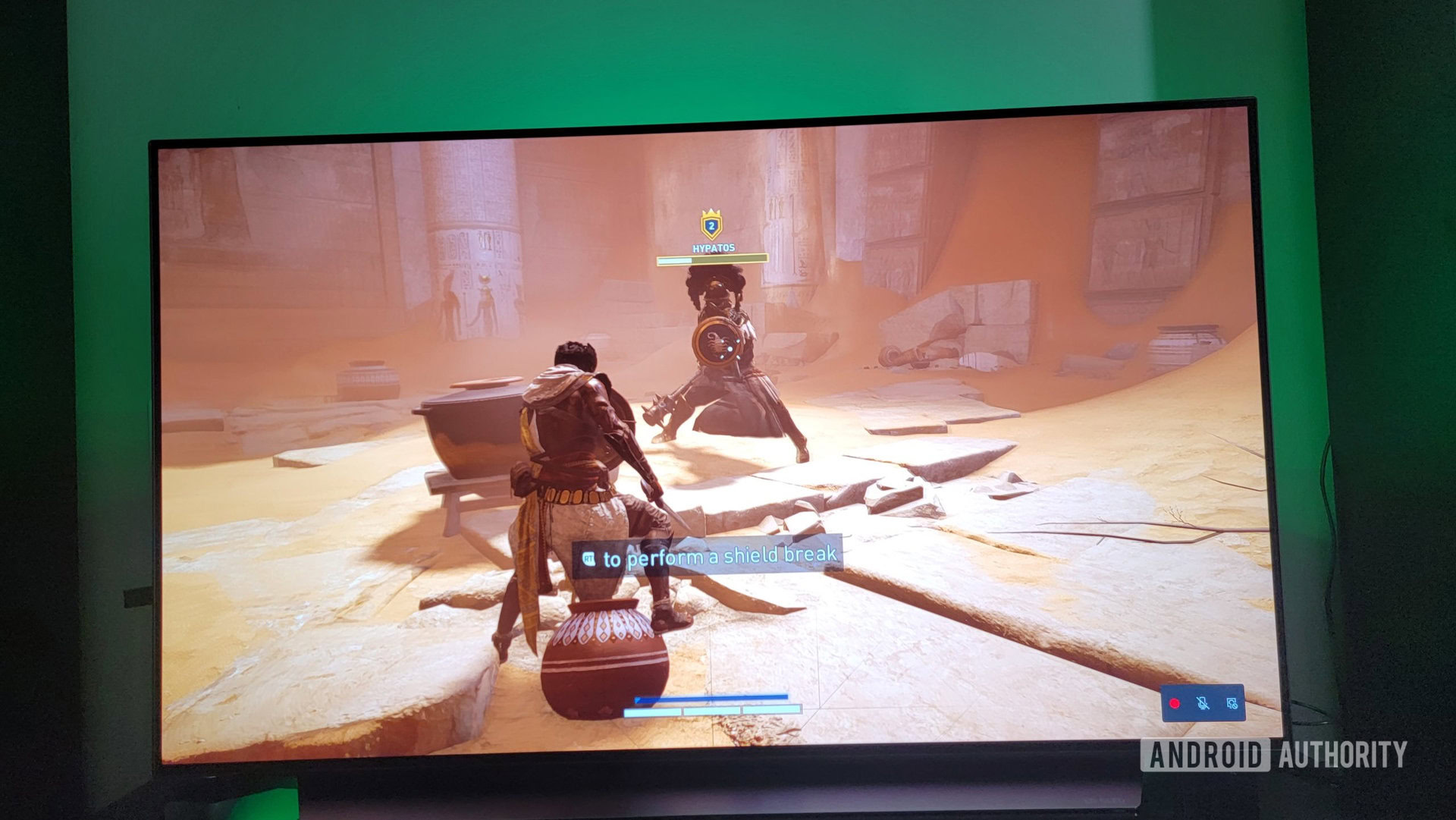
If you need to take a break or stop the Twitch stream, press the controller’s Xbox button and select Stop livestream or Pause livestream.
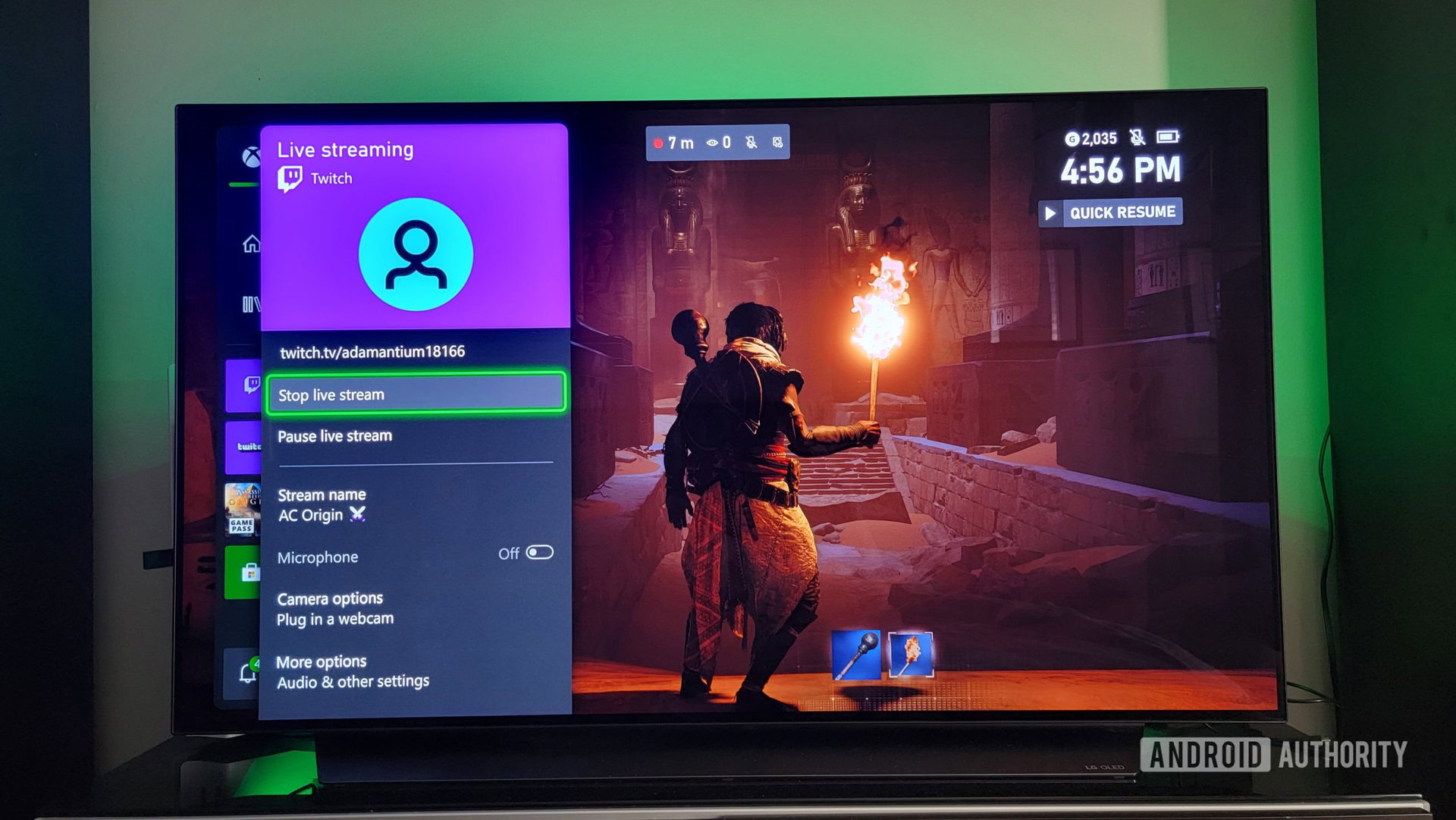
That’s all there is to stream on Twitch from your Xbox. Have fun sharing your gaming experiences with viewers around the world!
Read more: H0w to start streaming Twitch on your PS5
FAQs
Yes, you can use a plug-in webcam for live streaming on Twitch from your Xbox Series X or S.
No, you do not need a capture card to stream Twitch from your Xbox Series X or S system.
Yes, creating a Twitch account is free to stream on Xbox.
There could be several reasons why Twitch isn’t working correctly on your Xbox:
- Internet connection: Twitch requires a stable and fast internet connection to stream. If your internet connection is slow or unstable, you may experience problems using Twitch on your Xbox.
- Xbox app: Make sure you have the latest version of the Twitch app installed on your Xbox. If the app is outdated, you may experience compatibility issues.
- Console privacy settings: Your Xbox privacy settings may prevent you from accessing the Twitch app. Check your privacy settings to ensure they allow you to use the Twitch app.
- Twitch account: Make sure you have an active Twitch account and that you have linked it to your Xbox account.
- Xbox firmware: If your Xbox firmware is out of date, it may be causing compatibility issues with the Twitch app. Make sure your Xbox is up to date.