Affiliate links on Android Authority may earn us a commission. Learn more.
How to electronically sign a PDF
The ability to electronically sign a PDF document is one of the most helpful and impactful developments of the computer age. It speeds up transactions, increases security, and even saves trees by making it unnecessary to print out a document. And since the year 2000, it has been as legally binding as an ink signature on paper.
One should be aware of the difference between a simple electronic signature and a digital signature. A digital signature does more than provide evidence of someone’s intention to sign a document. It is an elaborate security framework that involves encryption of the entire document and the insertion of code into the file that makes either duplication or alteration extremely difficult.
For most situations, though, a simple electronic signature is sufficient, and PDF is the most common format for this use. So let’s go over how to sign a PDF file.
Read more: How to create PDF files
QUICK ANSWER
To electronically sign a PDF on a PC, open the PDF file you want to sign in Acrobat Reader. Then click on the Sign icon (it looks like the nib of a pen) and then on Add Signature. The Signatures panel will come up. Type, draw or upload your signature and click Apply. Then you can move or resize the signature field.
JUMP TO KEY SECTIONS
How to electronically sign a PDF on Windows
Open the PDF file you want to sign in Acrobat Reader (a free download). Click on the Sign icon, and then on Add Signature.
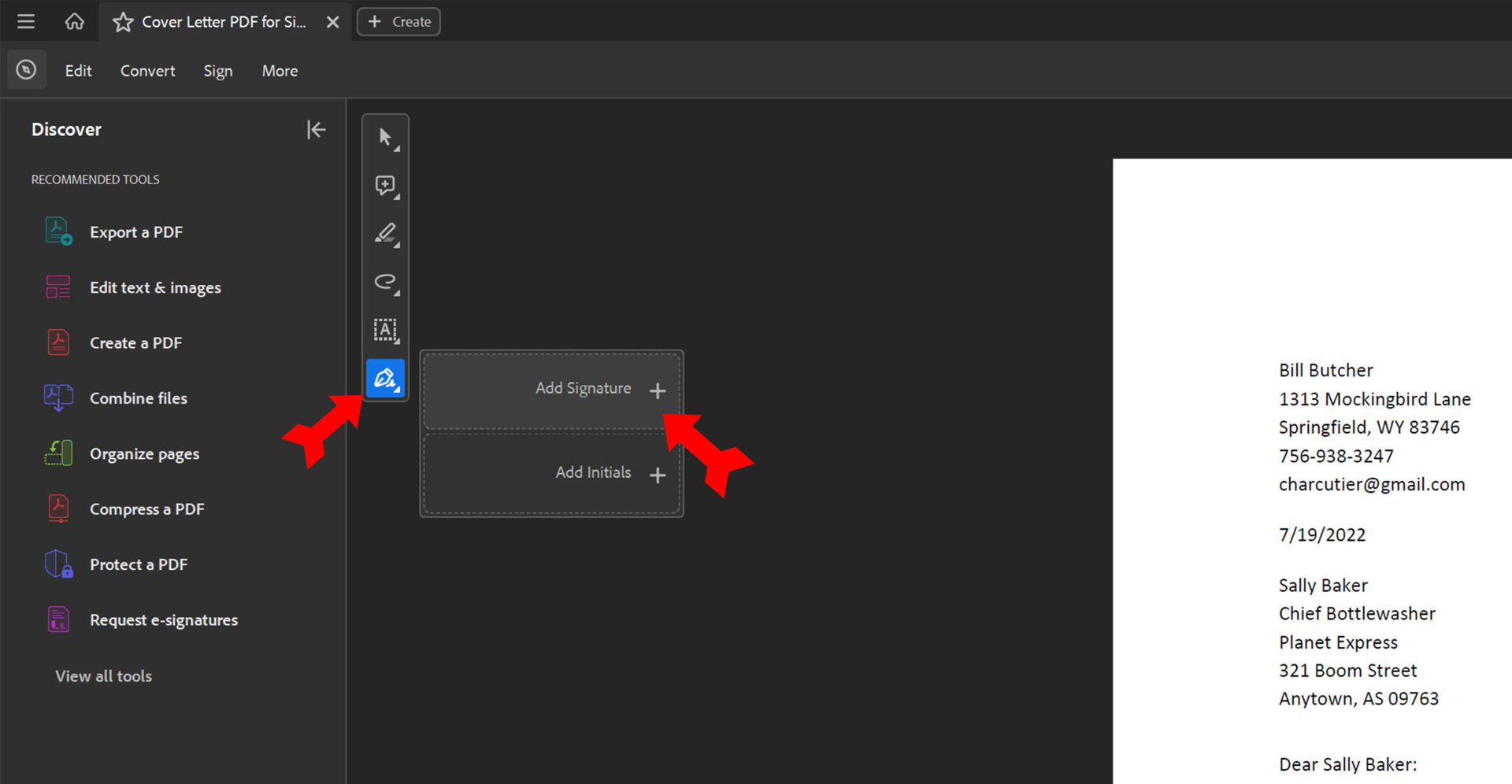
The Signature panel will come up. At the top you will see your options to type, draw, or upload your signature. Over at the bottom left is the option box to save the signature you are creating to the cloud for reuse later. At the bottom right is a menu for changing the look of the generated signature. And when you have all these settings decided, at bottom center is the button to Apply the signature to the PDF.
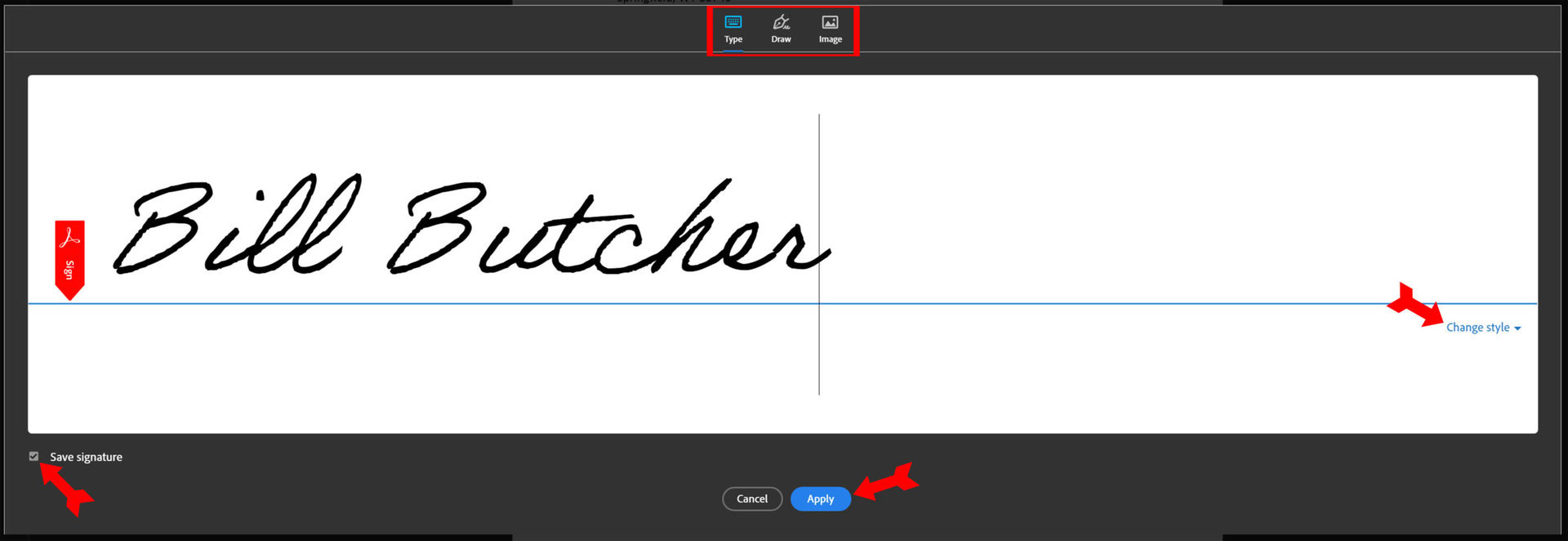
When you click Apply and go back to the document, you will see that your cursor is now in the shape of the generated signature. All you have to do is move it around to the spot on the document where you want your signature and click. You can resize or move your signature later by clicking on it. Keep in mind that if you receive a PDF that has been signed by others, you can sign it but you cannot edit it.
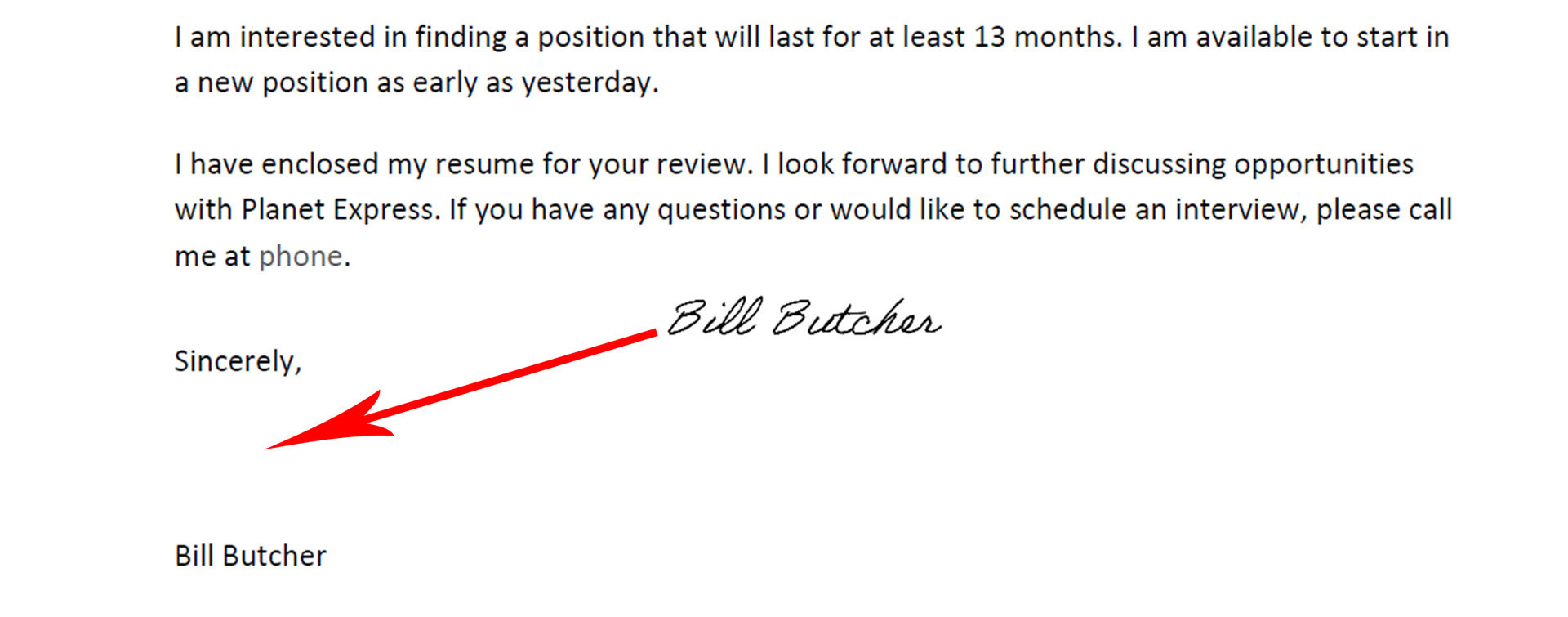
How to electronically sign a PDF on a Mac
Mac computers come with an app called Preview that can be used to sign PDF files. In Preview, click on the Show Markup Toolbar button.
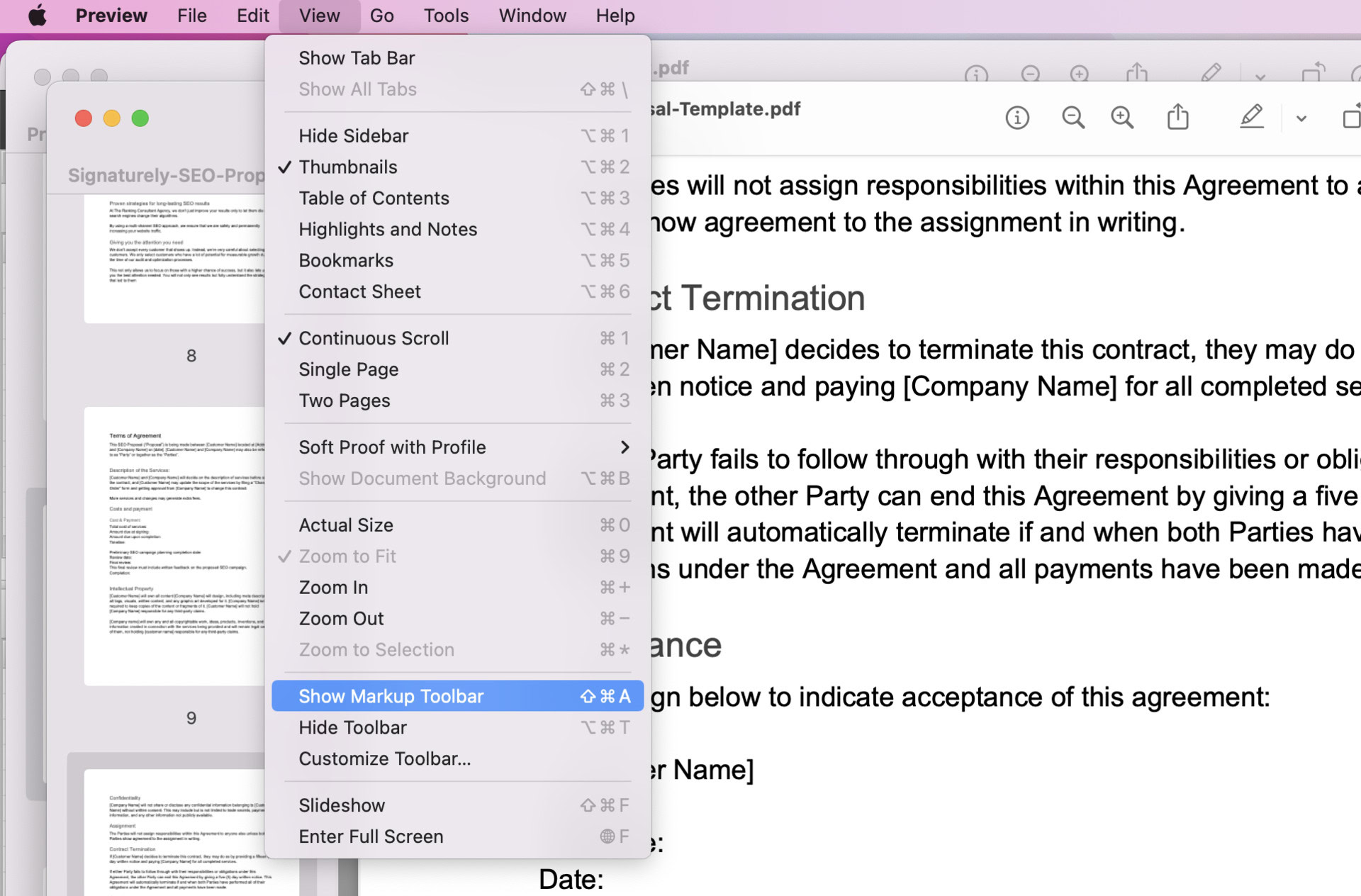
On the Markup Toolbar, you will a Sign icon that looks like a miniature signature. Click on it.
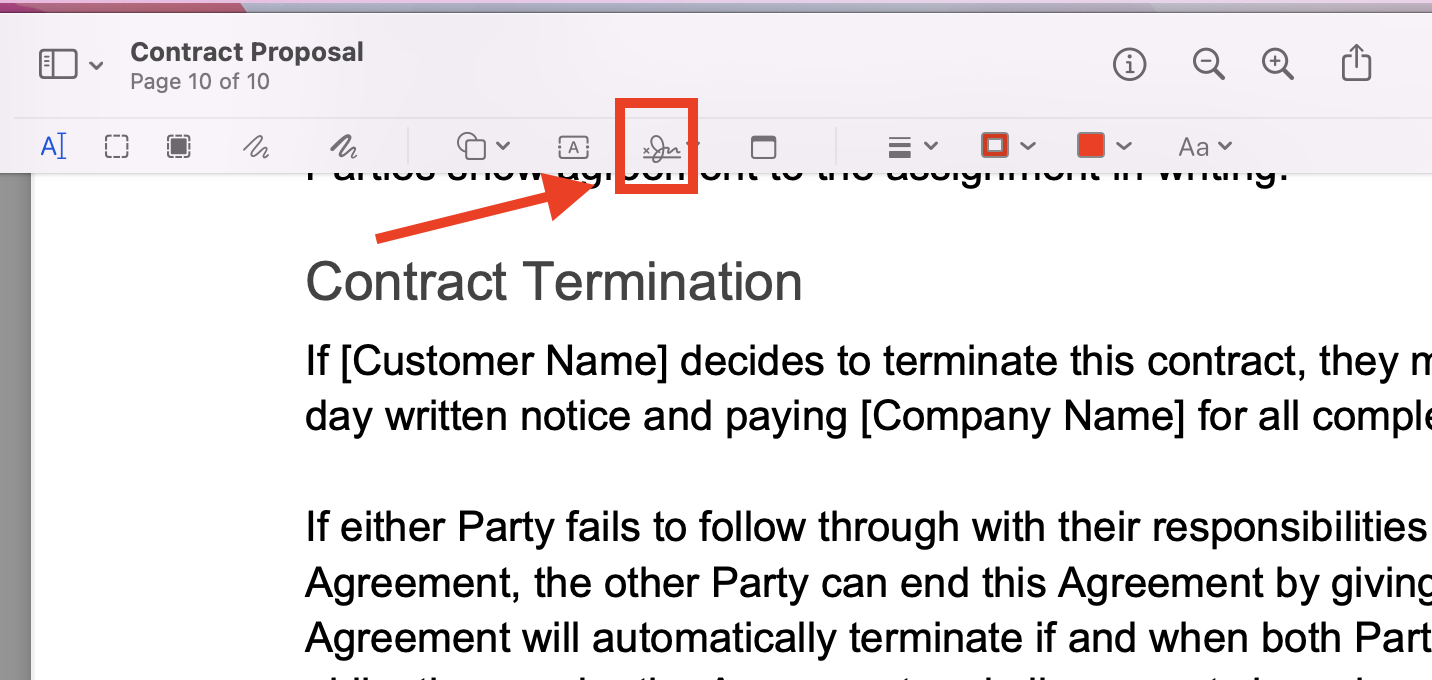
You can create a signature using your trackpad, or use your computer’s built-in camera to scan a written copy of your signature. Click Done when you have the signature you want.

Click the Sign button again, and then click on the signature you just created to add it to your PDF. Finally, resize the signature and drag it into place.
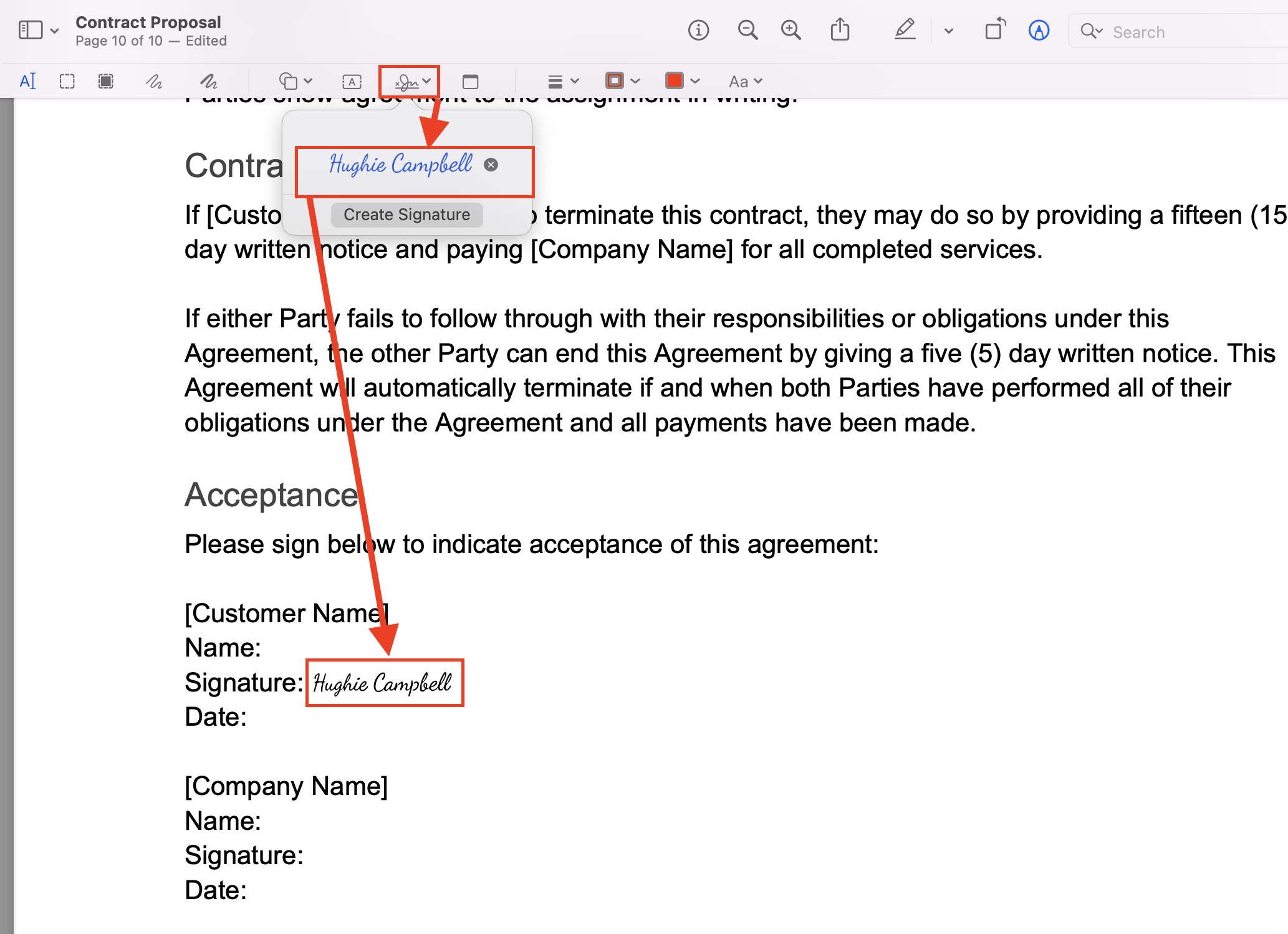
How to electronically sign a PDF on an iPhone or Android
The Acrobat Reader app is available free for Android and iOS devices. Open the app and then open the file you want to sign. Tap on the blue button at the bottom of the screen.
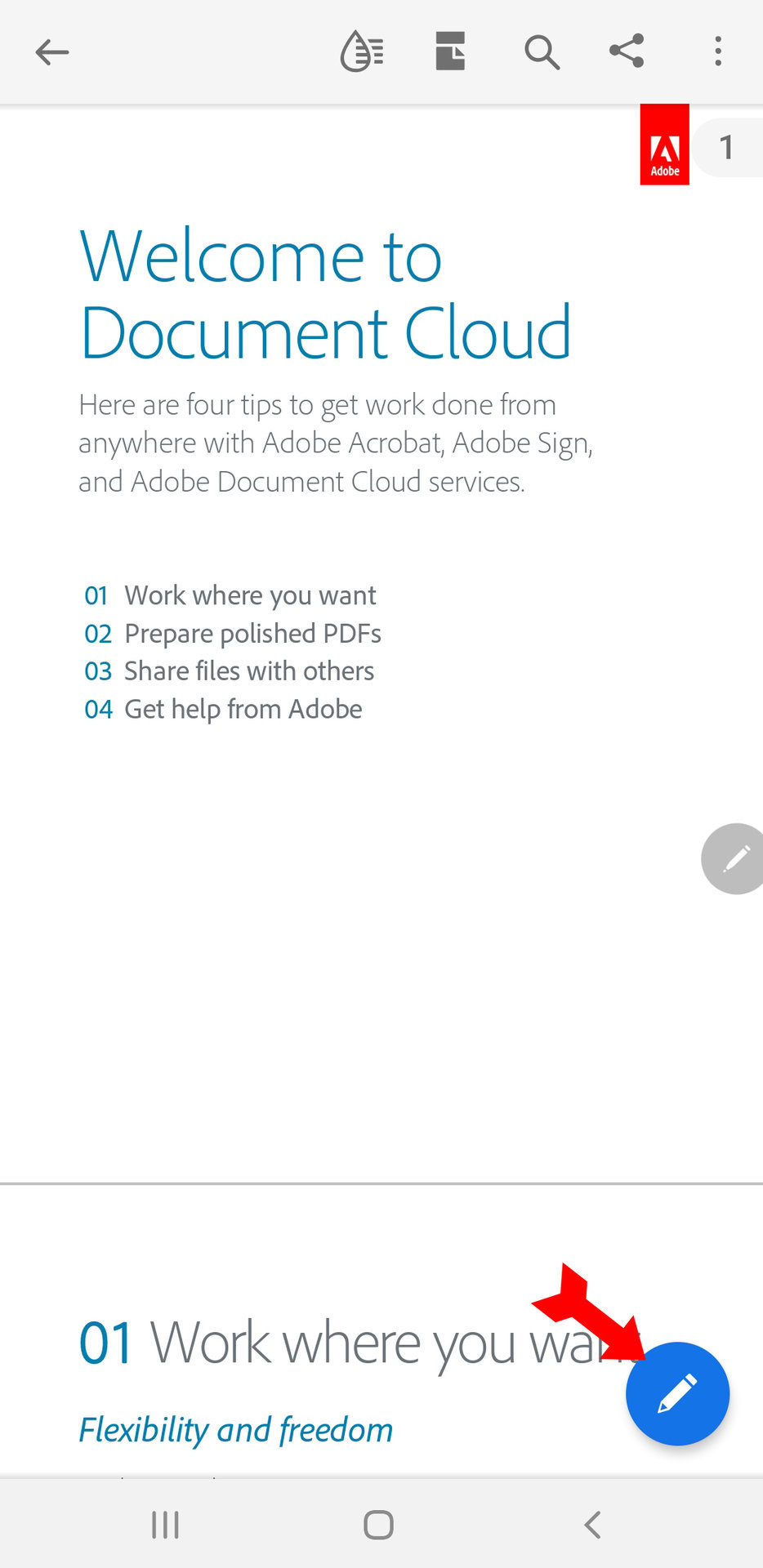
Press on Fill and Sign to bring up the relevant options.
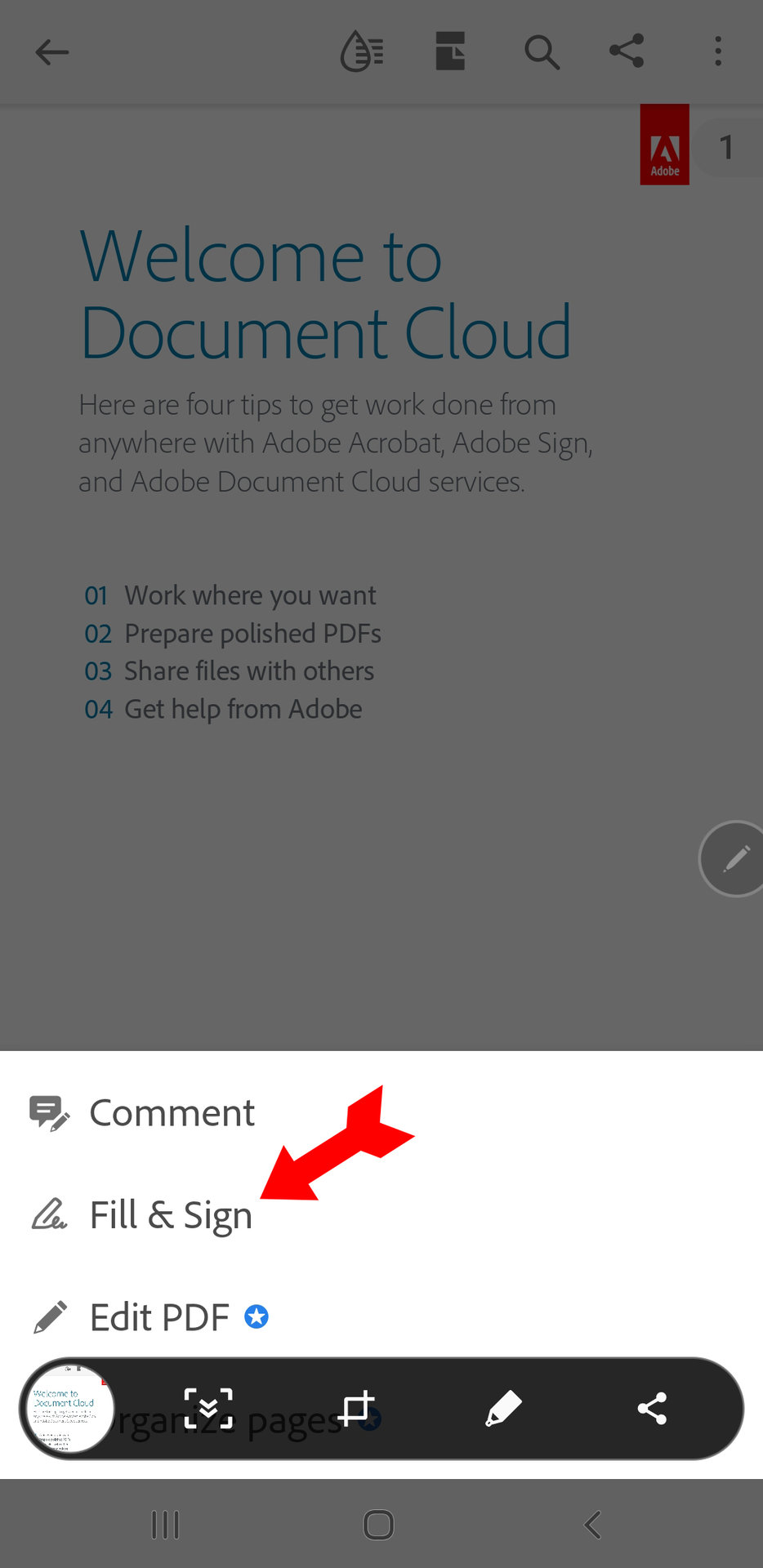
Press on the fountain pen icon to begin creating a signature.
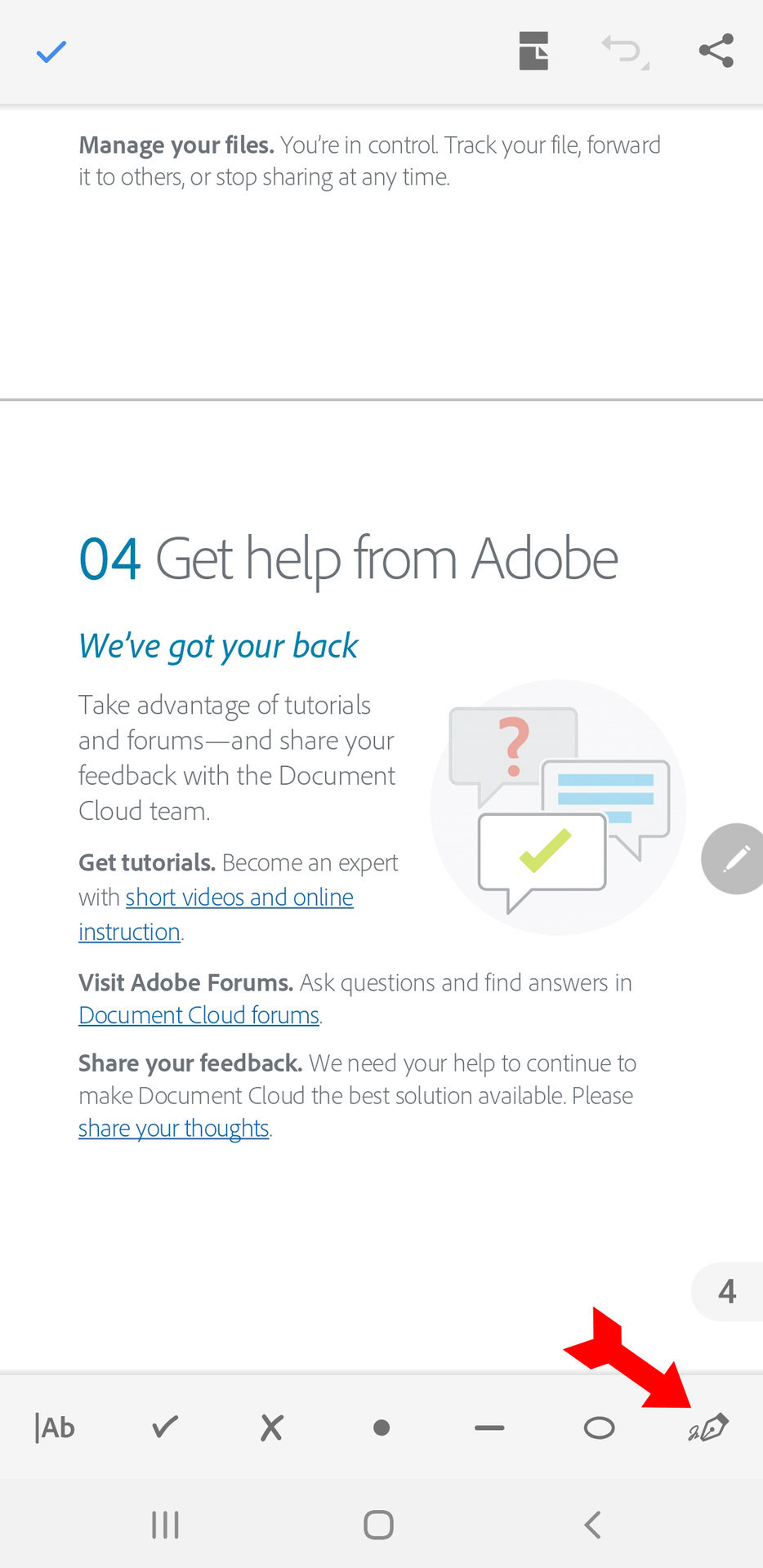
You will now see the option to create a signature.
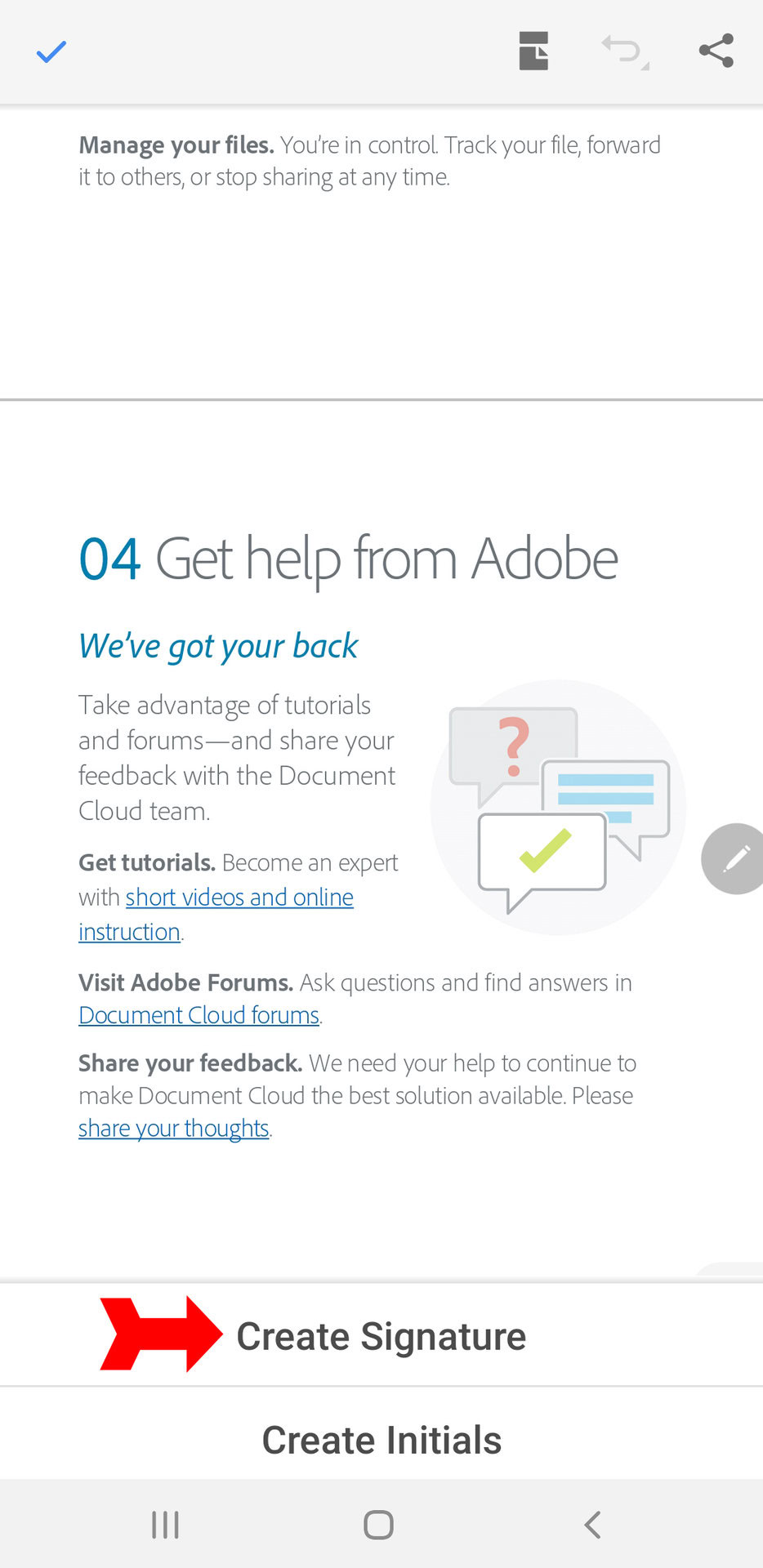
Press on Create Signature to bring up the signature panel.
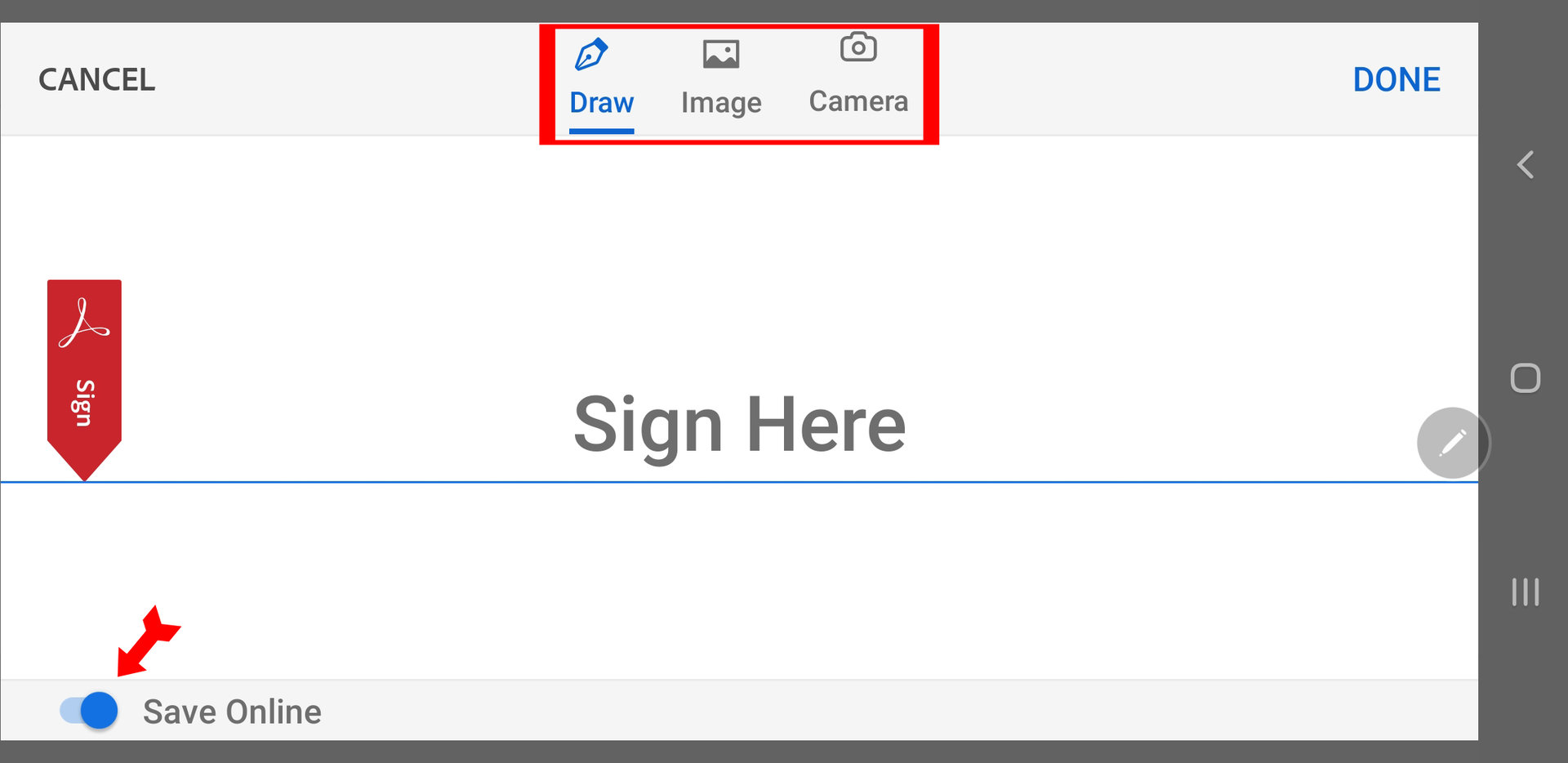
You will see the options to draw, upload, or scan your signature into the document. You also have the option to save the signature you are about to create online, for future use. Apply your signature and when you are satisfied, press Done.
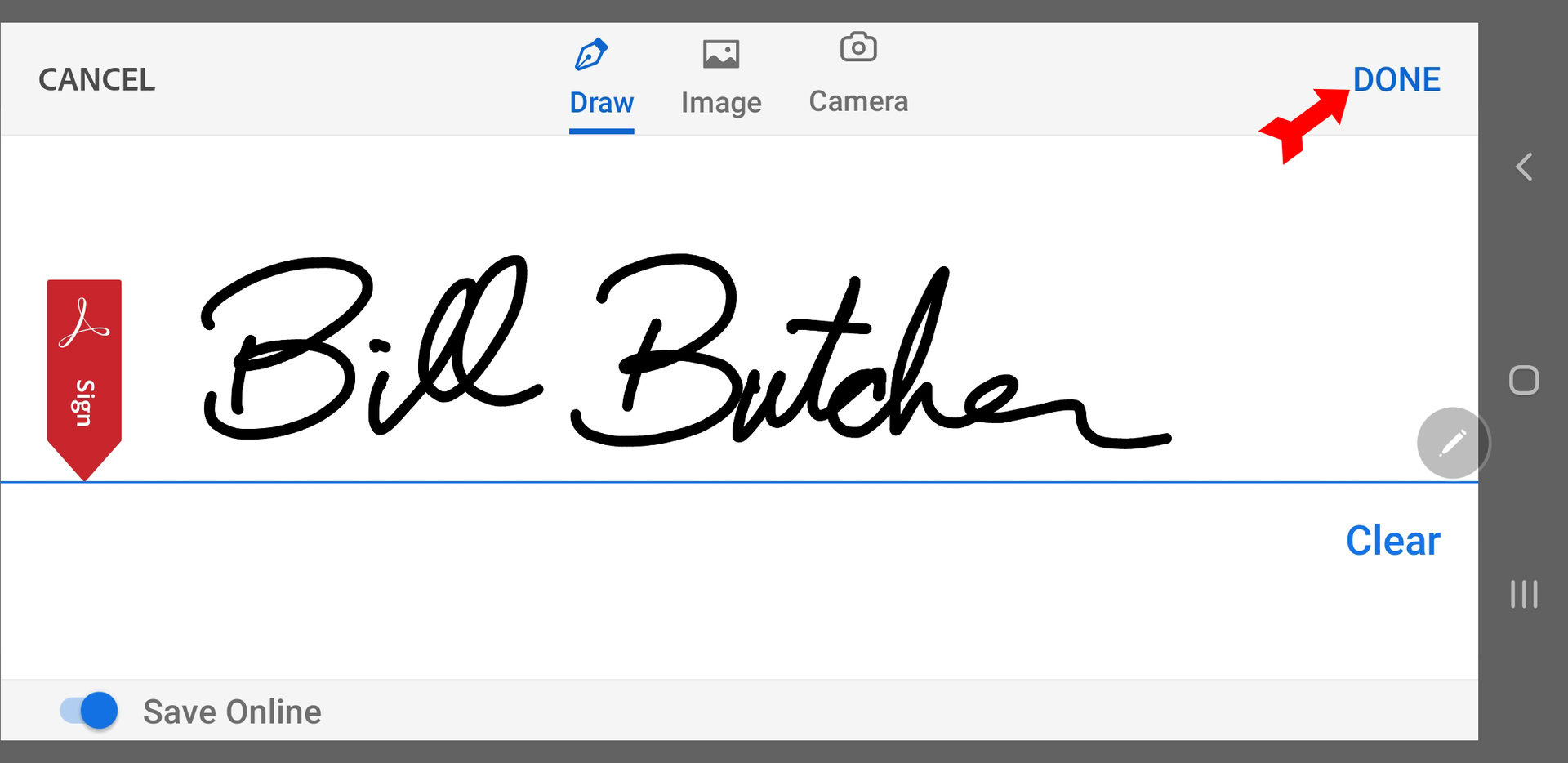
You are now back in the app’s Fill and Sign menu. Press on the pen icon again.
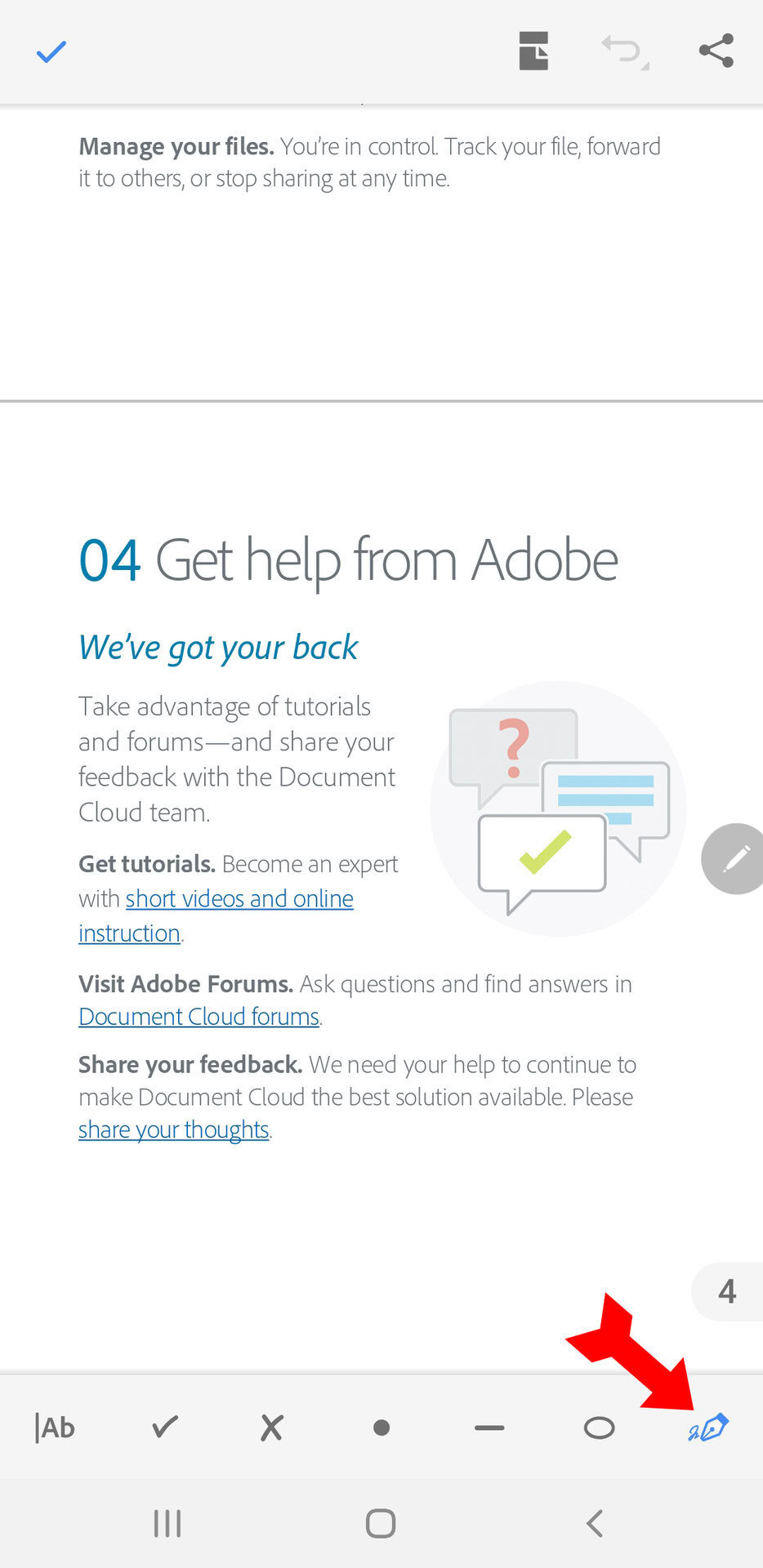
You will now see the signature you just created as an option to add to the document. Press on the signature.
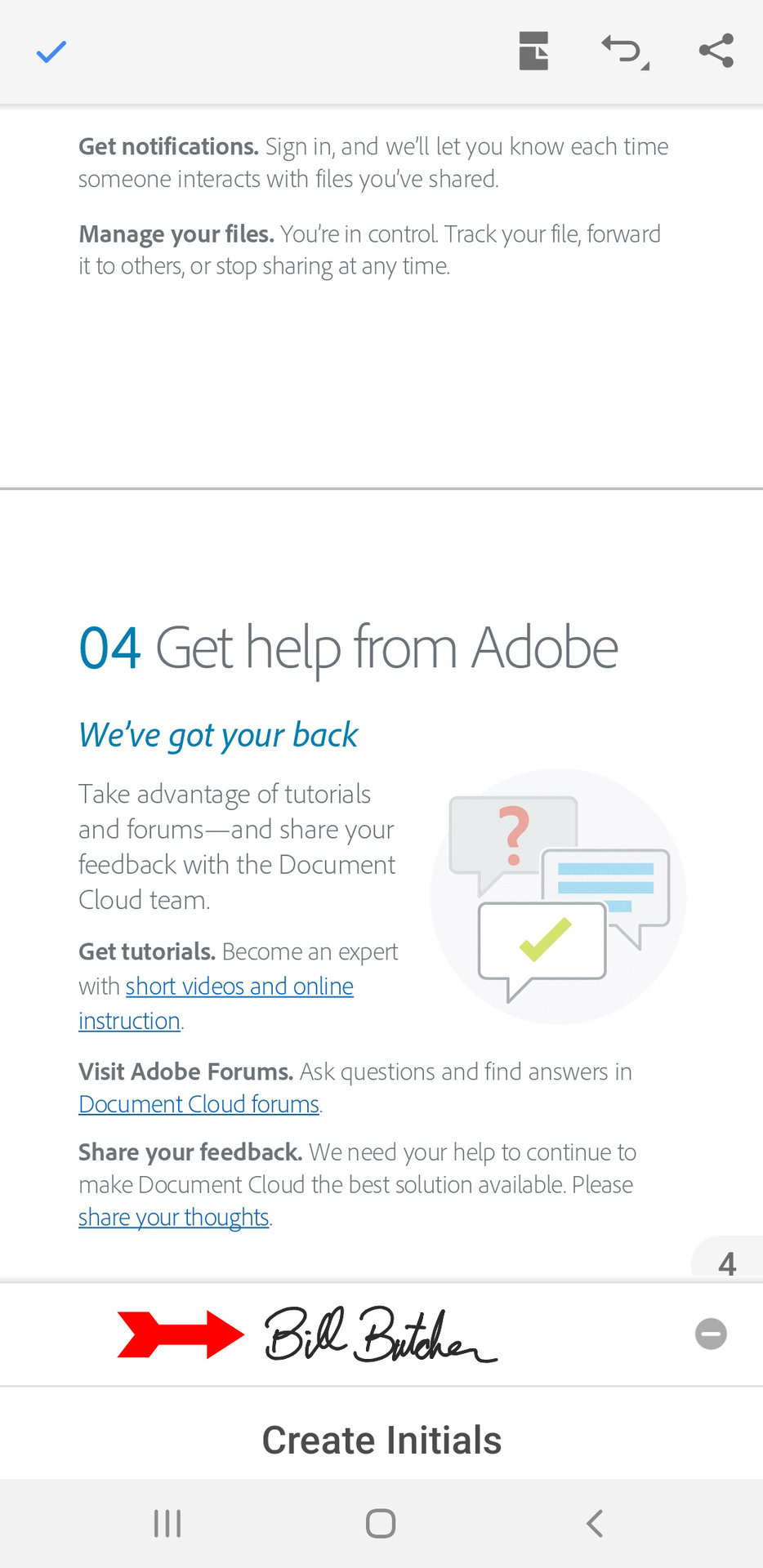
Now just tap on the document where you want the signature to go. Your signature will be applied to the PDF file. Close the app to save the file.
Read more: How to view, edit and print a PDF on a Chromebook
FAQs
You can delete the signature field like any other field. If the document was locked when signed, you can still remove the signature if you and only you signed it. Right-click on the signature and click on Clear Signature. Then you can select the field and delete it.
No, they can’t. It is not possible to delete other people’s signatures, and you can only delete your own if no one else has signed the document yet.
Currently, two. One slot is supposed to be for a pair of initials, but you can put a second signature in instead.