Affiliate links on Android Authority may earn us a commission. Learn more.
How to send a video through Gmail using Google Drive or an attachment
The rise of smartphones over the years means we’re all making lots of video clips every day. These clips can sometimes make their way onto places like YouTube and social media. But what if you want to email a video to someone? How do you send a video through Gmail?
QUICK ANSWER
To send a video through Gmail, you can send it as a regular attachment if it's under 25MB in size. If the video is over 25MB, upload it to your Google Drive account, and Gmail will insert a Drive download link into the email. A third option is to use a third-party service called CloudHQ to record short video messages, which are then embedded into the email.
JUMP TO KEY SECTIONS
How to send a video through Gmail if it’s under 25MB in size
A small video clip, under 25MB in size, can be sent as a regular Gmail attachment.
On Android and iOS, tap the paperclip icon on the top right-hand side, and select the video file on your device. On Android, after tapping the paperclip icon, you then have to choose Attach file.
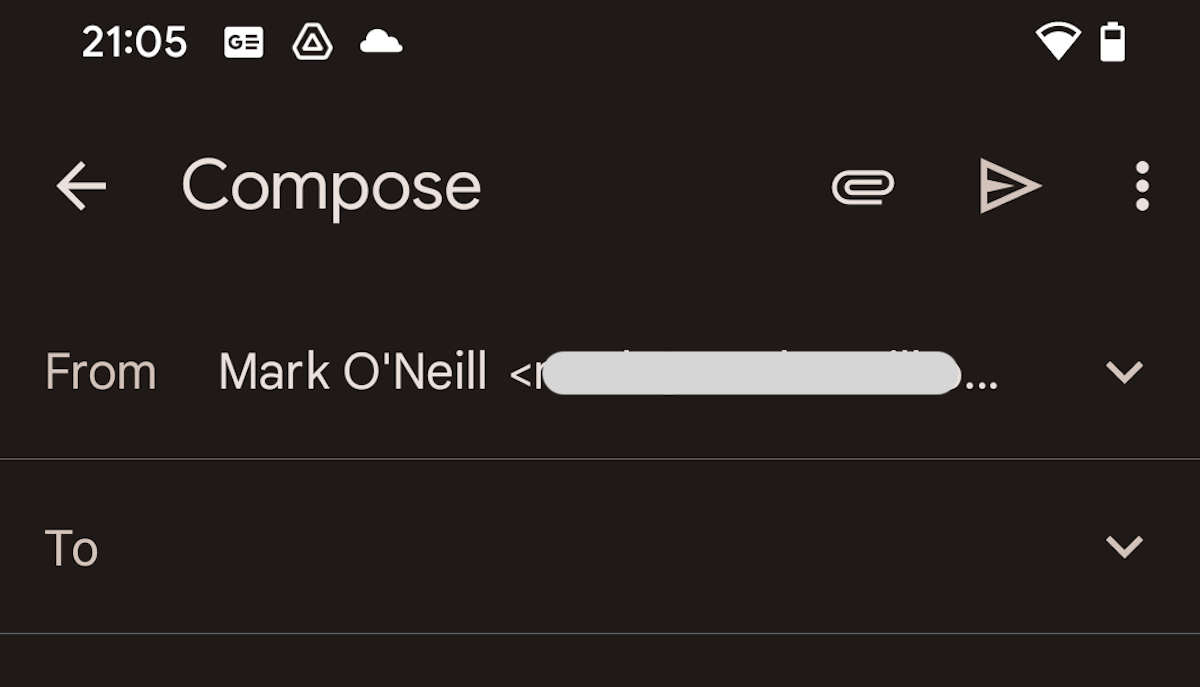
On the desktop, click the paperclip icon next to the text formatting button, and upload your video attachment to the email window.
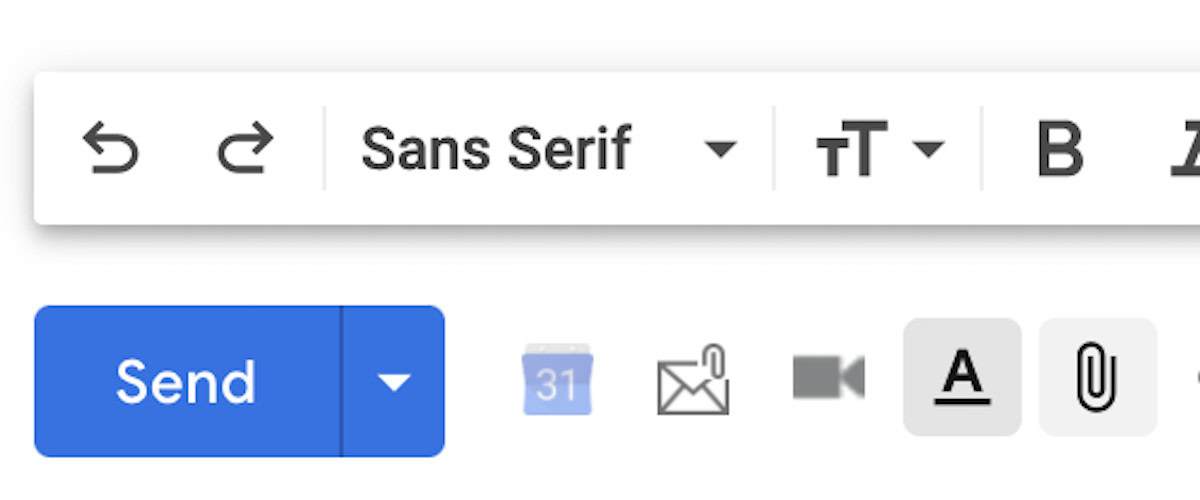
How to send a video through Gmail if it’s over 25MB in size
If the video clip is over 25MB in size, you can’t send it as a regular attachment. Instead, you have to upload it to a cloud service such as Google Drive or Dropbox. Google Drive is easier because it’s naturally baked into Gmail. But there’s a Dropbox plugin for Gmail for anyone who wants to use Dropbox for large file transfers. You need to install it on the desktop Gmail, but the feature immediately shows up in the mobile Gmail app once you do.
Tap that paperclip icon again in Android and choose Insert from Drive. It will then take you to your Drive account, where you can select the video clip.
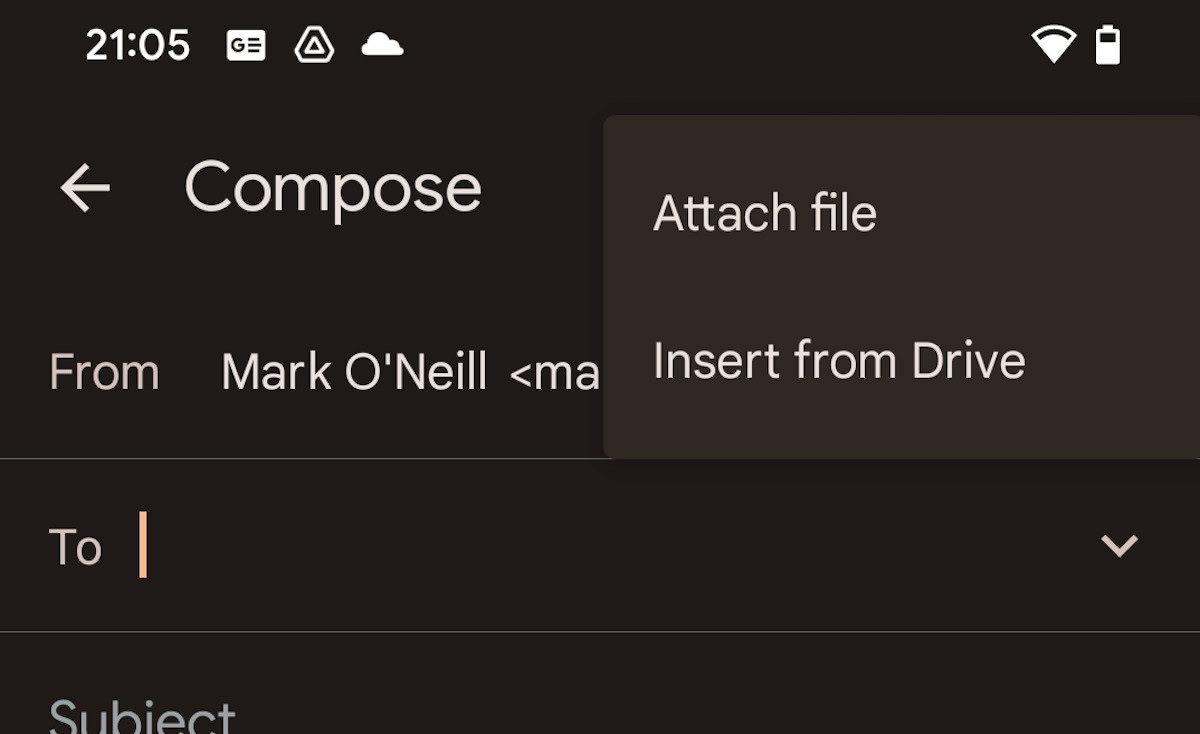
Google will generate a Drive download link and insert it into the email.
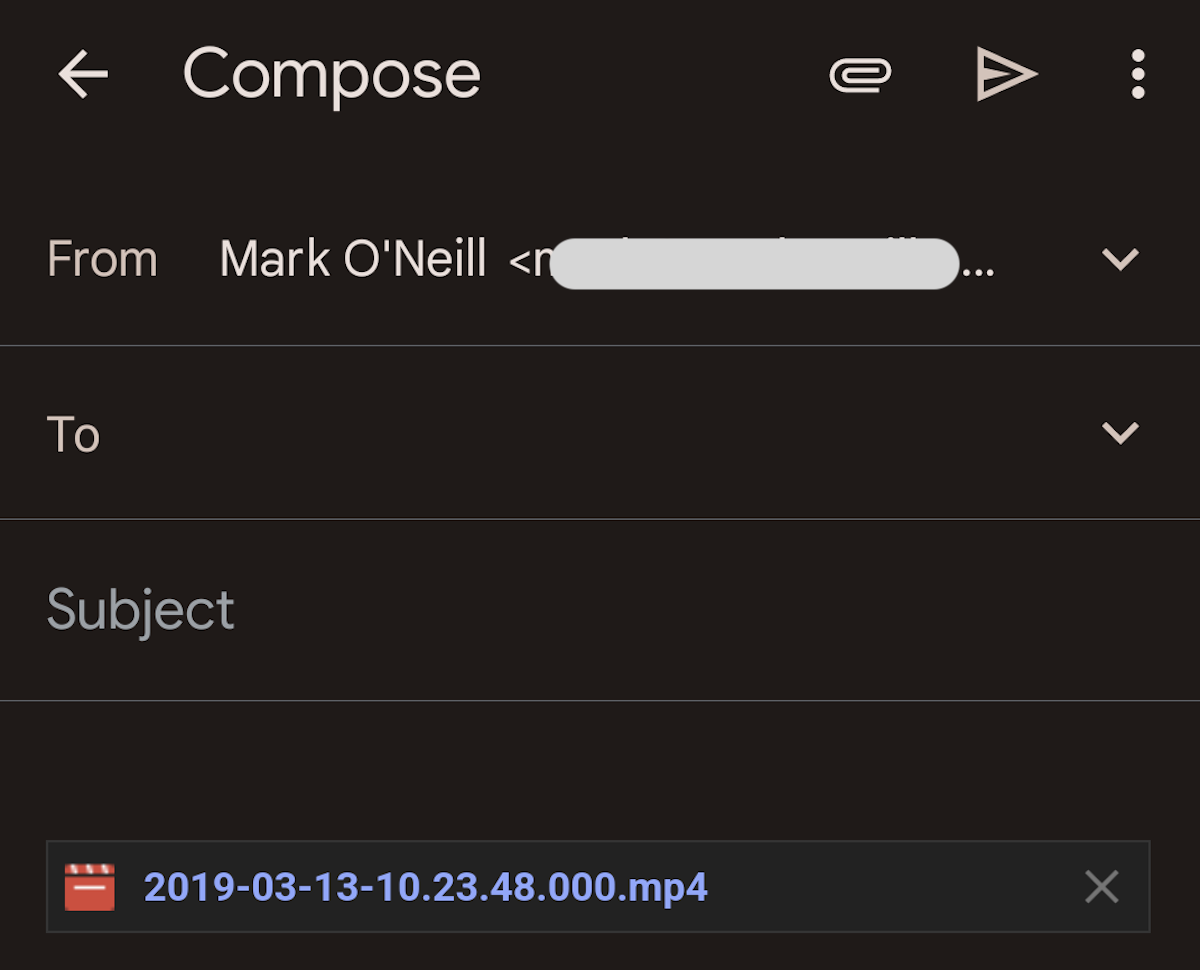
iOS is almost the same, except when you tap the paperclip icon, your images and other files on Drive are at the bottom of the screen. Scroll till you find your desired attachment, then tap on it. Gmail will now insert a Drive download link into the email window.
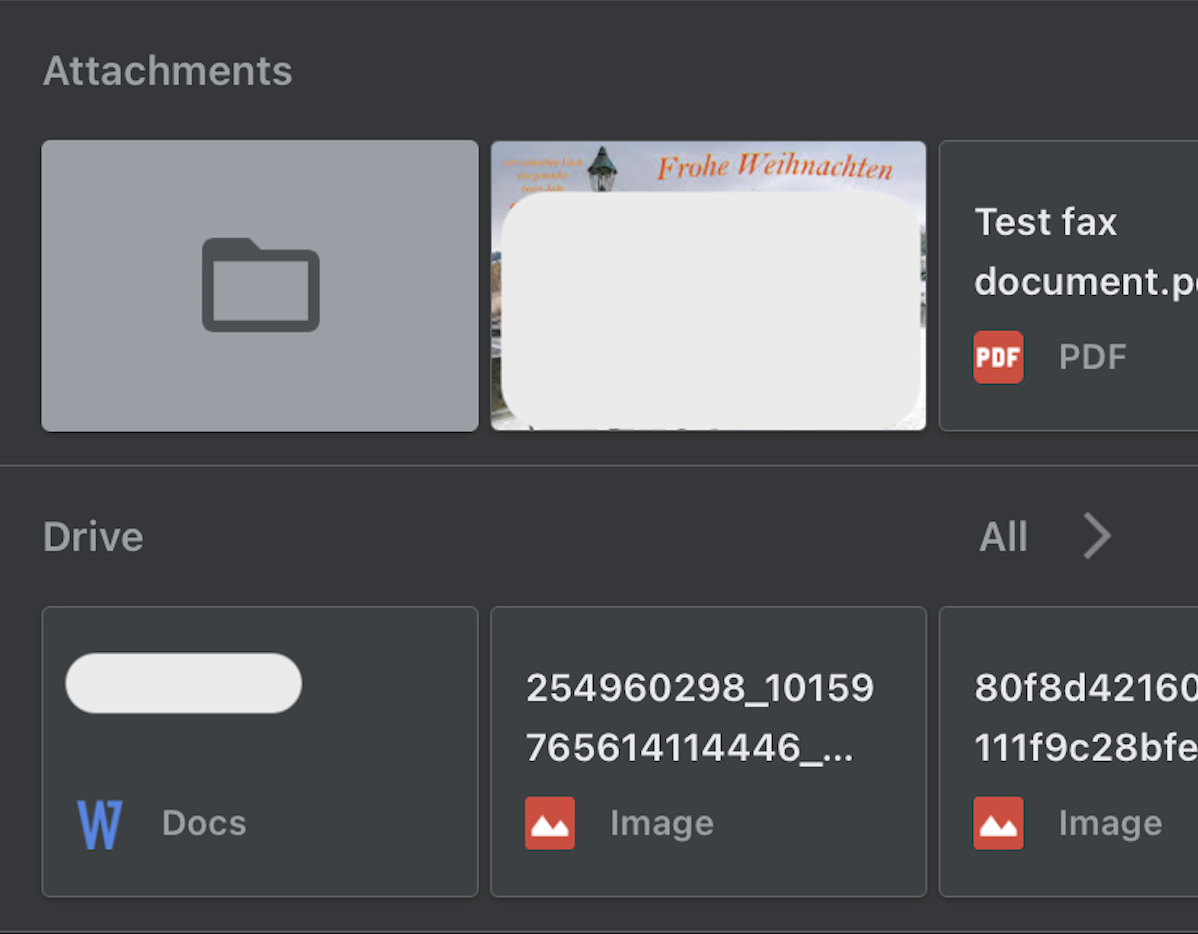
On the desktop, click the Drive icon, which is located next to the smiley emoji face. A box will now come up showing your Drive files. Select the video clip you want to send, and Gmail will insert a Drive download link into the email window.
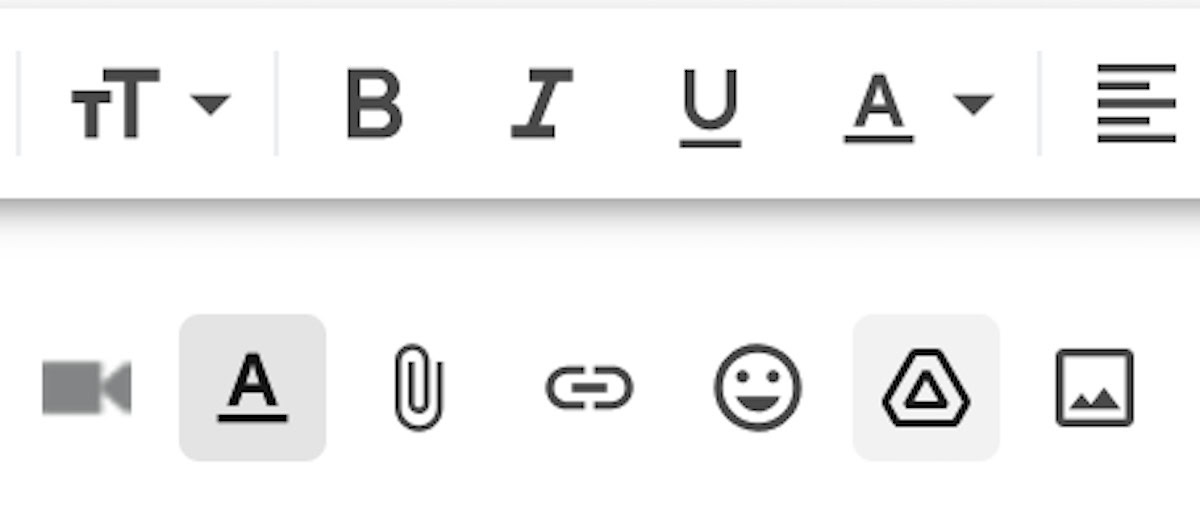
For all these methods, you need to watch your storage space. You get a free 15GB with every Google account, but if you have a lot of video clips stored, that 15GB is going to fill up fast.
How to send a video through Gmail using CloudHQ
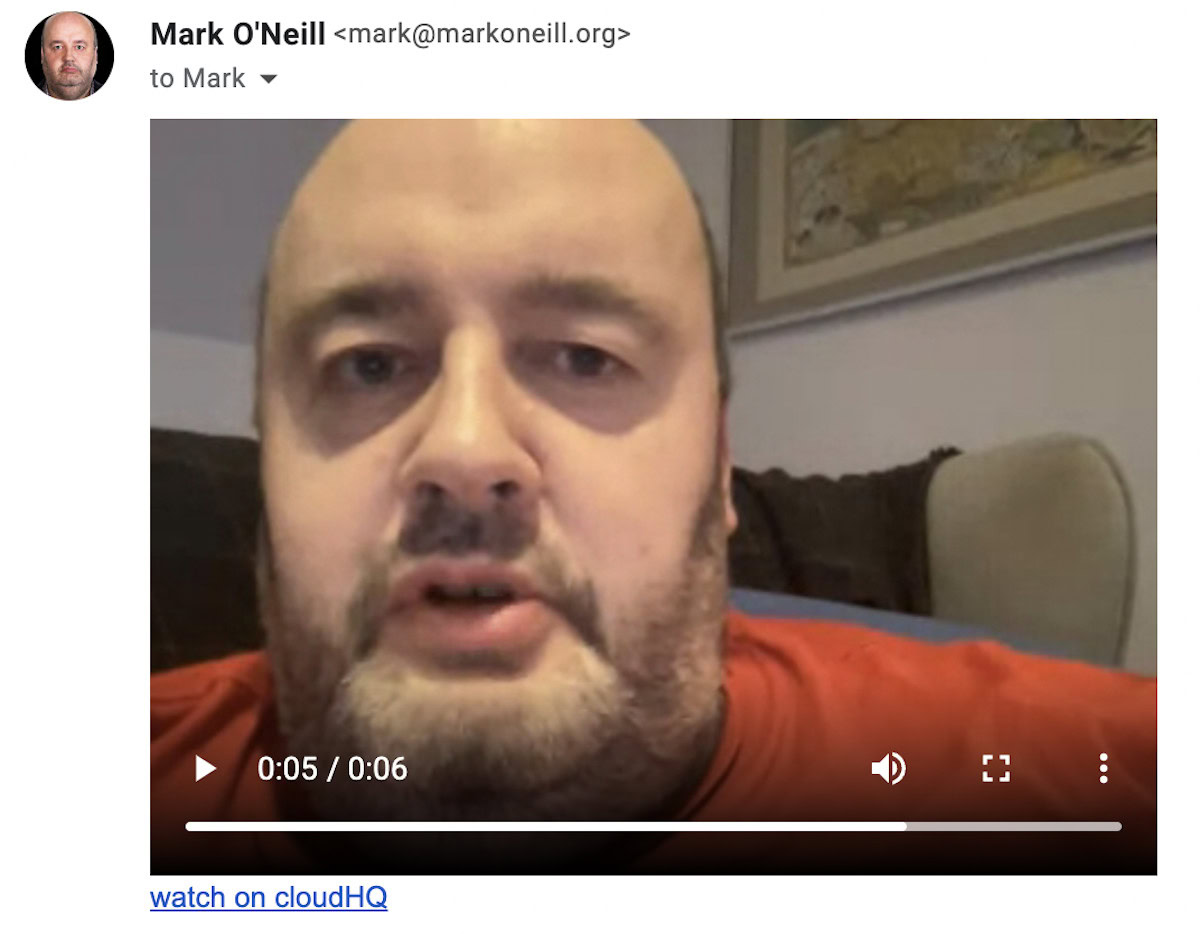
If you use the Chrome browser, an interesting alternative is to install a free CloudHQ Chrome extension called Free Video Email. You can record a short video, which is then uploaded to CloudHQ servers and embedded inside the Gmail window. This is good if you don’t have time to compose long emails.
It will depend on the file size, but one of the methods mentioned above should work. The length of the video isn’t really relevant as it’s about the size of the file. The length of the clip will be a big factor in this, but it will also depend on other factors, such as the video resolution. If you want to work out if your file is over the 25MB limit and will require a cloud drive link, you can right-click on it and select Properties.