Affiliate links on Android Authority may earn us a commission. Learn more.
How to see your iPhone location history
Apple’s iPhone location history tracking has the potential to monitor every move you make and present it to you in a nice list on your phone — if that’s what you want. You may want location services switched on for many reasons, whether to keep a record of where you’ve been, get better suggestions from Apple regarding places to visit, or enable iMessage location sharing features. Here’s how to see — and delete — that information.
QUICK ANSWER
To see your iPhone location history (assuming you've enabled it), go to Settings > Privacy > Location Services > System Services > Significant Locations. You will now see a list of places you have been to since you turned the feature on. You can tap a location to see it on Apple Maps and delete the entire history.
How to see your iPhone location history
- Start by going to Settings > Privacy and tap Location Services.
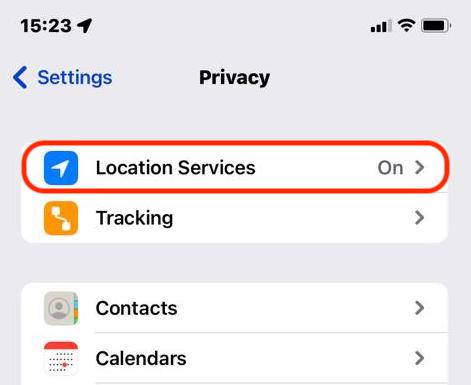
- Scroll down to the bottom of the page and select System Services.
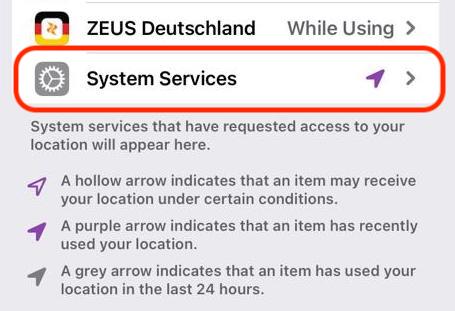
- Scroll down and select Significant Locations.
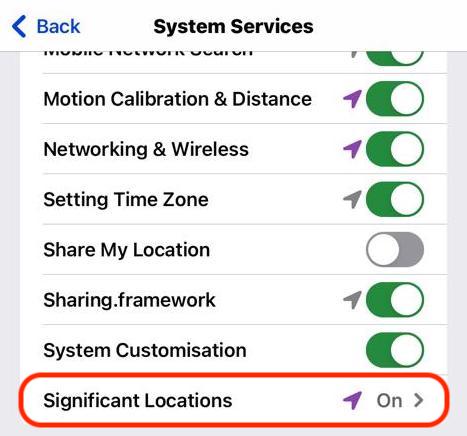
- If this feature is enabled, you will see every location your device recorded, since you turned it on. All you need to do is tap Summary and select a place to see it on Apple Maps. You can zoom in and out on the map with your fingers if you need context about the location.
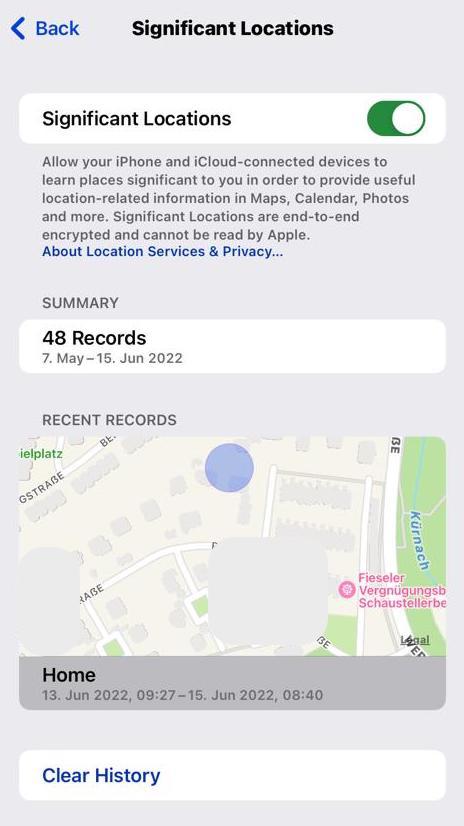
- If you want to clear everything, tap Clear History below, and it will all be gone. If you want location data collection to cease, toggle off the feature before exiting the page.
FAQs
On the Significant Locations page, there is a link to delete all the data. This is non-reversible. Remember that unless you disable the feature, your device will start collecting the information again.
Apple says that knowing this information can help them give you relevant information, such as better map directions, more accurate suggestions for places to visit, and better App Store suggestions. Of course, it can also serve as a log of where you’ve been if you need to keep accurate records of work-related travel.
Apple claims that this information is end-to-end encrypted and cannot be read by them. Of course, we can only take them at their word on this.