Affiliate links on Android Authority may earn us a commission. Learn more.
How to schedule a text with Google Messages
There are many reasons you might want to schedule a text with Google Messages. Maybe you want to remind your husband to let the dog out in the morning, or perhaps you want to confirm that you’re still meeting for drinks with a group of friends. Whatever the case, scheduling that text message is pretty straightforward.
QUICK ANSWER
You can schedule a text with Google Messages by starting a conversation as you normally would. Instead of tapping on Send when composed, tap and hold on to Send. Select Pick date and time, make your selections, and hit Save. Now you can tap on Send to schedule the message.
Editor’s note: These instructions were put together using a Google Pixel 4a with 5G running Android 12. Some steps might differ, depending on your device and software version.
How to schedule a text with Google Messages
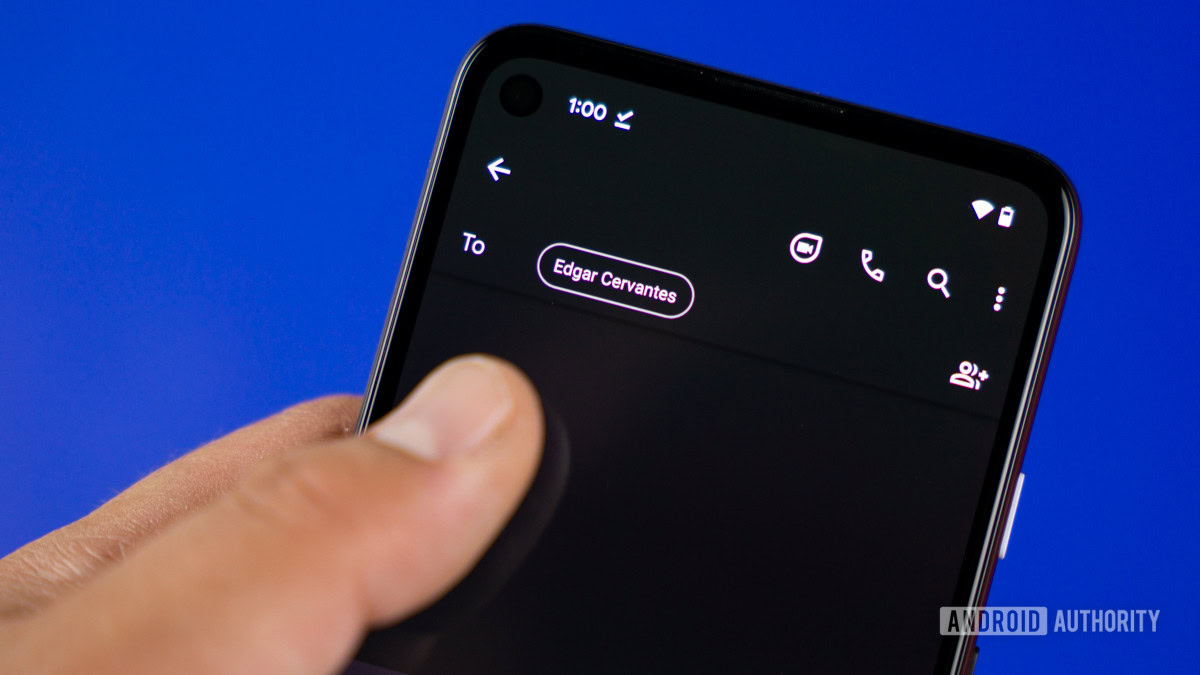
- Open up the Messages app.
- Start a new conversation or enter an existing one.
- Type out the message you’d like to schedule, but don’t hit the send button.
- With your message composed, tap and hold the Send button, which initiates the scheduled messaging feature.
- You can choose to send your message at some pre-determined times. Conversely, you can select Pick date and time.
- If you choose to set up your schedule, you’ll see a calendar and time picker. Make your selections.
- If everything looks correct, hit Save.
- You’ll see the chosen time and date above your message and a new clock icon on the Send button.
- Tap the Send button, and your message will be scheduled.
FAQs
Scheduling a text on Messages is free. That said, the text will count as a regular SMS or MMS. This means it will either count against your carrier’s texting allotment, or you’ll be charged if your plan doesn’t include texts. If you have unlimited texting, this should be no problem.
Yes. The same method for scheduling works with SMS, MMS, or Chat messages on Google Messages.
If you scheduled a text on Google Messages and your phone is off or disconnected when the message was meant to go out, it won’t be sent.
Yes. Just pick multiple people while choosing your contacts.
Yes. Just navigate to the message and tap on the Clock icon next to it. Pick Update message, Send now, or Delete message.