Affiliate links on Android Authority may earn us a commission. Learn more.
I used a Samsung Galaxy Tab S8 Plus as my main computer and it sort of worked

When I landed in Barcelona a few days before the recent Mobile World Congress trade show, I had to hit the ground running. With plenty of work ahead of me, staying on top of email, assignments, and planning was crucial. During those days, I decided to see if the Samsung Galaxy Tab S8 Plus tablet was up for the challenge. Could it replace my laptop during a vital work trip?
Here are my thoughts on using the Galaxy Tab S8 Plus Android tablet as my primary work computing device for several days. (Android Authority plans to publish a full, in-depth review of the tablet shortly. Stay tuned for that.)
Samsung Galaxy Tab S8 Plus: What worked
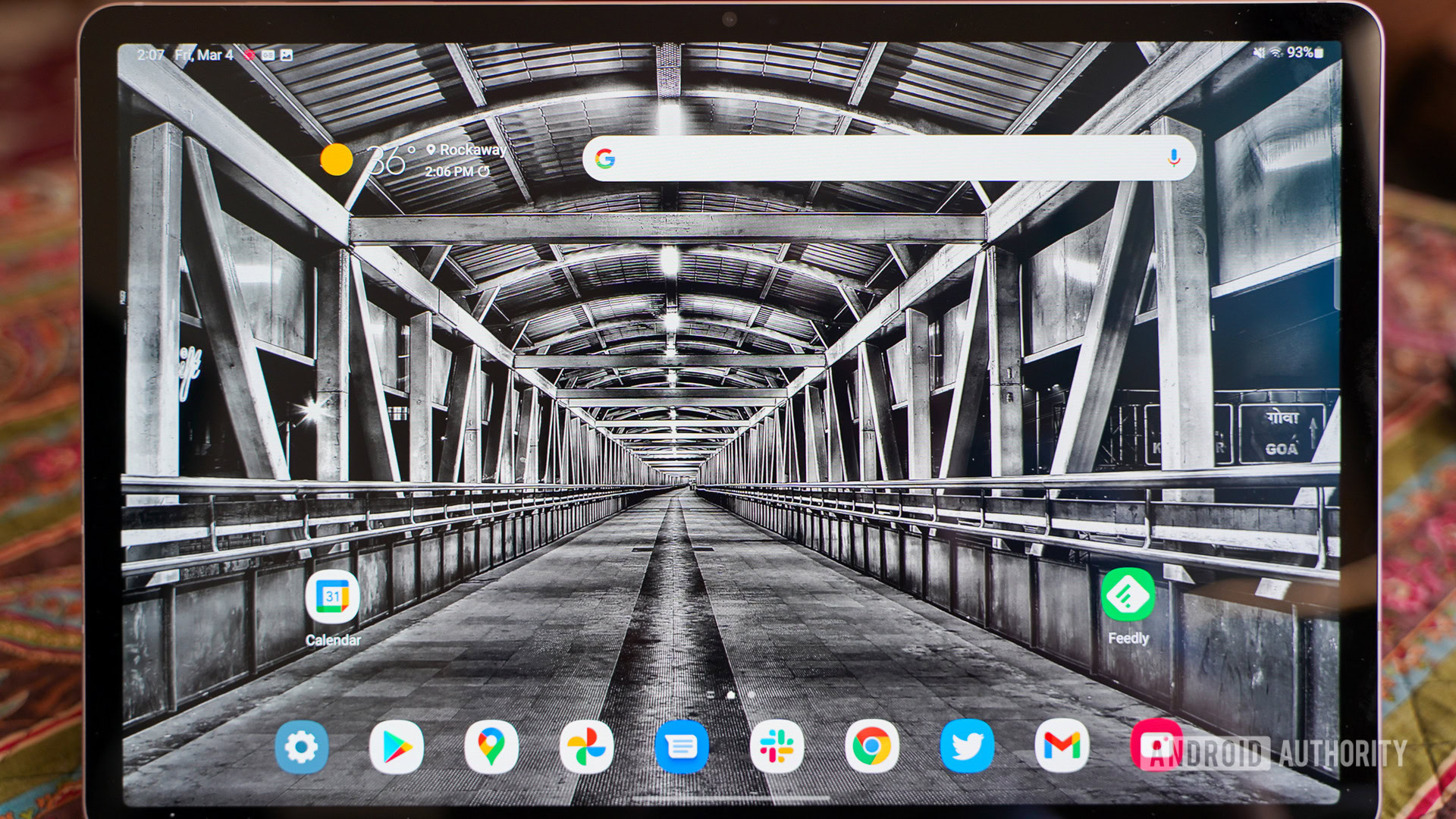
One of the most appealing aspects of working with the Galaxy Tab S8 Plus was the display. The Super AMOLED screen measures 12.4 inches, a great size for productivity. It’s not quite laptop-sized, but it’s far better than the 11-inch screen on my iPad Pro or the smaller Galaxy Tab S8. It gave me all the room I needed to keep multiple applications open, such as Chrome, Slack, and Feedly. Multitasking was a breeze.
The screen packs 2,800 x 1,752 pixels for incredible detail. Everything was clean, crisp, and readable. And when it came time for me to edit some photos in Lightroom, the superb pixel density was more than welcome. Brightness was also quite good. At a maximum output of 500 nits, the Tab S8 Plus’s display was bright enough for me to use outside on a deck during the day. The 120Hz refresh rate, while appreciated, wasn’t vital for my productivity.
Multitasking on this roomy display was a breeze.
The Galaxy Tab S8 Plus kept up with my demanding workflow. With a Qualcomm Snapdragon 8 Gen 1 processor, 8GB of RAM, and 256GB of storage available, it flew through the tasks I set before it. I didn’t push it with any games or benchmarks (not yet, anyway), but general productivity apps such as Gmail, Chrome, Calendar, Slack, Feedly, Asana, Google Docs, Drive, Maps, Adobe Lightroom, and Twitter all ran perfectly. I didn’t run into any slowdowns, lagging, or other performance issues.
See also: Snapdragon 8 Gen 1 vs Exynos 2200 vs Dimensity 9000
Samsung’s in-display fingerprint reader, which is positioned toward the right edge of the display in landscape, was a lifesaver. It’s the perfect way to unlock the Galaxy Tab S8 Plus while working, and it’s incredibly quick and accurate. Using any other unlocking method, such as a password, PIN, or pattern, is much slower and more cumbersome.

The tablet's Wi-Fi 6E and Bluetooth 5.2 radios came in clutch.
The tablet’s Wi-Fi 6E and Bluetooth 5.2 radios came in clutch. The Wi-Fi of the AirBnB we rented in Barcelona was a bit dodgy, and of all the devices I brought with me on the trip, the Tab S8 Plus was the best at maintaining a strong connection. I also appreciated the seamless Bluetooth experience when it came time to tune out my colleagues (sorry, fellas!) with some music. The tablet automatically recognized the Galaxy Buds I had previously connected with my Samsung phone so I didn’t even have to bother pairing again. That’s solving a pain point right there.
More reading: Best Bluetooth headphones
The Tab S8 Plus also got the job done when it came to multimedia. Granted, this isn’t a vital productivity activity, but sometimes watching YouTube videos is a part of a journalist’s job. Moreover, video calling with family at the end of the day is a necessary respite, and the Tab S8 Plus’s stereo speakers and webcam got the job done impressively.
What didn’t work
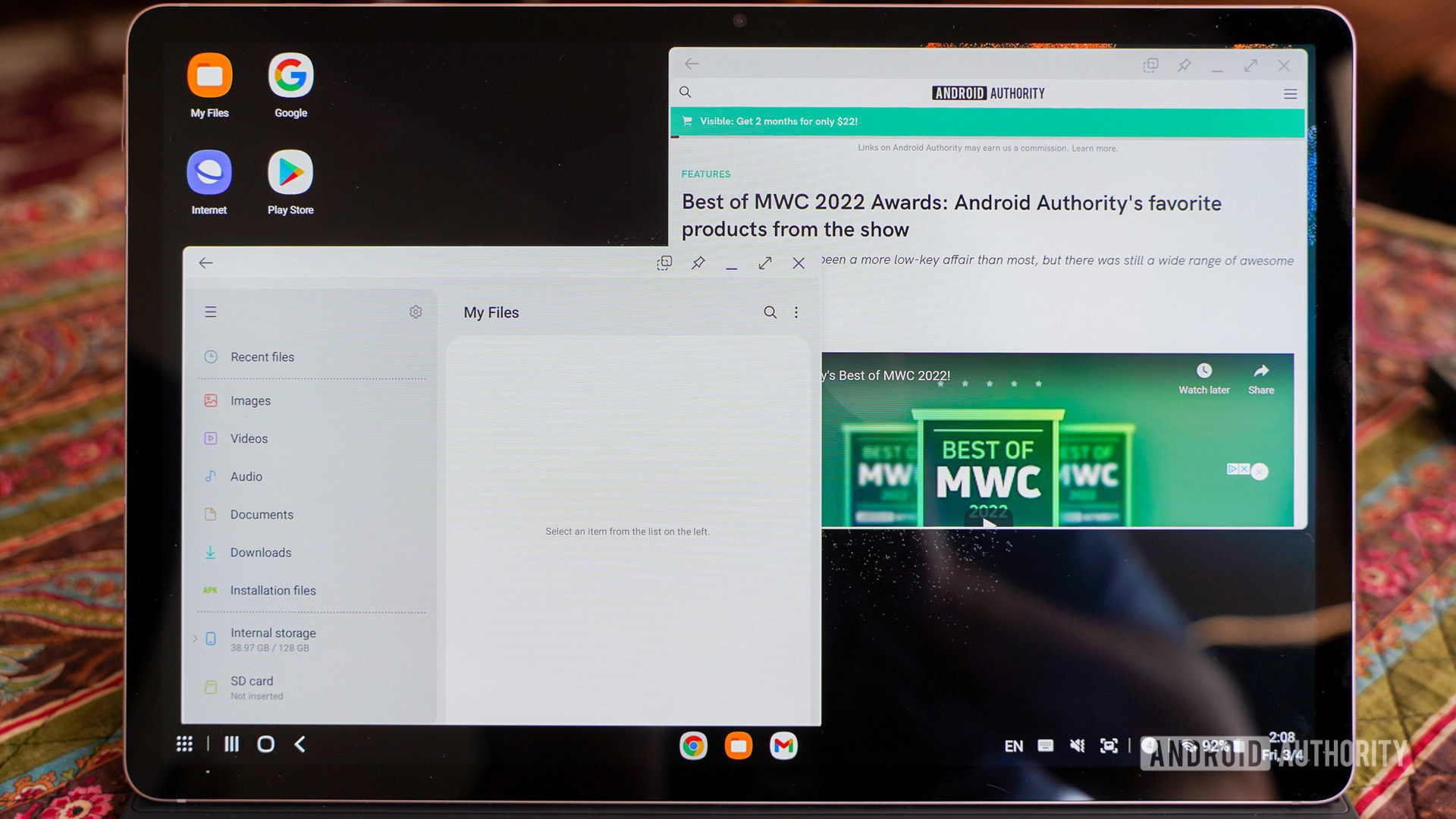
Android as a platform continues to fall flat when it comes to tablets. The two biggest problems are apps that haven’t been optimized for the large-screen experience and the burdensome file system.
First, apps. The core Google apps all work fine, for the most part, but third-party apps often do not. For example, Slack, Asana, and Twitter fill the whole display in a way that’s stretched and awkward. These worked far better when I limited them to the Chrome browser instead. Your mileage may vary here, depending on the apps you need for work. Google says it is working on this with Android 12L, but that release is still in beta.
The file management system, however, is what really kills it for me. As a journalist tasked with taking, editing, and uploading photos of new products, the Tab S8 Plus’s inability to match my desktop workflow fatally crimped the experience. Android simply doesn’t permit users to quickly organize, rename, and bulk upload photos the way a regular computer does. And switching to Samsung’s DeX user interface, which more closely mimics the UI behavior of a desktop, didn’t do anything to help. I’m not saying it can’t be done — it can — but the process is so slow and tedious that it became an impediment. In the end, this limitation alone forced me to switch to my laptop once the workload picked up on the first day of Mobile World Congress and speed became vital.
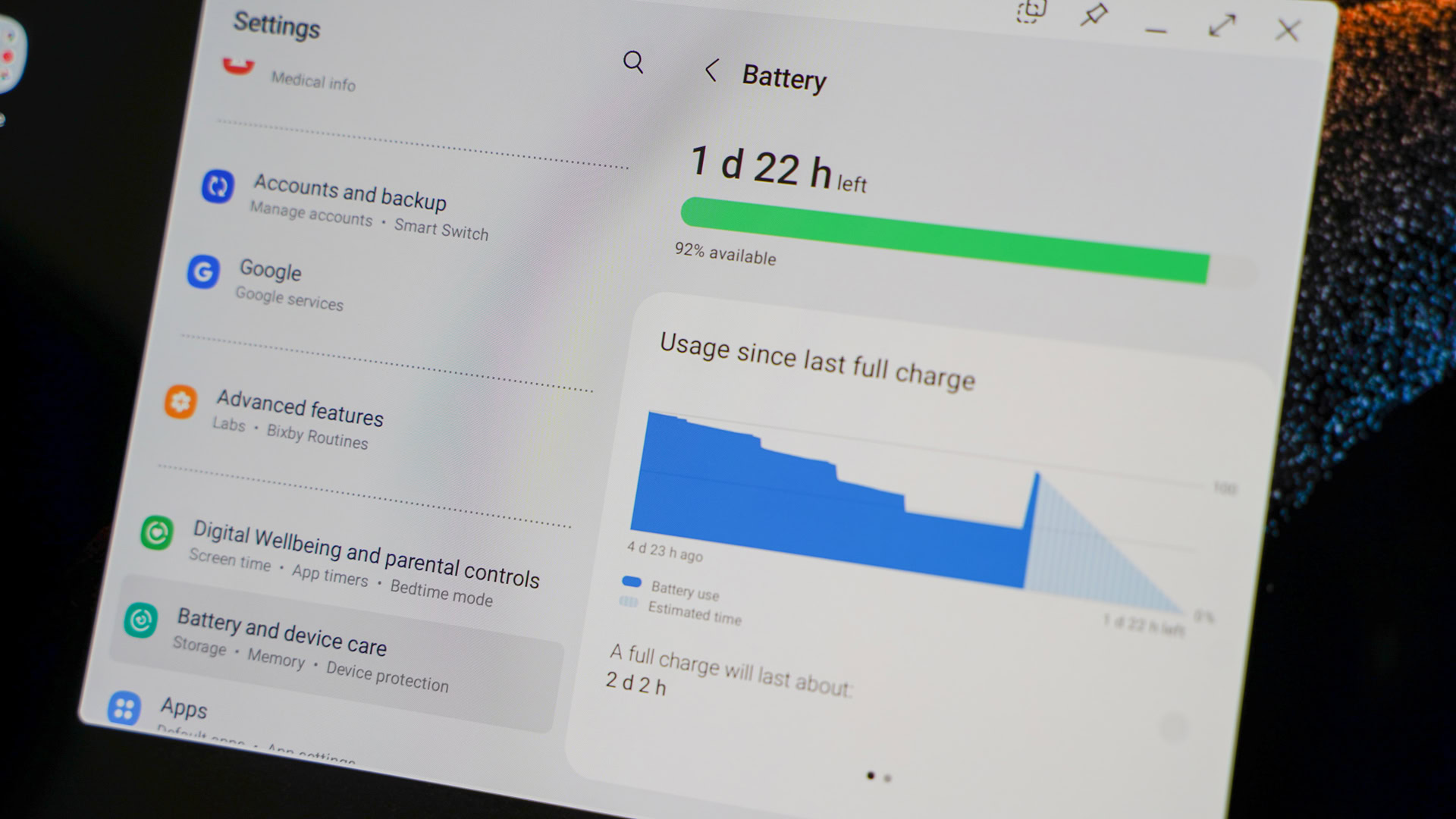
The Galaxy S8 Plus never exceeded 8.5 hours of battery life.
Besides Android, the second biggest problem challenging the Samsung Galaxy Tab S8 Plus was, surprisingly, the 10,900mAh battery. Samsung rates it at 14 hours of video playback, but over the course of three working days, the S8 Plus never exceeded 8.5 hours from 100% to dead. That’s a huge difference. What stunned me further was that the battery life was this poor with the display brightness set to a consistent 20%. How would the battery have performed if I’d set the display to 50% brightness or higher? Many tablets I’ve reviewed over the years deliver 10 or more hours of battery life, so this number from the Tab S8 Plus is troubling. You can expect us to test this further ahead of our full review.

Samsung’s optional keyboard accessory, called the Book Cover Keyboard Slim ($159), was a vital part of the whole experience. It’s faster and more accurate than typing on a glass screen when you need to work swiftly, but it isn’t perfect.
The Book Cover Keyboard Slim supports a single viewing angle.
For example, it doesn’t protect the S Pen when the stylus is charging on the outside of the tablet — the pen can easily be jarred or knocked loose from its magnetic perch. It also doesn’t include a trackpad, which would’ve helped with on-screen navigation. Moreover, the top row of keys for changing screen brightness, adjusting the volume, and so on is not activated by default and requires a press of the function button to access. This is in contrast to many of the portable keyboards I’ve used over the years.
Check out: The best Bluetooth keyboards
Last, the Book Cover supports a single viewing angle. It’s fine when the Tab S8 Plus is sitting on a standard desk or table, but it’s not as good when the tablet is perched on your lap. Overall, this keyboard cover could be much more practical given its high price point.
The Galaxy Tab S8 Plus, beyond productivity

I tested the Galaxy Tab S8 Plus for just a few days under the heavy pressure of the most important trade show of the year, which meant I had to prioritize speedy productivity over everything else. From that point of view, Samsung’s tablet came up a little short. But keep in mind that not everyone has the same requirements. How you manage your daily workflow is surely different from how I manage mine.
Plus, we still have plenty to look forward to. The tablet offers an incredible array of S Pen-based features that cover not only note-taking, but also drawing, coloring, writing, and much more. We also need to assess the cameras, the full power of the processor, and the tablet’s ability to serve as a gaming or entertainment platform.
In this first look, we certainly found plenty about the tablet to like. The screen is particularly dazzling and performance was quite impressive. But the questionable battery life and Android software problems give us pause.
We’ll have a full assessment available before too long.