Affiliate links on Android Authority may earn us a commission. Learn more.
How to restart a Fire TV Stick
As impressive as the technology is, sometimes performance issues need fixing that can’t be solved with the latest update. This is also true for the Firestick. Restarting a device is the first option that most often solves the problem. Here’s how to restart your Fire TV Stick and get back to streaming.
QUICK ANSWER
To restart your Fire TV Stick, navigate to Settings on the homepage, select Device > Restart, and wait until it turns on again.
JUMP TO KEY SECTIONS
Restart the Firestick by using the remote
If the screen is frozen on your Fire TV and you can’t navigate anything, there’s a way to reboot directly from the remote controller. First, hold down the Select and Play/Pause buttons on your controller for five seconds.
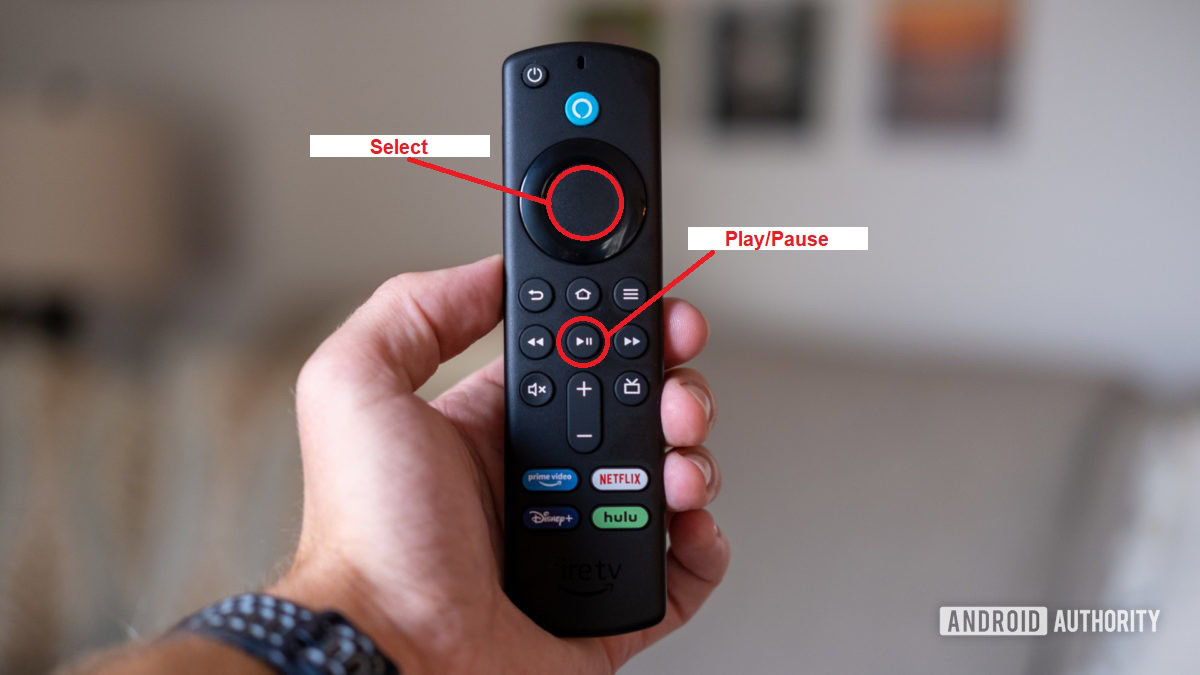
After that, your Fire TV Stick will restart. Note that it’s normal not to see any confirmation message on-screen using this method. If you’re having issues with the remote, see our guide on pairing and resetting your Fire TV Stick remote.
Restart Firestick from the Settings
If your Fire TV Stick remote is working fine but experiencing issues on the Fire TV, you should be able to navigate to the Restart option within the Fire TV Stick Settings to reboot your device quickly.
Firstly, open Settings from the far right and select Device & Software. Note that some models may be titled My Fire TV instead.
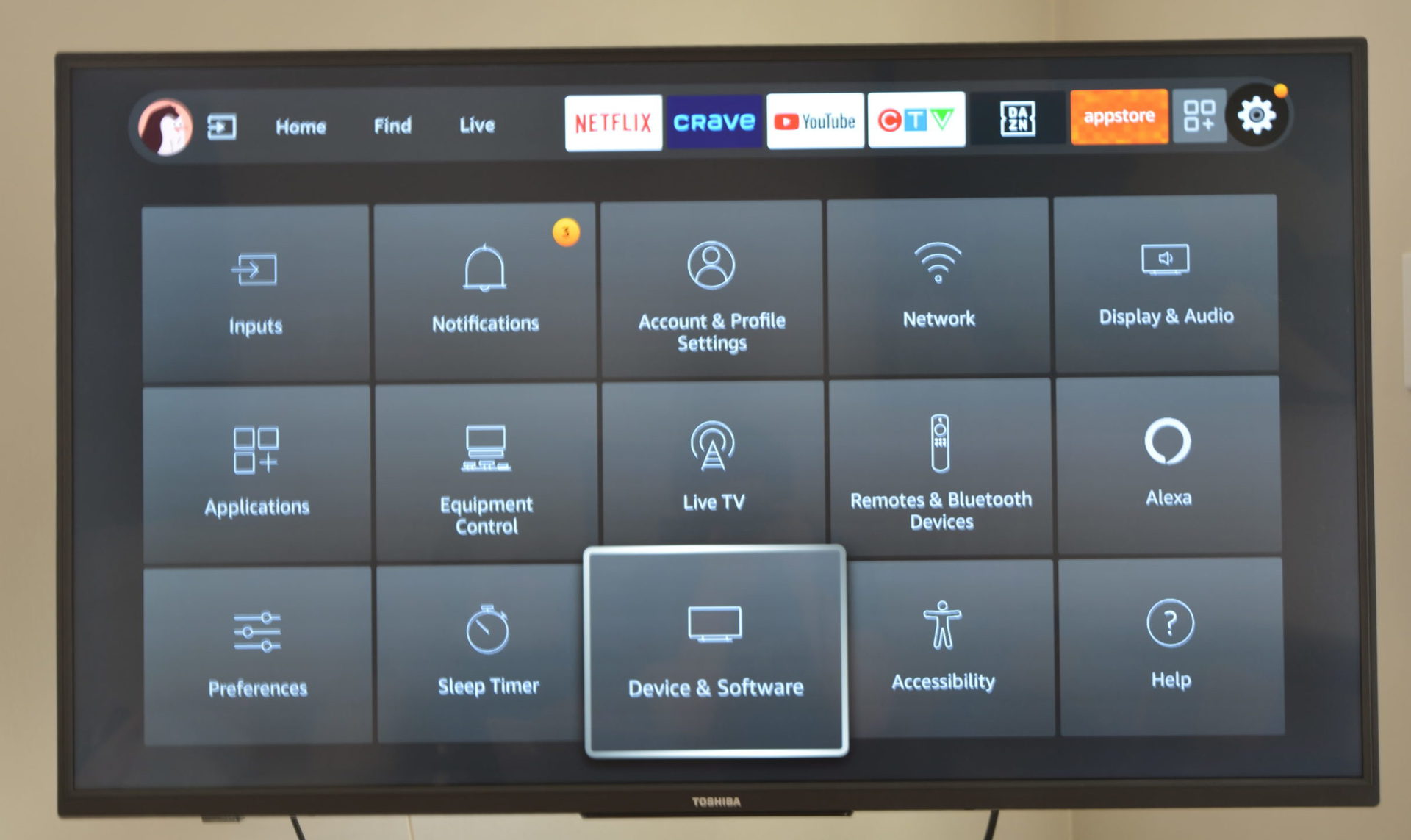
Scroll down and choose Restart. When asked to confirm your decision, select Restart again.
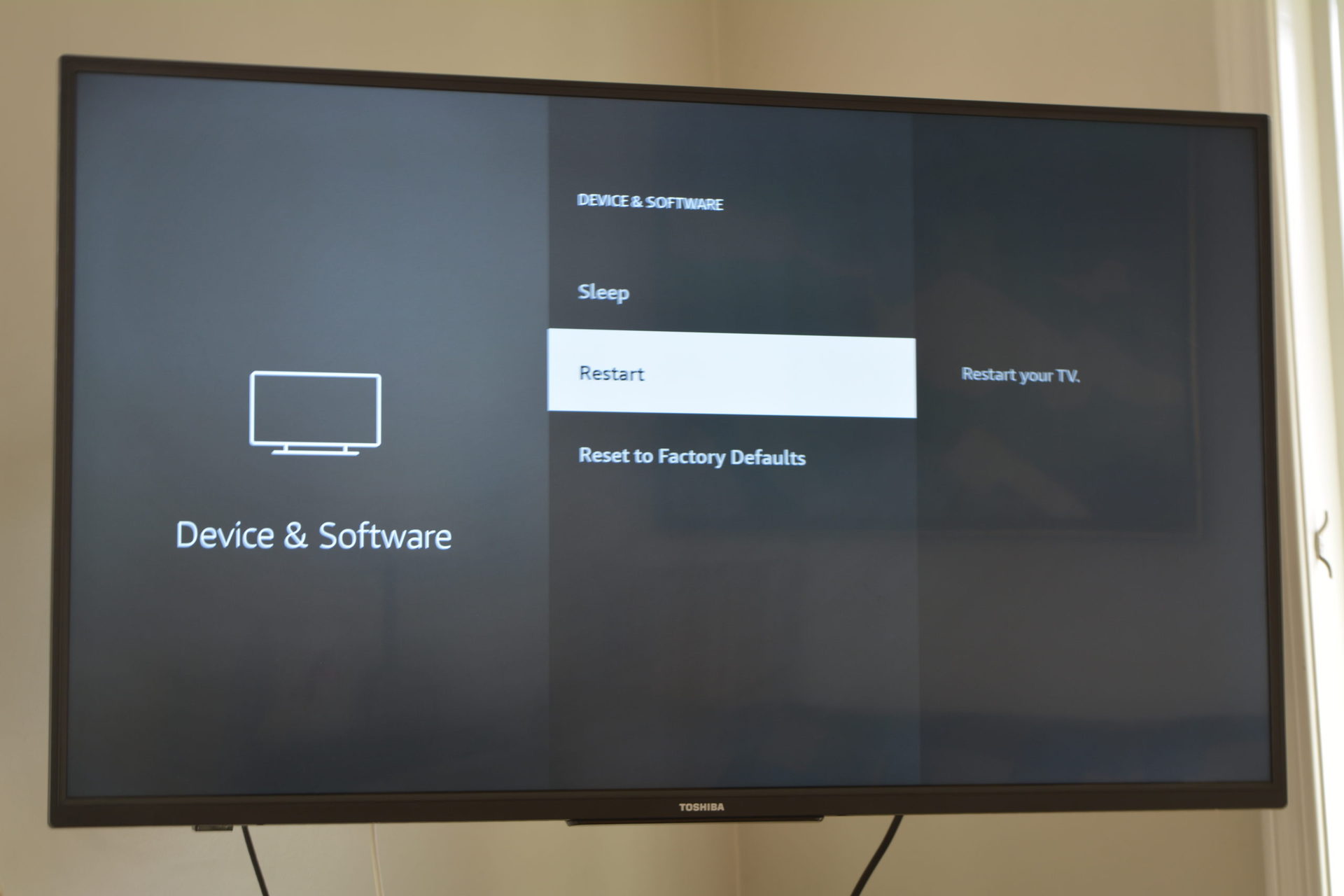
After that, you should see a ‘Powering-Off’ message on the screen. Wait for the device to boot up again to resume your entertainment.
Restart the Firestick by unplugging the cord
If all else fails, you can always unplug the Fire TV Stick to force a restart. We’d recommend using this method only if your screen is frozen and the Fire TV Stick remote controller isn’t responding.

All you need to do is unplug the Fire TV Stick from its power source and wait about a minute before plugging it back into the power supply. Hopefully, the power cord is within reach; if not, you may consider using a cable organizer to keep your cord clutter to a minimum.
If none of the options resolve your issue, contact Amazon customer service for further assistance.
FAQs
If your Fire TV Stick is frozen, you can restart the Fire TV via the remote by pressing and holding the Select and Play/Pause buttons for five seconds.
To force your Fire TV Stick to restart, unplug the device from its power source and wait for one minute before plugging the cord back in.
Restarting your Fire TV Stick should also clear the cache, but that’s not the only way to clear the cache on a Fire Stick. You can also do it through the settings menu.
Find the app on the homepage. Do not select it, but press the Options button on the remote. Then, choose Stop Force to close the app completely. Select the app from the homepage to relaunch it from your Firestick.