Affiliate links on Android Authority may earn us a commission. Learn more.
How to print photos from your iPhone
We’ve become so used to our photos being digital that the idea of printing them out is now almost an antiquated idea from the past. But if you’re the old-school type of person who likes to get photos printed for an album or a wall frame, it’s possible to print photos from your iPhone. The camera on an iPhone is as good as a professional DSLR camera these days, so nobody will notice the difference if you’re a half-decent photographer. Here’s how to print those snaps out.
QUICK ANSWER
If you want to print photos from an iPhone, the best option is to use an AirPrint-compatible printer. This will enable your iPhone to send the photo file directly to your printer without any additional software. If your printer is not AirPrint-compatible, then you can use the proprietary app from the printer company. A third option is to buy a mini portable printer that connects to your phone via Bluetooth.
JUMP TO KEY SECTIONS
How to print photos from the iPhone using AirPrint
We always like to start with the easiest option because who doesn’t like easy, right? Most printers these days – unless yours is a rusting relic – will most likely be what’s called AirPlay-compatible. AirPlay is an Apple system where printers on the same Wi-Fi network as your iPhone, iPad, or Mac computer, can connect to those devices through the network. Then any print jobs from those devices can be sent wirelessly to the printer.
To print a photo from your iPhone on your AirPrint printer
- Go to the photo in the Photos app and tap the Share menu icon.
- Scroll down to the share menu and select Print.
- Your printer should already be detected. If it’s not there, tap the section, and your iPhone should find it. Select the number of copies, desired paper size, and whether you want color or black and white.
- Go to Media & Quality, select the print quality you want, and whether you are printing onto glossy photo paper. Remember, the higher the print quality, the more colored printer ink will be used.
- Go back to the previous screen and tap Print at the top-right of the screen. Your print job will now be sent to your printer.
How to print photos from the iPhone using a proprietary printing app
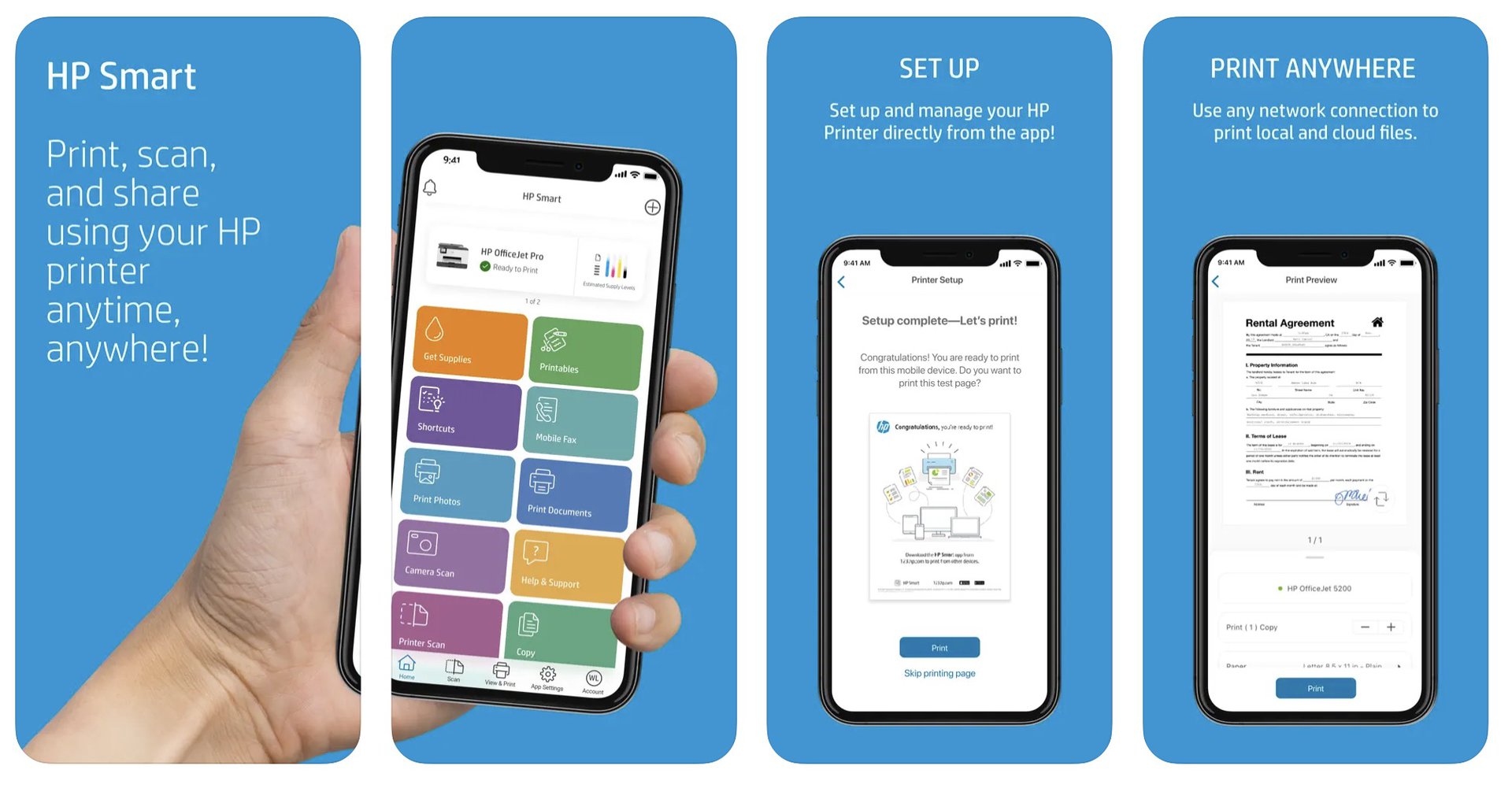
In the extremely unlikely event that your printer doesn’t support AirPrint, you have two options. Either buy a more modern printer or see if your existing pensioner printer has its own printing smartphone app.
All you have to do is Google “iPhone printing app” + “printer brand” (obviously, replace ‘printer brand’ with the name of your printer brand). Here are four examples of printer apps, so you get the idea.
Portable printers

The last option, if you’re in the market for a new printer, is to buy a mini portable printer. These are very small and connect to your iPhone via Bluetooth. You install the free app to go with it and print through the app.
They’re rising in popularity as you can make one-off photos on the fly. Many print shops won’t entertain print orders under a certain amount, so if you just want one print, these portable printers are ideal.
The most popular ones are Kodak and Polaroid, but there are also other brands worth looking at, including Hewlett-Packard, Canon, and Fujifilm. The thing to remember though is that these prints will be tiny, and not the standard photo size.
FAQs
Yes, CVS will print your photos from your iPhone. Like Walmart, they offer a one-hour service if you order your pictures from the app.
Yes, Walmart will print photos from your iPhone. They also have a one-hour service if you order from the app.
Yes, cloud storage apps on your iPhone will have a print button that will send your photo to AirPrint.
Yes, you can install the Polaroid app and buy a mini printer.
If the photos will be handled often, then matte prints are best as they don’t show so many fingerprints. However, the colors are more vibrant in glossy prints, so if you are putting the photo straight into a frame, glossy may be better.
This all comes down to a variety of factors. Is the photo blurry? Did you take the photo in poor lighting? Factors like these will obviously impact the printing quality. However, if you take care with the lighting and contrast, then iPhone pictures are as good as any other camera pictures.