Affiliate links on Android Authority may earn us a commission. Learn more.
One UI 6.1 update: Here are all the new features for Samsung Galaxy smartphones
Samsung’s One UI 6.1 update takes years of built-up features on One UI and adds a layer of refinement to it. As a result, when the update rolls out to your eligible Galaxy smartphone or tablet, you won’t notice any groundbreaking new functionality. What you will get instead is an already great experience made better, with thoughtful tweaks that complement the changes that Android 14 brings to the table. Here are all the new One UI 6 and One UI 6.1 features that Samsung has added for Galaxy smartphones and tablets!
Galaxy AI Features
Galaxy AI features were the primary highlight of the One UI 6.1 update, bringing in several new functionality to Galaxy flagships.
Circle to Search
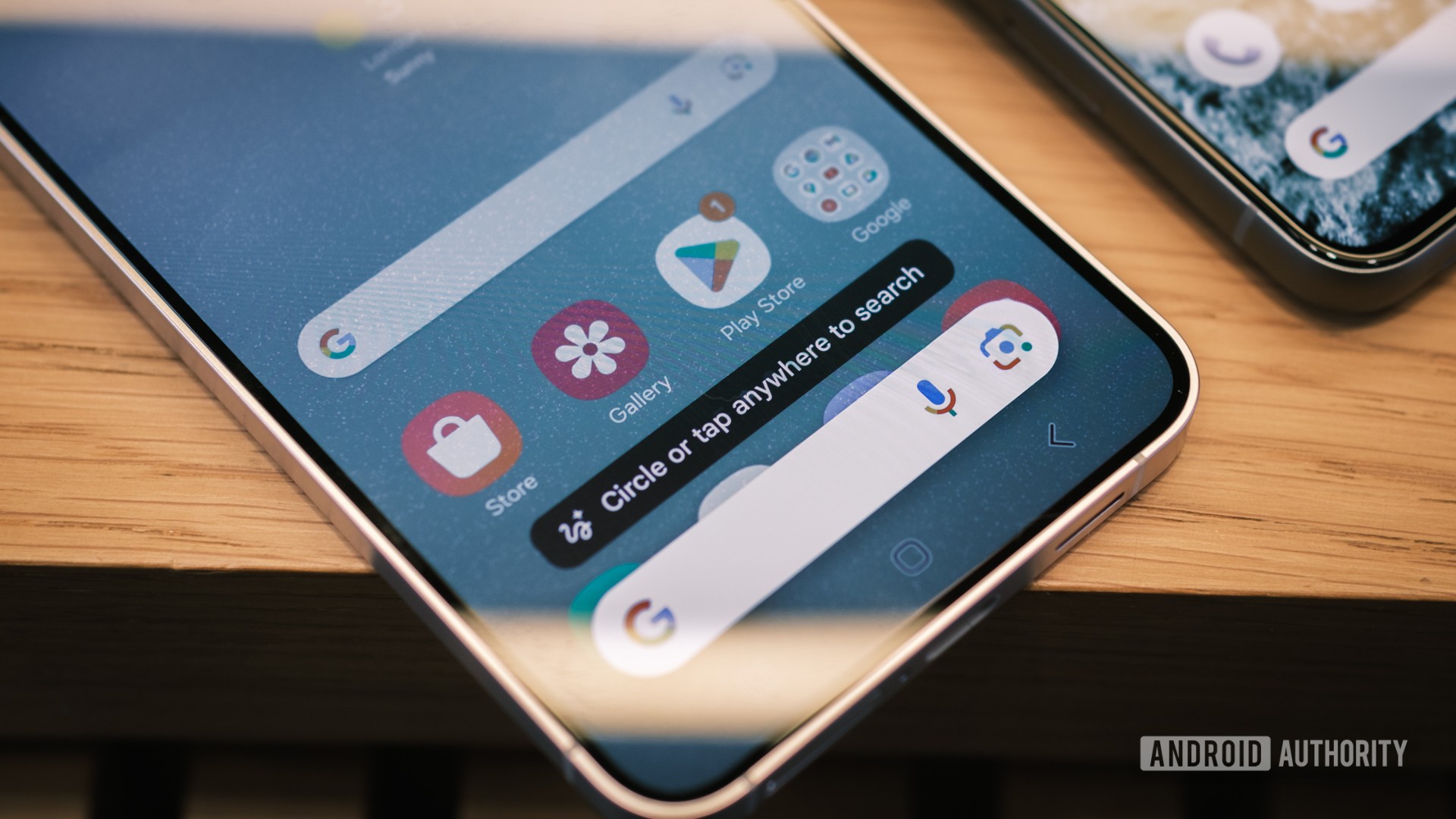
Circle to Search lets you easily Google Search anything on your screen without switching apps.
Translation features
Galaxy AI powers a lot of new translation features. The new Interpreter feature lets you translate a conversation any time you need to speak to someone in a different language.
You can also translate phone calls in real time. The other person on the call will hear a translated speech in their language, while you will hear the same on your end. Translations will also appear on the screen.
You can also translate text present in pictures, signs, documents, and more by just pointing your camera and tapping the T button. You can also translate text that appears in images in your Gallery.
Translation features are also available for webpages through Browsing Assist in Samsung Internet. This is complemented with summarize features.
Note Assist
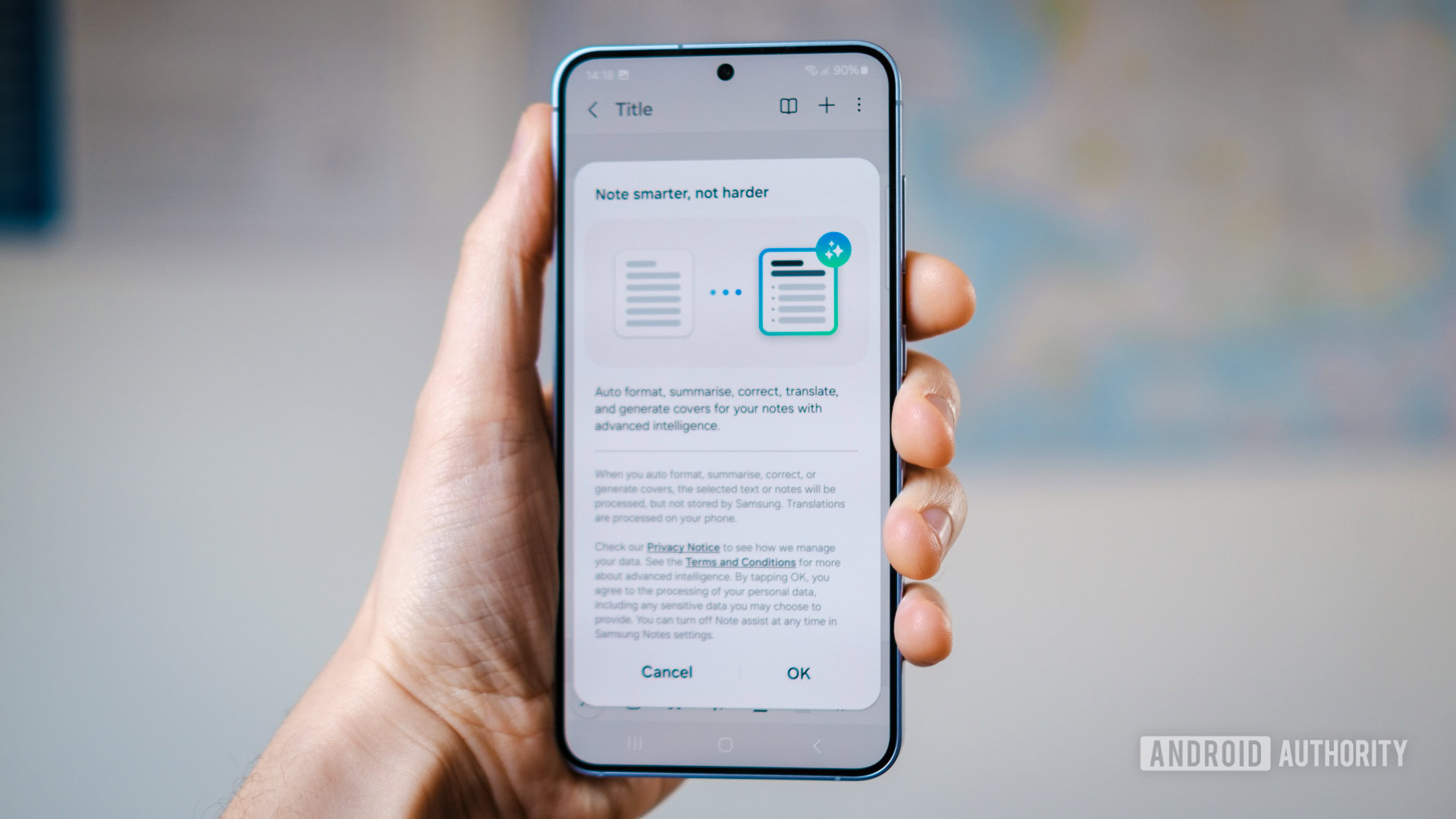
Note Assist in One UI 6.1 lets you automatically format, summarize, spell check, correct, translate, and generate covers for your notes.
Transcript Assist
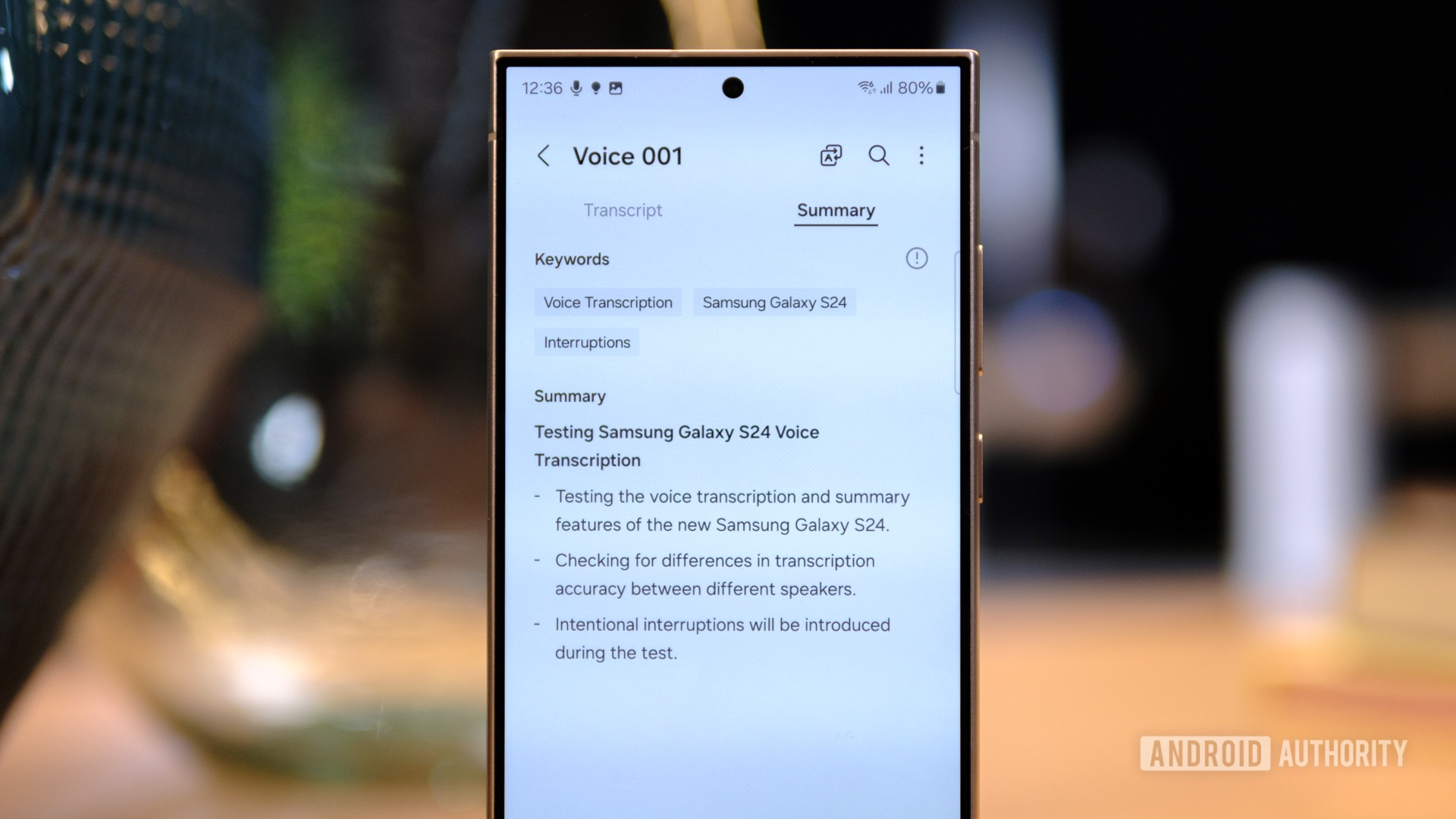
With Transcript Assist, you can convert recordings of meetings, lectures, voice memos, and more into text. You can then summarize them for quick review and even do so across languages.
Generative Edit
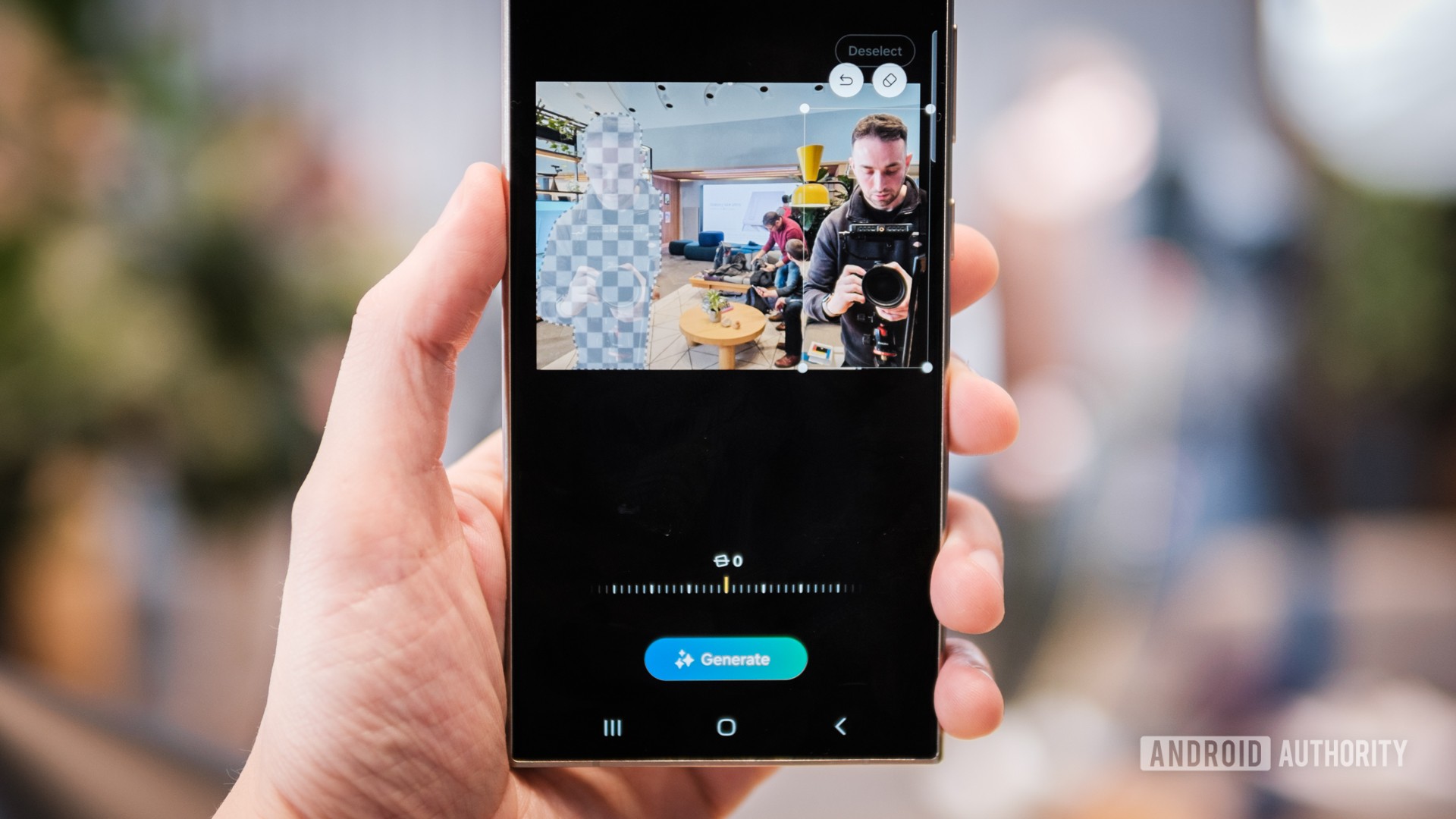
Generative edit features let you edit your photos with the power of AI. You can move, remove, or resize the people and objects in your photos. You can then use generative AI to generate a new background to fill in the missing pieces.
Samsung Keyboard AI features
With Samsung Keyboard, you can use AI features on One UI 6.1, such as changing the tone of your writing, checking spelling and grammar, and translating messages in select chat and text messaging apps.
Generative AI Wallpapers

On One UI 6.1, you can use AI to generate unique wallpaper for your home screen and lock screen, using keywords to generate artwork.
One UI 6 and One UI 6.1 Features: Homescreen
Looks
When you boot into One UI 6’s homescreen, the first thing you will notice is the new font and the simpler icon labels. Samsung has a new default font that is used everywhere in the system now.
Widgets
We have a few new widgets with this update. There is a new Weather insights widget that provides more information about your local weather conditions.
There is also a new camera widget that serves more as a dedicated shortcut for user-preset camera modes than as a live viewfinder. If you prefer a certain combination of camera settings, this widget will come in very handy.
Lockscreen
With One UI 6, the lockscreen clock now has a few more customizations available. You can change the size around and choose from more fonts and stylings.
One UI 6.1 added additional widgets for the Lock screen and Always On Display. These new widgets include Weather, Samsung Health, Battery, Reminder, Calendar, and Clock.
Wallpaper
With One UI 6.1, you can apply frames and effects when you select an image to use as a wallpaper. When the image includes a person or animal, then you can apply depth effects to make the subject stand out from the background. This is similar to what you see on iOS.
Quick Settings panel
The Quick Settings (QS) panel has gotten a lot of attention in the One UI 6 update. The Wi-Fi and Bluetooth settings now get their own row at the top of the QS panel, while some other features, like eye comfort mode and dark mode, get their own row at the bottom. In this process, One UI 6 does lose out on some of its past one-hand friendliness. Like before, you can click on the icon of the Wi-Fi and Bluetooth setting to quickly toggle it on-off, while tapping on the text will open the mini-menu that lets you choose a specific connection.
Swapping between the compact and the expanded QS panels is now easier. Previously, you would need one swipe down for the compact panel and then a second swipe down for the expanded version. Now, you can turn on Quick Settings instant access, which lets you swipe from the right side to access the expanded version of Quick Settings directly. Swiping down from the left shows notifications. We’ve seen this behavior previously in custom ROMs and other skins like MIUI, and some people really like it.
Notification panel
Alongside changes to the QS panel, the notification panel has also received tweaks. You now get individual notifications as separate cards. This creates more space between notifications and gives them individuality, but it also takes up more screen space.
You can now sort notifications by time, allowing you to bypass the notification priority order if you need to.
Further, the music player notification has also changed. The album art now covers the entire background of the notification, and the progress bar leaves behind a visualizer trail.
App Drawer
The app drawer now lets you search for app-specific long-press functions. So you can quickly enter into specific actions within apps directly.
Multitasking
One UI 6.1 adds a keyboard shortcut for a split-screen view. You can now press Cmd key + Ctrl key + Left or Right arrow key to instantly snap an app to the side of the screen.
There’s also a new button to reopen all minimized apps at once when you have more than one pop-up window minimzed.
Samsung Keyboard
Samsung has refreshed the emoji style in the Samsung keyboard. They lose out on some of the glossy look but continue to look clean.
With One UI 6.1, the Samsung Keyboard remains visible when you use voice input, so you can switch back to typing.
One UI 6 Features: Camera app
Samsung is preferring not to make wholesale changes to the camera app, and we respect that decision. What One UI 6 does is make the resolution switcher easier to access in photo and video mode.
The watermark setting within the Camera app now separates the date and time options so you can choose them individually. You can also choose between top and bottom alignment.
The ability to scan documents gets its own standalone setting, separate from Scene Optimizer. This should make scanning documents easier and quicker without needing the Scene Optimizer to kick in and recognize the scene.
The camera app now has three quality optimization settings for photos (balancing quality with processing time) and a new auto-FPS setting for video. You can keep auto-FPS off, use it for 30fps videos only, or use it for both 30fps and 60fps videos.
One UI 6 and 6.1 Features: Gallery app
The Gallery app has a new detail view that lets you quickly apply effects and other edits to an image or video. You simply have to swipe up from the bottom of the screen to go to the detail view.
The Gallery app also gets the multitasking improvements that were added in One UI 5.1.1 for foldables and tablets, namely the two-handed drag-and-drop feature. You can now touch and hold to select photos and videos with one hand, then drop them to a new destination with your other hand.
With One UI 6.1, there is a new search screen that categorizes results across people, places, albums, or stories.
Photo Editor
The Photo Editor within the Gallery app has received a few changes in One UI 6:
- The new Tools menu rearranges editing features.
- You can now undo and redo several layers of edits.
- Text editing now includes several different styles and backgrounds.
In One UI 6.1, these are the new changes:
- You can swipe up from the bottom or tap the i button to get AI recommendations for enhancing your photos and videos. Options for this include star trails, long exposure, coloring, and more.
- You can quickly clip objects from images and paste them from your clipboard.
- After clipping images, you can turn them into stickers and apply styles such as outline, cutout, vintage, and cartoon.
- Image clipping is also improved, reducing unwanted parts.
One UI 6 and 6.1 Features: Weather app
In addition to the new Weather widget, the Weather app now has richer data on your local weather. The weather widget also lets you know when severe thunderstorms, snowfall, or other precipitation is forecast in your area.
Bixby Text Call
Bixby Text Call is similar to Google Pixel’s Call Screening function but with Bixby as its base. With this update, Bixby lets you download more regional languages for this feature. Further, you can now switch between Bixby Text Call and regular functions in the middle of the call.
Auto Blocker
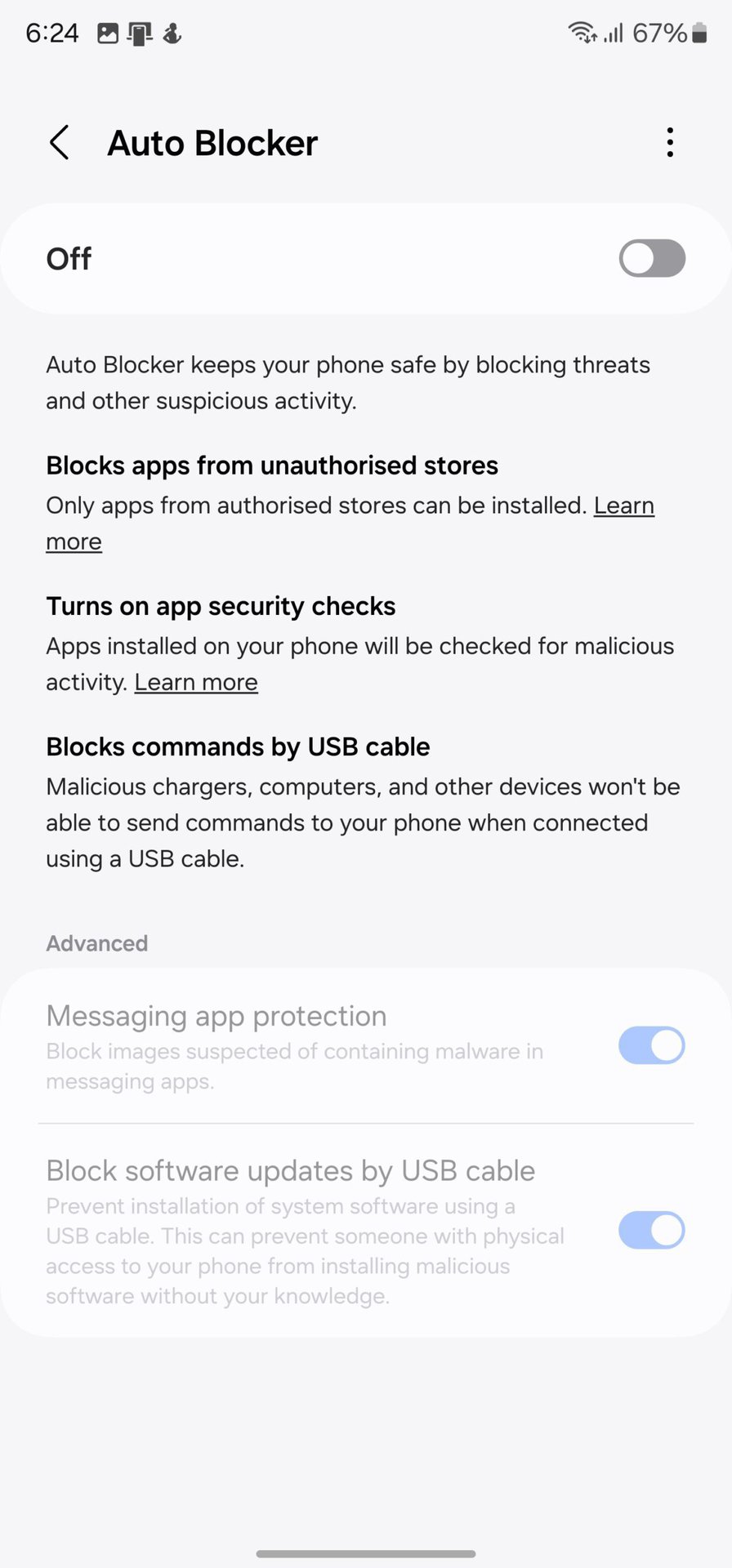
There is a new Auto Blocker feature present in Settings > Security and Privacy. This feature blocks the installation of apps from unauthorized app stores. It also turns on app security checks and blocks USB cables from sending commands to your phone for juice-jacking attempts. These features are housed under one toggle, while the advanced settings, like messaging app image protection and blocking USB-based software updates, have their own individual toggles.
Modes and Routines
Much like how iOS 17 is tying in Focus modes to the lockscreen, One UI 6 is tying in modes with lockscreens. Further, there are now more actions to choose from when setting up a routine.
With One UI 6.1, you can now turn modes on or off from the homescreen with the new Mode widget. New routine conditions, such as when an app is playing media, when an alarm of your choice starts ringing, or when Smart View connects or disconnects, are also included. You can also change the order in which modes are listed on the Modes tab.
Studio video editor
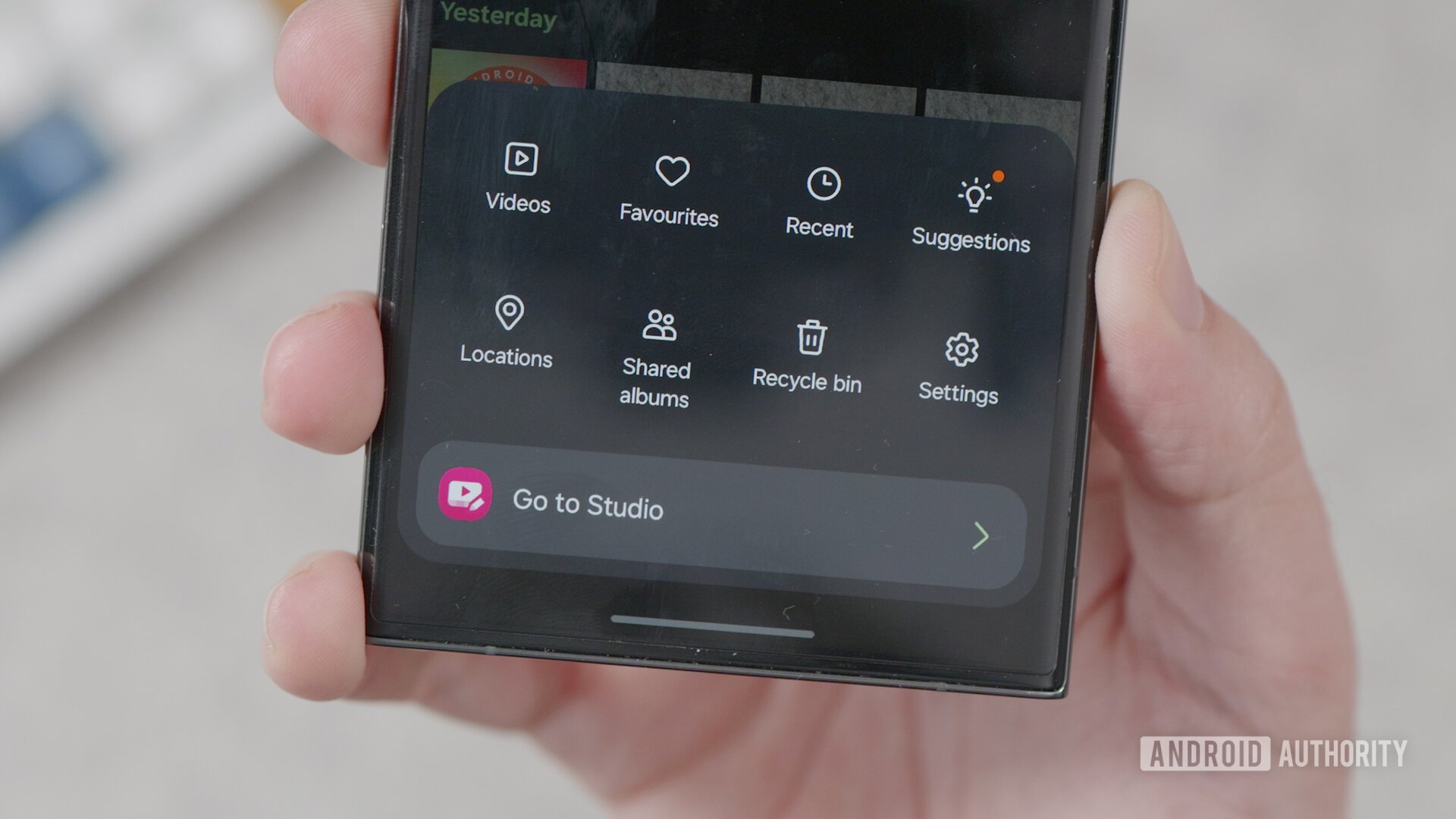
One UI 6 added a dedicated video editor app, which can be accessed by clicking the three-line hamburger menu at the bottom right of the Gallery app.
With One UI 6.1, you can now change playback speed across more videos. You can also export your Studio projects to a file that can be opened on other Galaxy devices.
Samsung Find
Samsung Find app now lets you share your location with family, friends, or anyone else. You can share your location for a limited time.
Battery protection
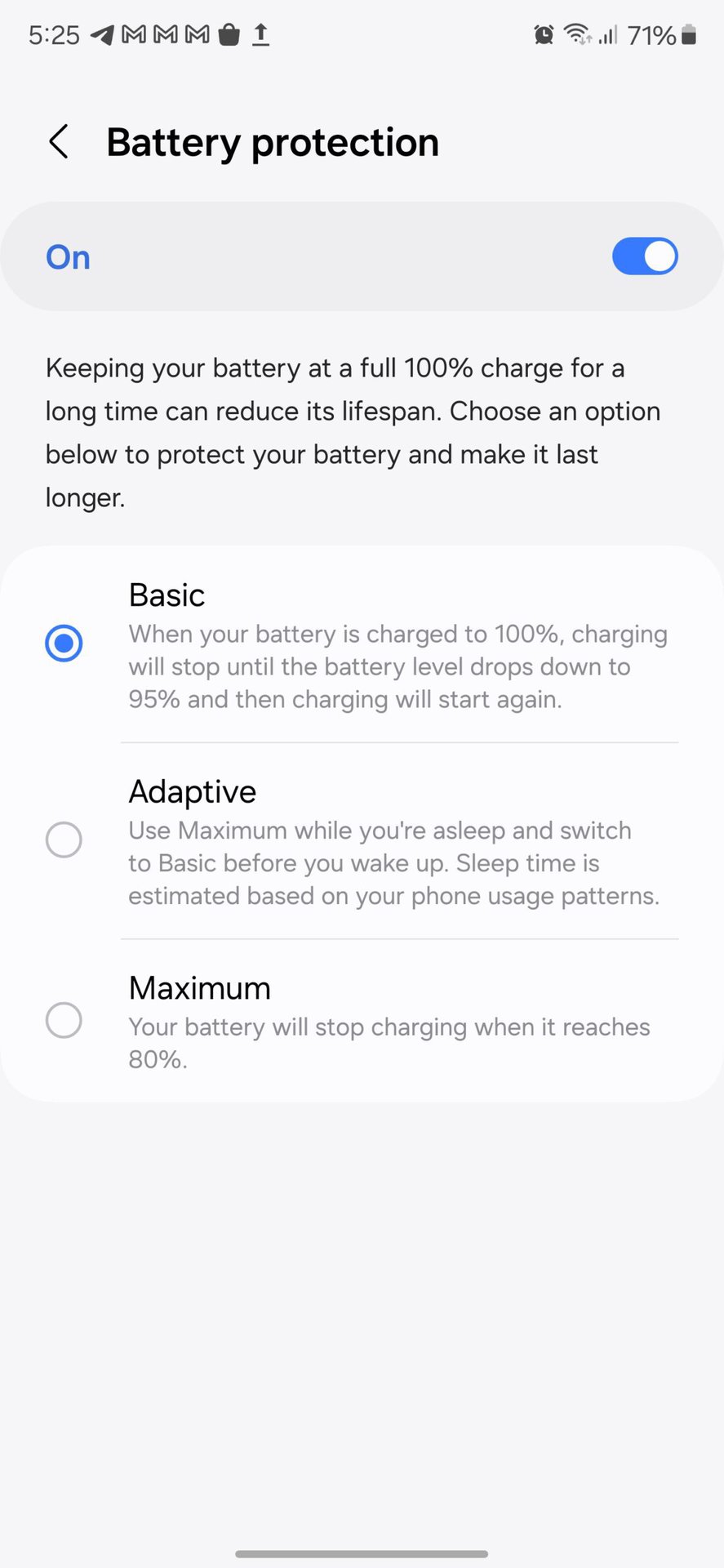
One UI 6.1 adds three options to help you extend your battery’s lifespan:
- Basic protection: Keeps charge between 95% and 100%.
- Adaptive protections: Pauses charging when you are asleep and finishes charging before you wake up.
- Maximum protection: Limit the charge to 80%.
Catching up with Android: Toggling Airplane mode retains Wi-Fi and Bluetooth setting
Android 13 QPR1 introduced a smarter way to toggle Airplane mode (h/t Mishaal Rahman), wherein the phone would remember your Wi-Fi and Bluetooth states if you toggle them back on after airplane mode shuts them off. So your phone will retain your setting the next time you toggle Airplane mode.
Samsung has caught up with the base Android version here, letting you use the improved Airplane mode toggle.
One UI 6: Complete changelog
If you are looking for the full changelog for the One UI 6 update, here it is:
The changelog is quite verbose, but it also includes all the changes that are coming to independent apps like Samsung Internet as well.
When is One UI 6.1 coming to my device?
Samsung officially released the One UI 6 update for the Galaxy S23 series in late 2023. One UI 6.1 was released with the Galaxy S24 series in January 2024. Other devices, including the Galaxy S23 series, have received the update, too. Samsung is slowly expanding Galaxy AI features to more devices, though you’d need a relatively newer phone to access these AI features. Unfortunately, Samsung does not release an official timeline for when its devices will receive the update.
What about One UI 6.1.1?
While One UI 6 is Samsung’s latest major UI overhaul and One UI 6.1 is the AI-centric update, rumors have begun flying about One UI 6.1.1.
One UI 6.1.1. is expected to be released alongside the Galaxy Z Fold 6 and Galaxy Z Flip 6, which will launch on July 10, 2024, as per rumors. The x.x.1 updates from Samsung usually focus on foldable features, although leaks suggest we could see some “video AI” features as the primary highlight of the feature.
FAQs
One UI 6 and One UI 6.1 updates will automatically arrive and install itself on your eligible phone. Before the stable rollout, select phone models can try out the beta. To try out One UI 6.1 beta, open the Samsung Members app and look for a banner for the announcement for your phone. Click on the banner, and enroll yourself in the beta. The Beta will then automatically install on your phone.